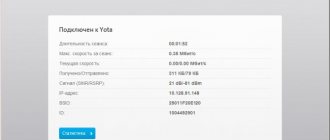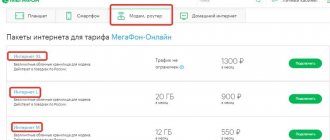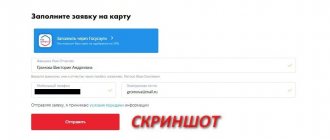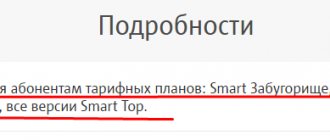Despite all the different methods of connecting to the Internet, there are still certain problems that lie in more mobile communications. The fact is that most users, especially teenagers, lead an active lifestyle and are constantly on the move. For them, it is not enough to have fixed access from home, or a public Wi-Fi network that covers a limited area. There is a need for a mobile means of connecting to the global network, which would be useful anywhere and would provide the user with high-quality access. The question of how to connect 3g to MTS will be extremely useful to all those who want to deal with the problem on their own.
To quickly access the content you need from your mobile operator, you can:
- Contact customer support by phone 0890;
- Visit any MTS office showroom, where experienced employees will help you;
- Use the Internet assistant, for which go to the official website of the operator through your Personal Account.
Together with our portal, today many people successfully resolve issues in the shortest possible time, since experienced specialists offer visitors accessible and most informative work. Read and fill yourself with the necessary materials.
IMPORTANT: It is important to remember that you only need to use current data that helps at the right time. How can I check this? If, for example, you were unable to activate a particular application, it is most likely better to go to the central portal of MTS LLC and see the updated information there. This is how many issues are resolved if the subscriber is at a loss as to why it is impossible to activate services.
How to set up MTS Internet on a smartphone
Connecting the Internet on your phone is very simple.
Regardless of which model you use, Nokia or iPhone, the settings can be performed on any device. Popular today is the Smart tariff line, which is designed specifically for. All tariff plans provide for a monthly fee, each of them has gigabytes of Internet, SMS and minutes for calls. To connect MTS Internet, you need to make sure that your device supports the 3G network. It is also a prerequisite that the subscriber is in the coverage area of his operator. A detailed map of MTS coverage can be found on the company’s official website. What you need to connect your smartphone to the Internet:
- Device supporting GPRS/EDGE/3G.
- Activating the “Data transfer” settings.
- Settings directly for the Internet.
You can do all this step by step by entering the appropriate parameters in the settings fields:
- Profile name – mts-internet.
- Data channel – here you need to specify GPRS.
- APN - mts.
- Username – mts.
- Password – mts.
Setting up MTS Internet is very simple. Every user can cope with this task. On the company's official website you can find a complete list of settings.
Connecting and setting up a 3G/4G USB modem using the E3372 model as an example
Let's look at how to properly connect and configure a modem that supports 3G and 4G technologies. In principle, for any model of USB modem, including the E3372 model, the setup procedure will be identical, since you will need to log into the same web interface or the operator’s proprietary utility.
Connecting the device
First you need to connect the network gadget to your computer:
- Remove the modem panel and insert the SIM card into the special slot.
- When the computer's operating system is fully loaded, connect the modem to one of the USB ports.
- Wait until the blue indicator on the modem lights up instead of green. This will mean that the PC has recognized the gadget. If this does not happen, try connecting through a different USB socket. If you have a desktop computer, use the ports on the back of the unit, as the front slots or connectors that are cabled to the desk may not work.
Installing the driver and special program
If the PC recognizes the device, the modem software installation wizard window will appear on the display. Before installation, be sure to make sure that your computer does not have software from any other modem or operator that you have worked with previously.
If it is, remove it using a third-party uninstaller Revo Uninstaller or another similar program to immediately get rid of the “tails” of the application (registry entries, etc.) This way you will avoid program conflicts in the future.
If there is software from other operators on your PC, remove it using Revo Uninstaller so that there are no “tails” left
If the modem does not start the software installation, do it manually through Windows Explorer. The name of the program will depend on which operator you use, but the installation process for all of them is almost identical:
- If possible, close all windows currently open on your PC and click Next on the Start screen.
- Agree to the terms of use of the application - click on I Agree.
- If necessary, put another directory in which the software files will be saved using the Browse button and calling up “Explorer”. Click Next.
- Click on Install to start the installation.
- Wait for it to complete.
- Click Finish to open the program window.
Entering modem settings
You can configure the USB modem in the proprietary utility that you installed, or through the Huawei web shell. We'll tell you how to enter the latter:
- When you connect the modem to the PC and install the necessary software, in the interface of any browser, open the page at: 192.168.8.1. It will be available even if there is no Internet on the computer.
- On the login page, type one word admin in two fields - this is the standard login information for many routers and modems. If desired, you can change them so that no one can enter the modem settings without your knowledge in the future.
- Click on Login to open the web shell.
Setting up the Internet on a USB modem
Now let's move on to setting up the modem in the running shell:
Table: data for creating a profile for different operators
| Operator | Profile name | Access point |
| Megaphone | Otkmsk | otk.msk |
| Tele 2 | Otkt2 | otk.tele2.ru |
| Beeline | Beeline home | home.beeline.ru |
| MTS | MTS | internet.mts.ru |
| Yota | Yota | internet.yota |
Setting up in a proprietary utility (using the example of an interface from Beeline)
Let's also consider setting up the connection in the installed modem software:
- Click the “Settings” tile on the right.
- In the first menu with connection parameters, click on the “Manage Profiles” block in the drop-down menu.
- Click on the yellow “New Profile” button. If you have Beeline, again, you don’t need to create anything - use the default account.
- In the profile name and APN access point name, enter the values from the table above.
- In the access number write *99#. Set automatic DNS - no need to set a password. Be sure to click “Save.”
- Click on the curled arrow in the gray panel at the bottom left to refresh the connection with the new parameters.
Setting up the Internet using built-in Windows tools
Instead of setting it up through a utility or web shell, you can use the built-in connection creation wizard in Windows:
Setting up a modem as a Wi-Fi access point
Many USB modem models support Wi-Fi functionality. If it is present in your network device, there will be a special WLAN section in the web shell menu. In the basic settings, you can activate the access point, give it a name, as well as a password (WPA key). For encryption, it is best to use WPA2-PSK.
The initial data for authorization in the Wi-Fi network of your modem is indicated on the label under the cover of the device.
In the main settings, turn on “Wi-Fi” and specify the name and password for the point
How to connect an MTS 4g modem to a computer
To set up directly, you will need to turn on the device and connect it to your PC or laptop. To do this, first insert a special SIM card into the slot located on the back panel of the device. Next, you need to connect the device to the PC and wait until it installs all the components necessary for operation. You will also need to install “Connect Manager” to manage the device and your tariffs.
Important! You only need to insert a SIM card into the device that comes with it. Phone and tablet chips will either not work with it or will significantly lose connection speed to the global network.
Is it possible to access the Internet via MTS without settings?
Access to the network with the settings down or completely absent is quite accessible. For this purpose, the operator has developed. It is added to all MTS users who have .
You can either enable or disable this option yourself. To manage it:
- Dial the request *111*2156# and click “Call”;
- Go to your MTS subscriber account (personal account) and in the “Services” section, find and connect it by clicking on the “Connect” button on the right;
- It is also possible to connect it in the “My MTS” application. The principle is the same.
If you turn off Mobile Internet, it will also become unavailable. It is directly related to access to the MTS mobile Internet network.
How to connect MTS unlimited internet to a modem
The operator has a special offer - the “For Laptop” tariff without traffic limitation. The following conditions are available to subscribers:
- At the moment in Moscow the price is 800 rubles for 30 days. In other regions it is offered at a different cost; this information should be clarified on the website or at the operator’s office.
- Unlimited number of gigabytes.
- Speed reaches 4 Mbit/s.
You can authorize an offer in the same way as Connect 4 - in the office, in your personal account or by phone.
Main differences between 4G and 3G
Android users gained access to a 4G connection relatively recently - a few years ago, in contrast to 3G, which has been available for more than 10 years. The main advantage of 4G and the reason to switch to it is the speed, which is significantly higher than what 3G can produce even with an ideal signal. The minimum speed for 4G is 100 MB/s, and 3G is 384 Kbps. Of course, under certain conditions the speed may be lower, but the approximate ratio will remain.
The only disadvantage of 4G is its smaller coverage area than 3G. Because of this, the likelihood that the 4G signal in your area will be as good as 3G is not very high. But this can be checked in advance, even before switching to 4G, using maps with coverage area, which are usually located on the websites of the companies that provide you with the Internet. In large central cities, there are most often no problems with 4G in terms of signal strength.
This is what a network coverage map looks like
Another condition that, if not met, will not allow you to work with 4G is the presence of a device and SIM card that supports this connection method. Today, almost all devices and SIM cards support 3G, but about 4G you need to check in advance. And keep in mind that plans with higher connection levels will certainly be more expensive.
How to set up MTS Internet on a smartphone manually
It is worth noting that although automatic configuration is the simplest solution for configuring a phone, in reality such settings presets are not always accepted correctly by the phone or tablet system. Accordingly, the mobile Internet, even after installing them, may not work correctly, or may not work at all.
p, blockquote 7,0,0,0,0 —>
And in such a situation, you need to think about manually setting up the device. And if we talk about manual configuration, the steps here may differ depending on what device you are using. Therefore, below we propose to understand how to set up an Internet connection on the most popular devices and OS.
p, blockquote 8,1,0,0,0 —>
How to set up MTS Internet on iPhone
Users of premium Apple technology, regardless of whether it is an iPad or an iPhone, can set it up themselves if they strictly follow the instructions below:
p, blockquote 9,0,0,0,0 —>
- Open the device settings and go to the “Cellular” section.
- Find the "Data Options" option located at the top of the menu.
- Move to the Cellular Data subcategory.
- Next, proceed to enter the appropriate parameters into the fields available in the menu. In the “Cellular Data” subcategory, you must one by one enter the parameters internet.mts.ru, mts and mts for the “APN”, “Name” and “Password” fields, respectively.
- Move to the next item on the page and specify the correct parameters for the operation of LTE networks. The same parameters are entered there as in the “Cellular Data” menu.
- Save the changes and restart your Apple device.
How to set up MTS Internet on Android
On smartphones and tablets running Android, you must enter the same settings, but you must go to other sections to do this. You can configure it manually as follows:
p, blockquote 12,0,0,1,0 —>
- Open your device settings.
- Go to the Wireless category.
- Place a marker in the “Mobile Internet” checkbox and move to the “Mobile networks” subcategory.
- Click on the “Create APN” button in order to create a new point with the correct settings, and then start entering data.
- You can specify any value as the setting name, but we recommend specifying “MTS internet” (without quotes, of course).
- For the APN point, user name and password, enter the same data as in the case of setup on iOS devices (internet.mts.ru, mts and mts, respectively).
How to set up MTS Internet on a Windows Phone smartphone
Finally, we suggest you understand the procedure for correctly setting up an Internet connection on devices running Windows Phone. The number of their users, of course, is much smaller than that of iOS and Android devices, but their number is also very significant, so it is irrational to bypass them.
p, blockquote 15,0,0,0,0 —>
The procedure for setting up such devices is as follows:
p, blockquote 16,0,0,0,0 —>
- Go to the settings of the device you are using.
- Find "Data transfer" in the list of available settings.
- Add a new internet access point by clicking on the corresponding button.
- In the appropriate fields, enter all the same settings for the APN, user name and password that were used for both Android and iOS devices.
- Save your changes and reboot your device.
p, blockquote 17,0,0,0,1 —>
After completing the described steps, you can start using the mobile Internet.
Data transfer is one of the main functions of a mobile device. To connect to the Internet, you need to configure the device to work correctly and correctly, namely, create a new APN MTS. What is it for? Let's consider the main purpose and characteristics of this functional unit and analyze the basic methods for setting it up.
Receiving MTS Internet settings in auto mode
It is usually difficult for an ordinary person to remember all the parameters for accessing the Internet, so after purchasing a new phone or tablet, attempts begin to remember how to set up the Internet on MTS. The operator understands this inconvenience and automatically sends the settings after installing a new SIM card in the device.
Unfortunately, this function does not always work, and sometimes the parameters simply disappear. In this case, you need to automatic MTS Internet settings again, using one of the available methods for ordering them. All of them are provided to the subscriber completely free of charge, and automatic receipt of parameters takes a matter of seconds.
Let's look at how you can get MTS Internet settings automatically:
- call 0860;
- sending a short message without text to phone 1234;
- using the Internet assistant.
After sending the request, MTS will send the Internet settings in the form of special SMS messages , which will register all the necessary parameters in the phone.
How to set up a modem
The modem is configured using official software, and can also be configured through Windows. Let's take a closer look.
Official software
When installing the modem software, the user will have the opportunity to configure the gadget through the program interface. Immediately after installation, the MTS software icon will appear on the desktop of your PC or other device. You need to double-click on it and the main menu of the program will open. Next you need to do the following:
In the red menu you will need to select “Settings” in the lower left corner. The user will be taken to a new “Launch Options” page, where it is necessary to check the boxes next to “Minimize the window after startup” and “Automatically establish a connection on startup”;
- If necessary, you can connect additional traffic packages in the “Connect” window. Thanks to this application, the subscriber has the opportunity to track the consumption of gigabytes and plan subsequent replenishments;
- In the right menu of the “Settings” window, go to the “Network” tab. It is necessary to check the box next to “Automatic selection” so that the connection to the network regulates itself in accordance with the incoming signal. If the user is sure that the signal in his area is good, then you can try checking the box next to the LTE line. An indicator of a strong signal is also the 4G or H+ icon on the phone when mobile Internet is activated;
- You need to hover your mouse over the “Modem Settings” section and click on it. In the “Access point” line you will need to enter internet.mts.ru; you can come up with any login and password and type them manually. In the “Dial-up number” item you need to enter the number *99#;
- You should go to the “About the program” section and write it out and copy it to the Notepad application or to any other firmware version. This way you can track updates and upgrade your device in time so that there are no problems with synchronization. The Internet is now connected and should function properly.
Setting up on Windows
You can use your phone as a modem and use it to configure the operating system. To do this, you will need to insert a SIM card into the slot of your mobile device and connect Bluetooth. Alternatively, you can use a USB cable, which will ensure uninterrupted data transfer; moreover, not every PC supports Bluetooth. To configure you need to do the following:
- Synchronize devices using a USB cable. In the phone settings, you need to select the “Modem Mode” tab (or similar). Next you need to activate the USB modem mode. In some cases, you will need to separately download and install the driver for the modem to work. It can be found on the Internet by phone model;
- After this, you will need to go to “Start”, and then to the “Toolbar” tab (it can also be called “Control Panel” or “All Settings”). In the window that opens, you will need to open the “Connected Devices” section (sometimes the required command is located in another section – “Network and Internet”). Right-click on the detected modem and then select “Properties”;
- In the window that appears, you need to go to the “Advanced communication parameters” tab and set the required parameters in the field. In the initialization field you should specify AT+CGDCONT=1, then internet.mts.by. Carefully check the entered parameters and remove unnecessary spaces, if any. Save the settings using the "OK" key.
This completes device synchronization. However, to set up the Internet and access point, you will need to continue the setup on the PC itself. To optimize your Internet connection, you need to perform the following algorithm of actions:
- The user needs to go to “Start” and click on the “Control Panel” command. Then you will need to go to the “Network and Internet” section, click on the “Sharing Control Center” item;
- You will need to click on creating an access point using the “Create and configure a new connection or network” command;
- The user will need to go to “Dialup Settings” and select their modem from the drop-down menu. All lines are filled in, and the value MTS GPRS is entered into the name. In the dialing combination you will need to dial the already known number *99# on the keyboard. Sometimes it may not match (depending on the gadget model), but in this case you will need to contact technical support;
- You must confirm all set values and click OK. The user now has Internet access.
Setting up an MTS router for the Internet
Recently, wireless routers for accessing mobile Internet have appeared on the market. They are convenient to use in the country, when moving frequently, or in new homes where Internet access may be temporarily unavailable. Setting up this device is completely easy and users usually do not have the question: “How to order Internet settings on MTS for a router?”
The device can operate as a modem or router, or combine them. Before performing the initial settings, you must connect the mobile router to your computer via USB . The required cable can be found in the box with the device. The software will be configured, after which the application will launch where you can fill in the parameters of the access point: password, encryption type, name.
You can find the original password that was set from the factory at any time on the device box . In most cases, there is no need to change settings on the router. They are registered from the factory, but if they suddenly fly off, you can do this by typing https://192.168.0.1/ in your browser and entering your login and password.
Here you can set all the necessary parameters . MTS made the Internet settings on the phone and the router almost identical, so there shouldn’t be any difficulties. You also definitely need to create a profile to access the network. It indicates the access point internet.mts.ru and registers the telephone number for dialing *99#.
How to disable Internet access on Android
Disabling the Internet can be done in two ways:
- through the operator - blocking the Internet access service on the SIM card (for example, this can be done from the “personal account” on the operator’s website or by calling the subscriber service from another device);
- programmatically - directly on the device itself.
In addition to disabling the “Mobile data” slider in the already familiar data transfer submenu, other methods are also used. Each of them can be used separately from the others - and the result is guaranteed: data transfer will become impossible.
Disabling the Internet in the settings menu
The easiest way to turn off the Internet on Android is to turn off data transfer. You can do this by sliding down the notification shade and clicking on the icon of your SIM card, and then moving the slider to the inactive position.
Click on your network icon to enter data management mode
You can also get to the mobile Internet management menu through “Settings”.
- Open Settings from the Android menu.
- Select Data Transfer (Mobile Data) and go to your SIM card tab.
- Move the slider until it turns gray. Confirm turning off the Internet.
Video: how to turn off the Internet on your phone
Operating the device in airplane mode
- You can also block access to mobile Internet through airplane mode. To do this, give the command “Settings” - “More”.
- Turn on airplane mode.
In airplane mode, you can turn on Wi-Fi or Bluetooth and continue to use the Internet from other devices - the cellular network mode will not turn on and the cellular Internet will still not be available until you turn it on.
Manage packet data using traffic limit
You can lower the total traffic limit below the value to which the gadget’s consumption has reached, in the already familiar mobile data submenu. The Internet on the device will immediately pause.
If you lower the limit below the traffic, access to the mobile Internet will disappear
Prohibiting packet data from the Android engineering menu
If access to the Internet is blocked using the engineering menu, communication in the standards of all networks supported in your country is blocked. This will not allow the gadget to find any networks at all - not the point, 2G, 3G or 4G. This is the most sophisticated method for experienced Android users.
- Call the Android engineering menu by typing the command *#*#3646633#*#* using the dialpad of the Phone application.
- Give the command Telephony - Band Mode.
- Go to the menu for one of the SIM cards.
- Check one 2G, 3G and 4G band that is not supported in your country, press the Set key and close the engineering menu.
- After restarting, the gadget will not be able to find any of the available networks. To return to normal operation with cellular networks, go back to the same engineering submenu and turn on the previously working 2G/3G/4G frequency bands.
To prevent another person from using the Internet from your SIM card, set up parental controls in Android. This measure does not apply to disabling Internet access through the operator’s subscriber service. You can also set up parental controls through “Settings” - “Users” - “Add user”.
Video: setting up parental mode in Android
Removing APN settings from the gadget will not help if network access without settings is active on the SIM card. When you insert another SIM card or “plug” the same SIM, the operator will send you its APN settings to your device and automatically select the APN Internet entry point. This is done for convenience - so that the user can immediately use the mobile Internet. Therefore, deleting APN does not make sense. Use other ways to limit or turn off the Internet on your device.
How to set up an access point
Setting up an Internet access point in MTS, as a rule, is limited to receiving a system message and saving it. A phone or other device independently recognizes and registers data in the system. This is true for almost all devices purchased in the Russian Federation. Many of the devices already have the necessary settings that do not need to be entered. If your phone does not have the necessary parameters, you need to know how to set up an MTS access point. Each equipment has its own nuances.
Telephone
Today, every smartphone owner uses the mobile Internet, so owners of such devices should be able to set up an MTS Internet access point on their device, be it an iPhone or an Android smartphone. Let's consider different options.
Android
To set up your Android phone, go to the menu and select Settings. Next, go to the Wireless section.
And there, check the box next to the Mobile Internet section. Next, go to Mobile networks and MTS Internet profile, if provided there.
If it is not there, click the Create APN button to set the parameters of the MTS access point.
Here you need to enter the following data:
- name - MTS Internet;
- APN - internet.mts.ru;
- login and password - mts.
The remaining parameters do not change and remain the same. For a number of Fly, Huawei or Lenovo devices, in the Authentication Type section, you must set the Not installed option. For proper operation of the mobile network, you must use the No indicator.
iPhone
In phones with iOS, setting up an MTS mobile access point follows the same scenario. To properly configure the transmission and reception of data in iPhone smartphones, take the following steps:
Go to Settings.
Enter the Cellular section.
Click on Cellular Data.
The next step is to enter the necessary information. For cellular data and LTE settings (for iPhone 5.0 and higher) and modem mode, the following MTS information is indicated:
- network name - MTS Internet;
- APN - internet.mts.ru;
- login and password - mts.
In the case of MMS settings, you need to enter the following information:
- name - mts
- APN - mms.mts.ru;
- login and password - mts;
- MMSC - https://mmsc;
- MMS proxy - 192.168.192.192:8080;
- largest messages - 512000;
- MMS URL is not filled in.
After entering the data regarding the MTS Internet access point, you can use the service taking into account the operator’s tariffs.
On a tablet
Tablet devices run on the same OS as smartphones, so the setup process will be identical. So, if you have an Android device, you must enter the same parameters as indicated above for smartphones. As for iPad tablets, the necessary data is already registered in them by default.
On the modem
If you use a modem, the question of how to get an MTS access point is even easier to solve. All network login information is already configured, and the user does not need to do anything. Just insert the device into the connector and wait for the drivers and software to be installed. If possible, go to your modem's page and install the latest update.
If, after installing the modem, drivers and software are not installed automatically, check the following settings:
- there is a ban on automatic start;
- correct identification of the modem by a specific port;
- actions of anti-virus software (perhaps it is blocking the operation of the device);
- serviceability of the modem itself.
If the above obstacles are absent and there is no connection, to set up an MTS 4g or 3g access point, enter the necessary information yourself. To do this, enter the program and find the section where new profiles are created. Next, fill them out in the same way as with telephones, and after dialing, enter *99#.
Next, save the data and set the status to Default, and then use the network.
As you can see, the setup is carried out using an identical algorithm for all devices. The main thing for an MTS subscriber is to enter the APN access point name and fill in other fields taking into account the operator’s requirements. If for any reason you encounter connection difficulties, you can write or call technical support.
MTS tariffs for 3G modem
Connect 4 is considered the standard plan. But there are also other MTS Internet tariffs for a modem. First, let's look at the description of the offer.
Connect 4
It is an excellent solution for people who actively surf the Internet, listen to music from different resources, watch TV series, play or work. The plan itself is divided into two options:
- If you refuse auxiliary options, including the gigabyte package. Then 1MB will cost 9.9 rubles.
- Plan with activated services. It is recommended to immediately connect the necessary traffic packages - this way you will significantly save on Internet use. All options are renewed automatically, the main thing is that the balance must be positive.
A SIM card with a tariff can work in a modem for a laptop, tablet or phone. If the subscriber uses it on a smartphone, then the following costs are taken into account for calls and SMS:
- Conversations that take place within the home region will cost 3 rubles per minute.
- Calls to MTS numbers within the country are also 3 rubles. If you call subscribers using the services of other operators, then a minute will cost 12 rubles.
- Sending one SMS – 1.05 rubles. If you send a message to another region – 1.95 rubles.
There is no charge for incoming SMS and calls. The tariff is included with the modems and is available for a separate connection. Let's see how to authorize a plan:
- In your personal account. On the main page, go to the list of tariffs and find Connect 4. Next, follow the instructions from the system, at the end you will need to confirm the operation.
- Mobile app. The procedure is the same as in your personal account.
- Through a call to number 0890. Give the specialist a code word or identify your identity, then request a tariff connection service.
- Contact the operator's office. Show the employee your passport and you can request activation of the service.
- USSD command by dialing – *111*307#. If you switch to the tariff for the second time a month, you will have to pay an additional 75 rubles.
There are also other offers from the operator. Below we will study in detail the solutions and cost of MTS tariffs for a 3G modem.
How to set up 4G on your phone
Many users ask how to connect high-speed Internet 4G on a smartphone. To do this, you can enter the parameters manually or request automatic settings from your mobile operator.
Automatic settings
To automatically select network parameters, you must follow the following instructions:
- Open "Settings".
- Go to “Mobile network settings”.
- Select "Network Type".
- In the dialog box about.
Parameters for enabling 4G on Tele2
Not all Tele2 tariffs support four G. Before you enable 4G on Tele2, you need to find out whether the SIM card supports the specified frequency range.
How to set up 4G on the Tele2 tariff:
- To connect the appropriate network mode, you need to open the smartphone's dialer.
- In the field, enter the command to request automatic parameters *184*46*1#.
Important! After this, the user will receive a notification that the selected mode has been activated. All that remains is to restart the device and check the Internet is working
Parameters for enabling 4G on MTS
First of all, you need to check the coverage map and find out whether the tariff and SIM card support the technology of new generation networks. You can request data automatically using the short USSD command *424# and call. It is also possible to send a message containing the combination of numbers 333 to number 111. If after the above steps there is no positive result, you need to enter the settings manually:
- Open system information and select “Wireless Networks”.
- Open the “Mobile network” tab and go to the “New access point” section.
- In the upper right corner of the screen, click on the three dots icon.
- In the dialog menu, click “Create your own access point.”
APN access point for MTS
Enter parameters:
- name MTS RUS;
- APN internet.mts.ru;
- mts password.
Parameters for enabling 4G on Megafon
LTE settings on Megafon are performed in several ways: automatically and manually. Also, before setting the parameters, you need to make sure the coverage area and that the SIM card operates in the required frequency range.
Automatic settings:
- Open SMS notifications on your phone and create a new one.
- Enter the number 1 in the text field and send a letter to number 5049. After this, in a few minutes you will receive a notification with Internet parameters.
- You need to open the message and click on the “Install” button.
- Reboot the device and check its functionality.
Internet settings from Megafon 4G manually:
- Open “Settings” and go to “Wireless & Networks”.
- After that, select “Manage mobile networks”.
- Go to the “Access Point” section and in the upper right corner of the screen click “Create a new access point”.
The following parameters are required:
- name Megafon internet;
- APN internet;
- Login gdata.
Parameters for enabling 4G on Beeline
In order for users to enable high-speed Internet from Beeline on Android, they need to use several methods:
- To automatically configure, dial the command *110*181#;
- if the SIM card supports the required communication standard, then the connection to the network will occur automatically at the maximum signal;
- call the technical service at 0880 to receive an SMS notification with the required parameters.
Setting up other models
The Russian market offers a huge number of models of mobile devices with access to the global network. It is impossible to consider them all in one review. In most cases, configuration for Internet access can be done independently using standard parameters and device documentation.
Here are the standard Internet parameters for the MTS network in any region:
- name for the access profile: MTS-Internet;
- channel type: GPRS;
- address or access point: internet.mts.ru;
- The password and login are the same – mts.