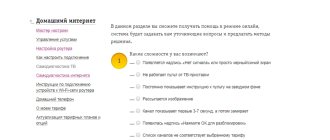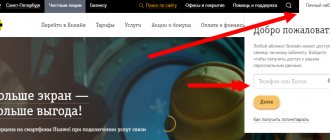There are many reasons why Wi-Fi on Rostelecom does not work for users. Subscribers are able to cope with some of them on their own, some will require the intervention of a specialist, and in some cases it is enough to wait until the difficulties disappear on their own.
But simply waiting without understanding the reasons for what happened is pointless, since sometimes this only leads to a useless waste of time. And calling experts to your home costs money, which sometimes turns out to be extremely inconvenient and unprofitable. Therefore, before contacting specialists, users should try to understand the difficulties that have arisen and conduct the check themselves. Perhaps the struggle with difficulties will not take much time, and the solution to the problem that has arisen will turn out to be much simpler than it might initially seem.
Method 1: Correctly configuring the router
First, you need to make sure that all settings related to connecting to the Internet for the Rostelecom router have been completed correctly. Especially for owners of such devices, there is a separate article on our website dedicated to their configuration. Check it out by clicking on the link below and, if necessary, change the parameters from scratch by choosing the quick or manual method.
Read more: Setting up a Rostelecom router
Reasons why the Internet may not work
The first thing you need to do is log in to your Personal Account and check what your account balance is. If negative, the Internet does not work for obvious reasons. There are more than enough other reasons for the lack of Internet:
- The minimum Internet connection speed may be due to a high load on the network;
- Lack of Internet access due to a failure in the router or modem;
- The Internet may not work for some time due to preventive maintenance by Rostelecom, an emergency situation on the provider’s side, etc.
The reasons may lie in outdated computer drivers, incorrect wired connection, malware on the PC, etc. Inexperienced PC users cannot cope with such problems on their own.
Therefore, if rebooting the router or modem does not help, you should call the hotline and tell in detail about the current situation, answering all the operator’s questions. The equipment may need to be reconfigured. For this task, the operator will advise you inside and out.
Sometimes the user sees an error on the PC screen with “such and such” number. However, there are no explanations. Different errors are assigned individual numbers, the meaning of which the user often has no way of knowing. Therefore, in this case, the only thing that saves is communication with Rostelecom employees.
Problems on the provider line
If the WAN light suddenly stops glowing, there may be an error on the line connecting you to Rostelecom servers. Call customer technical support and leave a request to the operator. If scheduled maintenance is currently being carried out, you will be informed about this and the approximate completion time will be indicated. Those users who do not know how to contact technical support by phone are advised to read this article.
The reason is on Rostelecom's side
Sometimes a company faces massive accidents. Rostelecom often improves its technologies, which causes users’ Internet to drop for a while. Sometimes this even happens in several regions.
On the Internet, information about such events immediately appears in the news feed. Therefore, you just need to pay attention to the news in online media.
Possible problems on the client side
If you have one hundred percent confidence in the innocence of the communication service provider and there is a glimmer of hope to cope on your own, you can begin the active phase of searching for the reasons why the Internet has stopped working properly.
Problems with your home network
If one of the LEDs labeled LAN on your router stops lighting up, it means the source of the problem is in your home. Most likely, the contact on the patch cord connecting the devices has come loose. Try pulling it out and plugging it into another free port. It is also worth inspecting the wiring itself for physical damage. The cable could have been damaged by careless actions, for example, crushed by a chair leg. It could also be chewed or torn by pets. Try replacing the patchcord with another one, if available.
Late Internet payment
The client simply forgets to deposit funds into the account on time, and after the due date has expired, the system disconnects the debtor.
Data entry typo
If, when connecting to the network, your computer asks you to enter your username and password every time, then you need to be more careful. It is possible that the reason is a typo when entering.
Method 2: Checking your connection to your provider
During setup, not all users follow the instructions from the Internet service provider exactly, and sometimes do not even receive them, so when changing the WAN connection settings, various problems related to receiving the Internet may occur. Call your provider and find out exactly what changes need to be made. In most cases, Rostelecom supplies the PPPoE protocol, which means it must provide a unique username and password. After this data has been determined, you should perform the following actions in the web interface:
- First of all, log in to the router’s web interface, if this has not been done previously, using the instructions at the link below.
- After that, go to the “Network” tab.
- Make sure that the interface type is “PPPoE” or the one that your provider said to install.
- Scroll down to the “PPP” block, fill in the username and password, paying attention to the keyboard layout and letter case. The “Connection” item should be set to “Permanent”.
- At the bottom, click “Connect” and also make sure that there are no other profiles in the list of WAN interfaces. If necessary, simply remove them from there.
Read more: Entering the router settings from Rostelecom
After applying all the changes, the router should reboot. When you turn it back on, check if the Internet is available. If it's still not there, move on to the next methods.
Contact Rostelecom support service
As with any troubleshooting process, there are a virtually endless number of things that can go wrong. Your router may be fine, but the problem may be on the ISP's side. This could be due to broken cables, service failures, or something else beyond your control. If none of these troubleshooting steps resolve the issue, you will need technical support from your Internet Service Provider. Contact Rostelecom support service and find out the cause of the problem. You can call the Rostelecom support service at: 88007071212
Method 3: Checking local network settings
Incorrect local network settings rarely cause an unstable connection to the Internet or its absence in general, since by default the settings are set correctly. However, sometimes users change them accidentally or it happens when resetting the router, so there is a need to check the configuration.
- In the web interface you are interested in the “LAN” section.
- In it, make sure that the IP address is 192.168.1.1 or 192.168.0.1, and the netmask is 255.255.255.0. If this is not the case, change the settings and save the changes.
- Next, move to the “DHCP” category and check the “DHCP Mode” parameter. The drop-down menu should contain the value “DHCP Server”, which indicates that this mode is in the active state.
We solve the problem ourselves
What is GPON technology from Rostelecom
In the event that Rostelecom's wi-fi stops working, the user is recommended to check the connection with the Internet provider.
Perhaps the reason lies in late payment for services or repair work on cable communication lines.
A phone call to technical support won't hurt. Having made sure that there are no malfunctions on the part of the Rostelecom provider, it is necessary to outline an action plan. In order to independently discover the cause of the problem, you need to develop an algorithm of actions to find it.
Algorithm of actions
If Wi-Fi on the Rostelecom router stops working, the intended sequence of steps is as follows:
- finding a common chain on which Rostelecom’s Internet connection stops working;
- checking the status of local network devices using built-in monitoring tools for each of them;
- hardware reset and re-installation of Rostelecom connection parameters;
- setting up Rostelecom wi-fi on the router.
The created algorithm determines the sequence of actions, after which there is no need to go back and repeat the path already taken.
Method 4: Checking DNS Servers
The final method, directly related to actions in the web interface, is checking DNS servers, since incorrect addresses can cause problems with accessing specific sites.
- To view the settings, open the “WAN” section.
- Scroll down to view the status of the current network profile, where you will find the lines “DNS Server 1” and “DNS Server 2”. Check with your provider, if it provides addresses, enter them in these fields, and otherwise delete their contents.
Wi-Fi stopped working on the Rostelecom router
If such a problem occurs, it is recommended that you first pay attention to the hardware indicator. If it works normally, then most likely the problem lies in the operation of the network itself. In this case, it is recommended to inform the company’s foreman about the detected difficulty by calling the hotline.
If the indicator does not function, you need to look for the problem due to which Rostelecom wifi does not work in the equipment (as a rule, in these cases all indicators should be closed). The breakdown may consist of a violation of the integrity of cables and lines, or a malfunction of the router itself. In such cases, attempts to independently solve the problem do not always give a positive result.
Method 5: Check Windows Settings
There is a possibility that the problem with Internet access is not caused by the router settings, but by errors in the operating system itself. You can find out this quite easily, for example, by checking network access from another device. If it turns out that the problems are present only on one computer or laptop, seek help from the material from our other author at the link below to consider all possible methods of solving them.
Read more: Solving the problem with the Internet not working on a PC
General action - reboot
In any unclear situation, we reboot. For the network, it is important to do it correctly. Step by step without deviation or self-will:
- Turn off the router.
- We turn off all devices that were connected to it - phones, TV, laptop, computer, amplifiers, etc. Continue the list to suit your case.
- Turn on the router and wait about a minute.
- We turn on all devices, connect, try.
Such a complete reboot often helps. I recommend doing it. In my experience, more than 95% of all applicants immediately left satisfied.
Method 6: Checking the functionality of the router
Note that sometimes the culprit for missing Internet is the router itself and physical problems with its operation. Then you will need to manually check the connection and operation of the device by reading the topic guide on our website.
Read more: Checking the router for functionality
We are glad that we were able to help you solve the problem. In addition to this article, there are 11,830 more instructions on the site. Add the Lumpics.ru website to your bookmarks (CTRL+D) and we will definitely be useful to you. Thank the author and share the article on social networks.
Describe what didn't work for you. Our specialists will try to answer as quickly as possible.
Resetting configurations and flashing
If restarting the router does not help, try connecting your computer to the Internet cable directly. If it “sees” the network, your modem is definitely out of order. In this case, before purchasing new network equipment, users can try resetting the device to factory settings and trying to configure it again. In some cases, this eliminates freezes, and the modem begins to function as before.
To reset the router, you need to hold down the special Reset button on the device. As a rule, this button is deeply recessed into the body, so that it can only be reached with the help of thin objects, for example, a game or a match.
If re-configuring the router parameters also did not lead to the expected effect, the last chance will be to flash it. You can reinstall the router operating system yourself using numerous guides on the Internet. If you are not confident in your abilities, you can use the services of a specialist adjuster from Rostelecom.
Common mistakes
Continuously obtaining IP address or WiFi authentication error
Authentication and IP address errors can occur for a variety of reasons, so there is no single solution. In most cases, to fix the problem you need to do the following:
- Remove the problematic network and re-enter the password. Sometimes the message appears due to errors made by the user when filling out the data. You can try changing your password.
- Change your security settings. Standards and 2 are preferred. After each change, reboot the router for the settings to take effect.
- Reboot your devices. The measure applies not only to the adapter, but also to PCs and smartphones. In extreme cases, you can resort to resetting the router. This is an option for advanced users, as you will then need to re-enter the parameters.
- Check the service. She is responsible for issuing the address. The tab should be found in the router settings. If the service is not running, enable it.
If the problem cannot be solved, it is recommended to call a specialist. You can try changing other settings, but sometimes this makes the situation worse.
What to do if the Rostelecom router does not work due to server problems
Problems on the server are associated with problems on the part of the provider. You need to call the operator and report any difficulties that have arisen. If the provider carries out maintenance work, the user will be informed about the timing. Otherwise, specialists will take care of the problem.
After resetting the settings on the router, the Rostelecom Internet light does not light up
If the LED stops lighting only after a reset, you need to reconfigure the equipment. In some cases, the connection remains in limited access mode. This indicates that the WAN settings need to be changed.