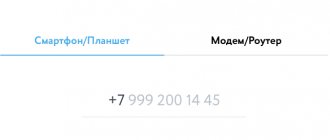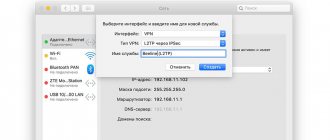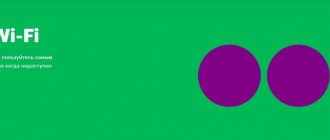Getting to know the router
The Eta router is a very compact and convenient device that has a battery reserve of 16 hours of continuous Wi-Fi operation or 60 hours of standby time. To fully charge a completely discharged battery you will need about 2 hours.
Router management interface, status.yota ru
Lately, many questions have arisen about the inaccessibility of the base addresses of the management pages of Iota routers. In order to log in correctly, you need to know the list of possibly changed pages of the management interface.
Default-
https://10.0.0.1 or https://status.yota.ru
Enabling Wi-Fi with minimal settings
To do this, you just need to move the switch to the far left position - Unencrypted network and after half a minute carry out tests of the Yota 4G network. But this is provided that the Yota router is charged and an activated SIM card is inserted.
If this is all in place then you should see the -YOTA network.
But since very few users try to turn on an unprotected Wi-Fi network, then further:
Router input
To do this, you type in the address bar of your browser - https://10.0.0.1 or status.yota ru.
Preset: login-admin, password-admin (can be changed by intermediary sellers)
Setting up a Wi-Fi router
Type https://10.0.0.1/network in your browser
Next, select: Security type - Protected WPA2 (the most optimally reliable)
Network name (optional)
Wi-Fi password (preferably not 12345678)
Next, don’t forget to click on the Save button.
At this point, the initial setup of the Yota Many router is ready.
I forgot my Wi-Fi password, what should I do?
Forgot your password for accessing the Wi-Fi Internet network, do you need to restore access?
No problem, now we’ll tell you how to get out of this situation. The first thing I would like to advise is to train your memory and don’t forget anymore. And don’t rush to immediately reset your router to factory settings. After all, in this case the user forgot the password, and this problem can be solved.
In order to view the key to the wifi network, just do the following steps.
- We point the mouse arrow in the lower right corner on the desktop of the laptop computer to display networks.
- Select your wi-fi network, right-click, go to properties.
- In the window that opens, select Security.
- We see 3 fields in front of us. Security type, encryption type, network security key in which our access password is written.
- We mark the section for displaying entered characters, and our password will be displayed.
- All passwords have been restored, we rewrite them, remember them, and use them.
Analogue devices
Naturally, Yota Many is not the only representative of WI-FI routers on the Russian market. Let's get acquainted with its closest competitors:
Huawei E5776
It surpasses our model in almost all technical characteristics. Huawei E5776 can work with all Russian cellular network operators. But it costs 2 times more than YOTA MANY.
ТP-LINK M7300
This router has a slot for micro-SD SIM cards. It costs less than YOTA MANY, but the battery of the TP-LINK M7300 is weaker (only 2000 mAh).
ZTE MF920
Compared to our device, the cost of this model is half cheaper. However, the ZTE MF920 has a bad battery installed. Practice shows that it is enough for no more than a year of work. Then you need to change.
Features of use
If necessary, the device can be used as a modem. To do this, just insert the corresponding connector of the existing cable into the USB port of the router. The same port is used to charge the Yota Many battery. But the router can also be charged with a charger with a 220 V network \ USB port adapter.
The Yota Many WI-FI 4g home network is password protected (to use the home network, you must specify the password specified in the settings). The guest network is not password protected. Distributing the Internet by a router allows it to be used by everyone within the coverage area of the device in question.
For example, the settings of our distribution device indicate 5 home WI-FI consumers. This means that 3 neighbors can easily use our 4g WI-FI. But no more. Provided that they are within the coverage area of our Yota Many router.
To correct this annoying misunderstanding, just go into the settings and disable the guest network. Immediately after this, household members can use 4g WI-FI on 8 devices simultaneously. When all 8 users are connected to the network, the smiley face on the information display will change from a smile to a smile.
If the password for a secure (home) WI-FI network is lost, it can only be restored in the configurator by logging into it from a computer or laptop.
Cellular operator Yota for:
- obtaining extensive information about the cellular network;
- manage your profile at an increased level;
- automatic installation of new software
We recommend using the Mozilla Firefox browser. If necessary, software updates are transferred from automatic to manual control. Experienced Internet users can experiment with the DHCP range in the settings.
How to update the firmware
On Yota Many, firmware is required if the updates are not installed automatically due to a failure. To update manually, you need to carry out the following algorithm:
- An archive is downloaded from the site, which contains the firmware for Iota Many (it is recommended to download the software from the official portal);
- a file is extracted from the archive;
- the equipment is connected to the computer
- a window will open in which the “Browse” item is indicated; in it, select the already loaded document;
- On the page, click the update item.
Once the flashing is completed, you should reboot the router.
10.0.0.1 and status.yota.ru: access to settings
To access the configurations of the router or modem itself, you must be connected to it. There are two options: either the Wi-Fi modem is connected to the USB port of the computer, or the user connects to the Wi-Fi network of the router called “YOTAROUTER”.
How to install a Yota 4G LTE modem on a computer: step-by-step instructions
Next, on any home device (PC, laptop or smartphone), you need to open any browser (even a standard one) and enter the address status.yota.ru in the address bar. After that, press Enter and wait for the page with configurations to navigate and load. It happens that you can’t log in or it gives you some kind of error. Then you need to use a numerical address instead of a letter address - 10.0.0.1. A panel will open with information about the connected device, network speed and status.
Important! You can change some parameters in the section that opens by clicking the “Device Settings” button
Checking network parameters
Go to "Network Connections".
Next you need to open the properties of the connection through which you are connected to the Yota modem. If you are connected via Wi-Fi, then this is the “Wireless Network” adapter (in Windows 10), or the “Wireless Network Connection” adapter (in Windows 7). If the modem is connected via USB, then it will most likely be a “Local Area Connection 2” or “Ethernet 2” adapter (the number may be different).
Just right-click and select “Properties”. For example, I am connected to a mobile router (aka modem) via Wi-Fi:
Next, we set automatic acquisition of IP and DNS for the IPv4 protocol.
If this does not help, or automatic receipt of addresses was set there, then you can try registering static addresses:
Reset to factory settings
Often, after incorrect configuration, it becomes necessary to return the factory settings. Unexpected errors in the operation of a wireless or wired network may also occur. You can return the router to its initial state in the web interface in the advanced settings section (status.yota.ru/advanced.). Here you should select the “Ports” section and scroll down the window, finding and activating the “Restore default settings” function. After this, you should wait a while to complete the procedure.
Important! You can press and hold the Reset button on your device for 15 seconds to accept the reset.
How to find out the password you forgot
It is difficult to find out the password for Yota’s Wi-Fi; it will be much easier to reset the settings to factory settings and put in a new combination.
Resetting settings is done as follows:
- There is a Reset button on the back of the WiFi router, sometimes it is hidden deep in the case. Press the key for 10-15 seconds, wait until all the lights on the device go out, and then blink again. If the button is hidden, use a blunt needle.
- As you can see, you were unable to find out the password for the Eta modem, but you can easily set a new security combination.
Description of work
Yota Many distributes high-speed 4G Internet simultaneously to 8 users using:
- personal computer;
- laptop;
- tablet;
- mobile phone;
- TV set-top box. The connection speed is enough for everyone.
The manufacturer positions the Yota Many router as a mobile wireless device for providing Internet access on several devices at once. And the manufacturer doesn’t lie. Thanks to:
- compact size;
- light weight;
- powerful battery
Yota Many has received the status of a favorite and reliable portable router among fans of 4G Internet.
Indeed, you can take the device with you to:
- a walk around the city with friends;
- country picnic;
- cottage or village.
We were going on a hiking trip. The “yota many” mobile router will not become a burden. After all, it won’t take up much space in your backpack, and it can easily fit in your jeans pocket. And in an emergency, it will provide tourists with the opportunity to use the Internet and mobile applications, for example, a navigator or area maps. The main thing is that in this place there is a coverage map of the Yota cellular network.
The battery life is 16 hours with active surfing (continuous transition from one site to another). You can use the Yota Many modem in standby mode for at least 5 days. Moreover, in order to reduce battery drain when the user stops actively using the Internet, Yota Many goes into standby mode. To return to operating mode, just type any address in the browser search engine or follow any of the available links (tabs).
Indicators
The Yota Many router has only 1 indicator. But it’s not quite ordinary: it’s in the shape of the Yota cellular network logo. It is located on the front surface of the router case. The indicator begins to glow with a pleasant blue hue when the battery is fully charged. When the battery is low, the indicator lights up red. The indicator is no longer useful. Therefore, to save battery, we recommend turning off the indicator in the Yota Many settings. How? Read in the “Settings” section.
Control
A metal (chrome) switch is used to control the device. The switch has the shape of a flattened cylinder. It has a ribbed side surface to make shifting easier. The switch is fixed in three positions:
- in the central one, the modem is turned off;
- on the far right, guest WI-FI is turned on;
- on the far left, the WI-FI access point is turned on.
The status of the router and changes related to its management are displayed on a miniature information display. The miniature size of the display can significantly reduce battery consumption, but at the same time it displays all the information necessary to monitor the status of the router:
- current state (while the router is operating, the indicator lights up, if it doesn’t light up, it means the device is turned off or the battery is completely discharged);
- battery charge;
- guest WI-FI distribution activity (displayed as a smiling emoticon);
- number of WI-FI network users at the current time. This information is so complete that the very presence of an indicator in the form of the Yota logo becomes doubtful. Although, it is possible that there will be people who use the luminous logo as a night light. For example, in a children's room, especially since the router operates absolutely silently.
How to flash a Yota modem
Flashing the Yota modem must be carried out using special software designed for this equipment model. Therefore, you should first clarify the technical characteristics of your device. Detailed instructions for updating the software are given above. Now let's look at ways to flash the modem to remove restrictions on the use of SIM cards from other operators.
How to unlock Yota 4G LTE modem for all SIM cards
To have access to the Internet with an unlocked Yota modem for any SIM card, you can choose one of two methods:
- free. To do this, you need to write an official statement to the provider. The document must be accompanied by a screenshot from your personal account indicating the IMEI of the equipment. The papers will be reviewed within two months, after which the applicant will be provided with an unlock code;
- paid or shareware. Purchasing (or “borrowing”) an unlock code from one of the many sites that can be found in a search engine.
You can find out the revision of the modem in its web interface. This is necessary to determine the type of device, since for regular routers the file has the format YRMR1_1.xx, and for Wi-Fi modifications - YRWMR1_1.xx. You can also find out the version by IMEI: 35561106 – for new ones, 35891004 – for old models.
To install the code, you need to download the SWF2 ReaderTool program. The modem is connected to the computer using a USB cable
At the same time, it is important not to forget to disable antiviruses and firewalls. The installation of the program will begin automatically
During installation, you must click “ReadData”; IMEI will be displayed on the screen as evidence of correct data entry. If necessary, payment is made, after which the code is entered in the NCK field and “Unlock” is pressed.
Hard Reset YOTA YotaPhone 2, as shown
How to factory reset YOTA YotaPhone 2 ? How to erase all data in YOTA YotaPhone 2? How to bypass screen lock in YOTA YotaPhone 2? How to restore default settings in YOTA YotaPhone 2?
This guide shows all the methods to master reset YOTA YotaPhone 2. Learn how to hard reset using Android 5.0 Lollipop hardware keys and settings. As a result, your YOTA YotaPhone 2 will be as new and your Qualcomm Snapdragon 800 MSM8974AA core will work faster.
First way:
- The cell phone must be turned off, so press and hold the Power Rocker for a short time.
- After that, simultaneously press and hold the Volume Up + Power for about 10 seconds.
- When the Android image is displayed on the screen, press the Power to enter recovery mode.
- To select "wipe data/factory reset"
use
Volume Down
to navigate and Power button to confirm. - Then select "Yes - delete all user data."
Use
Volume Down button
to scroll and
Power button
to select. - To reboot your phone, select “reboot system now.”
- Success! Your phone should begin the hard reset operation.
If you found this helpful, please click on the Google star, like us on Facebook or follow us on Twitter and Instagram
Hard reset (YOTA YotaPhone 2)
Not rated
ATTENTION!
A hard reset will erase all your data.
You perform all described operations at your own peril and risk. Help! This does not work. .
How to set up a router
Setting up Yota Many is simple and does not require special knowledge, but the user must read the instructions and follow the procedure. First, you should find a switch on the case; move it to the left all the way. As a result, the company logo lights up on the case. After a few seconds, the connection to the Iota network occurs, it is installed “by default”.
The first thing you need to do is move the switch on the case to the left all the way - this will turn on the device. This will activate it and an open Wi-Fi network will appear. At the moment, anyone can connect to it - a random passer-by, a neighbor, etc. You need to perform several steps to block access to other people's gadgets.
How to set up equipment
Setting up Yota Many is simple and does not require special knowledge, but the user must read the instructions and follow the procedure. First, you should find a switch on the case; move it to the left all the way. As a result, the company logo lights up on the case. After a few seconds, the connection to the Iota network occurs, it is installed “by default”.
After this, the subscriber goes to the WEB interface page, in the settings item there is a window indicating how to create a network name and password. As soon as the connection to the network occurs, the standard interface functions will become fully available to the user. To change the settings, the client can click on the “Device Settings” item.
Is it legal to flash router firmware yourself?
In order for the modem to work without interruptions and transmit a good Wi-Fi signal, it needs special software. Firmware is necessary for stable operation and performance of its functions. Every device requires updates to keep working. The modem from the Yota company is no exception - its software is configured to perform certain functions, and in the case of firmware, it changes to allow connection to other operators.
To flash the device, you need to select the appropriate software, which is freely available on the provider’s website or simply on the Internet. Free and paid codes are provided for unlocking, which any citizen can receive. Hence the conclusion that independent router firmware is legal.
note
! When choosing a site from which to download software for updating, you need to be extremely careful. When deciding to download software, you need to make sure that the resource is reliable - it is best to use proven, reliable sites.
Yota history facts
- The Yota company began its work in 2006. The staff consisted of 3 people and, interestingly, all of them were wearing sneakers
Dear visitors of the yota-faq.ru resource, the administration of our site informs you that we are not official representatives of the Yota company. We are at the origins of the development of 4G LTE technology in Russia. It was the persistence of our readers and project participants that pointed out to the management of the Yota company that the development of Wimax- technologies.
When using site materials, backlinks are required!
The information on the site is advisory and its relevance depends on the date of publication.
If the address didn't work
Sometimes the page doesn't load. This can happen when using both address options.
In this case, try the following:
check that the connection is working (for example, that Yandex opens); Check that the computer is using the connection through the operator device. If it is connected to another network, then the addresses will not work; use an alternative browser to load the settings page. For example, if it doesn't work in Chrome, Firefox or Opera may work; install browser updates
Please note that for the page to function correctly, you must use up-to-date software. Operation is not guaranteed in older versions of the browser.
It is also desirable that the screen accommodate an image of at least 1024 by 768 pixels; temporarily disable security programs. Firewalls or antivirus software may block the work. If communication is established, adjust the protection parameters. If not, turn it back on and check for other reasons; check if the page opens from another PC; The USB modem can be removed from the port and reinserted, or a regular router can be rebooted. Often this is enough to fix the problem; For a USB modem, try connecting to its Wi-Fi network instead of the standard mode.
Error
ReferenceError: Global objects not defined at /home/ubuntu/xfinity-tips/controllers/PageController.js:40:38 in Layer.handle [as handle_request] (/home/ubuntu/xfinity-tips/node_modules/express/lib/ router/layer.js:95:5) to next(/home/ubuntu/xfinity-tips/node_modules/express/lib/router/route.js:137:13) to Route.dispatch (/home/ubuntu/xfinity- tips/node_modules/express/lib/router/route.js:112:3) in Layer.handle [as handle_request](/home/ubuntu/xfinity-tips/node_modules/express/lib/router/layer.js:95: 5) in /home/ubuntu/xfinity-tips/node_modules/express/lib/router/index.js:281:22 in parameter (/home/ubuntu/xfinity-tips/node_modules/express/lib/router/index.js :354:14) in parameter (/home/ubuntu/xfinity-tips/node_modules/express/lib/router/index.js:365:14) in Function.process_params (/home/ubuntu/xfinity-tips/node_modules/express /lib/router/index.js:410:3) to the next one (/home/ubuntu/xfinity-tips/node_modules/express/lib/router/index.js:275:10) .
Setting up a wireless connection
If the connection is made wirelessly, then Wi-Fi settings are necessary. The process itself is not complicated and requires just a couple of steps:
In the web configurator settings, select the Wifi tab
It will be possible to change the network name (SSID) so that it is easily recognized in the future; Here you can hide the network if it is important that it is invisible to other people. In this case, the name and password will need to be entered manually; Set a strong password in the appropriate field; You should not touch the sleep mode, as it will put the device into standby when idle and in some other cases; Save all settings by clicking on the appropriate button and restart the device.
Yota apn router settings
When you connect your device to your computer, it is prompted to launch the automatic installer. This is the preferred option as the system will do all the settings for you. If necessary, you can configure it yourself. This is done like this:
- Launch the router icon in the tray.
- In the window that appears, enter the required parameters.
This method of setting up the Internet from Eta is more suitable for the average person. It is easier than optimization via a web connection. In the menu that opens, you can do everything intuitively. If the options are not enough for you, then you can only change them through the browser.
In the future, if you want to change the server settings or add port forwarding, you will be able to do this only after the Internet is launched. If you do not know how to configure the Iota 4g lte router, contact a consultant.
Getting to know the router
The Eta router is a very compact and convenient device that has a battery reserve of 16 hours of continuous Wi-Fi operation or 60 hours of standby time. To fully charge a completely discharged battery you will need about 2 hours.
Lately, many questions have arisen about the inaccessibility of the base addresses of the management pages of Iota routers. In order to log in correctly, you need to know the list of possibly changed pages of the management interface.
To do this, you just need to move the switch to the far left position - Unencrypted network and after half a minute carry out tests of the Yota 4G network. But this is provided that the Yota router is charged and an activated SIM card is inserted.
Router input
To do this, you type in the address bar of your browser - https://10.0.0.1 or status.yota ru.
In order:
- Device name - Yota Many
- Battery condition -??%
- Connection duration - hour, min, sec
- Maximum connection speed
- Current connection speed
- ReceivedSent
- SINR
- Signal Strength(RSRP)
- IP address
- Cell ID
- Firmware version
- Open Wi-Fi network - Yota Share disabled/enabled
Obtaining root access to the router
(Attention, be careful, further actions can only be performed by professionals)
Open the management interface https://status.yota.ru/ and execute the commands one by one in the JavaScript console (F12, Console tab in Chrome):
If for some reason the commands did not pass, then we try to disable the protection -
- rebootDevice(NULL);
- cmsSystem("tcpsvd -vE 0.0.0.0 21 ftpd -w /", NULL); - or- deviceSimpleCommand("tcpsvd -vE 0.0.0.0 21 ftpd -w /", NULL);
Websites do not open via Yota Many: what to do
If the Internet via Yota does not work, first of all you need to check the following points:
- Is your phone or tablet connected to a Wi-Fi network? If there was a short-term Wi-Fi failure, or the user moved further from the router than the coverage distance, the connection could be interrupted. If there is no corresponding indicator on the notification panel, you need to reconnect to the Iota network.
- Mobile network signal strength. If the router is located in a bad location or on the edge of Iota's coverage area, the radio signal may drop. Its level can be seen on the status page of the device web interface. A value greater than -110 dB is considered normal. For example, -90 dB is a normal signal. If the level is less than -110, the Internet may be interrupted.
- Account blocking for non-payment. Check if your Internet access is blocked in your profile on the Yota website (you can access it even with a zero balance). Here you can connect to free Internet at low speed, and to completely unlock access, you need to make another payment.
The Yota Many wr250 modem firmware is updated automatically when a new version is released. You will only have to reflash the Many router in case of software failures: if it does not see the computer, if there are problems with DNS, etc.
Did you like the article? Share and rate!
Add a comment Cancel reply
How to find out the current list of connected users on Wi-Fi Modem YOTA 4G LTE (W8)?
Yona Many works great, but the Yota Router....just a nightmare...Seller code 880021 Device ID/SIM card 0102302998 The router is not working, the warranty is one year, but it is 5 months old. Why should I endlessly test in the support chat, and not with an official Yota representative? The connection disappears every 20 minutes..Where is the official representative in Moscow?
Oruzheiny Lane, building 41, office 48 - Iota office. points: Zemlyanoy Val 33, Manezhnaya Square 1 building 2, Vavilova 3, Sadovaya-Kudrinskaya 11 building 2, Lyublinskaya 153, Kozhukhovskaya 9 (in Mosaic), Entuziastov 12 building 2, Komsomolsky Prospect 4 building 1, Vernandskogo 86A, Orekhovy Boulevard 22A,
I set up Yota without any problems. Detailed step-by-step descriptions helped.
There may be several reasons: the external battery is faulty, the software is faulty, the LED is faulty. A more detailed reason can be determined by the technician by diagnosing possible faults.
Why does the Iota modem not work and does not light up from an external battery or network.
Why do you need root access and what can you do with it?
How can you hide the Yota Many wi-fi network so that connecting to it would only be possible if you knew the name of the network
After updating the firmware and setting up the router, Yota works stably again - there have been no interruptions yet
It really works. The first thing I did was change the passwords
I overclocked it and the speed is completely different. Wow - hold on
Good manual. It helped a lot though. Take off with two bows and everything is fine - the network is plowing