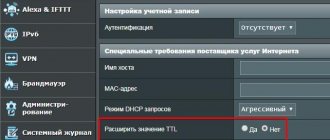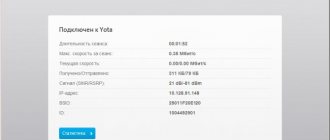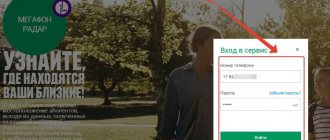Yota is a mobile operator and high-speed Internet provider. With a relatively low subscription fee, it provides the user with fairly good speed. To gain access, you should use USB modems, small-sized devices that are sold in partner stores and branded showrooms. No less practical is the Wi-Fi router from this provider. This is a small mobile device that can provide Internet connection to several computers or gadgets at the same time. The router works autonomously.
What is a Yota router?
Traditional USB modems provide Internet access to only one device – a computer or laptop. In order to connect several devices, you will need several modems or a router. But a regular router requires a connection to an electrical network; you can’t carry it in your pocket. More precisely, you can carry it away, but this is of little use - it works from an outlet. The Yota mobile router was created specifically for working in places remote from power grids.
It is a small box with no visible antennas. A Yota SIM card with one or another tariff plan is installed in the router. When turned on, the device connects to the Internet and launches the access point. Up to eight external devices can be connected to it - these can be laptops, computers, tablets, smartphones and other gadgets that need the Internet. Autonomy is ensured by a built-in battery.
Advantages of the Yota Wi-Fi router:
- The ability to instantly set up an access point anywhere (including without a password, so friends can connect);
- Fast charging of the built-in battery;
- The gadget does not require additional software to operate;
- Easy setup of the access point via the built-in administrative panel;
- Fits in your pocket - you can take it with you to the park, university or work;
- Works wherever Yota networks operate.
There are also disadvantages:
- Rapid battery discharge due to heavy traffic consumption;
- Limited range of the Wi-Fi access point due to the lack of external antennas;
- It cannot work in the networks of other operators and in the Yota networks of the second and third generations (the same is true for modems).
Despite some features, the Yota mobile router will be an excellent solution for shared Internet access in the field.
Troubleshooting
If the rules for operating and storing the modem are followed, in most cases there are no serious complaints from users. In some cases, access to the Wi-Fi network may be interrupted, and this happens for the following reasons:
- Drivers. To update drivers, you can use the services of the provider’s online resource. After downloading the drivers, you should disconnect the modem and activate the installation program. When finished, reboot the computer. The Yota 4G LTE Wi-Fi router model does not require drivers.
- Wi-Fi signal. When the modem indicators switch to flashing mode, you can try moving the device to a place more receptive to the signal. A weak signal, or its complete absence, may be the result of preventive work carried out by the provider.
- Data transfer rate. If the quality of communication deteriorates, you should check your personal account balance. A decrease in speed often indicates that there is arrears in paying for Internet services.
- Viruses. It is recommended to check the device for malware. You can do this either independently (according to the instructions presented on the provider’s website) or in the conditions of service centers.
- Mechanical damage. Under these circumstances, repairs are recommended to be carried out in specialized service centers.
Router specifications
The Yota Wi-Fi router works in the 4G LTE networks of its native operator; it does not accept other SIM cards (without flashing). The maximum number of external devices is 8 pieces; this limitation cannot be circumvented. In addition, the router is capable of working via a USB cable like a regular USB modem. Other characteristics:
- Compatible with operating systems Windows XP SP3 and higher, MacOS 10.8 and higher, Linux with ECM/RNDIS support;
- LTE frequency range – 1800/2600 MHz;
- Battery capacity – 2000 mA;
- Duration of autonomous operation – up to 6 hours (depending on the load);
- Operating temperature – from -10 to +60 degrees with humidity from 5% to 95%;
- Weight - only 85.6 grams;
- Manufacturer's warranty – 12 months from the date of sale (determined by cash receipt);
- Network access speed is up to 100 Mbit/s (but in fact, Yota limits the maximum speed to avoid putting a heavy load on the network).
There are three indicators on board the Yota router. One indicates the presence of a 4G network, the second indicates that the Wi-Fi point is turned on, the third shows the low battery (it is two-color). Here we will also find a USB port for connecting to a computer or charger, a slot for a SIM card, an on/off button, and a Reset button to reset frozen firmware.
Improving the signal using an external antenna
Yota provides its subscribers with wireless Internet. Subscribers who have Internet access via cable enjoy fairly stable data transmission over a long period of time. But a wireless network has many factors that influence data transfer speeds. To do this, Yota offers us to strengthen the Wi-Fi router with a special external antenna.
If a regular device that supports up to 8 connections is not enough for you, you can purchase special routers. They are designed for 32 connected devices. These devices have a removable amplifier antenna, which can be removed when not needed, for example, to reduce battery consumption. You already know how to set up a Yota router if you buy a new model.
How to organize a connection
In order to connect to the Internet, you will need to buy a Yota Router at the nearest official office or at a partner outlet. We ask the seller to activate the SIM card. We bring the router home, install the SIM card in the slot (if it was not installed from the very beginning), connect it to the charger (if the battery is completely discharged).
Press and hold the power button until the display turns on. As soon as the Yota router connects to the 4G LTE network from Yota, you need to connect to it via Wi-Fi - initially the network is accessible without a password. We connect, go to the start.yota.ru page, set up the access point password. Now our point is reliably protected from unauthorized connections. You don't have to update the firmware yourself - it happens automatically.
If you want to play around with an expanded set of settings, visit the page https://status.yota.ru/advanced. The Reset button for resetting the settings is located under the cover of the SIM card slot; it is pressed with a thin needle or paperclip. Holding the button for 10 seconds resets the Yota router to factory settings.
Appearance and interface
Let's review using the 4G LTE model as an example. The Yota Wi-Fi router has a rectangular plastic case. On the front side of the device there are three indicators that determine:
- Charge level:
- red – the device is discharged.
- LTE/4G network:
- red – no network (errors);
- blue – connection established;
- blue in flashing mode - searching for a network.
- Wi-Fi networks:
- blue – additional devices have been connected;
- in sleep mode – there are no connected devices.
On the back of the case there is the provider's logo (it lights up when the connection is active). The side of the device is equipped with an on/off button. The SIM card slot and the RESET option are also located here.
Where to buy a Wi-Fi router from the Yota operator
The purchase of a Yota router is made at any retail outlet convenient for the buyer. Its cost is 2990 rubles (the price should be the same in all official showrooms and partner stores). The kit includes a SIM card and a USB cable for connection and charging. The charger is purchased separately; the recommended output current is 1 ampere.
It is possible to purchase a Yota router using the “Test Drive” program - it will help you test the speed and availability of the network. You can return the router back without explanation within 7 days.
Advantages and disadvantages
Most users note high transmission speeds when using the Yota Wi-Fi mobile router. The positive aspects of the device also include:
- convenience for business – IOTA clients only need one modem to provide simultaneous access to several devices;
- instant access point setup;
- Charging the battery does not take much time;
- compact size;
- software.
In addition to the positive characteristics, there are also a number of disadvantages:
- rapid battery discharge during active operation;
- small signal range;
- inability to connect to the networks of other providers.
The following video is a review of the Iota router:
How to choose a tariff plan
Let's complete our review with a brief review of the current tariff plans. The tariffs for Yota routers are the same as for modems - there is no difference. Access speed on tariffs with payment for 30 days varies from 64 kbit/sec to 20 Mbit. Access at a speed of 64 kbit/sec is free. A tariff for 2.1 Mbit/sec will cost 750 rubles, for 7.1 Mbit/sec – 1050 rubles, with a maximum speed – 1400 rubles. Tariffs in other regions differ from Moscow.
It is possible to pay for Internet on a Yota router for a year in advance – 5 Mbit/sec for 5,400 rubles/year, 10 Mbit/sec for 6,900 rubles/year, maximum speed – 9,000 rubles/year. Access for 2 hours will cost 50 rubles, for 24 hours – 150 rubles. The choice of tariffs is carried out through your personal account on the Yota website.
Rate this article
0
Internet for tablet
Yota offers subscribers a special unlimited tariff for tablets under special conditions.
- The cost of connection for a day is 50 rubles, for a month – 590 rubles, for a year – 4500 rubles.
- Unlimited traffic and maximum data transfer speed.
- If you pay for the service for a period of 1 month, you can enable a special function - automatic renewal.
There are some restrictions on this tariff:
- There is a restriction on downloading or sharing files in torrents. The data transfer rate is reduced to 32 Kbps. 128 Kbps is allocated for distribution;
- this tariff is intended for use on tablets; if you use it in a router or modem, the speed will drop to 64 Kbps;
- in some localities the speed can also be reduced to 64 Kbit/s;
- Special prices and conditions apply in Crimea and Sevastopol.
Yota USB modem for PC
This model is the simplest of all that the manufacturer produces. This modem does not perform any additional functions; it only provides a signal when connected through the appropriate port.
This keychain has a standard design and configuration. The body is made of plastic. Painted in metal color. The weight is light, so when thrown into a pocket or bag, the owner will not even feel the modem. When connecting to a computer, the model logo glows blue, which indicates a successful connection.
How to connect the Iota router? The USB port installed in the modem has a rotating design. Thus, when using the device with a computer, it can be placed vertically. This action can be done using special clamps. The port itself is small in size, it is narrow, so it is quite compact. Has no protection. Not far from it there is a tray for inserting a SIM card.
Due to the fact that the modem did not receive additional options, the manufacturer made sure that it did not have to be constantly configured. Customer reviews indicate that you just need to insert the modem into the port, and the Internet immediately appears. The connection process can last no more than 15 seconds. Drivers and software are unnecessary. The modem is compatible with any currently existing operating system. The average cost of the device is 2 thousand rubles.
Which model to choose
The choice of device depends only on your needs. If you use a large office, dozens of employees with constant requests to the network, you need to install a powerful wi-fi router such as Yota B315; for one user a simple USB modem, the price of which is 1900 rubles, will be enough, this will not affect the speed or connection quality. Knowing the parameters of network use and the coverage area where the Internet should operate will allow you to make a quality choice.
Separately, it’s worth taking a closer look at routers with a router; their price is almost no different, however, they are equipped with additional features. connectors for connecting Ethernet cables (RJ-45), antenna connectors will improve the signal quality in areas of poor coverage. You need to focus on this indicator; it may be in demand for connecting TVs with Internet access and other similar devices.
Design
There is nothing on the back panel. It is quite difficult to remove the cover, and besides, the average user will not have to do this. There is a battery underneath it. If you believe the passport presented, it works for up to 4 days with active use. The battery can be charged via the micro-USB port. It is located on one of the side surfaces. The thickness of the device is small, weighing only 86 grams. The Internet network is created automatically, as is the connection to it. What needs to be done to connect? Take your mobile phone, find the one you need in the list of available networks and confirm working with it. If you need to charge the device and use the Internet, you can use a micro-USB cable. The modem allows you to connect no more than 5 devices at the same time.
The Iota router is lightweight, simple, and understandable. Will always come to the rescue. It is inexpensive - 5 thousand rubles.
Possible difficulties
The Eta 4g router most often works without failures. There are many reviews from users about its stability and reliability. Rare problems may occur for the following reasons:
- Problem with drivers - if the modem stops working, you can try updating the computer operating system or device drivers. You can download the update on the provider’s official website. After this, you will need to remove and run the program again in accordance with the instructions.
- The signal disappears - the absence of a signal will be indicated by a dark indicator. If the router is in working condition, the indicator will blink blue. To fix the situation, you can try changing the location of the device.
- Network problems due to broken lines. Because of this, the signal may disappear. It is recommended to go to the operator’s website, where you can get all the latest information about possible problems that affect the signal.
- There is not enough money in the account. If the user forgot to pay for the service, the provider reduces the data transfer speed to a minimum. As soon as the funds are deposited, the speed will resume. If this problem occurs frequently, you can change the tariff to a more suitable one. You need to find out which tariff plan the company with higher traffic offers.
- The router is infected with viruses. Now there are programs that can infect even a router with a virus. Because of this, it will stop picking up the signal. It is recommended to scan the modem with an antivirus program. If a threat is detected, the infected files must be deleted. If this does not help, you can try changing the firmware. To do this, you need to use the instructions on the company’s website. But if you have no experience in such things, it is best to contact a service center for help. Without knowledge, you can completely ruin your router.
Problems with using the device may begin due to mechanical damage. If there are no problems with the network, the device is not infected, no actions will help restore its functionality - most likely, it has been damaged. To establish this, it is recommended to send the gadget for diagnostics. If necessary, specialists will make repairs.
Working conditions
Before starting work, you must install the device correctly. It is connected via a USB port to a personal computer. The installation program will automatically appear on the screen. You must agree to all system requirements, then follow the instructions until complete installation.
As soon as the computer is connected to the network, an indicator will appear on the screen. You can use the Internet immediately after installation is complete; you don’t need to configure anything else. The interface is very simple and user friendly. You can click on the modem icon to get to the settings section. There you can set up work, activate Wi-Fi, and reprogram it so that it turns off automatically.
A separate group contains information about the password and username. It is best to set a unique password that can protect the network.
Important! By default, the Internet will work constantly. If you need to switch to sleep mode, you need to configure it.
Login to the router web shell
Sometimes you may need to manually configure a Yota network device. For example, when connecting to the network an error occurred - the user had to reset the settings to the original ones using the Reset function. After the reset, manual configuration is required.
You need to change the settings in your router personal account. How to enter it:
- Make sure the device is connected to the router. Setting up the connection can be done via a wireless network, but it is better to use an additional method - wired. Connect your PC and router using the USB cable included. Run the executable file AutoInstall.exe - install the driver, following the simple instructions in the wizard.
- Launch any browser and write status.yota.ru in the address bar, and then press “Enter”.
The router’s personal account is located at status.yota.ru
- If this address does not work, enter 10.0.0.1 or 192.168.1.1. These addresses will be navigated even without access to the network.
You can also use the combination of numbers 10.0.0.1 as an address
- On the “Login” page, fill out the authorization form - the word admin acts as both a name and a password. Click on "Login". After this, you will find yourself in the router shell.
Yota Many
The modem works with both phones and laptops. It is universal and retractable. During recharging, which can be done from any power source, the wireless access point does not stop functioning and the speed does not decrease. The system for connecting unauthorized persons to the network has been simplified. Just press the button and the signal will not be password protected. This is how this router works. For Iota, this method of providing data is quite profitable.
The battery lasts about 16 hours of continuous continuous use. The average cost is 5 thousand rubles.