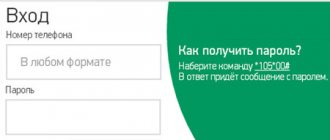Operating systems for Android devices come with access rights restrictions by default. And this is a correct implementation, because the restriction serves a protective function against malware that would have difficulty taking control of the smartphone. This is also a precaution against a curious user who will accidentally or intentionally delete/change a file needed by the system and take it out of a stable state. Advanced users are aware of this and use administrator privileges responsibly. In this article we will look at how to get root rights on Android.
What are root rights and why are they needed?
Let’s simulate a situation: a person buys a new smartphone, but it has a lot of pre-installed applications that are not needed and at the same time load the system. At the same time, the new phone freezes somewhat out of the box - you must admit, the situation is not pleasant, and you cannot remove these applications using standard tools. Of course, you can refuse the phone, but in some cases the user approaches the choice consciously, with an understanding of the situation and knowledge of the matter, selects the power of the device.
In such cases, obtaining root rights is required. They allow you to delve deeply into the settings, remove unnecessary built-in applications, and customize the system as comfortably as possible. There are three types of root rights:
- Full Root - the maximum package, full access to the system, includes the ability to change any file, including system ones.
- Shell Root - allows you to change any system settings, but does not have access to the system folder.
- Temporary root – temporary root rights, as a rule, have the same level of access as shell root.
Please note that in some devices, obtaining maximum access to settings is limited at the hardware level.
SuperSU
Temporarily Booting TWRP
CF-Auto-Root is a very useful root tool for SAMSUNG devices. ODIN is the ROM Flashing tool for SAMSUNG devices.
UNLOCK BOOTLOADERS
If you have locked bootloaders, flashing one of these will probably brick your device!
So before you start unlock your bootloader first.
Using CF-Auto-Root will definitely:
- Trigger your flash counter.
- Trip your KNOX.
- Void your warranty.
Using CF-Auto-Root will possibly:
- Wipe your data (if your device storage is encrypted).
- Brick your device (if your device is incompatible).
Rooting involved risks. Proceed with caution. Root at your own risk.
No one is responsible for bricking your device.
If you have tried all the ways mentioned above but still can not get root access. Maybe you have to wait for a while.
When we buy a new phone, we also get a lot of utilities that, in principle, we don’t need. And when we try to delete them, we fail, and they remain on the phone, taking up space. In order to get rid of them, you need specialized access, which is called root rights and allows you to manage the OS. You should be careful when receiving them. Let's figure out how to get root rights for Android 6.0, as well as what positive and negative aspects they have.
What problems may arise when rooting a smartphone?
The list of problems that arise during this operation is quite extensive, but we will focus on the common one - safety. Smartphones based on Android OS have a closed system core, which does not allow various virus applications to be triggered.
Also, applications that provide access to root settings, due to incompatibility of program codes, can turn the phone into a “brick,” that is, into a non-working set of chips. It is not always possible to get a smartphone out of this state - approximately 15% of devices after this “bricking” procedure require contacting service organizations for serious repairs.
Another important factor is the inability to use banking applications if you have activated root rights. It even got to the point that a script was integrated into the standard Google Pay code that blocked the full access system, returning the phone to standard use.
Why is this necessary?
Once you have Root access to Android you can:
- change system files, themes, shortcuts, remove standard applications;
- run Linux executables;
- launch special applications that significantly expand the capabilities of the smartphone, but require Root rights - SuperUser, Task Manager For Root, Root Explorer, ShootMe, etc. The description of such applications usually states that they require Root user rights;
- take screenshots using apps like ShootMe;
- use your smartphone as an access point, i.e. launch Tether applications (this feature is made standard in Android 2.2);
- backup the system, for example, using the popular Titanium Backup program;
- Firmware with Root rights can provide such features as app2sd (installing applications on a memory card), transferring browser cache, market, etc. on the map and other useful features.
Keep in mind that simply getting Root on your device will not allow you to get all the actions described above, but will give you the opportunity to perform these actions.
How to download SuperSU on your phone from get root access
The SuperSU program does not provide access to developer rights as such, it only facilitates their use. In other words, it is recommended to install this program on a “rooted” phone. Although in many cases this is also done using an unlocking program.
The easiest way that even a novice user can handle is to download the application from the Google Play Market. Downloading and installing the program is no different from installing any other program.
The second method involves mandatory unlocking of the system kernel, as well as installing a modification of the smartphone recovery environment (custom recovery system). This method allows you to install SuperSU with the minimum possible risks to the system (in the case of a “cluttered” device - virus software is detected on such devices in 70% of cases).
The third method is to install SuperSU after installing the system kernel unlocker. For example, the Framaroot program allows you to install a control system after completing the kernel unlocking process.
Checking superuser rights
Not every application that provides SuperSU can check and report privilege information. It happens that with the help of programs the smartphone seems to have gained access, but in reality, the opposite is true. In this case, you need to try again after rebooting the device.
You can check your rights using Root Checker:
- It reports failure with orange text:
- About success - green.
Managing root rights with SuperSU
The program is very easy to use as a Super User interface. Tolerance management occurs through the request window when starting the required program. There are only two buttons in the request window - allow and deny, as well as a button for selecting the duration of the permission. If permission or blocking is set accidentally, and the user wants to change privileges, this can be done through the “Applications” tab in the main program menu.
A green hash sign means granting privileges to the application on a permanent basis, the same red sign means prohibiting the issuance of privileges, a sign depicting a clock face means temporary privileges for the application - that is, every time the specified program is launched, the user will see a request for granting superuser rights.
It is precisely because of its ease of use that in many cases it is recommended to use the SuperSU program to control application access.
I did everything correctly, but Root was not obtained
FramaRoot utility
- was developed as a universal tool for obtaining Root on a wide range of Android devices, so it cannot fully guarantee the successful obtaining of Root on your device. Therefore, especially for you, we advise you to try a few more programs to get Root.
Remember that programs designed to obtain root access are in most cases perceived by antiviruses as malicious software. Therefore, to download such programs, you need to temporarily disable your antivirus.
If our article really helped you, then please tell your friends about it by clicking on the icon of your favorite social network. Thank you, we look forward to your comments.
USB debugging mode
Debug mode is used to communicate between smartphone and PC to perform advanced operations under Android SDK when developing or testing mobile applications in Android Studio without any additional coding process.
But in the context of this material, debugging mode is used to obtain root rights using a PC. This mode also serves as one of the steps when installing a customized Android OS on a smartphone.
Using ADB mode with debugging enabled, you can install various apk application files on your phone using a PC (a useful technique when installing any specialized software without using the root rights of your smartphone).
To enable this mode, you need to open the smartphone settings, select “About phone”. There, find the value “Build number”, press this inscription several times (5-8 depending on the phone software) until the inscription “You have become a developer!” is displayed. After this, you need to find the “Developer Options” item in the “About Phone” subsection and switch the “USB Debugging” slider to the ON position. After this, you can connect your smartphone to your PC and, after confirming access to USB debugging in the pop-up window, perform the necessary manipulations.
Using this function requires increased user attention - connecting to a computer with public or remote access can initiate theft of personal data, even when the device is locked. That is why it is not recommended to enable this function if you do not plan to use it at a given time.
TWRP
Flash TWRP
Flash a third party recovery is an imporant thing before the rooting start.
Go into Settings -> About and find the Build Number and tap on it 7 times to enable developer settings.
Press back and go into Developer Options and enable USB debugging.
Back to Settings > Security > Unknown Sources
enable it.
Download the TWRP.img and Kingoroot tools
Open the Kingo ROOT\tools
folder.
In the tools
folder, type CMD at the address bar and press enter. Type the following command:
Adb reboot bootloader fastboot flash recovery (pull the twrp.img into cmd)
Fastboot flash recovery D:\Kingo ROOT\tools\twrp-3.0.2-0-flounder.img fastboot reboot
Full access using PC programs
If it is impossible to grant permission for full access using a smartphone, the method of issuing root using a computer is used. To do this, the phone in debug mode is connected to a computer with an access unlocking program already installed, for example Kingo Android Root or VRoot
Full access using Kingo Android Root
Kingo traditionally provides products for bypassing blocking of operating systems based on Android OS. The program is characterized by its simplicity of interface and operations, and it is completely free.
To obtain administrator rights using this program, you will need:
- Smartphone with debugging mode enabled;
- Original USB cable for smartphone;
- A computer with an updated Windows OS and the latest Kingo distribution installed.
To get full access, you need to connect your smartphone to your PC directly using the original cable, bypassing USB hubs and extension cables. An original cable is required because cheap cables may only have a power connection or a violation of the wiring technology. If you use a non-original cable, the user runs the risk of “bricking” the device.
The interface of the main program window is very simple - it displays information about the connected smartphone, information about the root installed on it, and one or two buttons. If you connect a phone with non-activated access to the kernel, only one button will appear on the screen - Root Device. You need to click on it, and after waiting about ten minutes (in some cases less), the user will receive a smartphone with administrator access.
If administrator access has been unlocked on the smartphone, the program will highlight two buttons:
Root Again, which allows you to restore full access to the system kernel;
Remove Root, used to remove administrative access when selling a device or calling for service (some manufacturers will remove the warranty from a device if administrative access is installed).
Gaining full access using VRoot
Vroot is another version of the system kernel unlocking program from Chinese programmers. Just like the above product from Kingo, it has a simple and intuitive interface, has the same requirements and procedure for performing operations. The difference from Kingo is the completely Chinese interface, as well as the requirement to unlock the boot record of the smartphone.
The interface of the main interface of the program is very simple - it displays information about the connected smartphone, information about the root installed on it and one or two buttons. If you connect a phone with non-activated access to the kernel, only one button will appear on the screen - Root Device. You need to click on it, and after waiting about ten minutes (in some cases less), the user will receive a smartphone with administrator access.
If administrator access has been unlocked on the smartphone, the program will highlight two buttons:
Root Again, which allows you to restore full access to the system kernel;
Remove Root, used to remove administrative access when selling a device or calling for service (some manufacturers will remove the warranty from a device if administrative access is installed).
Please remember that when installing administrator rights, you must disable antivirus software. You should also remember that the user performs any actions related to obtaining root only at his own peril and risk!
Ways to Get Root Access
If you would like to get root access, there are mainly two ways, either by exploit or by third party recovery. Most of the time is using third party recovery to get the root access. Because the exploit is hard to find, and also not every device is able to get root access via exploit. The most important thing for the exploit is the successful is not very high. However, flashing the third party recovery has a much higher successful rate than the exploit, and most the device may get rooted by flashing third party recovery.
Before you start to root your device, there are some preparation work you should do first. Unlock your bootloader. Backup your important data.
Full access using Android programs
You can also access the Android OS kernel from your phone if, for some reason, there is no possibility or desire to obtain root rights from a PC. There are several applications for this in the Google Play Market software repository:
- Kingroot;
- Oneclickroot;
- RootToolcase;
- Toverloop.
Each of these programs is capable of setting permission for administrative access to the Android system without the participation of a PC. Below we will look at each separately. In addition, we will supplement the list with several programs with the same functionality:
Kingo root
The most common program for Android, ported from the PC version. It is simple and accessible and can enable administrative access on most devices running Android OS 4.4 and higher.
Oneclickroot
Another application for mobile rooting that allows you to radically change system settings. The program is intuitively simple and reliable, supports a huge number of devices running any Android-based operating system.
Framaroot
One of the best one-click rooting apps. All processes are activated with one touch of the sensor, and after installation Super SU is installed for user convenience.
360 root
A rooting program from a well-known software manufacturer. It supports about 10 thousand devices from various manufacturers, but unfortunately, it does not always cope with “branded” Samsung, Huawei and Sony.
Towelroot
An application developed by an enthusiast under the nickname Geohot, who hacked iPhone and iPad. Declared support for all Samsung and Sony models released before the end of 2014.
Root Genius
A cross-platform root manager that allows you to set administrator rights both using a PC and directly from a smartphone. Support for most modern models is declared, the risk of the device being “bricked” is minimized.
Root Master
A smartphone application that can root almost all devices running on older OSes, up to Android 5 inclusive. It works “in one click”, support for modern smartphones is not stated.
Root Dashi
The second most popular root application for smartphones in China and surrounding regions. Includes several root managers, which gives an almost 100% chance of successfully obtaining administrative access. It has a built-in mode for copying backup data, an md5 analyzer for checking the final archive.
Baidu super root
Cloud root manager from a well-known Chinese manufacturer. The light weight of the application allows it to be installed even on the most memoryless smartphones, but at the time of operation it requires an Internet connection to receive data (about 5 MB).
Baidu Root
An offline version of the above-mentioned Baidu Super Root, which allows you to work without an Internet connection. The list of supported devices is huge, which is why the application has gained popularity and first place in the number of downloads and recommendations in China.
Dingdong Root
A competitor to Baidu products, which has a built-in application manager and a slightly different operating algorithm. Works only on smartphones, there is no Windows version yet.
Root Toolcase get root capabilities with one click
An excellent choice for fine-tuning smartphone settings is editing the list of preinstalled applications, changing any operating system parameters, including kernel elements. It is also possible to edit the system startup process, defining the order in which background applications are loaded. To use the program, you need to install root rights.
How to root Android 6 Marshmallow
Getting access to the system core on Android version 6 is not as easy as described on various Internet sites. The user will need to be attentive and persevering - he will need to carry out such a difficult task for the average person as flashing the system kernel. To do this, you need to find the kernel module itself, and according to the instructions (the instructions are different for almost every model), flash it.
In the case of rooting through the smartphone itself, you will have to “play” with applications from the Play Market - not everyone is able to bypass system locks. Of those that the author of the article used, only Kingo Root coped with this.
How to get root rights on Android 7-8
To root a smartphone running Android 7 and 8, you must first enable USB debugging. Then connect the smartphone to the PC using the original USB cable and run a program to activate access, such as Kingo Root, ZykkoRoot or analogues. Then press the root button and wait from 40 seconds to 10 minutes, depending on the device.
Route using a smartphone is even easier. Just download the application and press the root button. Then the program will do everything itself. It is recommended to use the Framaroot program.
How to root Android 9 and higher
The process of obtaining administrative access on Android OS 9, 10, 11 does not differ from similar processes on previous OS. This applies to both telephone and computer routing.
Towelroot
The utility is considered a safe and reliable way to access private gadget settings. Before downloading and installing, you should review the list of devices for which the rooting program is suitable. The product is downloaded from the developers' website.
Having downloaded and launched the utility, the user clicks “Make it ra1n” - all that remains is to wait about 15 seconds until the smartphone reboots.
After successful installation, it is recommended to use the SuperSU or Superuser application - protecting the device from unauthorized interference by third-party software in the device settings.
Towelroot is able to make changes to the operation of “difficult” and highly secure gadgets. The undeniable advantage of the utility is its light weight - it does not exceed 100 KB.
Types of root rights
Administrative access rights allow you to establish a certain access hierarchy for users:
- Full Root is the most complete access, allowing you to edit the operating system 100%. Extremely dangerous for an inexperienced user, recommended only for professionals.
- Shell root – provides access to any files and parameters, limiting access only to the /system folder. This folder is the root folder, and the system kernel is located in it.
- Temporary root – provides temporary access rights for the user, the level of access limiting only access to the system folder.
Obtaining each type of root rights is possible through all of the above methods.
Pros of root rights
The advantages of obtaining administrator rights include access to the deepest system settings, changing the system bootloader, and even the ability to completely flash the operating system.
Disadvantages of root rights
In most cases, installing root allows the manufacturer to waive warranty obligations (this point should be stated in the warranty terms). You should also note that installing root rights and their further use by an inexperienced user can lead to damage to the software, even bricking the phone. That is, in simple terms, the phone will become faulty and to repair it you will have to visit a service center, which will entail significant financial losses.
Rooting Android 7 and above
Even the highest quality installers and methods may not give the desired result. Most often, they give a short-term effect that disappears immediately after the first reboot, that is, it is temporary in nature.
The Android operating system 7 and higher can be rooted even through the bootloader, so below is a brief instruction on how to achieve the result without downloading any installers:
- You need to go into the bootloader on your phone and unlock it. It all depends on what firmware the user has on the smartphone. The unlocking and keying process may vary significantly;
- Next, you need to go to a special “administrator mode” and connect a “USB memory stick”. Please note! This point is very important, since the quality of the connection depends on it.
- There are special sites that are clearly written for phones of different firmware. After clicking on it, a person needs to select exactly the firmware that his operating system supports;
- You also need to download a special environment that ensures proper installation. It's called Android SDK. You can download it either through the official website or through third-party sources;
- Reflashing should happen quickly and quietly. Next, you need to select the Recovery section in the utility itself and confirm your choice in a strange way - adjusting the sound;
- Then you need to find the SuperSu folder and reboot the device.
As a result, the person receives his administrative freedoms and performs all the necessary manipulations with the phone.
How to check root rights
You can check the presence or absence of root rights on your phone using any rooting program. When the program is launched, it will immediately show the user whether root is installed or not. In some cases, the root may not be issued completely or with errors - in this case, the program will demonstrate the “root again” button.
Removing root rights from a device
After completing the deep configuration process of the device, root rights can be removed. To do this, you need to run the program that was used to obtain root rights on your computer or phone, and click the “unroot” button. After a few minutes, the phone will reboot and root access to the device will be disabled.
Note - some smartphones by default record the presence of attempts to obtain root rights, for example, “new” Samsung phone models have a hardware counter displayed in the service version of Knox.
Preparing to activate root on Android
Before activating full access on your phone, it is recommended to back up your user data to avoid losing it. Only after this process is completed, you can begin the rooting procedure. Step-by-step instructions will be described below.
Framaroot
The application has established itself as a tool for obtaining superuser rights without using a computer. Together with Framarut, they launch the installation process of the Superuser and SuperSu applications - they provide root access management. The mechanism involves copying the apk file into the device’s memory and launching the program.
Framaroot enables protection bypass - the antivirus displays a warning message.
Functional:
- Interaction with Android OS graphic keys.
- Formation of individual generation for each user.
- The mechanism for setting up key processes and operations has been automated.
- The device owner has the right to control the processor speed.
The application is free, powerful and easy to use. Does not include advertising. Minimum system requirements. Has a small size. Installs automatically without a computer directly on a smartphone or tablet. There is a function to remove root rights. You can download the program from the official website.
Framaroot is a universal option, but the list of supported gadget models is limited. Does not install super rights on the latest versions of Android.
Step-by-step instruction
Although getting root is quite simple, step-by-step instructions still wouldn’t hurt. Due to the abundance of devices and programs, the algorithm for obtaining root for each product is different, we will only focus on the general steps.
From phone
- Download and install the program for rooting the device;
- Create a backup copy of your smartphone data;
- Launch the program to obtain root rights;
- Press the “root device” button;
- After waiting for installation, download the Super SU program;
- Reboot your phone;
- Change the necessary settings through the Super SU program.
From computer
- Download and install the program for rooting the device;
- Create a backup copy of your smartphone data;
- Launch the program to obtain root rights;
- Enable USB debugging on your phone;
- Connect the phone to the PC and wait for it to be recognized in the system;
- Press the “root device” button;
- Wait for the phone to reboot;
- Change the necessary settings through the Super SU program.
Via adb terminal
- Download and install adb drivers for your smartphone on your PC;
- Enable USB debugging;
- Allow installation of programs from unknown sources on the phone;
- Launch adb terminal;
- Connect your smartphone to your computer;
- Wait until the phone is connected and detected on the PC;
- Start the process (more precise instructions are in the description of the root manager itself);
Baidu Root
The download and installation process is standard. The application does not require a PC. The tools are available in apk format. BaiduRoot.apk installer file to a memory card or to the internal memory of the device. If products from the Play Store have not been installed before, in order to protect information in the “Security” “Unknown sources” checkbox .
After completing the installation process, if successful, a confirmation screen will appear and a program icon will appear on the desktop. “Ignore” button will help you avoid installing unplanned software.
The list of shortcomings:
- There is no official version with an interface in Russian or English (you can find it with a Russian translation).
- The program package includes “junk” applications.
The program in Chinese is a tool that meets the objectives.
How to use and how to disable
Sometimes you may need to remove these root rights - if you do not want to lose the warranty or still do not use extended access. How to completely remove root rights from Android: you will need a utility to manage the superuser SuperSu. It will help you configure notifications, keep access logs, temporarily and completely disable root, and work when the OS is loaded incorrectly.
How to remove root rights on Android using SuperSu:
- In the utility settings menu, select “Full unroot”.
- Confirm the decision by clicking “Continue” to restore the rooted device.
- Reboot your device.
We managed to remove all advanced features. Uninstall SuperSu, after that no one will understand that this device was rooted.
We told you what root rights are, how to create them on your device, and how to disable them. Install the program you like to obtain root access; if it does not support your model, try another application. Remember to be careful - the superuser capabilities give you complete control over the system, so do not delete files necessary for the OS.
Features of the program
The fact is that the utility uses different and not always compatible rooting algorithms. That is, they are performed one by one. Relaunching the program may well be more successful.
Many also ask the question: “Where can I find Root access on Android?” In order to find out whether your device is rooted or not, just launch KingRoot and one of the inscriptions should appear on the main window - Root access is unavailable or Root Succeeded. In the first case, administrator rights are not installed, but in the second, they are successfully obtained.