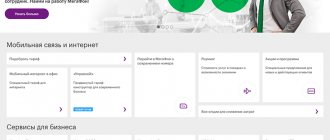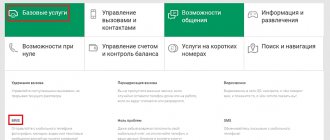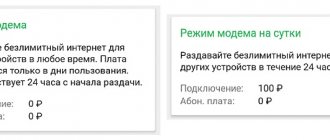22.04.2020
An individual user page on the mobile operator’s website is a convenient and efficient customer self-service service. However, the company’s support center often receives complaints: “I can’t log into Megafon’s Personal Account.” In such cases, an important task is to determine the cause of the error. They may be based on incorrect operation of the equipment or network. Thus, failures can be resolved independently or with the help of the support center.
What to do if the personal account does not work
First of all, it is recommended to try to find the error yourself. If the user says “I can’t log into Megafon’s Personal Account,” the source of the failure is often located inside the device being used.
In order to identify the problem, you must use the following recommendations:
- Check network connection. To do this, just open any other website or application.
- If you can’t log into the user’s page from a computer, try logging into the network from another device. And vice versa.
- Check the browser operation. It is enough to disable blocking utilities, or log in from a different browser.
- Check the correctness of the entered data (login and password).
- Check device compatibility.
If you cannot solve the problem yourself, it is recommended to call customer support.
Internal system error
In another way, the internal system error is called error #2. It indicates a system failure that includes several other failures. Most often it is associated with a lack of funds on the balance, incorrectly entered user information, and temporary service errors. The phenomenon can be corrected by rebooting the device (if we are talking about a smartphone on Android or another OS), using a different browser, or checking the account. If all these methods do not help, it is recommended to wait a while or contact support.
account is blocked
If the account is blocked due to lack of funds on the balance, it is enough to top up the account. If you are unable to log into Megafon’s “Personal Account” due to voluntary blocking or suspension of the use of a SIM card for a long time, you must contact the support service or the company office.
SMS with password does not arrive
First of all, if an error occurs, you need to check the correctness of the entered data. If you still do not receive an SMS with a password, there may be a system failure or increased load on the server. In this case, it is recommended to try again later. If the error persists in this case, you should call the hotline or contact the sales office.
Insufficient access level
Depending on the method of entering the page, the company provides three types of access:
- view only;
- managing your own number;
- number and account management.
If an insufficient access level fails during authorization, you must contact the sales office to replace it. You must have your passport with you. If the SIM card is a corporate one or is registered to another person, changes will be denied.
Required to enter the code from the image
If input from a picture is required during authorization, you must follow the procedure. However, even in this case, a new failure may occur, which will cause problems with Megafon’s “Personal Account”. Therefore, it is important to type the proposed code correctly and, if necessary, request a new one.
If you forgot your password
If you do not remember your authorization password, you need to recover it. To do this, simply enter the USSD code *105*00# in dialing mode and press the call button. An SMS with current user data will be sent to the number.
Can't log in from computer
The simplest solution is to try to log in using another device (phone or tablet computer), or open the page in another browser. Situations often arise when the personal account ceases to function only on computers. Accordingly, login can be made on gadgets.
Can't log in from phone
Likewise, in this situation, it is recommended to use other devices, especially if the failure occurs when working with the official application of the mobile operator. If the procedure does not give the desired results, you should contact support centers.
What is the service?
The “MegaFon Mail light version” option is not very common among the operator’s subscribers; many have not even heard of it. MegaFon invites users to create an email account using a number. It looks something like this: This addressing is very convenient, especially if both the sender and recipient of the letter use the services of the same provider. Absolutely all MegaFon subscribers can create a “soap”.
- Internal system error #2 in Megafon when logging into your personal account: what is it?
Let's talk about the usefulness of the option:
- the postal address is easy to remember;
- messages are stored on the server for an unlimited period;
- SMS notifications are sent about new letters;
- you can configure spam filtering;
- viewing messages with attachments;
- you can set the time for sending notifications;
- The developers have worked hard on an interface that makes viewing and editing messages convenient and simple.
The “MegaFon Mail light version” option is aimed at private and corporate clients. You can receive an unlimited number of messages, but please note that the letter limit is 10 MB. By the way, restrictions also apply to SMS notifications - there can be no more than 50 of them per day.
What else makes it difficult to use?
What to do if you can’t log into your personal account
It is possible to eliminate the error in case of temporary loss of access and permanent failures. First of all, you need to try to solve the problem yourself. If the procedure turns out to be impossible and Megafon’s “Personal Account” does not work today, it is useful to wait for time. It is impossible to change significant settings without the approval of company employees (especially if the functionality turns out to be limited without making changes), since in this case there is a possibility of new failures. It is better to immediately contact the operator for a solution.
How to log into your MegaFon personal account without a password
The advent of the Internet has led to the development of new opportunities for all people. Mobile operators have developed convenient services that provide subscribers with access to personal data. As a result, subscribers were able to resolve many issues through their own profile. This service opens up wide possibilities for users. The application does not consume the main Internet even if the subscriber is located outside the Russian Federation. Therefore, the functions of your personal account are available to all subscribers in the absence of Internet access. The operation is carried out using a short request *105#. However, some users have difficulty logging into their profile.
Description of service
- What is this? A limited number of subscribers know about this offer; many are simply unfamiliar with this service. Meanwhile, it offers its users electronic mailboxes of the type Addressing is very convenient, since it almost completely repeats the spelling of the subscriber number. And this service is available to absolutely all MegaFon subscribers, regardless of region.
Let's look at the main advantages of the service:
- Easy to remember postal addresses;
- Unlimited message storage time;
- SMS notifications about new mail;
- There is spam filtering;
- It is possible to view letters with attachments;
- Configurable notification sending time (it is also possible to adjust the checking interval);
- Convenient mobile interface for viewing letters and editing them.
designed for both private users and business clients. The number of messages received here is not limited, but there is a limit on the size of one message - no more than 10 MB. The total number of SMS notifications is no more than 50. per day.
Let's now look at the key disadvantages and limitations of the service:
- The limit for sending emails to addresses in other domains (for example, to mailboxes of the Mail.ru service) is 3 pieces/day. There is no limit on sending within the megafon.mobi domain zone;
- It is not possible to collect messages from other mailboxes;
- No message filtering;
- Lack of a calendar with reminders;
- Mailbox size is maximum 100 MB.
But you still shouldn’t be upset about these restrictions - if you are not satisfied with the “MegaFon Mail light version”, you can always choose the full option, in which the limits are increased or absent altogether. "MegaFon Mail light version" is provided without any subscription fee.
Mail works even if there are absolutely no funds in the subscriber’s account (or the balance is in the minus range). There is also no charge for sending/receiving email messages. Traffic spent on access to the interface of the MegaFon Mail Light Version system is charged according to the subscriber's tariff plan.
How to login
The user will need to go through a simple registration procedure from a PC or any gadget. You must specify the requested data in the fields. Many users are interested in whether it is possible to log into MegaFon’s personal account without a password? So as not to wait for a new SMS password every time. The user can configure the profile in such a way that data loading will be carried out automatically. Automatic login can be activated on any device (computer, tablet, smartphone) that uses a SIM card from the MegaFon operator. The application is no different from the functionality of the site. The main advantage of the service is the presence of widgets that display important information for users.
The application can be installed through the most popular online markets: Play Market, WindowsStor, AppStore.
Login without entering a password
The need to log into your profile without a password appears if the user has no time or is simply tired of constantly waiting for a new confirmation code. In some cases, such an action cannot be performed, but where possible, why not take advantage of this opportunity. So how to log into your MegaFon personal account without a password? It is possible to use a permanent password instead of a one-time password, for which you must adhere to the following steps:
- Go to the “Service Guide” category;
- Find the “Settings” menu (this section is at the bottom of the page);
- Open the “Account” category and click on “Login Settings”;
- Enter a permanent password;
- Save the entered changes;
Performing the above actions will save the user from entering a new password. The system will automatically use the permanent password specified earlier in the profile settings. Thus, each subscriber will be able to log into MegaFon’s personal account without a password.
Manual method
For manual installation and login to the World Wide Web, users will need to fill in the following parameters:
- Name (indicate Megafon Internet item).
- APN or access point (internet).
- Home page address (www.megafonpro.ru).
- Authentication type (selected depending on the capabilities of the mobile device).
- Login (gdata).
- Password (gdata).
To connect to the network on an Android mobile device, enter the “ Settings ” section, then go to “ Wireless networks ”, select “ Mobile network ”. In it they find the “ Access Point ” section, where they fill in the corresponding fields.
change Password
If the user suspects that his page has been hacked, he should change the password and deactivate the automatic login mode. This operation can be performed in the “Settings” category. The user will need to indicate the old password and come up with a new one in the next field.
To obtain an access code, you will need to dial the key combination *105*00#.
Subscribers do not have access to information about who exactly could access their profile. However, it is possible to request data on all authorizations and thus track the login of other persons. To do this, just activate a simple SMS notification service. When other people log into their personal account, a notification about completing the authorization procedure will be sent to their smartphone number. If any problems arise, users can contact the contact center for assistance.
Error 21
This notification appears when you are unable to send an SMS due to the fact that the subscriber is not able to receive it.
This may be due to the following reasons:
- The person is not configured to accept SMS messages;
- You entered the subscriber's phone number incorrectly;
- The number is blocked or missing;
- You have been blacklisted by this person.
There is no way you can solve these problems. If the number is entered correctly, try calling the person - this way you will understand whether you are on the black list or not. If everything is normal, inform the person about the problem so that he can solve it on his side.
Personal account features
Using this service, users are freed from the need to personally visit the company’s office to resolve various issues. Using short request commands, subscribers can quickly receive the necessary service.
Each subscriber's profile contains a huge number of interesting functions for users. Subscribers can independently activate or deactivate various services, change the tariff, clarify the cost of services and more. Also, users can monitor their account status and analyze their expenses.
The subscriber can generate a report on all completed transactions. In the payments section, users can top up their account and use . Here you can even activate the automatic replenishment function, as a result, when the account is less than the specified amount, the funds will be transferred to the balance of your mobile phone. To activate this function, you will need to provide the necessary card details of any bank.
Each MegaFon subscriber can take advantage of bonus points (BB), which are awarded for replenishing their account. Bonuses are exchanged for a free package of messages, a package of free minutes for calls, Internet traffic, roaming. The listed opportunities can be used by going to the “Spend bonuses” category. BBs also accumulate when a client buys a mobile device, and when using any services from MegaFon.
Differences between the full and light versions of Megafon mail. How to get a box with your number for free.
Content:
Want to make your email easier? Take advantage
Your mobile phone number in its full format is your default login. It is impossible to change it.
If you are going abroad, take the trouble to check the prices for roaming services on our website. To enter your mailbox when transferring data, traffic payment is calculated at the cost of communication in roaming. Whichever of the two versions you use, “Full” or “Easy”.
Permissions for this service:
- allows, using a mailbox of type , in which 792YXXXXXXXX is your phone number, to receive and receive any mail.
- Collect mail from all email addresses belonging to you.
MegaFon Mail has two versions: “Easy” and “Full”.
In each version you can view any attachments. Files are optimized on the MegaFon server in order to display them in your phone’s browser. In this case, viewing is allowed if, after optimization, the volume remains no more than 1 MB. Your mobile phone's memory may also limit your browsing experience.
The MegaFon Mail network provides one mailbox for one client - if you have the “Light” version.
Login to your profile using your phone number
Situations often arise in which subscribers need to log into their profile, but the device does not support, for various reasons, an Internet connection or SMS alert service. Then logging into the profile using the number is the easiest way. in turn, this does not take much time and will ensure reliable protection of the account from scammers and other persons. You can log in using only your phone number by following these steps:
- Open the operator’s official portal;
- Enter your current number in the field that appears;
- Enter a short request *105*00#;
- Request a password.
Clients can also contact 24-hour support managers both day and night by calling 8-800-550-05-00, which is absolutely free. Thus, each subscriber will be able to log into MegaFon’s personal account without a password using the number.
If the user has forgotten his password, just dial the key combination *105*01# and then enter the updated password.
It is not at all difficult for users to restore data that was previously used during authorization using devices such as a tablet or PC. In order to restore data, you need to go to the “settings” category in your profile; you just need to replace the old authentication accesses with new ones. The entered data will allow you to log in to the system without using your phone. If users did not have time to complete this action, or simply forgot, they can recover the password as follows:
- Send a text message to number 0500;
- Contact support by calling 8-800-550-05-00 or from a SIM card at +7-920-111-05-00;
- Using the short request *105#;
The subscriber can contact any mobile operator's communication center. To solve this problem, you must have an ID card with you. Using the information presented in this article, subscribers can significantly simplify their work with their personal account and use the capabilities of their personal profile without entering additional data.
Why Megafon’s Personal Account does not work: internal system errors and “account blocked”
“Why can’t I log into Megafon’s Personal Account?” — subscribers contact their operator’s support service with this question. Internal system errors occur at various stages of interaction with the service: when logging into your personal account or mobile application, as well as while working with the Internet assistant (for example, when trying to disable a particular service, change the tariff).
Problems with the system occur both on the provider side and on the user side. The error code that is displayed in the information message helps you figure out what's going on, understand the cause of the failure and eliminate it.
In this review, we will look at the most common errors that occur when working with the self-service service, their possible causes and solutions.
Internal System Error 2 and Error 00
When trying to log into your Personal Account from a computer, the subscriber may encounter internal system error #2. It often occurs together with internal error 0 (or 00). In this case, the user sees the message: “Error 00. Internal system error #2.”
This type of error combines several different reasons that prevent the user from logging into their account. This is what internal system error 2 means in Megafon:
- several attempts to log into your account from various devices in a short period of time;
- entering an incorrect login or password several times in a row;
- transmission of incorrect data by the browser when automatically logging into your account;
- problems with the browser (conflicts with installed extensions and add-ons);
- technical work on the Megafon website;
- provider server overload.
Reasons for appearance
Most often, the cause of error 500 is technical work and problems on servers owned by the Megafon operator.
Another common reason is incorrect access rights to script files, which the server automatically blocks. To fix the problem, you will need a file manager that allows you to view information about access rights to files or folders located on the server. First of all, you need to perform an individual check of elements of all types, setting the recommended value for scripts and other files. There are certain restrictions from the server regulating the duration of the scripts. If the script does not have time to provide a response within the time period specified in the configuration, an error with code 500 is observed. To solve the problem, you will need to optimize the script using special services that allow you to detect slow sections of the code. When using a VPS or dedicated server, you need to manually increase the latency indicators.
Error a210 and others in the Megafon application
Errors in logging into your Personal Account from your phone (via the Megafon mobile application) are designated as a210, a211, a216 and a219.
The cause of the failure can be found directly from the information message that appears on the screen. For example: “Error A 210 has occurred: incorrect phone number or password.”
Other reasons that prevent you from logging into Megafon’s Personal Account from your phone include the following:
- an old version of the mobile application is installed;
- incorrect time and/or date on the phone;
- numerous attempts to guess your personal account login details;
- failures or technical work on the Megafon remote server.
What does it mean that your account is blocked in your Megafon Personal Account?
Absolutely all Megafon clients have access to the self-service service. From time to time, failures occur and it is not possible to log into the personal account. But sometimes the operator deliberately blocks access to the Personal Account, as a result of which the subscriber sees a message that his account is blocked.
Reasons for account blocking by operators:
- you have not used the number for more than 90 days and the SIM card is blocked;
- the number is voluntarily blocked (for example, during vacation);
- The number is blocked due to the loss of the SIM card.
If you have not used a number for more than 90 days, it may be blocked. To restore your number, contact the Megafon office (don't forget your passport). If the number has not been transferred to another subscriber during this time, you will receive a new SIM card with the same number.
Find out if you can restore your number by sending a free SMS from a valid MegaFon SIM card to 0500. In the message, indicate the number you want to restore and the owner’s full name.
If the number is blocked after losing your SIM card, you can get a free new card with the same number in the Megafon salon.
Error 50
Failure number 50 occurs when it is impossible to send an SMS message when everything is in order with the phone balance. The problem may be on your side or the operator's. This error may appear in the following situations:
- You entered the subscriber's phone number incorrectly;
- The operator's signal is unstable;
- There were internal failures in MegaFon's networks;
- Your SIM card is damaged and does not work well;
- The SMS center data is entered incorrectly on the device.
First of all, check the entered number. You may have missed a number or written an extra one. If everything is normal here, try these methods:
- Insert another SIM card into the device. If everything works fine, then the problem is a faulty SIM or its incorrect settings.
- Place the SIM card in another phone. If you can send messages from it, then change your phone settings.
- Check the SMS center address. To do this, launch the settings of your phone, find the “SMS” tab there, find the “SMS center” section and enter the number +79262909090 in the field. Save your settings and reboot your phone.
Also, the reason may be that your number is blocked from sending SMS to short numbers. Call the technical support of your operator or smartphone manufacturer to help you disable this option. If the failure is caused by a bad signal or problems on the part of MegaFon, you just have to wait.
Key Features
Now many issues can be resolved without leaving home, for example, monitoring your balance, tracking expenses, receiving information about tariff plans and subscriptions, requesting statements, adding numbers of other subscribers and managing their services, communicating with technical support staff via chat, etc.
Let's talk about this and other features of the Personal Account in more detail.
How to find out and change the tariff?
After logging into MegaFon’s Personal Account, which is done using your mobile number and password, you need to open the “Tariffs” section. Here you can see which tariff plan is currently connected, and also switch to another tariff.
To switch to another tariff, you must activate the “Change” tab. From the available options, select the most suitable offer and confirm your actions by clicking on the “Go” button. The subscriber will be notified about the connection of a new product via SMS message. Usually this procedure is carried out within 24 hours.
The easiest way (besides information through your Personal Account) to find out your tariff is to dial a free command *105*3#.
Connecting and disconnecting services
The capabilities of your Personal Account allow you to connect and disconnect various MegaFon services, both paid and free. To do this, you must first go to the “Services and Options” section, where a list of all active offers is presented. Next to each of them there is a “Connect/Disconnect” button, by clicking on which the desired service will be disabled or connected.
Call details
In your Personal Account you can obtain information about the status of your account and thus find out how much money was spent and on what. To do this, you need to request a detailed balance sheet report. To complete this operation, you need to go to the “Expenses, replenishments and details” page.
There are several detailing options:
- One-time - is a free service and includes information for a day or several days;
- Monthly - provides a report on receipts and debits for the calendar month. Provided for a fee.
In your MegaFon Personal Account you can get a summary for the last 6 months. If you need a report for earlier periods, then you will need to contact any branch of the operator (do not forget to take your passport).
Checking paid subscriptions and disabling them
In order to find out which subscriptions with a monthly fee are active, after logging into your Personal Account, go to the “Services and Options” page. Next, you need to activate the “My” tab, after which a list of options/services that are active will be presented. First there are subscriptions without a monthly fee; below are the services that are provided on a paid basis. If any of the options is not needed, then you can refuse it. To do this, click on the “Disable” button, which is located opposite the service name.
Free subscriptions do not have to be deactivated, as they are not charged. It is important to control paid options and if they are useless, then they should be disabled immediately so as not to waste money.
Login by phone number and password
In order to log into your MegaFon Personal Account using your phone number and password, you need to perform a series of sequential actions:
- Log in to the official website of the MegaFon operator and on the right side of the site with the key icon, click on “Personal Account” (or immediately go to the Personal Account login page using this link: https://lk.megafon.ru/login/);
- The login tab to your Personal Account using your password will open. Enter your mobile phone number and password (if you have one). If there is no password , then you must first obtain it by sending the command *105*00# and the password will be sent to you in the form of SMS;
- Click the “Login” button.
We repeat, if there is NO PASSWORD, then to receive it you need to send the command *105*00# and the password will be sent to your phone in SMS format.
If you forgot your phone number , then send the command *205# and your phone number will be displayed on the screen.
Login via SMS (no password)
If for some reason you were unable to use the USSD command to receive the password or you do not receive an SMS with the password, then you can try an alternative method of logging into your MegaFon Personal Account via SMS.
For this:
- Go to the Personal Account login page;
- Open the “Login via SMS” tab;
- Enter your phone number and click “Next”;
- We wait for the SMS and enter the received code.
Attention! If you have not registered in your MegaFon Personal Account before, this method will not help you log in. In order to enter your Personal Account for the first time, you need to use the command to obtain the password *105*00#, enter it when logging in using your password, and then you are automatically registered and can subsequently log in using other methods.
Other login methods
In addition to the USSD code and SMS, you can log into your MegaFon Personal Account if:
- Call the call center at 0500;
- Use the voice menu.
- Install the special MegaFon Personal Account application on your phone and follow all the necessary steps when logging in.
We recommend installing the application on your phone; this is the most convenient way to log in and use your Personal Account.
How to log in from your phone?
Logging into your MegaFon Personal Account from your phone is done using your mobile number and password, to receive which you should send a request or message. A password request is sent only the first time you log into your Personal Account.
- To get a password using a request, you need to enter *105*00#
How to log in from a computer?
To log into your MegaFon Personal Account from a computer, you also need to open the login form and indicate the phone number and password that you need to receive on your first visit by sending a request *105*00#.
Recover lost password
To recover your password, the same methods apply as for registration. Therefore, password recovery is essentially a procedure for obtaining a new password. To do this, you need to fill out the form fields where you will need to indicate your mobile number and request a password. The request must be sent in USSD command format *105*00#.
How to change your password
If you need to change your password, you need to:
- Log in to your Personal Account;
- Select “Login Settings”;
- Fill in the appropriate fields, indicating the existing password and the new option;
- Click on the “Change Password” tab.
How to set up automatic login to your account
To log into your Personal Account automatically, you need to go to the “Settings” page and activate the “Auto login” option. This service can be activated on any device provided that it uses the Internet from the Megafon company .
If you enter your Personal Account from a desktop computer to which the Internet is supplied by third-party providers, then your mobile number and password will have to be specified each time.
ATTENTION! It should be remembered that after activating the automatic login service in MegaFon’s Personal Account, when distributing Wi-Fi to other subscribers , they have the opportunity to log into your Personal Account also without a password.
If your mobile device supports Touch ID / Face ID technology, then it can be used to log into the application.
Error 38
This problem occurs on MegaFon when sending SMS messages. Most often, it means that there are not enough funds in your account to complete the transaction. Check your number balance and top it up if there is not enough money in your account. Don't forget to restart your phone, otherwise the changes won't take effect. If this doesn't help, try the following:
- Open your phone's settings;
- Find the “SMS messages” section or similar;
- Find the item “Reply via the same channel”, uncheck it and save the changes;
- Reboot your phone.
In most cases, these options solve the problem. If it doesn’t work, call MegaFon support at 0500.
Registration
To gain access to all the functionality of your MegaFon Personal Account, you must initially go through the registration procedure, which consists of several simple steps.
- First you need to open the registration/login page to your Personal Account;
- “Login by password” tab;
- Provide a phone number;
- Request password (combination *105*00#);
- Enter the password from SMS and click on the “Login” button.
How to get the password?
- Dial the request *105*00# and click on the call key. In this case, you will receive an SMS with a password.
- Call 0500 back and follow all the prompts from the service center operator. After this, the subscriber will receive a password to enter their Personal Account, and the login is the mobile number from which the call was made.
Download mobile app
Depending on your phone operating system, you can select and go to download the MegaFon Personal Account mobile application using the following links:
How to login to the application
Login to the MegaFon Personal Account application is also accomplished using a password, which the system prompts you to specify upon your first visit. If your Personal Account has not previously been registered for a given phone number, this can be done through the application. The algorithm of actions is the same as when registering on a computer, that is, you will need to obtain a password.
Video review of the mobile application
What does it represent?
- As already mentioned, it is a full-fledged email service in which the user can fully control his mailbox via SMS messages.
- Using SMS messages, the subscriber can receive and forward emails, view any media files, create and control email folders, add contacts to the blacklist, forward incoming emails from external mailboxes, synchronize the mailbox with a Google account and phone contacts, take notes and much more.
- connects automatically and each subscriber receives his own personal mailbox with the address “792********@megafon. mobi", where "792********" is the subscriber’s mobile phone number. However, if you already have a mailbox that you don’t want to change, you can set up forwarding of incoming letters.