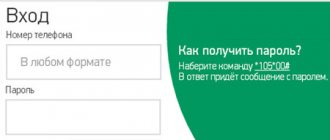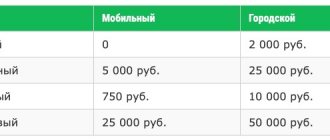Home Communications, Internet, TV
does not need long introductions. This is the country's leading company, one of the largest mobile operators in Europe. Megafon is constantly looking for new technological and marketing solutions, which has a positive impact on the quality of the services provided.
Thanks to Megafon, reliable mobile communications have appeared in the most remote corners of the country. The operator provides the population with high-speed mobile Internet using 4G technology, digital television, and provides many tools for individuals and legal entities. Megafon offers companies and corporations favorable conditions for organizing a corporate network.
https://megafon.ru/corporate/ - Megafon official website for corporate clients
To control the balance, manage numbers, track mobile, money and Internet traffic, the “green” operator has created a highly effective tool - the Megafon corporate personal account. The user gets the opportunity to fully interact remotely with the company without visiting the office center.
The user can log in to Megafon’s personal account 24 hours a day, the account interface is simple and clear, and anyone can work with it.
Almost all operators provide their clients with personal accounts on the official web portal, which has a number of serious advantages. Firstly, the cabinet is perfectly protected with internal and external codes. Secondly, to log into your personal account you do not have to activate a special function: the account becomes available by default after a person has connected a Megafon SIM card. Finally, the green operator has developed a convenient and simple application.
Personal account MegaFon phone
You can use your phone, laptop, or personal computer to log into your MegaFon personal account. This page is divided into several parts for easy use:
- an account where you can view your balance, top up, transfer money to another subscriber, see your own phone number, find out about the number of bonuses and spend them;
- services that provide information on tariffs, making it possible to set up call forwarding, replace the dial tone, add to the “black list”, reduce the cost of calls in roaming, etc.;
- support, where you can ask a question or change your own page details.
Download the Megafon mobile application
The federal telecommunications company Megafon offers its subscribers to install a mobile application on their tablet or smartphone. It is compatible with all modern operating systems, that is, it works on Android, iOS and Huawei:
Personal account functions in the mobile application
We do not always have the opportunity to log into our personal account from a computer or laptop. But we often use a smartphone, and the Megafon mobile application is equipped with the following functionality:
- Familiarization with the current balance.
- Find out your cell phone number. You can also connect other Megafon numbers to your page. This way you can manage your family’s personal accounts.
- Choose a convenient tariff plan, get acquainted with the conditions for all active offers.
- Connect and disable additional free and paid options.
- Top up your balance using your bank card details and enable auto-top-up.
- Order details for the period of interest.
- Manage cellular communications while roaming.
- Find out about the location and opening hours of the nearest salons.
- Contact support.
Login to your Megafon personal account
If you don’t know how to log into your personal account, then the first step is to visit the official website. But, before that, it should be noted that entry is available only to subscribers of this company. To log in, no special connection or additional options are required. Because each subscriber by default becomes a user of his own page. After registering with it and receiving a password, you can log in without any problems.
Login by phone number
The authorization form for MegaFon clients is simple to the point of banality: you need to enter the mobile phone number that is associated with the account and your pre-created password. If for some reason you have not created a unique password, you can use a one-time one. But at the same time, your phone with an active network should be next to you.
So:
- Go to the MegaFon customer identification page;
- Select the authorization method: by number with a permanent password, or with a one-time password;
- We enter the data requested by the system.
After which the page will be launched and ready for use.
Other authorization methods
In addition to the main way to log into your page, via a computer or an adapted mobile application, the developers of MegaFon’s personal account offered 2 alternative options:
- Using your smartphone, enter a simple combination *105# on the keyboard and press call. A virtual menu will immediately appear on your mobile phone in the form of USSD commands. With their help, you can manage your office, even without visiting it.
- The second option to call 0505 is the voice menu of your personal account. With the help of hints, you can also manage it without visiting the site page.
How to get a password from your MegaFon personal account?
To register and then further log in to the system, you need to know how to get the password for your MegaFon personal account.
Ways to get it:
After receiving the password, you will be able to log in to your own portal account.
How can I change my password?
Password recovery is an absolute necessity if you have forgotten your previously set identification key. But there are situations when you just need to change the password, knowing the old one. To do this you can use 2 methods:
- Log in to your account and change your password to another one in the personal data management settings;
- Another method requires a smartphone. We send an SMS with the following content: “PAS new password” to the number 000105. Next, you need to come up with a new one and dial the request on your mobile “*105*0#”, after which a box for entering new data will be automatically provided.
Question answer
How to become a corporate client of MegaFon?
Go to the page https://moscow.megafon.ru/corporate/help/howtobecome, where you can leave a request and get advice. Please provide a current phone number and e-mail. After some time, a company employee will contact you to discuss the details of cooperation. You can also visit the MegaFon salon yourself.
How can a corporate client connect to the North-West package?
You can connect the specified or any other service package through the corporate client’s personal account. This can also be done through any MegaFon Service Center.
Basic services and options
MegaFon's personal account is a wide range of services available for use, which will allow you to solve the most important tasks assigned to the communication service provider. By logging into your personal account, you are taken to the main page, where a complete list of options is presented, conveniently located in 3 sections:
- An account where you can check both the current balance and view the history of replenishments, expenses, and also set up automatic payment;
- Services that offer many options for setting up additional and basic services;
- Support, where you can either change your personal account settings yourself or contact MegaFon support.
My account
By going to the “My Account” section, we get full access to:
- The current balance of our account in real time (if you write off or replenish it, it is immediately updated);
- The promised payment, the connection of which guarantees that you will never go into the red;
- Opportunities to top up both your account and the account of another subscriber;
- Access to setting up automatic payments;
- Access to a bonus program that will tell you how to accumulate points and ways to spend them rationally;
- To a personal bonus program, which presents current offers directly to your account.
Payments and transfers
Using this section, MegaFon subscribers can freely perform the following actions:
- Mobile transfers via SMS;
- Link your account to the Apple store, which will allow you to freely pay and download any content available on the site;
- Send money transfers via telephone to numbers of other mobile operators (MST, Tele2, etc.);
- Make top-ups both to MegaFon’s internal network numbers and direct transfers to a bank card that is linked to your number;
- You can also set up automatic payment to transfer money on the day you need.
Communication and communication
Clients are offered a wide range of services in the field of communication and communication. Now with Megafon, every owner of a modern smartphone will be able to:
- Add any annoying number to the blacklist for just 1 ruble per day, even if your phone does not have such an option;
- See the phone number of an anonymous caller, or make your number anonymous by paying only 3 rubles to keep your number secret;
- Use Videoconference services, costing 25 rubles per day;
- Use directly from your smartphone;
- Connect to the Multifon service or choose unlimited communication.
Intercity
Another quite necessary section for those who often travel or have to make constant calls to different regions of the country and abroad. The section offers only 2 options:
- Calls within the country. This section allows you to set up the most favorable tariff conditions for calls to different mobile operators, offering customers not to pay anything for calls from 2 to 10 minutes. What should be of interest to those who regularly call clients of other networks.
- The second section is devoted to roaming settings. It will be interesting if the subscriber carries out international negotiations.
Entertainment
Did you know that MegaFon provides its customers with a huge list of entertainment that they can use directly from their phone? Here are just the main ones that will definitely not leave most subscribers indifferent:
- the ability to install a fashionable beep, instead of boring beeps, both for your own number and for calls to other numbers;
- access to a collection of books from MegaFon's partner Bookmate;
- access to spoken English through communication with interlocutors from other countries;
- a huge list of films that can be viewed online;
- the ability to set up an unlimited chat to communicate with your friends;
- as well as dating apps, recording your personal data and many games for your mobile device.
Family
MegaFon considers itself part of your family, so it offers an excellent set of tools that will help you keep track of the whereabouts of your children and other family members. Possible services include:
- access to a chat with a medical consultant directly on your phone;
- installation of a licensed Nod32 antivirus, which will help not only protect yourself from viruses, but also help you find your smartphone in case it is lost or stolen;
- the ability to set restrictions for children’s access to the Internet (control what sites your child accesses);
- parental control over the child’s location and mobile phone settings;
- as well as access via the “smart home” system as part of your MegaFon tariff.
Other services
The last menu contains applications that may also be useful to Megafon users. Here your operator offers you:
- set up news and weather subscriptions;
- use the portal to directly view news, collections of jokes, listen to music and more;
- access to video files on various topics online;
- it is possible to subscribe, listen online and even install an application for the Trava.ru music portal;
- as well as services that help you get the most out of your network operator: setting up call forwarding, notifications about those who called you and sending a message that you are back in touch, setting up call hold, email notifications and much more.
MegaFon call details
An additional service is the detailing of MegaFon calls in your personal account. It is a decrypted list of all the user’s communication services (calls, Internet, SMS and others). Ordering details is free and is issued for the last six months. To receive a printout, you need to click the appropriate link and indicate the period for which you would like to receive a report. You should also indicate your mailbox address and click the “Order” link. When ordering, you need to uncheck the “Archiving in ZIP” box. The approximate waiting time for a report is 15 minutes.
Key Features
Corporate LC Megafon provides the ability to work in one of two languages – Russian and English. The main menu is traditionally located at the top of the screen. When you click on the name of any section, a field appears with a contextual hint that helps you understand the capabilities provided by the service. When you click the cross on the right, the hint stops being displayed.
Payment verification
Information about completed and received payments is displayed on the screen after clicking the “View payments” button. When a corporate client uses several personal accounts, it is allowed to highlight with flags those that are currently interesting. The generated payout table can be sorted by any parameter that is used as column names.
Adding a new employee
Hiring a new employee often comes with access to corporate mobile communications. To add an employee’s personal data, you need to select the desired number, click on it and enter new data. Finding a subscriber is quite simple, since an advanced search filter is available that allows you to sort data by any parameter.
Replacing the SIM card
The replacement procedure is required when an employee loses a SIM card while simultaneously having a backup one. To carry out the activity, you must activate the “Replace SIM card” function, then enter the ICC number that is indicated on the spare one, and then confirm making adjustments to the database by clicking the “Replace” button. To check the correctness of the entered information, PUK 1 (unlock code) of the backup card is indicated as an additional control parameter.
Accounting documents
Megafon's corporate client account provides for a multi-stage procedure for obtaining reporting documents. At the first stage, you need to select one or (if available) several personal accounts of interest, and then click the “Get reporting documents” button. The invoices issued will be displayed on the computer screen.
The second stage involves selecting one or more accounts from the table that opens, after which you must again activate the “Get reporting documents” function. In the form that opens, you must specify the type of report (with or without details), the name of the document, and the document format (XLS, HTML or PDF).
At the third stage, you need to check the correctness of the entered data. After this, all you have to do is click “Finish”. Automatically generated reports will be posted in the corporate LC section “Order History.
Act of reconciliation
Receiving a reconciliation report involves performing the following actions:
- activation of the “Generate reconciliation act” function;
- determine the time period for which you want to reconcile the calculations;
- select the option to receive a notification about the completion of data processing and report preparation;
- download the document from the “Order History” section in packaged form or send a reconciliation report by e-mail. If necessary, it is password protected.
Tariffs and options
The parameters of the received mobile communication service packages are managed in several successively implemented stages:
- first you need to select one or more subscribers whose service is being changed;
- then the “Mobile Communication” function starts;
- after this you need to select the desired action (connect or disconnect) and the type of service or option;
- Next, you must indicate the time period for which changes are required;
- At the final stage, you need to check the entered information and confirm the adjustments by clicking the “Finish” button.
Tags
To make it easier to group employees connected to corporate mobile communications, labels and job titles are used. It is allowed to assign several tags to one subscriber at once.
To do this, you need to select the desired employee, go to the “general information” tab, and then click “Change labels”. To collectively assign labels, you need to select a group of subscribers, launch the “Mobile Communications” section, and then again activate the “Change Labels” button located below.
Similarly, positions of company employees can be assigned and adjusted. For ease of use, it is easiest to make changes in a special directory created in Megafon for corporate clients. To launch it, just go to the “Settings” menu section and the “Positions” tab.
Forwarding
Megafon corporate account provides a simple and convenient way to manage the forwarding function. This requires:
- select the desired subscriber;
- activate the “Forwarding” tab;
- launch the function by clicking the “Add” button;
- select the appropriate type of service and number to which calls should be directed;
- Confirm changes to your personal account settings with the “Apply” button.
To delete a running forwarding feature, you must first display it. Disabling occurs by clicking on the red cross located on the right.
How to disable your MegaFon personal account?
If you have already activated your page, then there is no provision on the portal for how to disable your MegaFon personal account. The site developers believe that there is no need for this, especially since this section is an integral part of one system and is free. There is a situation with the “Auto Login” function already enabled, when there is an automatic redirection to your account from the main page. So, in this case, you can refuse this by clicking on “Auto Login” in the settings menu to turn it off.
Review
Megafon's personal account for corporate clients is quite easy to use; everyone can understand the main functions of the service. We have compiled a short overview that allows you to explore the available options in detail.
Payments
- In the “Personal Accounts” section you can see both the balance status and new receipts;
- The main page displays all available invoices; for each of them you can see the amount, date and type of payment.
Accounting documents
- Open the tab with personal accounts;
- Select the ones you need and click on the report generation button;
- Select the document type and format, enter your email and click on the report generation button.
Adding a person
- When a new person joins the company, you need to go to the mobile number that he uses in the “Mobile Communications” section;
- In the card that opens, write your name and position, then save the information.
Tags
- Open the “Mobile Communications” section;
- Select a group of numbers and click on the “Assign tags” icon;
- This action allows you to group people based on a specific characteristic (for example, belonging to a department or project).
Forwarding
- In the mobile communications section, find a specific number;
- Click on it and go to the forwarding menu;
- Here you can see all completed redirects and set up new ones if necessary.
Services and options
- As part of changing the set of services and options, you can enable or disable certain functions for individual numbers;
- Select the required mobile phones from the list by checking them;
- Connect the necessary services or choose to change the tariff plan;
- Set the data change time.
Replacing the card
- In the mobile communications section, find the employee who lost his old SIM;
- Click on the “Change card” button;
- Enter your new phone and lock code. The number will be changed soon.
Now you know how the Megafon personal account for legal entities works, its main functions and capabilities. Many large companies have already appreciated the ease of use of Megafon’s personal B2B account for corporate clients and are happy to cooperate with the company.
A special personal account allows you to significantly save communication costs, enable and disable the necessary options in a timely manner, and also monitor all company employees, which increases overall productivity.
Also, we definitely advise you to read an equally interesting article about how to recover the password from your Megafon personal account - just click on the link.
Why do you need a MegaFon personal account?
There are several answers to this question. Using this service you can perform many actions:
To summarize, it must be said that your account is a convenient and time-saving service that allows you to perform a wide range of different operations.
Personal account application for mobile devices
Megafon's personal account can be connected to modern mobile devices. Service management is available from your mobile screen! To do this, you need to download and install a special application on the official website, which will provide access to all the benefits of the personal account on the Internet.
To download the mobile application from the official website, click on the links for the device you need:
- iPhone: https://apps.apple.com/ru/app/id778681735;
- for Android: https://play.google.com/store/apps/details?id=ru.megafon.mlk.
You can download the application directly from your mobile phone. For this:
- We find the official MegaFon application through a search;
- click on the installation link;
- we accept all license warnings;
- We confirm login with pre-established personal data.
By installing the application, you get full access to your personal page with a huge list of services directly on your smartphone.