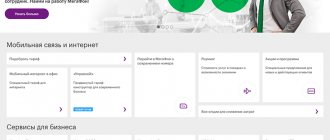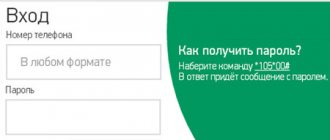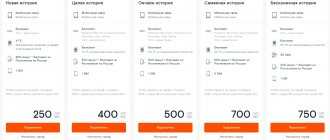MTS's personal account is a convenient service that allows the company's clients to independently service themselves: activate/deactivate services, change tariffs, control expenses and generally manage communications. All you need is the Internet and a computer (laptop, tablet or desktop device). Registration and entry are free, and you are also not limited in the number of entries into your Personal Account. Now let’s take a closer look at how to register and log into your Personal Account (PA), as well as what opportunities this multifunctional service offers.
Registration in your MTS personal account: step-by-step instructions
It is quite obvious that the procedure for creating an account in your MTS personal account takes place directly on the operator’s official website, so you need to start by visiting it (its address: mts.ru).
Next, to successfully gain access to the system, you must perform the following steps:
- In the upper right part of the main page of the resource, find the hyperlink “My MTS” with a label in the form of a schematic image of a person. Click on it.
- From the drop-down list, select “Mobile communications” to go to the registration/authorization page.
- An authorization window will be displayed in front of you, in which, given the fact that we need to register an MTS personal account by phone number, you must indicate the digits of your phone in the format without “+7”.
- Ignoring the “Password” field, click on the “Receive password via SMS” button.
- The page will refresh, and you will need to enter the “captcha” in the appropriate window and click on the “Get password” button.
- Click on the "OK" button to close the pop-up window. Wait for an incoming message with an access code to your account and enter it in the “Password” window.
- Click on the “Login” button.
- Done, you're in.
The main problems when logging into the MTS account
Most often, users encounter the same problem - a long wait for an SMS message with a one-time password. Unfortunately, this happens from time to time due to system overload (when many people visit the site at the same time). As a result of overload, not only SMS messages can freeze, but also the processes of verification, authentication, payment for services, and so on.
If the SMS message is delayed, try requesting a password resend. If other systems freeze, you will have to wait a little or log into your account later.
How to change the password in your MTS personal account
Now, to make the login procedure less time-consuming in the future, we recommend that you set a static password. You can do this as follows:
- At the top of the main page of your personal account, click on the “Settings” button.
- From the available configuration options, select the “Change Password” menu.
- Enter the code you received in the SMS message into the “Old Password” window.
- In the New Password field, enter a combination of characters to create a new password.
- Reenter your password in the field below.
- Click on the “Change Password” button.
- Wait for the notification that the changes have been made successfully and click on the “OK” button.
Thus, in just 5 minutes you can register your MTS number in your “My MTS” personal account and gain access to independent control of all expenses, to connect and disable additional options and services, to change tariffs, to listen to voice mail, etc. .d.
Video instructions for registering, changing and recovering the password to your MTS personal account from a smartphone or tablet
Video instructions for registering from a computer
The My MTS application on Android allows you to:
- in one Personal Account you can manage several MTS phone numbers;
- you can pay the bill of any MTS subscriber;
- Fast payment is available from a bank card or via Samsung Pay;
- if you have no funds, you can activate the “Promised Payment” with one click;
- in the application you can participate in promotions and prize draws;
- You can install a widget that will display current account information directly on your smartphone screen without logging into the application.
Download My MTS for free without registration and SMS from our website using the direct link below.
How to link your account in your MTS personal account to social networks
Setting a static password to access your MTS personal account on the official website is, of course, an excellent way to protect it from hacking, but most average users tend to forget their passwords to access such services. That is why specialists from MTS have implemented an additional method of authorization in the service - using accounts on social networks.
You can connect accounts in the following services to your MTS personal account:
- In contact with;
- Facebook;
- Classmates;
- Microsoft.
To create a connection between accounts, follow these steps:
- Go to “My MTS”.
- Go to the settings section.
- Select the lowest configuration option to link accounts.
- Click on the label of the social network you are interested in.
- Give the “MTS Personal Account” application access to your account on the social network site by clicking on the “Allow” button.
- Now you can log in to the system using the account from the previously configured service.
Download and installation
You can download the Bluestacks emulator here, for free and at maximum speed. The program has a number of requirements, such as the presence of 4 GB. RAM, 500 MB. Built-in memory and dual-core processor. However, the program can be easily installed on a computer with 2 GB. RAM, but working with it will no longer be so comfortable.
After downloading, run the file with the .EXE extension, confirming administrator rights, and see the download and installation menu.
The installation and first boot procedure will take no more than 5 minutes, then we will see a menu with a greeting and a proposal to start working in the system.
Next, the system will prompt you to complete the registration procedure. To do this you will need an existing Google account. If there is no such account, you can create it in the same window.
A Google account is required in order to easily download any applications from the official play market. Having correctly entered the login and password after a second delay and several confirmations, we get to the main screen of your new operating subsystem.
To download the MTS Bank application, click on the only application on the Google Play Store desktop.
In the search window on the top tab, enter “MTS-BANK”, then confirm the search request, and the system instantly displays the official application we need.
To start using this application, click on the “install” tab; when you click on this tab, the system should begin automatically downloading and installing the application. The download status can be checked by lowering the top curtain, as on a regular Android.
After automatic installation, log into your account using the primary data that MTS Bank employees must provide. If the data to create your profile has not been provided, then you need to call the MTS Bank technical support service and request it, or go in person to the nearest MTS Bank branch with your passport.
After entering the primary data, we wait for the APIN code to be sent to the linked phone number. We enter it in the window that appears, thereby confirming the operation. In the future, in the access settings, you can select the degree of protection and protection methods used, or change the password.
How to add a second number to your MTS personal account
Very often, MTS subscribers have not one, but two or several SIM cards that are registered in his name, but are needed for different purposes. For example, one sim is the main smartphone, and the second card is in a tablet or in a car navigator with online traffic jams. And, naturally, there is a desire to manage all your SIM cards from one place, rather than entering a separate personal account for each card. And this can be done quite simply. Go:
Main conditions
- Managing multiple SIM cards from one MTS personal account is available to individuals at any tariff, except “It’s simple. Penza" and "Mayak" (I feel sorry for Penza, of course);
- All SIM cards must be registered to one individual;
- There must be one connection region;
The most important thing: for controlling the second/third, etc. MTS numbers through one personal account on each of these numbers must be connected.
How to connect to MTS
- In your MTS personal account, go to the “Management” menu - look there and connect it;
- Via USSD command *111*828*1#;
By the way: MTS is free.
After connecting the “Manage Numbers” option, go to the MTS website to the “My Numbers” page and fill in four fields:
- Connection region;
- Primary phone number;
- The number to add to your personal account;
- Telephone number for contact;
- Click the “Register” button and wait up to two days. That's all.
Attention: for those numbers that you connect to the “main” personal account, the password will be automatically reset. You will need to install a new one.
After activation, in your personal account you have the opportunity to manage two or more numbers: change tariffs, services and options, top up your balance and activate bonuses.
How to use LC services
After you enter your phone number and one-time password, you will find yourself on the main page of the site. Here you will have access to information such as account balance, tariff information, number of bonus points and activated options. On the main page there are tabs “Voicemail Management”, “Subscriptions”, “Locator” and a number of other services.
Basic operations in LC:
- To view information about expenses, calls, and recent balance top-ups via your personal account, you need to open the “Number Management” tab, then “Account Status Information.”
- To connect and set up call forwarding, open the “Number Management” tab, then “Actions with Number”. In the same section you can change the tariff.
- To block and unblock a number, open the “Number Management” tab, then “Actions with Number” and select “Blocking”.
- To request details and check all completed transactions, open the “Number Management” section, then “Account Status Information”, where select “Details”.
- In the “Settings” section you can change your personal account password, set up SMS notifications, and view the list of connected phones.
- In the “Manage Payments” tab, you can activate Promised Payment, enable Auto Top-up, and top up your balance via a bank card.
- To send SMS you need to find the SMS sending form, which is located on the main page of the site. The shipping cost depends on your tariff.
- In the “MTS Bonus” section you can manage your accumulated points, exchange them for services, for example, activate an additional package of traffic or minutes.
Attention: Be careful in the “Number Management” and “Service Management” tabs, as by mistake you can activate services you don’t need, for which additional fees will be charged.
Possible problems with authorization
- The message does not arrive - just wait, there is a heavy load on the network at the moment. Check that the phone number is entered correctly. The phone's memory may be full of other SMS messages.
- The password was received, but when logging in, the site shows “The password you entered is incorrect” - high network load can cause such an error, the password did not have time to change (if you recently changed it), try entering the old password.
- Don't forget about the possibility that your password has been compromised. If you suspect that someone has your passwords, contact the operator immediately. Describe the whole situation to the specialist and dictate your data, passport number and full name of whom the SIM card is registered to.
- The authorization page does not respond to clicks or the connection to the login page is interrupted - check how the site works in general; if the same thing happens on other MTS pages, then most likely some technical work is underway. In this situation, it is highly not recommended to perform any manipulations with the account and passwords. Wait until things get better.
Program description
The application is a compact Internet resource with a wide range of capabilities. It is provided to all MTS subscribers free of charge if they have access to the user’s individual page. Downloading and installation is free with an uninterrupted Internet connection.
Advantages of number monitoring using the platform:
- speed of operations;
- reliability;
- convenience;
- wide range of possibilities.
The mobile phone platform and the MTS computer application of the same name will be almost always at hand after installation and authorization.