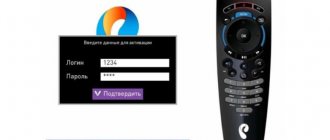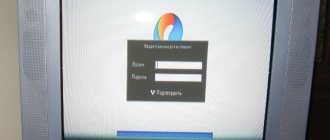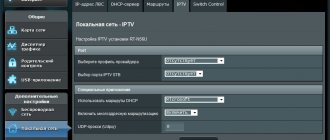It is very difficult to imagine everyday life without digital technologies. This applies, for example, to digital television, due to which the quality of broadcasting has significantly improved. There are set-top boxes for this purpose. In addition, the user can independently perform manipulations to guide the viewing process. In addition to rewinding a football match or program, you can pause the viewing and record. But in order to fully use the device, you need to know how to flash the Rostelecom set-top box. Updating the software allows you to perform all activities without interference. This is somewhat reminiscent of the process of reinstalling Windows on a personal computer.
What gives?
In addition to the fact that firmware provides certain benefits, each user may face some risks. The most popular among the available models is IPTV RT-STB-HD Standart. In terms of functionality, it resembles the MAG-250. In this case, the subscriber is given the opportunity to return to the original settings. To do this, you need to get an answer on how to flash the Rostelecom set-top box. It is worth noting that you should use standard firmware from Infomir, as well as slightly modified ones. As practice shows, it is best to initially work with the standard one, only after that, if necessary, use the modified one.
It is immediately worth highlighting some of the advantages that the subscriber acquires when performing such manipulations:
- Supports DLNA as well as Wi-Fi.
- Watching television channels without any restrictions from the provider at the set tariff.
But we must not forget that in any case negative qualities will also appear. Here they are:
- Interactive services of Rostelecom will stop working. To operate them, you should use only original software.
That's where the cons end. There will be no more difficulties for the user.
Preparatory activities
In order to learn how to flash a Rostelecom set-top box, you should complete some preparatory steps. Almost always and every subscriber should be able to complete the flashing process. There are no difficulties in this. To perform the action you must:
- A computer with a wire used to connect a set-top box.
- The software itself. This could be mcast.exe, as well as a dhcp server.
All files must be in one folder and placed on drive C. Then the fun begins.
Step-by-step instruction
When you have confidence in performing actions independently, you can begin, following the sequence.
- The settings of the set-top box are reset to factory settings. For this, the “Reset” button is most often used. Otherwise, the work is performed through the menu, where the “Def.Settings” item is selected.
- The work switches to the computer, where after selecting “Run” in the main menu, enter ncpa.cpl and click OK.
- A list of network connections will be displayed, from which you need to select the required item. After this, work continues with the “Properties” section.
- When working with protocol version 4 (TCP/IPv4), in the property parameters, enter IP – 192.168.1.1, and instead of the subnet mask, write 255.255.255.0.
- Having launched the mcast.exe program via WIN + R, click on “Local Area Connection”. On the right side, click the “Select” button.
- The IP address values are entered - stream No. 1: 224.50.0.70:9000 and stream No. 2: 224.50.0.51:9001. Each thread must be running.
- After connecting to the set-top box and starting it, click Upgrade Tools, and then MC Upgrade.
After everything has loaded, you should reboot the device. Now the user can enjoy the functionality of the new media center.
The Rostelecom digital set-top box is a mandatory device for receiving broadcasts. According to the company's rules, subscribers can watch using the receiver only a certain number of channels, which is determined by the connected tariff package. The firmware of the Rostelecom set-top box is carried out to enable free viewing of all possible channels, as well as to increase the capabilities and functionality.
What advantages does the new firmware provide?
The main advantage that a user who decides to unlock everything that was previously inaccessible receives is the ability to watch TV for free without operator restrictions. A nice bonus, in addition to the ability to watch all channels, will be the availability of a home media center service with support for WI-FI and DLNA.
The disadvantage that the firmware of the Rostelecom set-top box contains is the loss of operator services that provide the original personal software installed by the provider.
What is needed for flashing
To flash a TV set-top box from Rostelecom, you need to go through four steps:
- Preparation.
- Reset settings.
- Official firmware.
- Alternative firmware.
It is important to understand that not all models can be reflashed. The instructions described below are suitable for the MAG-200, MAG-250 and IPTV RT-STB-HD Standart brands.
There are two ways to flash a Rostelecom set-top box:
- By Multicast.
- C USB flash drives.
Official firmware from USB flash drive
- Download the Informir software version.
- Upload the bootstrap and imageupdate files to the “Mag250” folder on the prepared removable media.
- Insert the flash drive into a special slot on the device body.
- Go to the console menu.
- Follow the path: “System settings” - “Setup” - “Update software” - “Update via USB” - “Start update”.
- Check the serviceability and correctness of the files copied to the flash drive.
- Click "OK".
If an error occurs during the installation process, do the following:
- delete data from the memory card and write it again;
- check the folder name for errors and correct them;
- start the process in another way.
The second way to launch firmware from a flash drive:
- Insert a USB flash drive with downloaded files into the receiver.
- Press and hold the “Menu” button on the remote control.
- In the Bios settings, select the Upgrade Tools section.
- And enable USB Bootstrap.
After installing the new firmware, the set-top box will reboot.
Official firmware via Multicast
To reflash the receiver via Multicast you need to:
- Copy the Bootstrap, imageupdate, mcast, dualserver files into one folder on your computer.
- Connect the set-top box.
- Go to the BIOS settings (by holding down the “Menu” button).
- Select the Upgrade Tools section.
- Connect the receiver to the computer via a LAN cable.
- Go to network connection properties.
- Select the sub-item “Internet Protocol Version 4 (TCP/IPv4)”.
- Enter the data: IP address - 192.168.1.1, subnet mask - 255.255.255.0.
- Run the “dualserver” file from the folder via the command line (the command line is called by the WIN+X button combination).
- Run file
- Select the changed connection type.
- Press the “SELECT” button.
- Enter the data in the window that appears:
- IP – address of the first stream – 224.50.0.70:9000;
- IP address of the second stream is 224.50.0.51:9001.
- Click "Start" for both streams.
- Wait for the process to complete.
- Open the BIOS settings of the set-top box again.
- Select the path “Upgrade Tools - MC Upgrade”.
- Receive a message about the start and end of the firmware.
- Reboot the receiver.
This completes the official flashing process. To get more advanced set-top box capabilities, you must install an alternative option.
Setting up the set-top box software
There is a SETUP key on the control panel, which is used to configure the set-top box. The device is configured as follows:
- In the “Advanced settings” menu item you can set the date, time and time zone. To fully use the interactive capabilities of the set-top box, this must be done, since the data is synchronized with the IPTV server.
- If the set-top box is connected through a router, then you need to configure it as a network device. This is done through the “Network Configuration” menu item: in the window that opens, select a specific network type - for example, a wired Ethernet connection.
- In the next window that opens, the DHCP mode is activated by pressing the key labeled “Auto (DHCP)”. In the window that appears, click OK.
- The readiness of the network for operation is checked in the “Network Status” menu. An Ethernet connection is selected and a request is sent. In response, a window should open with a list of TCP/IP settings: the user must make sure that all configurations are specified correctly.
- The next step is to configure the servers. In the menu of the same name, enter the following data in the NTP server field: pool.ntp.org. All data is entered through an electronic keyboard, which is controlled via keys on the remote control.
- In the “Video Settings” menu item, the playback of video materials is adjusted. It is advisable to disable options such as auto frame rate switching and DVI forcing. Next, the required monitor resolution is set by analogy with setting up a computer monitor. Lastly, the video output mode is assigned. You can configure this item according to the instructions for the set-top box. Older models equipped with an AV input use PAL mode.
In the “Reboot” menu, all configured settings are saved, after which the set-top box is rebooted. If the connection and subsequent configuration are correct, you will be able to use the set-top box immediately after restarting it.
Alternative firmware
Before you start, you must also prepare a bootable USB flash drive:
- Select a flash card no larger than 8GB.
- Format it in FAT system
- Create a folder “mag250” on the media.
- Transfer the Bootstrap and imageupdate files to it.
Alternative firmware via the console menu
- Open the “Settings” section in the device menu.
- Press the “SETUP” button.
- Select the “Software Update” section.
- Find “Update via USB”.
- Click "Start".
- Check the integrity of the data on the media.
- Click "Start".
After the update is completed, the bailiff will reboot on its own.
Alternative firmware via BIOS parameters
The flashing process from BIOS is similar to the method described above with the standard version.
- Open the BIOS (while turning on the device, press and hold the Menu button).
- Open "Upgrade Tools" and "USB Bootstrap".
- Insert the removable drive into the special USB connector on the receiver body.
- Click "OK".
- Wait until the firmware is installed and the system reboots.
If at any stage an error message appears, you need to delete the files from the memory card and rewrite them again. Or use another firmware method.
In the modern world, not a single person can do without watching television programs, reality shows, films and series. But not everyone has the opportunity to connect expensive tariff plans and additional packages to their equipment. An alternative (modified) firmware for the Rostelecom set-top box will retain all the main functions of interactive TV - recording, rewinding, pausing, but will also add many others to the main channels.
Blog about modems, routers and gpon ont terminals.
For many users of Rostelecom digital television, it has long been no secret that channels can be watched using a playlist without tariff restrictions. And Rostelecom is in no hurry to close this opportunity. The playlist can be launched on a computer using VLC player, or on Smart TVs using widgets. The playlist can also be launched on several models of Rostelecom TV set-top boxes - MAG-200, MAG-250 and IPTV RT-STB-HD Standart. It is on these set-top boxes that you can download the standard firmware from the manufacturer (Infomir) and use all the advantages of a very good media center with WiFi and DLNA. This instruction will also be very useful for those who, when connecting to digital television from Rostelecom, bought a TV set-top box, and after some time they turned off and now the set-top box lies as a dead weight. Now this situation can be corrected and I will tell you how to flash MAG-250 and its clone copy IPTV RT-STB-HD with Rostelecom on Infomir.
TV set-top box cable connection diagram
For the set-top box to work correctly, it is recommended to install it on a television shelf, with at least 30 cm of free space above it. This is necessary for normal ventilation of the device. In addition, to avoid overheating of the set-top box, do not install it near other devices that may heat up, and also do not expose IPTV equipment to direct sunlight.
To connect the device, you must complete the following steps:
- connect the power supply to the corresponding connector on the rear panel of the set-top box, and then plug it into a power outlet;
- Now you need to connect the set-top box to your TV. To do this, you need to select a connection method. The best option for displaying images on a TV screen is an HDMI connection. Therefore, if your device and TV have HDMI connectors, connect the appropriate cable to these connectors. If it is not possible to use this type of connection, connect using a composite cable.
- connect the Ethernet cable.
After completing these simple steps, you can start using your attachment for its intended purpose. The device is turned on and further controlled using the remote control.
Upon initial launch, the software of the Rostelecom STB set-top box will automatically begin updating to the latest released version. This will take a few minutes, after which you can enjoy watching high-quality digital television and using other useful functions.
Purchasing an STB set-top box from Zyxel will be the optimal solution for those who want to fully use it at a low cost.
Preparation for firmware MAG-250 and IPTV RT-STB-HD
To flash TV set-top boxes with Rostelecom software (Smartlabs) to Infomir software, you will need: - a computer or laptop with an Ethernet network card. — network cable (patch cord) for connecting the set-top box to the computer. - programs - mcast.exe and dhcp server (for example, dualserver). - latest version of official firmware - link. You need to download the Bootstrap file (bootstrap) and imageupdate (firmware). It is best to flash your MAG-250 with alternative firmware after you have flashed it with the official one. Otherwise, you risk fiddling around for a long time with zero results.
Preparation
If the image on your TV has deteriorated or doubts creep in that digital TV is not working as it should, you should think about updating the software.
It is necessary to prepare for this process. To do this, you will need to download the necessary files and have a computer or laptop.
Firmware for a TV set-top box from Rostelecom is done using a computer with a free Ethernet input.
The set-top box will be connected to it. In addition, you will need a network cable that will connect the set-top box and the computer.
The software you will need is mcast.exe and dualserver (or its equivalent). You need to download the latest firmware files from the company's website. They will be called " bootstrap " and " imageupdate ".
It is not recommended to flash the device using third-party tools if at least one official update has not been installed.
Cadena devices will require a USB flash drive with a capacity of up to 8GB formatted in FAT32. The firmware downloaded from the site will be recorded on it.
Firmware MAG-250 and IPTV RT-STB-HD
Step 1. Place the downloaded firmware, the mcast.exe program and the DHCP server in one folder at the root of the C: drive. For example - C:mag250. Please note that to flash the firmware for the TV set-top box, there must be 2 files in the folder: Bootstrap and imageupdate. Therefore, the downloaded Bootstrap_250 file will need to be renamed simply to Bootstrap. It's the same with imageupdate. The contents of the folder should look like this:
Step 2. On the network card through which we will connect the set-top box, we need to register the IP address 192.168.1.1 and the mask 255.255.255.0. To do this, press the key combination Win+R and in the open window write the command ncpa.cpl
Step 3. We connect the LAN port of the MAG-250 TV set-top box and the computer’s network card with a cable.
Step 4. Turn on the MAG-250 set-top box and immediately press the Menu button several times. The BIOS of the TV set-top box should open:
In some cases, the software will not load until you reset the device config using the “Def.Settings” item.
Step 5. Launch the DHCP server on the computer. In the case of the DualServer I proposed, you need to launch the Windows command line. To do this, press the Win+X key combination and select “Command Prompt (Administrator)” from the menu that opens. In it we write the command: C: mag250dualserver.exe -v Press Enter to start the server.
Step 6. Run the mcast.exe program to broadcast the bootloader and firmware. When launched, it will ask you to select the desired network interface:
Select IP: 192.168.1.1, Local Area Connection and press the Select button. The main program window will open:
Here you will need to correct the address in the first stream (Stream 1). The broadcast address for MAG-250 should be: 224.50.0.70:9000. The address of the second stream should be: 224.50.0.51:9001. Click the Start button on both streams. The bootloader and firmware will be broadcast via multicast:
Step 7. In the BIOS of the set-top box, select the “Upgrade Tools” item:
Next, you need to select “MC Upgrade”. The console will begin to catch the bootloader:
After loading Bootdtrap, the console will write: Bootstrap message: Reception of an image is started! This means that your STB set-top box has started downloading the firmware. This inscription should change to “Bootstrap message: Writing image to flash”.
After the set-top box writes the firmware into memory, it should display the message: Writing image to flash successfull!
After this, the TV set-top box should reboot and your MAG-250 or IPTV RT-STB-HD should start with the new firmware.
Operating principle and setting up IPTV on Rostelecom STB set-top boxes
Scientific and technological progress does not stand still, and the development of new technologies in the field of television broadcasting keeps pace with the times. The most modern and technologically advanced method of broadcasting at the moment is IPTV.
Rostelecom STB set-top boxes are capable of reproducing images through this technology, which is a combination of hardware, protocols, software and infrastructure. Video streams are broadcast to a device that supports IPTV over an Internet channel.
Alternative firmware for MAG-250 and IPTV RT-STB-HD
Firmware from DNA and Impulse
DNA firmware for MAG-250, Aura HD and IPTV RT-STB-HD Standart turned out to be the only sensible and worthwhile alternative firmware. The rest were minimally modified variations of the regular Infomir firmware.
Update 2021: Since there is no more DNA firmware at the moment, the only worthy alternative is Impulse . You can download it from here - link.
Differences from the official Infomir firmware: - TV program from tv.mail.ru/yandex.ru. — Setting the audio track for each IP-TV stream separately. — Integrated torrent client and samba. — Support for custom menus in the internal portal. — Added support for the Rostelecom remote control. — Added the “Sleep” function (On the Infomir remote control there is a button next to the power supply). — Recording the broadcast to a network drive (NET-USB, connection via the menu in the media browser). — Quick switching between the last 2 channels. — Added autostart of iptv broadcast (TV mode). — Preservation of the screen aspect ratio and the last watched channel when rebooting the set-top box (TV mode). — Package manager (via SSH). — Automatic recovery of set-top box files after firmware update.
Installing Alternative firmware for MAG-250 and IPTV RT-STB-HD
Before flashing the MAG-250 or IPTV RT-STB-HD TV set-top box with alternative firmware, it is first recommended to install the usual software from Infomir. If you try to flash directly from Rostelecom (Smartlabs) to an alternative firmware, problems may arise. Yes, and you can continue to flash it via USB.
Preparing a flash drive for flashing MAG-250 and IPTV RT-STB-HD
The flash drive for firmware should be no more than 8 GB, otherwise difficulties may arise. Format the flash drive to FAT32. Before installing alternative firmware on your TV set-top box, you need to download it and rename the files so that there are two files: Bootstrap and imageupdate. Create the mag250 folder in the root of the flash drive and copy the Bootstrap and imageupdate files there.
Firmware for MAG-250 and IPTV RT-STB-HD with Rostelecom on Infomir: 838 comments
Pavel - no, you can’t. They are not interchangeable.
Apparently the freebie is over. There is nothing special to advise here: if you want to watch all channels, go to the official software.
There is an RT-STB-HD set-top box with a remote control from Rostelecom. Please advise the firmware so that this remote control is also supported. Very necessary.
Hello. Tell. Prefix mag250 firmware bottom. The other day all channels stopped showing. Can Rostelecom block the signal? Or maybe it needs to be activated again somehow?
Andrey - what firmware do you have? Is the service officially activated?
The mag250 prefix from RT, I just can’t get into the BIOS. I press the menu button on the remote control, but it doesn’t react at all.
Andrey, if the set-top box was activated, then everything is shown on the latest firmware version. Perhaps you just have an old firmware, you need to update. Forum four padea to help.
In the near future, I think everything should fall off due to a change in the verimatrix version.
Is it possible to view encrypted channels on Impulse firmware?
As far as I know, no.
Just a man! Everything is simple and accessible. Everything worked out almost without problems! Thanks for the useful information, site! I jumped off this shitty Rostelecom. I watch free TV for pennies. I hope I will)))
Hello, the channels and all services do not work, I think it’s because of the Internet, it is connected via a cable from the router. How can I configure the Internet on this firmware? Thank you in advance
Hello. .
I posted the one that was available in the VK group.
Hello, I'm stuck on step 7, the BIOS does not open, I press the menu button but nothing happens. Help me please.
Most likely you are not getting there at the right time.
I still have a set-top box from Rostelecom Promsvyaz IPTV HD MINI I can’t read further, it’s covered with a sticker.. what can I do with it if I switch to another provider?. or I’ll have to throw it away.. thanks in advance
If another provider does not support it, then nothing.
How to use a used Rostelecom set-top box: 54 comments
Good afternoon Can the SML-482 set-top box from Rostelecom be used to watch digital TV on an analog TV? Thank you!
Olga - hello. If the TV has tulip connectors, then you can.
Hello. There is a Mag250, if I change the firmware, I will have access to TV. The provider is not Rostelecom!
There is a mag 250, please tell me the firmware for the Beeline provider. Or how to register .
Oleg - No way, beeline doesn’t work with these set-top boxes.
I took a used console from my brother from Rostelecom. Can I refuse to rent a set-top box from Rostelecom and install my own set-top box and what is needed for this.
Yes you can. Just activate the service and refuse their set-top box. Also, the existing receiver must be untied in the database from your relative’s old LAN.
Is it possible to use sml-482hd to watch video from a portable hard drive via a USB connector without connecting to Rostelecom
First you need to flash it to some alternative firmware.