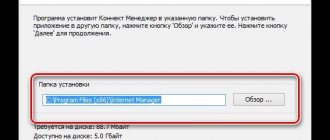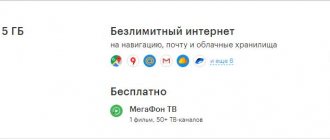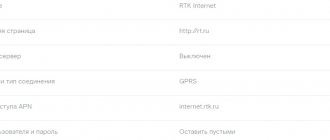Tablet computers are gaining immense popularity among young people every day. And developers are coming up with more and more new models that are easy to use. Of course, they have different capabilities: they allow you to install various applications, games, watch movies, TV series, read news and just hang out on social networks, which are so popular today.
And for all this you need mobile Internet. This is when the problem of choosing the most profitable operator and tariff plan arises. Internet for a Beeline tablet is the best solution.
Features of the “Unlimited Internet for Tablet” tariff
Is it possible to distribute Internet on the tariff my unlimited Tele2
The client has the opportunity to use the “Everything is possible - Beeline for tablet” tariff plan. You can connect to Beeline unlimited Internet without traffic restrictions on your tablet from April 4, 2020. It has the following features:
- If the user connects to the tariff for the first time, then there is a one-time payment of 300 rubles*. Then, over the course of a month, 10 rubles are withdrawn from the balance for every day.
- You can use 12 GB of traffic at the maximum available speed.
- The monthly fee is 390 rubles. monthly.
Highway options are not available with this tariff plan.
The available speed on unlimited depends on the network used:
- In 4G networks you can count on 10–20 Mbit/s.
- On 3G there will be access at a speed of no more than 5 Mbit/sec.
- When using EDGE and GPRS, clients will enjoy access no faster than 100 Kbps.
Communication speed is not always maintained at the maximum level, as it depends on many factors. The fee for this tariff plan for Moscow and the Moscow region is 600 rubles. per month. Prices may differ depending on the region. This package can be used for tablets or smartphones. The SIM card cannot be used with the modem.
Users are given the following opportunity:
- Talk in your home region with subscribers of various mobile operators for a price of 2.9 rubles. in a minute.
- Send SMS not only in your home region, but throughout Russia for 1.95 rubles.
- You can use messages outside of Russia. In this case, each will cost 3.45 rubles.
- The cost of MMS will be 6.6 rubles.
The possibility of international calls is also provided. Each minute will cost from 55 rubles.
If a user needs Internet on a tablet from time to time, you can use a limited traffic package of 100 MB or 500 MB within. The advantage of this option is that funds are debited from the balance only on the day of actual access to the global network. If a Beeline user has not spent the Internet package within 24 hours, no subscription fee will be charged.
Important! Do not forget that any device with Internet access can automatically receive data, optimize the OS configuration and update applications. Even 1 MB of information received or sent will result in the operator charging a subscription fee. Therefore, if the subscriber does not intend to carry out an Internet session during the day, it is necessary to manually disable the data transfer function on the tablet.
Now let's look at how to connect and how much it costs. To do this, just make a call to the service number or send the appropriate USSD request.
| Service name | Connection cost | Daily fee amount | Team and phone number to connect | Command and phone number to disconnect |
| “Internet per day 100 MB” | 0 rub. | 19 rub. | *115*111# 0674093111 | *115*010# 0674071700 |
| “Internet per day 500 MB” | 0 rub. | 29 rub. | *115*112# 0674093112 | *115*020# 0674717010 |
Please note that it is not available for the day to users on the “All” and “All in One” tariff plans.
“Highway” line of options
The “Internet Forever” tariff plan provides a free connection option. The client receives a monthly traffic of 200 MB. There is no charge for its use. The advantage of this plan is the additional paid options of the “Highway” line, provided to the client at his request. In this case, the user receives additional traffic of 4 GB or more.
To work online, you can choose from the following options:
- for 400 rub. purchase 4 GB;
- for 600 – 8 GB;
- for 700 – 12 GB;
- for 1,200 rub. – 20 GB.
Note! The client can choose an additional package according to his needs. Additionally, you can purchase traffic in the amount of 70 MB for 20 rubles, 1 GB for 250 rubles. or 4 GB for 500 rub.
This tariff includes not only the Internet. The received SIM card allows you to make calls in your region at a good price - 1.7 rubles. in a minute. Incoming calls are free. It is also possible to send SMS for 1.95 rubles. A prerequisite for the tariff plan is that the tablet supports access to a 3G or 4G network.
Connection problems
Almost all tablets on the market have several ways to access the Internet. Some are more common, others less.
Here are the main ones:
- using a wireless Wi-Fi network;
- using mobile Internet with a SIM card from one of the operators. In this case, the device goes online with one of the standards - 3G or 4G;
- connecting a cable from the tablet to a computer or laptop.
Note! The most common way for a gadget to connect to the Internet is Wi-Fi.
Users begin to look for solutions when the tablet does not connect to the Internet. There are many reasons why it is impossible to connect to an access point. It happens that the Internet on the tablet via Wi-Fi does not work, although there is a connection. In this case, you cannot open any page in the browser; some applications cannot function without access to the Internet. You need to analyze the main connection problems and find ways to eliminate them.
Can't find connection point
If such a problem occurs, then most likely the cause is in the router itself. Either the router is not connected to the Internet, or it has some technical problems.
Quite rarely, but this still happens due to the fault of the tablet, since this can also signal a hardware failure of the network module or a software failure. It's worth trying to restart the tablet and check all network settings. If everything is in order, but the access point cannot be found, then the problem is definitely in the router.
Can't get network address
Another problem in which authentication is impossible is the difficulty in obtaining an IP address. This indicates a software glitch in the gadget. A factory reset, reboot, or system update may help.
Important! Most often, when pages on the Internet stop opening, a simple reboot of the device helps.
There is a connection, but the network does not work
It happens that you can connect to the access point, but there is no feedback. In this case, the cause may also be a problem with both the router and the tablet. However, unlike the previous ones, the gadget itself is to blame here.
Lack of Beeline network
Lack of Beeline coverage is the first factor that can provoke not only a failure of the Web connection, but also a failure of mobile voice communications. For a correct connection, there must be at least three divisions on the signal level icon. If there are fewer of them, then you are in the “uncertain reception” zone.
Perhaps the television system tower is too far from your place of stay or the signal level has been affected by bad weather conditions. In this case, as soon as you find yourself in a different location, try restarting your cellular device and enable data transfer.
Insufficient funds
The most common reason for the lack of traffic is the lack of funds on the phone. You can check your account status in your personal account in the “Internet” column, or in a similar application for cellular devices “My Beeline”.
In addition, users of prepaid tariffs can find out information about the balance status by sending a system request *102#. Customers on postpaid tariffs can use the toll-free number 06745 for these purposes.
If there are not enough funds on your balance, a simple replenishment of your account will solve the problem.
Incorrect setting
If you recently changed your tariff or installed a new SIM card, your WAP settings may have gone wrong. The situation can be corrected by a simple reboot of the gadget or its correct configuration (the algorithm for performing this can be viewed below).
In addition, you can check whether your device is connected to the World Wide Web. To do this, send the request *110*181#.
If it turns out that there is no connection, you can order interneta settings on Beeline as follows:
- You can get WAP auto settings by calling the service number 0880. If the system asks for a password, dial “1234”.
- You can also order them through the toll-free number 06503>;
- If you have any problems receiving the auto settings, call Beeline technical support at 0611 or 8 800 700 0611 and inform the company employee about the purpose of your request.
- In addition, you can solve the problem through an email. In this case, you will need to clearly describe the purpose of your appeal, indicating the necessary data in the letter: telephone number, full name, number of the paper contract (if any).
Managing the Internet on your tablet: connecting, setting up and disconnecting
You can connect to the “Internet forever” tariff in the following ways:
- Apply the USSD command “*110*999#”. These characters must be typed on the keyboard without quotes. After this you need to pick up the phone.
- Pay a visit to the mobile provider's office. In this case, you need to take your passport with you. Arriving at the salon, they turn to a Beeline employee and talk about their desire to switch to this tariff. He will check your passport and do everything necessary to activate the “Internet Forever”.
Note! As a result, a tariff plan without options will be activated. To configure it, you need to select the desired option and connect it.
To do this, it is convenient to use a USSD command, for example “*115*061#”. It is typed on the keyboard and sent. Using this command, an option with 4 GB of traffic will be connected. For 8 GB use “*115*071#”, for 12 GB – “*115*081#”, for 20 GB – “*115*091#”, respectively.
Upon connection, payment will be deducted from the balance. The provided traffic can be used until the end of the month. It is not carried over to the next period.
You can disable tablet Internet using the command “*115*000#”. This can also be done from your personal account or using a mobile application.
You can connect to “Everything is possible - Beeline for a tablet” for the first time as follows: you need to leave a request on the official Beeline website. You can get a SIM card at the operator's showroom.
If a Beeline client wants to switch to the tariff, he can do this:
- To activate a new package, you can use the USSD command “*115*4888#”. It is typed on the keyboard, then the “off-hook” key is pressed.
- The switch can be made in your personal account. To do this, you need to visit the operator’s website, enter your login and password, and go to the section that relates to tariff management. Opposite the line with the name of the package you need to give a command to connect.
- You can use the “My Beeline” program. You need to download and install it first. After launch, access to tariff plan management will open. You need to select the one you need and give a command to activate it.
- You can make the switch by calling 0674 10 888.
After using one of these methods, the new tariff will be activated within a few minutes. When switching, the old number will be retained.
Note! You can disable tariff plans by switching to a new one.
Problem solving
There are several methods designed to solve the problem of why there is no Internet on the tablet.
Setting up the signal issuing device
Note! Very often, users have problems obtaining an IP address. In such cases, working on the Internet is impossible.
You can solve the problem this way:
- You need to change the access point name to a new one using only English characters. There is a version that some tablets cannot connect to access points with names in Cyrillic.
- Reboot the router.
- Change the encryption method in the settings and save it.
Preparation
When setting up connections to networks on tablets, all necessary data is received automatically. If this does not happen, then you often need to enter everything yourself. This requires:
- Entering the network password.
- Check the box next to “Advanced”.
- Click on DHCP.
- In the tab that opens, select “Custom”.
- When the “Custom” tab opens, you need to enter the following data: IP address - 192.168.1.7 or 192.168.0.7; gateway - 192.168.1.1; network prefix length is 24. Then DNS1 is 77.88.8.8, DNS2 is 77.88.8.1.
- Select "Connect".
Network IP addresses
When all the necessary actions have been completed, the user is required to delete the previous network settings. This must be set in the router settings by going to a special tab called WAN.
Subsequently, the router will receive a connection to the network. Next, on your tablet or other device, you need to indicate the available connection options and specify the DNS and IP address. This procedure is done in the “Local Network Connection” tab.
Note! This setup is possible if the computer has a wired connection to the router.
After all the settings, the devices will have access to the Internet.
Internet access via Wi-Fi if the tablet does not have a SIM card
If a person is in an area of reliable wireless Internet reception, then in order to save traffic, you can use the Wi-Fi settings. They will come in handy if the tablet for some reason does not have a SIM card. The subscriber's actions will be as follows:
- Open the drop-down window at the top of the device screen and click on the special Wi-Fi icon.
- Open settings and activate the wireless signal reception slider.
After a few seconds, the gadget will detect all available connections. All that remains is to connect to one of them. It happens that access is denied, and it will be possible to activate the network only after entering a password.
Postpaid Tablet Options
If you need to connect to a tariff with a postpaid payment system on your tablet, you should pay attention to the following options:
- “Internet for tablet” tariff + “Highway” option (volume - 6 Gigabytes);
- “Internet for tablet” tariff + “Highway” option (volume - 12 Gigabytes).
To connect to the Internet under the conditions indicated above, you should visit a service salon with a passport. Please note that for those wishing to use postpayment, an advance payment is provided - this is the amount that must be deposited into the account at the time of connection. You can also check its value in the office. For example, a 12 gigabyte package activated on the “Internet for Tablet” tariff requires an advance payment of 500 rubles.
How not to fall for the corporate trick and not pay more
It’s not news to anyone that large corporations try to make money even on small things, and this is where their fortune comes from. Mobile network operators with providers are no exception - the fact is that the automatic settings most often include several access points for the Internet, where using one is much cheaper than interacting through another. An ignorant person will not even think about it and will pay more bills, using what is connected automatically.
But who will refuse to save money if it is legal and does not compromise the quality and rights of both parties?
If you do not want to overpay for the services you consume, check the access point through which you access the network:
- Return to wireless network settings, open manual settings;
- Go to the “access points” tab;
- Make sure that the section data is entered in the “internet.xxxx.ru” format;
- Next, we set up the Beeline operator service by filling out the following fields: name – Beeline internet, login – beeline, password – beeline, access point name – internet.beeline.ru.
- We save information and use the World Wide Web.
If it is not clear how to make an access point, watch the video below, at the end of the page.
Identical step-by-step actions are recommended for fans of other mobile operators; in their cases, the word beeline in the settings will be replaced by tele2, MTS and megafon.
Be careful and control costs without falling for providers' tricks. Avoid access points that contain wap symbols; as a rule, they are charged at inflated rates.
Do you need to order automatic settings from an operator without spending precious time waiting for an operator to respond? If you use Beeline, dial the free number 0880 and press the call button. If you have MTS, an automatic request is sent by command 0876, Megafon - 05049, Tele2 - 679.
Article on the topic - connect night Internet Beeline.