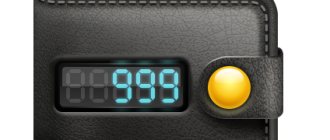Sharing the Internet from your phone can save you during an unexpected power outage, accelerated deadlines and other force majeure. How unpleasant it is to realize that mobile operators are trying to make money from this, moreover, they are disingenuous, showing completely different information in advertising and conditions on the site. For example, this happened with the “Smart Unlimited” tariff from MTS. The operator promises some conditions, but then it turns out that everything is different. However, there is a way to bypass the restriction on MTS Unlimited WiFi distribution! Even several workarounds. By following any of the instructions, you can enable Internet distribution from your phone to your computer and other gadgets, using your smartphone as a wireless WiFi router. Below I will tell you how to distribute Wi-Fi on MTS Unlimited.
What is the problem and how to fix it
Russian mobile operators strive to earn extra money when you turn your smartphone into an access point and enable mobile Internet distribution to other devices. They indicate their tariff in the terms and conditions on the website. Another story with MTS. When Smart Unlimited appeared in 2021, it was initially assumed that there would be no fee for distribution. But it was introduced after the fact.
Several years have passed and the situation has not changed. The website does not indicate how much it costs to distribute Wi-Fi to MTS Unlimited. The amount of 0.90 rubles per day, which is periodically posted on the website, is a “promotional” amount and lasts only a few weeks. The normal rate after this is about 30 rubles per day. If you use this tariff for a whole month, the fee will be more expensive than the cost of the tariff.
For MTS Unlimited, bypassing the WiFi distribution ban is relatively easy. The mobile operator uses the TTL parameter to understand whether you have shared the Internet. There are several ways to determine this, but MTS and other operators most often use this parameter.
What is TTL? When data “travels” across the network, it does not happen chaotically, but according to clear protocols. In accordance with the rules, information is divided into packets, and each of them, in addition to the transmitted data, contains technical information. TTL is one such indicator. It stands for Time To Live - the lifetime of a data packet and is needed so that the packet “self-destructs” if it is “lost” on the network. Each time you go through a new router, the parameter decreases by one. When it is zero, the data packet is not forwarded.
Let's assume that you have enabled Internet distribution from your phone in the MTS Unlimited tariff. For example, a laptop connected to the WiFi network. It receives and sends data via WiFi as soon as it “connects” with the smartphone. Its data packets pass through the phone and one is subtracted from the TTL. Next, the data packets arrive at the next router belonging to MTS. And there the operator checks the package. If the TTL is less than it should be, MTS starts limiting the distribution: counting down to 100 MB. And after they run out, they withdraw money from your account. Already in the operator’s messages or by statement at the end of the month, you will find out how much WiFi distribution costs on MTS Unlimited.
The standard Time To Live indicator is 64, 128 or 256. But Android uses exactly 64. Simply sticking to this number will show the operator that there was no Internet distribution.
I will give several ways to bypass the restriction so that you no longer worry about whether you can distribute Wi-Fi with MTS Unlimited.
How to adjust TTL on PC
As for computers, there is also a special program - TTL editor. You can download it completely free of charge, and the software will not take up much space. After that, open the downloaded file as an administrator and set the parameter to 65. Then click “ Apply changes ” and send the PC to restart. You will also need to set the Default TTL value to 65 in the Windows registry. Now you can try distributing traffic. It is worth noting that the methods presented here do not always work, so you should not rely too much on them.
Do not exceed the limits on your tariff plan, and then there will be no charges.
How to check if a method worked
Of course, you can check your mobile account balance or wait for messages from your operator to check whether your funds have been debited. But this way you will only find out about the write-off after the fact.
During the check, we risk one write-off of funds, but we find out about all the problems, if any, and solve them immediately. To make sure whether you can distribute Wi-Fi on the Unlimited tariff after all the steps taken to bypass the restriction, perform the following check:
- Start distributing the Internet from your phone.
- Connect to this WiFi network from your computer.
- On your PC, open Network and Sharing Center. To do this, you can simply right-click on the WiFi icon next to the clock and then select the desired item.
- Select your WiFi network and click Details.
- Make a note of the “Default Gateway” address for yourself.
- Press Win+R and enter "cmd". A command prompt will open.
- Type "ping" followed by a space and then the address you wrote down earlier. Press Enter.
- If TTL=64, then you did everything correctly and MTS receives the information you need.
- To check, you can also enter “ping 127.0.0.1”. Here the parameter should be equal to 65.
On the MTS operator, Internet distribution via WiFi is allowed only with Time To Live 64 for Android phones and, according to some data, 128 for Windows smartphones. This means that in some cases it may be necessary to change the TTL value to 129 instead of 65. This may also apply to other operating systems. But this problem is rare. The “65” option helps in most cases.
Now you have learned all the ways to distribute Wi-Fi for free from MTS Unlimited. Of course, the operator constantly introduces new restrictions and checks, but the actions to bypass the restriction still work. You will be able to honestly pay for your tariff and spend the allotted traffic, but not on one device, but on those devices that you choose. And thanks to WiFi, no force majeure will be scary now.
Setting up TTL on an Android phone for Tariffishche and Unlimited from MTS
In order to seamlessly connect to an access point running on your phone from another Android smartphone, you need to download the free TTL Master program from the Google Play Store (formerly Play Market). Working with it is only possible if you have ROOT access to the smartphone’s file system. You can get it, for example, using the Kingo Root utility.
What is your opinion: is WiFi harmful?
Yes
24.16%
No
75.84%
Voted: 9702
After starting the program, enter the value “ 65 ” in the “Enter TTL” field and click on the “Apply” button. Please note that the default number here is “64”.
Then we disconnect the current connection to wifi and connect again.
Be careful, after rebooting the phone the TTL value will be reset to default
How to distribute Internet from a phone without restrictions to a laptop or computer in MTS
Android smartphones have a feature that allows the mobile device to become a modem. Its use allows you to connect equipment to the network via Wi-Fi, Bluetooth or via a USB cable.
If your gadget supports the functionality of distributing the Internet without restrictions, then it can serve as a mobile router. In this case, you can connect any electronic device to it - computer, laptop, tablet, phone. The option is very convenient. Due to the lack of wired access, a mobile connection is sufficient. Using it, you can work at high speed.
Therefore, if you are interested in the ability to share MTS Internet, the telecom operator offers three transfer methods:
- via Wi-Fi;
- via Bluetooth;
- via USB connection.
Important: before you start “sharing” traffic, we recommend checking the remaining Internet on your tariff in advance.
Via Wi-Fi
Let's consider Wi-Fi distribution options suitable for owners of Android and iOS gadgets.
If your device is Android, use the menu located in the “Settings” section of your smartphone. To activate the function, do the following:
- Find the "Wireless Networks"/"More" section and click the "Modem Mode" tab.
- Activate “WI-FI Access Point” by moving the slider.
- Set network settings. A login and password may be required.
- On the activated device, find the previously created WI-FI network and connect using the previously received password.
On some Apple smartphones with the iOS control system, the menu may look different. In the settings section, you will need to do this:
- Click the Modem Mode menu.
- Select “Allow others”, move the slider to the right (“On” mode).
- Set a password. You will need it when connecting other devices to access the World Wide Web via a smartphone.
Via Bluetooth
The data transfer speed via Bluetooth is low, which will require the presence of a network source near your computer, smartphone and other gadgets. It is activated in the same way as described above, but with the Bluetooth button turned on.
Via USB cable
Another way to distribute gigabytes is to connect via a USB cable, which will connect your “mobile router” with a PC cable or laptop. Please note that you may need to install additional software (often it is already pre-installed).
To activate distribution this way:
- Insert the USB cable into the appropriate connector on the phone;
- Pair it with another device;
- Enable USB modem mode;
- Go to the “Wireless Networks” settings section;
- The connection will happen automatically.
Changing the TTL value
The classic way to work around the restrictions is to override the TTL. The TTL setting is an abbreviation for Time To Live. It represents the maximum time period for which a batch dataset exists before disappearing. It is transmitted with the data packet.
After a block passes through the router, its value is reduced by one unit. For phones this figure is 64 units, and when connecting a router it drops to 63. For a computer, the value is at level 128, and its maximum level is 225.
Due to the large difference between TTL for phones and computers, it is not possible to distribute the Internet from a mobile phone. Based on the TTL value, the mobile operator determines that the mobile device is used as a router and distributes Wi-Fi. It's very easy to bypass the controls. Just go to the settings and manually increase the TTL value.
Advice from a colleague! If the Internet is distributed via USB, the TTL is set to 64. If via Wi-Fi – 65.
Changing TTL on a computer
To do this, do the following:
- Hold [WIN]+[R] and type the word regedit.
- Sequentially click on the folders on the left in order: “HKEY_LOCAL_MACHINESYSTEMCurrentControlSetServicesTcpipParameters
- Right-click on the free space on the right side and select “Create”.
- You need DWord type 32 bits, parameter name DefaultTTL, value 65.
Changing TTL on Android
- Get root rights using a special utility, for example Kingo Root - kingo-root.ru/download.html
- Find the TTL Editor app on Google Play.
- Install and run it.
- On the main page, enter a new value - one more than the current one.
- Save and reboot.
Another program that will help with the question of how to bypass the MTS “Tariffishche” restriction on Internet distribution is TTL Master. Installed on a mobile device. In version 2.0.1 you no longer need to enter anything, just click the “Bypass restrictions” button. Everything will be done automatically and Wi-Fi distribution will begin.
Subscribers are often interested in whether it is possible to distribute Wi-Fi to a computer or laptop in Tariffische TP, the answer to this will be positive - just change the TTL on the computer separately.
Replacing TTL on iOS
Owners of smartphones and tablets running iOS are the least fortunate - they need to jailbreak to gain full access to the operating system. Install the "TetherMe" application from the Cydia store (only for jailbroken devices) and use it. Alternatively, you can change the TTL on the dispenser.
Adjusting TTL on Windows
Here everything is much simpler - launch the standard registry editor Regedit and go to the branch “HKEY_LOCAL_MACHINE – SYSTEM – CurrentControlSet – Services – Tcpip – Parameters”. Next, create a DWORD parameter (32 bits) with the name DefaultTTL and the decimal value 65. Save, connect to the distributing smartphone and enjoy unlimited Internet.
Adjusting TTL using apps
Most readers do not want to deal with device settings, because everything can be done faster and easier. And all thanks to special applications. The most famous of them are TTL Editor, TTL Fixer and TTL Master. Despite their positive aspects, the applications also have a number of disadvantages: they will need to be changed after each reboot of the smartphone.
To work with programs you need root rights. No operating instructions are required. All you need to do is download and install them from reliable sites, run them and click on one big “Change TTL” button.
Replacing TTL on Mac OS
On Mac OS computers, TTL can be changed in two ways:
- Temporarily (until the PC or laptop is rebooted) - with the command sudo sysctl -w net.inet.ip.ttl=65, executed in the terminal (entering the superuser password);
- Permanently (the changed value is saved even after a reboot) - create the /etc/sysctl.conf file and write the line net.inet.ip.ttl=65 in it. To open the file, use the “TextEdit” application.
Enable tethering on your smartphone and connect to the access point (distributing device). Actions are performed with root rights.