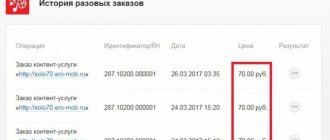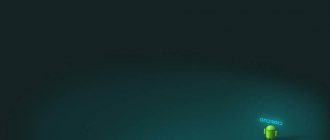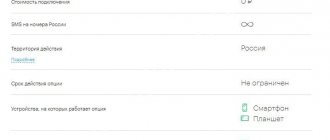Whether we like it or not, after installing a SIM card of one or another operator (MTS is no exception), dozens of users begin to solve the main question: how to block advertising on the phone . In order for the solution to this problem to be the least time-consuming, you should know:
- Each subscriber, by purchasing a SIM card, agrees to receive advertising information.
- You have the right to refuse to receive advertising SMS, even if the operator tells you to refuse directly. Next, we will describe everything in more detail step by step.
- SMS advertising is divided into parts. Therefore, you need to turn to at least three options on your gadget to remove annoying spam.
System disable notifications
The ability to configure notifications has begun to be introduced from devices based on Android Jelly Bean; on such devices, you can either completely disable notifications for each individual application, or enable them all. In Android 6, finer settings have appeared that allow you to adjust the frequency, sound and other parameters.
Users of the latest versions just need to press and hold on the annoying pop-up notification until the opportunity to manage it appears.
In just two steps, you can switch all notifications from the application to silent mode or block them altogether. If this is not enough, you should go to “Other Settings”.
By turning off automatic mode by pressing the letter “A”, you can adjust the level of importance by moving the slider. Depending on its position it changes:
- Sound and vibration mode;
- Priority of notification relative to others;
- Permission to show messages on the lock screen.
Additional options are available below that allow you to determine what information will be available on the locked screen - this way you can allow the display of all data, with the exception of personal data (for example, the contents of messages) or block notifications of this nature and not show them without unlocking the device.
Also, notifications from this application can be moved to the “Important” category, and in this case they will make themselves known even in “Do not disturb” mode. By setting a frequency limit, you will not hear more than one alert within a specified period of time (from 10 seconds to 30 minutes).
How to go to the notifications section?
There is another way to go to the same menu to set up notifications for each application.
Go to your phone settings. The gear icon is located in the general menu or on the right side of the curtain.
Under the “Device” heading, click on “Applications.” Having selected the appropriate utility from the list, click on the “Notifications” section.
In versions earlier than Android 6, there is no such section; you can check or uncheck the “Enable notifications” item in the settings of the selected application.
If this option is not available on your phone, you should update the shell or go to the settings of the application itself.
Afterword
In conclusion, I can say one more thing. They write on the Internet that it is possible to disable the public notification on the operator’s side by executing some USSD command, but we were unable to find such a solution. Operators refer this problem to the smartphone manufacturer. Therefore, I would really like to hear the opinion of Lenovo representatives regarding this problem on their devices.
By installing each application, the smartphone owner agrees with requests for access to certain data and device capabilities, including a notification system. Thanks to this, you can be sure that you do not miss really important messages and reminders, but some mobile software abuses this by distributing advertising or frequent irrelevant alerts.
There are two ways to get rid of annoying notifications - either using the Android system or through the settings inside the application itself. The first case is only suitable for smartphones based on version 4.1 and higher, while the second does not depend on the OS modification.
Disable notifications in applications
Most popular applications allow you to configure all incoming notifications using your own means - first of all, you should use them, and only if they do not solve the problem, go to the system settings.
One of the main system applications often notifies you about the current weather, traffic jams and much more. To turn off notifications from Google:
- Launch the application;
- Open the menu by swiping from left to right;
- Select “Settings”;
- Open the “Notifications” section;
- Select “Feed”;
In the window that opens, you can set the ringtone and vibration signal for important notifications, select the data of interest for notification, or disable everything.
Important notifications (for example, when logging into your account from a new device) cannot be completely disabled.
Social network
To stop receiving more messages from Facebook, open the application and click on the far right “Menu” icon. At the very bottom, in the “Help and Settings” section, open “Notification Settings”.
In the upper part, you choose what related notifications you want to receive, in the lower part - in what ways (among the available ones are push, email and SMS).
To turn off unwanted notifications, go to one of the categories and select "None". At the very bottom is the “Advanced Settings” item, where you can change the standard message sound, indicator color and other parameters.
Messengers
Setting up notifications in most instant messengers is usually the same. For example, in WhatsApp you need:
- Click on the “Menu” icon;
- Select “Settings”;
- Go to "Notifications".
To turn off all notifications, change the sound from Standard to Silent, set Light to None, and disable pop-ups.
If you are looking in a search engine for how to disable pop-up messages on MTS, then you are faced with the problem of “push” messages coming to your phone from the operator. On the one hand, this service is designed to keep you up to date with the latest news, on the other hand, they are not so important, but when notifications appear on the screen, there is a risk of accidentally pressing the wrong button and, having agreed to use the option, giving up part of your money. In addition, the phone battery drains faster due to frequent display backlighting. Let's find out how to refuse unnecessary services.
First, we delete all messages associated with this service, then disable it.
- go to the MTS-Services menu, select sequentially MTS-News, Received, Delete all, OK;
- return to MTS Services and MTS News again, go to Settings, select Advanced, Broadcasting, Turn Off.
Three ways to disable public notification on Android
Don't be upset if you think that such messages will never be deleted. At the same time, in order to get rid of numerous spam, you need to do the steps described below.
Method 1: Disable Push Messages
The first thing to start with is to find the “Messages” icon on the desktop and click it. Going there, look for “Options” or “Settings”. Having opened the found menu, you must select the section “ Information messages”
", on some devices they may be called "Push messages", or "Network messages". Next, after unchecking all the boxes, you will have to reboot your smartphone.
Method 2: Removing spam from information messages
Go to “Messages” and look for the “Options” or “Settings” item. After that, go to the found menu and look for “SMS/MMS Settings” there. Then you need to go to “Information Message Settings”. In the same way, uncheck all the boxes and reboot the device.
Method 3: Turn off the public notification function
We go to “Settings”, after which we look for the section with wireless networks. After that, click “More”. In the menu that opens, we look for the section that would be responsible for notifying the population. Uncheck all checkboxes and reboot the device.
Of course, if these methods are too complicated for you, you can try blocking messages using Titanium or CDMaid
(root). You can also go to a mobile phone store and turn off this newsletter there.
Data-lazy-type=”image” data-src=”https://androidkak.ru/wp-content/uploads/2015/12/opoveshchenie-naseleniya..png 400w, https://androidkak.ru/wp- content/uploads/2015/12/opoveshchenie-naseleniya-300×178.png 300w" sizes="(max-width: 400px) 100vw, 400px"> SMS messages that do not have a specific addressee and are sent to all Android devices are called broadcast messages . This mass sending of messages to devices located in the same cell has long been a concern for Android device owners.
For the first time this innovation in the field of high technology was demonstrated in Paris. Sending messages to clients of a certain operator has not only disadvantages (alerts that can arrive every minute are annoying), but also advantages: for example, using mass SMS you can notify a significant part of the population about the occurrence of an emergency, for example.
Moreover: by sending messages to clients who are in the same geographical area, the provider operates the network. If you see incoming batch mailings as a threat to your peace of mind, then disable this, or with the help of your provider.
Since there are currently quite a lot of Android devices in the hands of the population, we consider it necessary to consider the procedure for disabling the annoying service specifically for different types of phones.
Jpg" alt="Samsung" width="249″ height="83″ srcset="" data-srcset="https://androidkak.ru/wp-content/uploads/2015/12/Samsung..jpg 300w" sizes=”(max-width: 249px) 100vw, 249px”> In this section, we will explain how to turn off user notifications, also known as broadcast messages.
We will talk about android Samsung Galaxy S2 I9 100. A sufficient number of android users are faced with the problem associated with the delivery of unhelpful messages after installing the firmware.
Moreover, if you “go” to the “About the application” section, you still won’t be able to disable the function of receiving notifications.
However, the secret is quite simple: you need to go to “Messaging Application Settings” and uncheck the “Network Messages” section.
If you use an Android option like the Samsung Galaxy S3 mini, then, in addition to removing “checkmarks” or “dots” from the message settings, you can use third-party software.
You can disable the appearance of SMS messages that drive the owner of an expensive gadget crazy using the “TitaniumBackup” programs.
Question: Good afternoon. A couple of days ago I bought a SIM card from an operator that supports 3G, because... I need fast mobile internet. And suddenly I was faced with an unexpected problem: some strange messages with hieroglyphs called “Public Alert” began to arrive on my phone. Messages come in hundreds and you have to delete them one by one. But the most annoying thing is not even this, but the fact that these notifications instantly drain the battery. After all, the phone constantly beeps and vibrates. Therefore, I have to charge my phone 3 times a day - both at home and at work.
I also understand that it somehow depends on my movement around the city - in some place the phone is at rest, and in another there may be silence again. There may be silence for a couple of hours, and then the pop-up “population alert” messages begin to arrive again. I have a Lenovo A1000 smartphone, which I bought a month ago. Before this, we used another operator that operates in 2G mode, and there were no such problems on the same smartphone.
So, in this article we will try to collect all possible solutions. Unfortunately, one thing helps some, something completely different helps others. Some solutions can be called solutions - they are more like a way around the problem.
Contact the company office
This is the second option to get rid of the service with the help of MTS consultants. Take your passport and service agreement with you.
An important point - when you reinstall the SIM card, you will have to turn off pop-up ads from MTS on your phone again.
Today we will touch on the very current topic of mobile viruses and the advertising banners they cause. The reality now is that mobile malware is becoming more dangerous for the user, and the number of their attacks is constantly growing. We will tell you what to do if advertising constantly pops up on the entire screen, and the phone itself signals threats.
Reasons for advertising
It’s worth noting right away that the appearance of banners can be caused not only by viruses. Here are the main sources that may be responsible for this:
- Completely official applications that you installed yourself. Developers need to make money, so they build in any monetization they can. Of course, this case does not apply to popular instant messengers (Vkontakte, FaceBook, Viber), Google products, and other popular programs. Here it’s worth talking about various launchers, VPN services, games, media players, etc. These programs often run in the background and have multiple resolutions, which is what causes banners to appear on the entire screen. Most often, this is not the case in donated versions.
- Viruses. We can talk about them forever, but the essence is clear. Trojans and worms are dangerous not only by pop-up advertising, but also by intercepting personal data, phone books and design. Removing such threats is not always easy, as they have hidden downloaders that download the malware again.
- Firmware. This case can be attributed to cheap Chinese smartphones, the flow of which is only increasing. Developers embed into them not only their “branded” applications, but also advertising, which, by the way, does not always appear, but when certain options or programs are launched.
How to remove pop-up ads from your phone
So, to remove any pop-ups, you will need to follow a few simple steps. In any case, start from the situation with your Android and its version, since in later versions of Android (5.0, 6.0, 7.0) viruses act differently and the principle of their removal differs from the same 4.0. Here's what you should check first.
Every day, our smartphone receives various notifications about new messages by email, in various instant messengers and on social networks, notifies us about new SMS messages and missed calls, transmits notifications from installed applications, etc. All this information can be displayed on the screen even of a locked smartphone. This notification method is convenient and allows you to see important information in a timely manner. At the same time, it is not advisable to display some messages and alerts on the lock screen, since they may contain confidential information or other data that is undesirable for outsiders.
To avoid unpleasant situations, you need to configure your device so that either all notifications, or only from individual applications you select, are not displayed on the phone's lock screen. In this article we will focus on several methods that will tell you how to disable pop-up notifications on Android devices. A similar problem occurs for those who actively use their smartphone and work with a large number of applications. It is worth remembering that many applications can also annoy the user with all kinds of advertising alerts, or other system notifications that are not informative. Messages of this kind can also be turned off so as not to be distracted by them at the most inopportune moment.
After you turn off notifications, we recommend not stopping there and continuing to fine-tune your smartphone. For example, .
If you need to exclude messages from individual applications, then the question “how to turn off notifications on Android” can be solved in the simplest way. Notifications for each individual program or service can be disabled through the smartphone settings.
Depending on the operating system firmware version, you can disable notifications from a specific application either through the “Notifications” menu or through the “Applications” item. In the first case (option for smartphones with the latest version of Android), you will see a list of applications, notifications from which can either be turned on or off.
If the Android firmware is older, you need to go to the “Applications” menu and go to the “All” tab. In this list we find the programs we need and go to the service menu of each application. Now we can also turn notifications on or off for each application we select.
The Android operating system, starting with the KitKat version, can display pop-up notifications from applications that will appear on top of the window in any operating mode of the smartphone. Sometimes this is useful, but in some cases such push notifications interfere with the work and annoy the user. Starting from subsequent versions (from OS Android 5.0 and higher), this option was made standard. As a result, a number of users became interested in the ability to disable such notifications.
If you are interested in a simple and accessible method, we will tell you how to disable push notifications on Android devices using a free application. To use this recommendation, you do not need root rights, which is critical for users who do not want to risk the official warranty on a new smartphone. By installing the HeadsOff application, pop-up notifications can be disabled on any Android device running operating system version 5.0 or higher.
The advantage of using HeadsOff is that it can be used to disable notifications, both for the entire system at once, and for some applications that you specify in the settings (this option is only available in the PRO version). In this case, instead of informative text, you will receive a notification with the logo of the application in which a new message has appeared.
“Content Ban” option
This option allows you to prevent accidental or intentional calls, as well as sending messages to short numbers. Due to this, you will not be able to activate paid subscriptions. This is especially true for children and pensioners who do not fully know how to use smartphones. The service has a number of exceptions, for example, these numbers are not blocked by the option:
Subscribers can activate “Content Ban” in one of two ways:
- by calling the contact center at 0890
or
8 800 250 0890
if the call is made from a landline phone. - in person at the MTS communication salon (take your passport as identification).
This service is also available to corporate clients. There is a wider list of activations for them.
Daily use of gadgets makes our life easier and more interesting. Thanks to them, a person has access to all kinds of information at any time and anywhere. But such access also has a negative side - unnecessary advertising that appears on the phone at the most inopportune time. This bothers a lot of people and makes it very difficult to use the device. Therefore, the question of how MTS services are turned off is relevant for them.
How to choose a powerful inexpensive smartphone
Users who work with a large number of applications make the most of the functionality of modern gadgets. If you buy a phone just for calls and SMS, you are unlikely to feel the inconvenience of pop-up messages. But if the device is needed for work or active communication on the Internet, obtaining new information, etc., then various applications will be installed on it. And the problem with pop-up notifications will become relevant.
What should you pay attention to if you are going to buy a smartphone for intensive use? It is important to choose a model with a powerful, productive processor and sufficient memory, both RAM and built-in. In addition, we advise you to pay attention to the hardware implementation of modern technologies and the presence of a high-quality camera. Often, when choosing a new smartphone, a user considers only those models that have an attractive design. And, of course, an important selection criterion is price.
If you doubt what you can find on the market today with a powerful processor and excellent technical characteristics at an affordable price, we recommend paying attention to the Wileyfox model range.
The MTS Message service is enabled - what to do?
If you receive a corresponding notification, restart your phone. After resynchronization, you can use the full functionality of the service. For maximum benefit and effectiveness it is recommended:
- carefully study the information about the services offered. Many services allow you to get a significant discount on basic communication tariffs;
- pay attention to reading news information;
- Periodically check the list of activated options. If some functions were connected accidentally, this will negatively affect the final balance of your personal account.
Why Wileyfox
The British company first entered the market with its products in October 2015. To attract the attention of consumers, each Wileyfox family smartphone received the most popular characteristics and functions. All models of the company have the following advantages: stylish modern design, work with two SIM cards, support for 4G LTE data networks, powerful hardware and a stable operating system. In addition, it is worth noting that in comparison with smartphones with the same capabilities and characteristics from other manufacturers, Wileyfox devices have a more affordable price.
Do you want to inexpensively buy a stylish and powerful smartphone with excellent technical characteristics? Pay attention to .
Looking at the Wileyfox Swift 2 model, I would immediately like to note its original modern design and distinct style. But when you get acquainted with the technical characteristics, surprise sets in - how was this possible to implement in a budget device? However, judge for yourself.
The smartphone runs on a powerful, powerful 8-core Snapdragon 430 MSM8937 processor, which, with 2 GB of RAM, guarantees stable operation of several simultaneously running applications. With 16GB of built-in memory and support for microSDXC cards up to 64GB, you don't have to worry about resources to download and install the next app you want.
Note that the device can work with two SIM cards, and any slot can be used to connect to 4G Internet. For users who actively work with various applications, the ability to choose the optimal tariff for the Internet and calls is probably important. And support for two SIM cards is the best way to implement all these options in one smartphone.
Using a large number of applications, you probably noticed that your smartphone battery drains quickly. With Wileyfox Swift 2 this ceases to be a problem - the model is equipped with a capacitive 2700 mAh lithium-polymer battery, which guarantees operation even under the heaviest loads for 9 hours. In addition, it supports Quick Charge fast charging technology, which allows you to fully charge the battery in less than 2 hours, and it takes only 10 minutes to get 25% capacity.
The device is equipped with a high-quality modern 5-inch IPS HD screen with slightly curved 2.5D edges. The smartphone has a fingerprint scanner, navigation modules and an NFC module. Of course, it is worth noting the presence of a high-quality 13-megapixel camera module, with which you can expand your personal collection of wonderful photos and videos.
Today you can order Wileyfox Swift 2 on the official website for only 9,490 rubles.