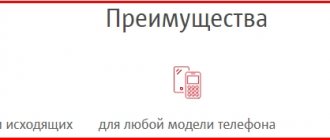You can often encounter situations when people want to protect themselves from unwanted calls or there is a need to completely turn off incoming calls so that they can spend time in peace. Other situations can also be encountered. For example, if a subscriber is going to go abroad and wants to keep funds on his balance, then he needs to bar calls. MegaFon has developed the necessary option for its clients precisely for such purposes.
A security option for MegaFon subscribers called “Call Barring”. With this service you can ban any message, messages, subscriptions, etc. In addition, with the option you can block not only incoming but also outgoing calls. The article discusses a detailed description and use of the service. The material is relevant for the Moscow region. Residents of other regions are advised to check information on payment and service codes with the operator or on the company’s website before using the service.
What is a hidden number
Hiding a number is one of the functions of GSM networks. As a rule, any cellular operator has a paid number hiding service available. Different operators may call it differently: either “Anti-identifier” or “Incognito”, but the essence is the same, because It is based on the ability of the GSM network to hide the Caller ID of the caller.
If the subscriber has paid for such a service, he can choose whether to hide or show his phone number during a call. When you receive a call from a hidden number, the phone screen displays instead of the number or name: Number hidden
.
On different phones, the hidden number may also be called Private Number, Withheld
or
Unknown
.
When is the function of barring incoming calls from hidden numbers useful?
It is logical to assume that most often the number hiding service
used by subscribers who have reasons to hide it. These could be taxi services, which often call from GSM gateways because they do not want the gateway number to be called back, and representatives of various other companies. Sometimes, even your friends can call you from a hidden number in order to intrigue or prank you. However, such techniques are often also used by debt collectors, scammers and other unpleasant individuals.
From my experience I can say this: the number hiding service was most often used by people with whom few people want to communicate. As a rule, calls from such people are not answered, and their phone numbers are blacklisted. Therefore, this is one of their methods to get through to someone who doesn’t really want to talk to you.
And the function of barring calls from unknown numbers
actually adds an unknown number to the blacklist.
How to add a hidden number to the blacklist. Android 4
Login to Settings
:
Go to My Device
and select
Calls
:
Select Reject Call
:
Here, first enter the Auto Reject Mode
:
and select Blacklist
:
Then go to the Blacklist
in the
Call Rejection
:
And check the box next to Unknown
:
Now all calls from prohibited (hidden) numbers will be rejected automatically.
Anti Caller ID
Wait for confirmation that the operation was successful on the display of your mobile phone. SMS service Send an SMS message to the number with the text: ON - to enable the service; OFF - to disable the service.
Wait for an SMS message confirming the success of the operation. To enable or disable the service, go to the “Additional services” section.
In the drop-down list, select the service (to enable) or uncheck (to disable) and click the “Accept changes” button. Contact Center and Company Service Office When contacting, you may need the following data: phone number, contract number, personal account number and passport data, or a code word.
Activation of service 12.00 Daily payment 3.33 rub. Switching threshold 3.34 rub. Shutdown threshold RUB 3.33. Caller identification prohibition is guaranteed for outgoing calls to MOTIV subscriber numbers.
How to add a banned number to the blacklist in Android 2
Login to Settings
:
Select Calls
:
Enter the Call Rejection
:
Select Auto Reject Mode
:
Select Blacklist
:
This will take you back to the Call Rejection
.
Enter the Blacklist
:
and check the box next to Unknown
:
How to block incoming calls in a regular push-button phone
A built-in barring function for incoming calls exists in almost every phone model. The only difference is in the interface - the ways to create a blacklist can differ significantly.
To add an unwanted contact to the blacklist of a regular push-button phone (using the example of the Samsung E2252), we go this way:
- We go to the main menu of the phone.
- We execute a series of commands: “Settings” – “Calls” – “All calls”.
- Open the “Black List” tab.
- The “Black List” itself and the “Off” button will appear on the screen.
- Then click “Black list” and add unwanted contacts to it.
- You can add it from “Contacts”, “Call Log”, or enter a phone number into the blacklist manually.
- After adding unwanted contacts to the blacklist, change the “Disabled” option to “Enabled”.
- Blacklist enabled. Calls from people on the list will be automatically rejected, you will only be able to see missed calls from these callers.
How to block calls from unknown numbers
For some people, it is fundamentally important to hide from the called party, which is not difficult to do. If the anonymous person is too intrusive, then it’s time to blacklist him and other secretive people. The following instructions will tell you how to block a contact on Android that is not detected:
- Activate the Settings menu.
- Find the “Call Settings” submenu and, having entered it, select “Call Rejection”.
- In the first paragraph about.
- Go to the “Black List”, check the box “Unknown” or “Private numbers”.
How to block incoming calls on Android touch phones
Some touchscreen phones with the Android operating system have a special option to block and manage unwanted contacts. “Block Mode” is a built-in feature that has advanced capabilities for managing notifications from those people who are on your blacklist. Let us remind you that these settings may differ for different manufacturers of telephone devices. How to set up barring of incoming calls using “Blocking Mode”:
- We go to the main menu.
- Open “Settings”.
- We look for and open “Block mode”, it should be in an inactive state.
The following text will appear on the screen: “When you enable this mode, notifications for the selected functions will be disabled. You will only receive notifications about calls from people on your white list."
- We activate “Blocking mode” and customize it to suit your requirements.
- Select the functions you need (“disable incoming calls,” for example) and check the box next to them. In blocking mode, we set the time when the blocking will be in effect.
- The most important thing: we manage contacts. We create a list of users to receive calls and notifications from those people who are on the white list. You can create a white list manually (Favorites), you can select the “All contacts” option or block absolutely all calls.
Click
"CLICK" is a new entertainment service on your phone.
Interactive (pop-up) information messages with the most current MOTIV offers, the latest news, games and music will appear on the phone display. The “CLICK” service is available to subscribers only with USIM cards. You can exchange your SIM card for a USIM card at MOTIV Sales and Service Offices.
To use the service and read the message in full, just click on the “OK” button on the interactive message. See instructions for disabling the service:
Enabling/disabling the service 0.00 rub.
Daily payment 0.00 rub. Internet traffic when downloading content,
How to block incoming calls through the Google play market service
For devices with the Android operating system, there are special applications that can be used to block incoming calls and messages. Let's take a closer look at the installation and operating features of the Black List program. Install the application on your Android device in this way:
- We go to the main menu, find the icon of the built-in Google play market program.
- Open the Google play service, enter the name of the desired application in the search bar - “Black List”.
- A list of similar programs will appear on the screen; select “Black List”.
- Open the application, click “Install”, confirm permission to install the application on your phone.
- After successful installation, the active “Open” button will appear on the screen, click on it.
- The application will open in the “Black List” tab, in the lower right corner you will see a “+” sign for adding contacts.
- Press “+”, an additional “Add” menu will appear on the screen: from the contact list, enter the number (manually), starting with an alphanumeric combination or numeric (you will need to define the search parameters).
How to bar incoming calls using a mobile operator
If there is no integrated function for barring incoming calls, you can use the services of your mobile operator or install a special application to manage incoming data (the “Black List” application, for example).
To block incoming calls from a specific number, dial the service combination of numbers and order the service from the mobile communications manager. Incoming call barring is a paid service; please check with your operator for pricing.
We looked at setting up a blacklist in a regular phone step by step, setting up a ban on incoming calls using the internal functions of a newer phone model, installing a program for managing unwanted contacts on an Android smartphone, and connecting a blacklist service through a mobile operator.
How to disable call barring on your smartphone? To correctly find a solution, you must first determine where and how exactly the option is installed. We'll tell you how to do this.
Is it possible to block a number so they don't call?
Have you ever become a victim of a collection agency? It's good if not! Just imagine, one day, unfamiliar numbers appeared on the display of your mobile phone. After saying a hesitant “Hello,” at the other end of the phone you will hear a story about how your relative or even just the former owner of the number owed a large amount on a loan. Such companies will immediately offer to pay off the debt, but after your polite refusal they will call constantly. There is only one way out - to prohibit the subscriber from making calls.
There are several ways to block a number on an Android, iPhone or phone without an operating system. For the first two options, special applications have been developed for adding unnecessary subscribers to the blacklist. Absolutely all device models can be blocked using a telephone operator. You can ban both calls from a specific subscriber and hidden calls.
Blocking Options - Carrier Supported
The concept of call barring includes the following options:
- barring incoming calls
- all incoming calls are blocked; - barring outgoing calls
- you cannot make calls from your phone; - blocking incoming calls from certain numbers - “black list” phones (installed on the phone);
- blocking international outgoing messages (provider function);
- blocking calls from and to phones of a specific operator (provider function);
- blocking incoming calls while roaming (operator option).
Some functions can be configured on the mobile device together with forwarding or separately. For example, this could be a telephone for communication with a child’s nanny or a caregiver, a service connection with security, but communication with other numbers is disabled. Banning outgoing calls
installed, for example, on hotline telephones.
General methods
Let's look at the methods by which you can bar an outgoing call. Let’s immediately decide that it’s worth separating this feature, which applies to the phone as a whole, and a separate SIM card. In the first case, settings are made in the settings of the communicator itself. To activate call barring (outgoing calls), most often it is enough to dial the combination **33*phone password#. The required code is set separately, in most cases in the menu items: “Settings” - “Security”, and, accordingly, “Phone Password”. You need to remember that it is different from the SIM card code and is a separately configurable function. After entering this combination, you will not be able to make outgoing calls at all. Now let's tell you how to disable outgoing call barring. To do this, just dial the following combination: #33*phone password#. You can check the status of the ban using the command *#33#. In addition, all mobile operators provide . Using this innovation, you get the opportunity to completely block outgoing calls or selectively disable international calls or roaming. Now let's look at the outgoing call barring functions of the most common
Why is the ban happening?
If the function is accidentally or automatically activated, the problem may become almost unsolvable. When this might happen:
- the option can be installed accidentally in the user’s personal account;
- activated with other options;
- Some operators install the function for tourists when traveling abroad with insufficient funds in their account.
Usually, roaming calls are limited, and outgoing calls are also disabled (for example, when activating an SMS communication package).
Mobile users who encounter this problem often buy a new SIM card and are already interested, but such restrictions can be removed at any convenient time. How to do it?
Option to ban communication services
Not many people know that the operator’s arsenal of additional services includes a function that allows you to get rid of annoying calls from all subscribers without exception. To use the option, you just need to know the code of the service being blocked and the password to connect it.
How the service works
A mobile operator subscriber can independently block unwanted functions for his SIM card. The list of blocked directions includes:
- refusal of all outgoing contacts, incoming ones are received;
- blocking of outgoing international calls outside the host country;
- restriction on calls from another GSM, in all directions except Russia - in international roaming, the client can make calls to numbers of subscribers in the host country and to Russia;
- banning all incoming calls – the right to make outgoing calls is granted;
- preventing incoming calls when roaming, outgoing calls are supported.
Attention! For more limited blocking, restriction type codes are used, for example, only for voice communications, or for transactions other than SMS. Without specifying this parameter, the direction specified by the client is completely disabled.
Limitation and cost of service
Activation of the call barring feature on Megafon, as well as its subsequent maintenance, is provided to all subscribers free of charge. The user only pays for service activation if it was performed with the help of a mobile operator employee using the support line number 0500 or in a mobile phone store. The cost of such assistance from the company is 30 rubles.
There are minor restrictions on the use of services:
- “Call barring” cannot be activated when the “Forwarding” mode is activated;
- You can install only one block for one direction of incoming or outgoing transactions; activating the second will automatically cancel the first.
Attention! Regardless of the selected function, the client retains the ability to call emergency services, ambulance, police, Ministry of Emergency Situations, etc.
Managing an option from the device
To set the Call Barring mode, enter the following request *service code*ХХХХ# and dial key. The codes are shown in the table, and XXXX is the password for activating the service; the standard one is assigned to subscribers and is the same 1111.
For reference! The client can change the password using the combination *03*330*ХХХХ*ZZZZ*ZZZZ# and the dial button. XXXX is the old value, ZZZZ is the new value, followed by repetition.
Table 1. Codes of prohibiting services
To limit the use of the network taking into account the type of communication services, the request code must have the format *designation of the blocked direction (Table 1)*XXXX*YY# and a dial key. ХХХХ – password, YY – type of blocked service.
Table 2. Type codes
Important! If you neglect to set the content type, the entire selected direction will be disabled.
Disabling the activated option and removing call barring on your phone will allow you to resend a request similar to the one you used to connect.
How to fix the problem
First, check the status of the “black” lists on your mobile device. Next, you need to see what mode the phone is set to. Some operators allow you to block a number in your Personal Account.
You can configure call barring for a specific group of callers or for all subscribers without exception. In this case, you do not have to turn off your phone, and you can safely use the Internet. Using the call barring feature, you can only receive calls from loved ones.
After checking the modes and lists, you can begin checking the provider options.
Kyivstar
Kyivstar allows only contract subscribers to use this option as a service.
The Ban service from Kyivstar will help limit the use of a mobile phone when it is transferred to third parties - relatives, children, acquaintances. The service will also protect you from accidentally dialing long-distance and “paid” numbers.
Unfortunately, the operator does not publicly provide information on disabling the service. Subscribers will have to contact the operator from their number. If outgoing messages are blocked, you can do this through the website by entering your number in the support chat.
The main problems are related to the fact that subscribers activate the ban function on their mobile phone.
Vodafone
Offers connection, disconnection and checking the status of the call management service to all subscribers, including individuals. Activation of the outgoing blocking service can be done using ussd commands: *#33#, all incoming messages can be blocked using *#33#. The service is available with a password. The default code is 1234. To connect and deactivate the outgoing blocking service, you need to enter *33*1234#. The code for incoming calls is entered in the same way. The subscriber can change the password.
MTS also supports standard connection codes like Vodafone.
Life
Life also provides a call management service. Banning and unblocking outgoing messages is also available using the code *33*password#. Blocking/unblocking incoming messages using the code *35*password#.
Please note that information is subject to change. It is better to find out in advance how to contact your operator when blocking calls from your phone.
The cellular company Megafon gives all its customers the opportunity to use. This feature will help you avoid outgoing spontaneous calls, block unwanted incoming calls and control the receipt of unnecessary SMS.
This service is provided to all Megafon SIM card owners absolutely free of charge. To activate this service, the subscriber must send the necessary request to restrict calls.
Ban options:
- blocking outgoing calls;
- stopping calls abroad from another GSM operator;
- all international outgoings;
- banning all incoming visitors;
- disabling incoming calls from other operators.
Features of the service:
- You will not be able to use it if call forwarding is already enabled on your cell phone.
- To activate Megafon call barring, you must first completely disable call forwarding. But there is this option: you can use these two services if operator forwarding is enabled on your mobile phone, i.e. “Who called” option.
If the user stops using this service and no longer needs it, then call barring can be disabled. Let’s take a closer look at how to do this.
Just go to your Megafon Personal Account, to do this, enter your phone number and the received password. Use the application to disable this option. Call Megafon 24/7 support. When you call the call center, be sure to provide your passport information, then you can get advice and help in disconnecting. A specific code is required to deactivate Call Barring. To find out the service code, go to the operator’s website. The user will need one of them, depending on what type of ban was connected. The deactivation request will be as follows: # (barring service code) * (personal password) # (Call). Contact any nearest Megafon service center. Be sure to remember to take your passport with you. The staff will help you and turn off unnecessary services. You can choose any of these shutdown methods. Good luck to you.
The name of the call barring service speaks for itself, but this is a really useful option that not everyone knows about. It allows you to prohibit calls of incoming or outgoing types, for example, international format or others, which will help to avoid unwanted communication costs.
If you need to receive such calls again, you just need to familiarize yourself with the information on how to disable call barring on Megafon.
- How to change the banning password?
How to use the service
After enabling the option, you will need to decide what type of ban you need and activate it using the command *ban code*password # call button (default password is 0000).
You can find the barring codes on the operator’s website in the Other services section https://www.mts.ru/mob_connect/services/direction_calls/other_services/call_barring/
You can often encounter situations when people want to protect themselves from unwanted calls or there is a need to completely turn off incoming calls so that they can spend time in peace. Other situations can also be encountered. For example, if a subscriber is going to go abroad and wants to keep funds on his balance, then he needs to bar calls. MegaFon has developed the necessary option for its clients precisely for such purposes.
A security option for MegaFon subscribers called “Call Barring”. With this service you can ban any message, messages, subscriptions, etc. In addition, with the option you can block not only incoming but also outgoing calls. The article discusses a detailed description and use of the service. The material is relevant for the Moscow region. Residents of other regions are advised to check information on payment and service codes with the operator or on the company’s website before using the service.
Description from Megafon?
Call barring can concern one aspect or immediately bar all calls without exception. For example, if you leave your phone for someone else to use, you can set a ban so that they can only call from their SIM card and not receive your calls. When you return and pick up your mobile phone, simply disable this ban and that’s it.
Prohibitions can be of the following types:
:
The call barring service is not compatible with call forwarding. They are mutually exclusive.
Price
Another feature of the offer from Mobile TeleSystems is the absence of a fixed price. The subscription fee for using the service will depend solely on the current tariff plan. You can get detailed information about the cost of service:
- in official paper documentation issued after the conclusion of the service agreement;
- on the detailed description page of the TP on the MTS website;
- by contacting customer service. To do this, they offer a toll-free number to call the service center, a panel for sending a text request on the company’s website, or independently contacting the nearest service office in your city.
How to remove call barring on Megafon
Cancellation of the ban is possible only if you have a password. There is a specific command structure to disable the option. For all types of calls #barring option code*own password#, as well as for certain types of calls #barring option code*own password*call type#.
Removing call barring on Megafon via Ussd commands
- #33*own password#—unblock (incoming) calls;
- #331*own password#—allow access to any international (outgoing);
- #332*your password# - remove bans on messages coming from other operators;
- #35*your password# — disable blocking of any incoming messages;
- #351*own password#—disable the roaming ban on incoming messages from another cellular network.
Removing call barring in the Megafon Office
By visiting a Megafon communication salon in your city, you can deactivate the option. Take your passport and contact a specialist with a request to disable call barring on your SIM card. However, you still need to know your personal password.
Removing call barring on a megaphone in the phone settings
Some phones have their own built-in blacklist. This is the same as call barring. To deactivate it and again be able to contact some numbers, go to the call log and hold down the number, where the “Add to blacklist” menu will appear, unchecking this item will make the number accessible again.
Example provided for Samsung phones. The method may differ on different devices.
Connection and service management
In order to activate the service you will need to use special combinations. Using your personal account or other methods with this option is not possible. Thus, in order to completely block all incoming calls, you will need to enter *barring code*your password#. In order to ban any other request, you need to enter *ban code*your code#. Below are all the codes and types of requests, as well as a detailed and visual description. The password will be 1111. To block any incoming calls, you will need to dial *35*1111# on the device. To check whether the request has been activated, dial *#35#.
If you want to protect yourself from incoming calls in international roaming, you need to enter *351*1111#. To check the connection of the request, it is recommended to dial *#351# . This request allows you to use it only abroad.
Additionally, if you're abroad, you might want to consider turning off outgoing calls as well. This will help reduce communication costs. To do this, you only need to dial *33*1111#. To check the request you need to enter *#33#. Using such a lock, the phone will only work for incoming calls.
While abroad, you can subscribe to a ban that will not allow you to make international calls. At the same time, it will remain possible to make and receive calls within the country where the subscriber is located. To use this feature, enter *331*1111#. To make sure you are connected, you need to dial *#331#.
Subscribers are allowed to temporarily connect to the networks of other operators abroad, while they will be able to make calls on more acceptable terms than under the company's plan. To use the service, enter *332*1111#. The combination *#332# is used as a check.
Clients can also use additional features of the function. They allow you to protect the subscriber from certain actions:
- To block the use of calls and the transmission of any messages, use the numbers “10”.
- To block calls exclusively, you can use dial “11”.
- To prohibit sending, the numbers “13” are used.
- To prohibit the use of the Internet, you need to enter the numbers “16”.
The set of such functions is as follows. For example, it is necessary to prohibit not only receiving calls, but also the ability to make calls yourself. To do this, dial *35*1111*11#. And such a set is carried out for the required types of prohibitions.