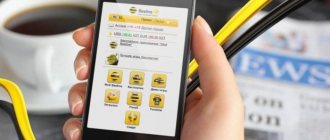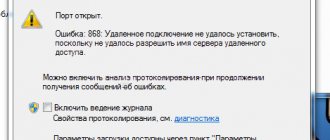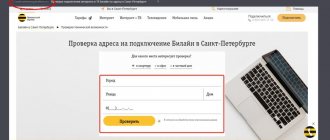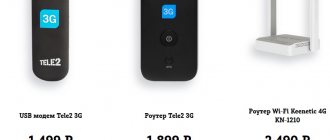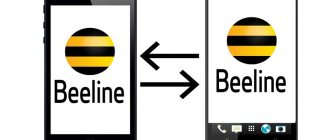Today, you can connect to the World Wide Web in different ways. The most common and proven among them is a wired connection, because the subscriber receives greater speed, better quality at an affordable price. But every day more and more people are switching to mobile Internet, connecting to the network using modems. This is due to several reasons:
- You can use the Internet without problems either at home or in another convenient place, you just need to connect the modem to your computer, laptop or tablet.
- A USB modem can be easily and quickly purchased at a mobile phone store. Connection is just as easy.
- When a wired connection is established, it is necessary to conclude an agreement with the provider, which, if necessary, is quite problematic to cancel. After all, providers, in order not to lose customers, often begin to prevent the termination of contracts and reluctantly disconnect the Internet.
- If a subscriber does not need mobile Internet, then simply stop paying for it. After some time, the Internet will be blocked.
- If a subscriber does not require a lot of traffic, he rarely watches or downloads movies or videos, then mobile Internet will cost him much less than high-speed wired Internet.
Beeline USB modem is a fast, easy and high-quality connection to the Internet. But there are often times when you bought a new modem, brought it home, connected it to a computer with a reliable connection at the same moment to plunge into the World Wide Web, and nothing happens - the computer simply does not see the modem from Beeline. What to do in this case? Now we will try to find out the most common reasons why the Beeline modem does not work and find out how to eliminate them.
Why the Beeline modem does not connect to the Internet: reasons
There are situations when, after installing a device into a USB connector, nothing happens. Let's highlight the main reasons why the Beeline modem does not connect to the Internet:
- The SIM card has run out of money or the funds in your account have reached the deactivation limit. When the balance decreases, the provider offers to top up your account. If there was no warning, the cause may be a failure in the automation or a quick spending of money in the last few hours. If problems arise with the Beeline modem and it does not work, you need to check your account and deposit the required amount. Next, you need to wait some time for the provider to activate the service.
- The traffic has ended. There are situations when a user gets carried away with downloading videos or watching videos on YouTube. As a result, the allocated MB volume was exhausted. In this case, you need to buy the required amount of traffic for the next replenishment. To avoid being disconnected in the future, it is advisable to choose Unlim - an option for connecting to the Network without restrictions.
- PC problems. If the Beeline modem does not work and does not connect to the global network, hardware problems may be the explanation. The cause may be a software failure or poor contact in the USB connector. To check, you need to plug it into another computer or laptop. If the device has connected to the Internet and is loading pages, then you need to deal with the PC. To solve the problem, go to the recovery section and select a point when the device was working normally on the Internet. If the problem is caused by USB, you may need expert help.
- Viruses. If the Beeline USB modem does not work, the cause may be malware or worms. In this case, you need to install an anti-virus system, if it does not already exist, and scan your PC or laptop. If after a reboot the product does not turn on or the browser does not load pages, you need to look for other reasons.
Take a look first at our step-by-step instructions on how to set up a Beeline modem. It happens that the Beeline device works partially - it does not connect to the Internet via 3G, but in 2G mode it functions stably. In such circumstances, two explanations are possible:
- problems on the line;
- The software is outdated and requires updating.
If the Internet is not working well, you need to wait a few minutes or hours until the Network works better. In the second case, it is enough to simply update the program.
If the modem indicator is on
To further check, you need to open the device manager and see if the modem is in the list of devices, and also check how it works. Device Manager can be opened through Control Panel - System:
and then on the “Hardware” tab, the “Device Manager” button:
But there is a shorter way. You need to press the Windows + R buttons on your keyboard and in the window that opens, enter “devmgmt.msc” and click “OK”:
In Device Manager, you need to find and expand the “Modems” item:
This picture shows a Huawei modem; you may have a modem from another company, but this does not change the essence of the matter.
The computer does not see the Beeline modem, the Internet does not work
There are situations when the computer does not see the Beeline modem, what to do in such circumstances.
First, let's highlight the symptoms:
- the indicator on the Beeline device does not light up;
- The PC or laptop does not see the new equipment and does not display a corresponding message;
- in the “My Computer” section of Windows 10 or another operating system, the connection of a new drive is not detected.
We talked about how to view the rest of the traffic at the link.
Let us highlight the reasons why the beeline exe USB modem program does not respond:
- failure of the flash drive itself;
- low voltage level in the laptop or computer connector;
- OS problems;
- operation of an anti-virus system that blocks entry and prevents autorun from working.
The next step in solving the question of why the laptop does not see the Beeline modem is what to do. Experts identify several ways:
- Install the Beeline flash drive into another USB connector. For the purity of the experiment, you need to connect it directly and check the availability of the Internet.
- Make sure that the power level in the laptop connector is sufficient.
- Make sure that the antivirus is not active and does not interfere with the software starting.
- Install the device in another PC. This will allow you to find out what exactly the problem is with the modem or the computer.
- Go to the device manager section, enter the USB controllers section and remove the USB composite device.
- Restart your PC and check whether the Network is working or not.
Following these steps, as a rule, helps solve difficulties with recognizing the device. We'll tell you what to do if you can't log into your personal account here.
Modem detection problem
There are several reasons why a computer or laptop does not detect a modem. For example, USB port failure, old drivers, viruses, and so on. And if in the event of a hardware failure little can be done, then in the event of a software failure, any user is quite capable of eliminating the annoying nuisance himself and finally getting online. Let's go through several steps together to restore normal operation of the modem.
Step 1: Check the indication
Almost all modems are equipped with a light indicator on the case. See if it's on fire? It is quite possible that there is simply no reliable cellular network coverage at your location and therefore the modem does not work correctly and does not perform its main function. Move to another point in the area and the problem will be solved by itself, the device will detect a stable signal from the provider’s base station and Internet access will appear.
Step 2: Check the USB connector
The modem is usually connected to a computer via a USB port, so it is logical to assume that this connector on your PC is faulty. Try plugging the device into another similar port. If you are using a USB extension cable, then if you have the same cable, change it. Do not use the connectors on the front panel of the system unit case for the modem, as this leads to loss of power and strength of the received signal.
Step 3: Update Drivers
There is a possibility that your USB modem drivers are hopelessly outdated and need to be updated urgently. To see the status of the device, go to “Device Manager” on the PC. For example, let's take a computer with Windows 8 on board; in other operating systems from Microsoft, the algorithm of actions will be similar.
- Right-click on “Start” and select “Device Manager” from the context menu that opens.
Step 4: Update Hardware Configuration
Sometimes it happens that the operating system does not recognize some devices correctly and updating the hardware configuration can help. By analogy with Step 3, open the “Device Manager” and start the process by clicking on the corresponding icon on the top toolbar. Did not help? Then let's move on.
Step 5: Updating the Operating System
Microsoft often releases important updates for Windows and makes them available for download on its servers. Try to install them in a timely manner, because new devices may not function correctly without the latest packages and may not even be detected by the system. Therefore, do not disable automatic OS updates and keep your software up to date.
Step 6: Cleaning the Registry
A clogged and overcrowded registry on a computer can cause equipment malfunctions, including the modem. Periodically clean your hard drive of unnecessary debris. Manual editing of the registry is only available to very experienced users. For the rest, we can recommend various third-party programs, such as CCleaner.
Why the Beeline modem is not installed on a PC
Another common problem that users report is connection difficulties when the Beeline modem is not installed. Take these steps:
- make sure your antivirus program is not running;
- go to “My Computer”;
- find the device and open it;
- find the launch file and activate it.
If the setup or autorun files are missing, you need to clean your PC and restart it. Additional reasons why the Beeline USB modem does not work and the web interface does not start:
- the device is broken;
- the software is uninstalled from the flash drive to connect to the Internet;
- USB port is broken.
Here you need to use the methods discussed above - check the Beeline modem in another computer or connect it to a known-good connector. If it doesn't work or connect to the Internet, there may be a software problem.
Instructions and solutions to problems are described here: If the TV remote does not respond, the TV signal is lost.
Module failure
Well, the last reason why a laptop stops seeing the modem or doesn’t see it at all is a banal failure of the module in the laptop itself. If none of the above methods help fix the problem, then with a 99% probability the adapter has failed. How can I check this? All through the same device manager. A faulty Internet module will be marked with a triangle or will disappear altogether. When you try to reinstall drivers on the device, an error will appear, and if you try to go into the module settings, the system will display an error.
All that can be done in this case is to take the laptop for repair.
What to do if the SIM card in the modem does not work
An equally “problematic” part in the connection issue is the SIM card. If the Beeline SIM card does not work in the modem, the reason may be its damage, a malfunction of the device itself, or a lack of money in the account. To check, you need to insert a SIM card into a 3G tablet or phone to find out the cause of the problem. If no device sees the SIM card, it needs to be replaced at the Beeline salon. To do this you will need a broken SIM card and a passport.
It happens that the ZTE MF 667 or another model does not start due to an inactive balance. This oversight needs to be corrected. Algorithm of actions:
- insert the SIM card into the device to connect to the Beeline Network;
- turn on the modem;
- check whether any page on the Internet works or not;
- if activation fails, the system will send you to the appropriate site.
For convenience, it is better to register immediately in your personal account. Through it you can change the tariff and control the remaining megabytes in your account. To register a SIM card, you must enter *101*1111#.
To register a number through the management program, you must:
- go to the account management section;
- go to the replenishment section and click on balance activation.
If the product does not start automatically and does not connect to the Internet, turn off the anti-virus system and activate the software manually by clicking on the setup or autorun executable files (appear when you right-click on the Beeline disk). Here is the technical support phone number (home Internet).
Updating device drivers
This method of correcting a situation where the Beeline modem has stopped working is almost universal. Very often, many problems are solved by this method. To perform this operation, follow the steps below:
- Connect the device to your computer and wait for it to be detected.
- Using the search bar, launch the application called Device Manager. A standard program window will open.
- Among the list of available categories, find and open the network adapters section.
- After that, find your modem in the list and right-click on it to launch the context menu.
- Among the functions that appear, activate the line named “Update driver”.
- Select Internet search.
- Wait until the procedure is completed.
You can also go to the device manufacturer's website and find special drivers there.
Results
Knowing why the Beeline modem constantly turns off or does not work, you can quickly fix the problem and enjoy stable Internet. If you cannot resolve the issue on your own, contact technical support and ask them for advice. They will help you figure out why the Beeline USB modem does not connect to the Internet, and what to do next.
Today, you can connect to the World Wide Web in different ways. The most common and proven among them is a wired connection, because the subscriber receives greater speed, better quality at an affordable price. But every day more and more people are switching to mobile Internet, connecting to the network using modems. This is due to several reasons:
- You can use the Internet without problems either at home or in another convenient place, you just need to connect the modem to your computer, laptop or tablet.
- A USB modem can be easily and quickly purchased at a mobile phone store. Connection is just as easy.
- When a wired connection is established, it is necessary to conclude an agreement with the provider, which, if necessary, is quite problematic to cancel. After all, providers, in order not to lose customers, often begin to prevent the termination of contracts and reluctantly disconnect the Internet.
- If a subscriber does not need mobile Internet, then simply stop paying for it. After some time, the Internet will be blocked.
- If a subscriber does not require a lot of traffic, he rarely watches or downloads movies or videos, then mobile Internet will cost him much less than high-speed wired Internet.
Beeline USB modem is a fast, easy and high-quality connection to the Internet. But there are often times when you bought a new modem, brought it home, connected it to a computer with a reliable connection at the same moment to plunge into the World Wide Web, and nothing happens - the computer simply does not see the modem from Beeline. What to do in this case? Now we will try to find out the most common reasons why the Beeline modem does not work and find out how to eliminate them.
The modem is not in the list of devices
If the modem is not in the list of devices, it means:
- it is not plugged into the USB connector;
- modem drivers are not installed;
- modem died;
- USB connector does not work;
- USB driver failure.
Note
. If the modem is not in the list of devices, then look to see if there are unknown devices in the list - they are marked with a question mark. An identified but not connected device can also be highlighted with a sign (yellow triangle). For example, a modem may be in the “USB bus controllers” branch as a “composite USB device”.
If there is no modem, no unknown devices, no disabled devices in the list, then you need to check how it is connected to the USB connector, or better yet, pull it out and plug it in again, maybe into another USB connector. Look at the modem indicator; if the modem indicator is blinking, then the modem is probably alive and working normally. Look in the passport of your modem to see how the indicator should light if the modem is connected to the cellular operator’s network. The fact is that the modem connects to the operator’s cellular network after power is supplied to it. If the indicator shows that the modem has connected to the operator’s network, then the problem is software and may be related to drivers or Windows.
For example, the indication of Huawei modems is as follows:
- red flashing - either did not connect to the operator’s network or connected via the GSM (2G) protocol;
- blue flashing - connected via WCDMA (3G) protocol.
If the indicator shows that the modem is working, then install or reinstall the modem driver.
If the driver is installed, but the modem is not detected or is detected, but is marked with a triangle (disabled), then check - maybe you have a 64-bit version of Windows installed, but the driver is installed for the 32-bit version.
If the modem worked, but then stopped, for example, when exiting Hibernate mode and it is visible in the list of devices as a “composite USB device,” then you can try unplugging it and plugging it in again, and if that doesn’t help, then restart Windows.
How to update Connect Manager MTS
It is not possible to update the Connect Manager MTS software version using basic methods; to do this, you will have to uninstall the old version and install the current update on your laptop or computer. The most effective algorithm for this action is as follows:
- Disconnect from the World Wide Web and disconnect the modem from the USB port;
- Uninstall the software using basic Windows tools. To do this, go to Control Panel, select the Programs and Features tab. In the menu that appears, find Connect Manager and click on the delete button;
- Restart your computer and reinsert the modem into the USB port;
- Reinstall the software, after which you will be able to use the Internet.
The modem is diagnosed in the list of devices
If, when polling the modem, it answers correctly, then you can proceed to the next diagnostic step. You need to check your network connection settings. To do this, you need to open the Control Panel and find and open “Network Connections” in it. Or easier - Windows + R and in the window that opens, enter “ ncpa.cpl
" and click "OK". In both cases, the network connections folder will be opened.
Note
. For Windows Vista / 7, the path to the folder is “Network Center” and there is a link “Adapter Properties”.
Find the connection you need, select it and right-click, and then select “Properties” from the menu. In the “Properties” window - on the “General” tab, check that the connection is connected to your modem:
Next, open the “Network” tab. There should be "Internet Protocol (TCP/IP)" and it should be checked:
Select it and click the "Properties" button. Nothing should be written there:
If this is the case, then close all open windows and try to connect.
Next, there are two options:
- Internet connection is not established. In this case, an error is displayed with text and number.
- The Internet connection is established, but nothing really works. The browser does not open pages, the mail program does not receive mail.
If the Internet connection is not established, then write down the error text and error number, and then call your provider by technical support (or call center).
- For MTS this is number 0890 or 8-800-333-0890.
- For Beeline 0611 and 8-800-700-8000.
- For Megafon 8-800-333-05-00.
For example, the most common error on USB modems is No. 619. Typically, such an error means that there are not enough funds in your account and access to the Internet is blocked for you. More rarely, this error means that there are technical problems with your provider's channels, usually these are temporary.
If the connection is established but no Internet programs work, then in this case you need to look at the Internet connection parameters. You need to press the Windows + R buttons on your keyboard and enter “cmd” in the window that opens:
In the window that opens, enter the command “ipconfig /all”:
and press Enter. In the information that the command will produce, you need to find a block related to the “PPP” adapter:
If there are no such entries, this means that your modem has not received network settings from the provider, however, receiving such settings does not guarantee the correct operation of the connection. Having this data, call your provider's technical support number and find out what the problem might be.
Or you can continue with self-diagnosis. In the same window, enter the command “ ping xxx.xxx.xxx.xxx
"where instead of X's put the address of your DNS server:
The correct result should be like the picture above. But if the result is like this:
This means that the connection is not established correctly - packets from your computer do not reach the DNS server. In this case, try to ping to the WINS servers if they are specified or to the “default gateway” if an address different from the address of your computer is specified there.
If errors are detected in the passage of network packets, this happens because:
- There are problems in the provider’s network, so first call your provider’s technical support.
- You have some kind of program installed that blocks some network traffic using the TCP/IP, UDP, ICMP protocol, for example a firewall or antivirus. Check all running programs.
- The settings of the Windows network protocol stack have been broken. The network protocol stack settings can be reset to the default state with the “ netsh int ip reset c:resetlog.txt
” command or the WinsockFix program.
If ping to the DNS servers goes well, then you can check the connection by ping the site name (for example yandex.ru):
If sites are not pinged by name, but are pinged by IP address, this could mean:
- problem with your provider's DNS servers;
- Some program on your computer is blocking UDP port 53.
You can exclude your provider's DNS servers by specifying alternative DNS servers. This is done in the connection properties and then in the properties of the “TCP/IP” protocol (above in this article it is written about the “Connection Properties” applet).
If sites do not ping by name even with other DNS servers, then you need to understand the programs that are running on your computer.
The situation when the modem establishes a connection, but the Internet does not work (websites do not open, Skype does not work, etc.) is the most “murky” - it is difficult to determine the source of the problem. It could be:
- There is a network problem with the provider.
- Some program blocks part of the traffic or all traffic on network protocols.
- The operating system's network protocol stack has failed.
In this case, you need to move forward step by step, eliminating one possibility after another. For example, try connecting through a different operator. Open a list of running processes and “kill” all suspicious ones. And so on.
Connection problems or problems with the operation of the 3G Internet connection are not always caused by problems on the user’s computer. Often these are problems with the telecom operator. For example, with MTS, during the day and evening there is poor quality of communication (overload on the equipment), which is expressed in the following symptoms - the connection is established, but either the speed is extremely low, or there is no real movement of packets at all. Disconnecting and reconnecting, sometimes several reconnections in a row, can help. So when problems arise, do not rush to look for the problem yourself first.