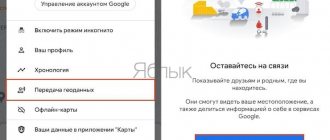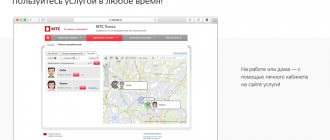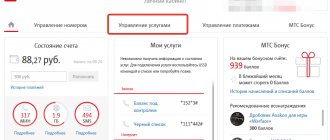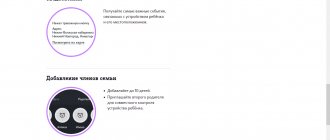Parental control
The MTS “Parental Control” option provides for restricting access to pages on the Internet containing potentially dangerous information for a child. In particular, sites with gambling, obscene language, extremist literature, etc. are blocked. In total, the “black list” includes more than 60 million Internet resources in 23 different languages. The list is constantly updated to protect the child from new risks.
In the description, it is worth noting a number of additional functions - traffic analysis, blocking information by content and forced installation of safe search. The option works reliably and guarantees results. In rare cases, due to the characteristics of the provider, difficulties may arise with full filtering.
Today you won’t be able to connect “Parental Control” on MTS, because the option is no longer provided. It can be replaced with other services - “Internet Control” and “Black List” for children. Let's look at them in more detail below.
MTS Search application for monitoring the child’s location
With the MTS Search application, the child is under supervision, and the adult constantly knows his coordinates. This service from the operator allows you to instantly determine the location of another person’s mobile phone. To use it, you need to install it on Android or iOS.
After downloading, you need to log in by clicking on the “Login” button. If the subscriber is connected to the Internet from an operator, his number will be detected automatically. Otherwise, you will need to enter your phone number manually and indicate the code from the received message.
In the application, the subscriber can choose one of three subscription options.
Basic helps you connect 3 contacts to track their location and saves a history of their movements for a week.
Functions:
- viewing the location of contacts;
- movement history;
- parental control;
- installation of geofences;
- setting up notifications.
Subscription cost is 3 rubles per day or 90 rubles per month.
The optimal subscription helps you add up to 7 contacts and store history for a week. The functions are the same as the Basic one. Price – 5 rubles per day or 120 per month.
A premium subscription allows you to monitor up to 15 contacts and save data on their movements for 90 days. The cost of the option is 7 rubles daily or 190 monthly.
Each type of subscription comes with a 14-day trial period during which you can get acquainted with its capabilities and understand whether it will help your child or the whole family be supervised. You can use it only once, i.e. It will not be possible to disable the subscription and connect the free 14 days to another one or delete the application, install it again and enable the free period again.
After choosing a subscription, to track your baby’s location, you need to add his number to the application. To do this, click “Add participant” on the main screen and select the desired contact from the list. Next, a message will be sent to the child’s phone from number 3322 with a request to provide access to his geolocation. You need to send “Yes” in the response message.
When adding a contact, you can enable Parental Controls. Using this function, the parent sees information about the smartphone under control - airplane mode on, silent mode (on Android), Wi-Fi, etc.
On the main page of the application, you can set a geofence - a safe territory in which the child is under control. When leaving its limits, the adult receives a notification.
To more accurately track a child’s location, you need to install “MTS Search” on his phone, turn on GPS and activate the free “Beacon” subscription.
The application also has additional functions. It can be used to track the location of a pet or any object.
To do this, you need to purchase a smart collar or GPS tracker at the operator’s salon, put it on the animal or connect it to the tracked item and add it to the application. These features are available free of charge.
“Safe Childhood”: description of the service
“Parental Control” from MTS was almost immediately replaced by the “Safe Childhood” option, but today the service has also been moved to the archive and is not available for connection. The option includes two directions:
- MTS Search. This includes determining the child’s location, connecting the service in a mobile application, and notification when a certain border is crossed. Here you can also control the child’s balance and battery charge level, as well as an SOS button that allows you to quickly send the child’s coordinates.
- “Internet control” of MTS by parents to protect against potentially dangerous content. This category includes choosing a profile and taking into account the child’s interests, blocking unwanted resources, and setting a schedule for Internet use. Coordination of file downloads by type and the ability to monitor the child’s interests by viewing the history are also available.
At the time of writing, the service is also archived and unavailable for connection.
How to block the Internet on a child's phone
To block the Internet on a child’s phone, you can use both internal smartphone tools and third-party applications. Let's consider all the options for blocking and restrictions within parental control.
The easiest way is to use the internal functionality of your smartphone.
On all modern devices, you can set privacy by setting a pattern or digital password, even for each individual application. This feature allows you to control any child’s activity on a smartphone, including not only the consumption of Internet traffic, but also other options for communication and viewing media content.
In addition to this, there are other options:
- device setup;
- manually disabling the Internet option through the provider;
- applications and programs;
- “Parental Control” option for telecom operators.
Each method has its own characteristics, advantages and disadvantages.
How to block the Internet on a child’s phone - step-by-step instructions for restricting access
There are many reasons why parents need to periodically block the Internet for their child. Uncontrolled access to the Internet is addictive, which leads to poor grades at school, reluctance to do useful things, irritation, and physical inactivity. To avoid the negative influence of the Internet, you need to know how to block it.
Almost every modern child has their own smartphone. This is not only a way of communication, but also a window into an attractive, but far from harmless virtual world.
There are several ways to protect a minor from harmful information: Making changes to the Windows system folder.
"Internet Control": description
Parental control in MTS can be done using a newer feature called “Internet Control”. Connecting it allows you to block unwanted resources, provide mobile Internet on a schedule, and view your child’s browsing history. The functionality of the service is sufficient to provide parental protection from inappropriate content.
Subscribers have access to ready-made profiles or can customize the service themselves - set a schedule, create a list of prohibited and allowed files for downloading, enable a query filter in Google or Yandex, and also limit visits to a certain group of sites.
Restrictions
Please note that blocking sites and all established restrictions only apply if mobile traffic is used.
When connected to Wi-Fi, restrictions can be lifted. There are also additional software tools that block parental controls.
Parental control of calls and SMS
In addition to Internet control for children, MTS offers the “Black List” option. With its help, you can form a safe circle of communication, filter incoming and outgoing calls. It is possible to set a ban on certain numbers, set a schedule, use the Antispam function and notify the parent about the child receiving SMS from contextual numbers.
Such MTS children's control over the phone has a number of limitations. Let's highlight the main ones:
- Parental control applies only to one child (per service).
- The maximum number of children per parent is 10.
- The largest number of rules is no more than 300.
- SMS blocking is not available on “Online”, “MTS Connect”, “MTS iPad” and in corporate tariff plans.
Today this service is available and can be activated for a purely nominal fee.
on MTS
The operating principle of this service is based on the creation and constant updating of a “black list” of web resources that are undesirable for a child. At the moment, according to the option, the operator has set a ban on 60 million sites in 23 languages, incl. in Russian. Daily updating of the database allowed it to be replenished by 15 million new pages over the course of a year. Additional functions of the service are the following.
- Analysis of incoming traffic and blocking of materials based on their content (for example, photos, videos for adults).
- Activating safe search mode in popular search engines (Google and Yandex).
Benefits of the service
Parental Internet control from MTS has the following important features in its work that distinguish it from similar systems from competing companies.
- Block access to potentially dangerous websites.
- Removing content that is not intended for children.
- No need to supervise children when using the Internet.
- High degree of protection against harmful information.
- Resilience is a complex bypass of blocking that is not accessible without special knowledge.
- Low cost of the service.
This system does not just block unwanted sites. It also knows how to recognize photos and video materials of a pornographic nature and prohibit them, hiding them from the user’s eyes. At the same time, forced activation of safe search in search engines is provided
Features of the option
The service can be connected to any MTS SIM card. Accordingly, it can work on any mobile device with a SIM card - a phone, tablet computer or modem/router with a SIM card from the operator. But for any blocking they always try to find a way to bypass it. Therefore, the mobile operator does not guarantee a 100% ban on access to unwanted resources. Below are several methods for bypassing locks that are most often used in practice.
- The easiest one is to connect to your home Wi-Fi network from a mobile device that does not have parental controls. Since the service only works when surfing the Internet via a SIM card, when you switch to another method of accessing the Internet, the option stops working.
- Installation of a program for VPN (anonymous work), eliminating the possibility of any blocking.
- Replacing a SIM card. The child can simply use another SIM card that does not have traffic control.
Most often, teenagers use VPN to bypass them by downloading a special program from the official application store. After installing such software, the device connects to a foreign proxy server to use the Internet through it, bypassing any prohibitions of the Russian mobile operator. Those. incoming and outgoing traffic passes through a foreign server and MTS filters stop working in this case. Therefore, no one is immune from a child accessing this service independently.
Service capabilities
According to the terms of the service, a parent can control his child via the Internet or special service commands allocated for this by MTS. Parents will be able to view all the pages that the child has visited, as well as track all his navigation movements. But the functions are not limited to this. A full list of service capabilities is given below.
- Providing information about the balance of the child’s personal account.
- Obtaining information about geo-position.
- Access to data about all movements of the owner of the mobile device.
- Accurate information about the subscriber's location, thanks to GLONNAS/GPS navigation systems.
- Information about the battery level in the child’s smartphone.
Note. If a parent uses a regular (push-button) telephone, then in this case only the first three functions of this service are available to him
Service cost
Regarding the price of the option, we can say that it is small. The subscription fee for Parental Control is only 1.5 rubles/day and is deducted from the parent’s account daily. There is no fee for activating or deactivating the service. There are also some peculiarities.
- The daily fee is charged from the moment the option is activated and then charged for each day of using the service.
- Here, a day is the time period from 03:00 of the current day to 03:00 of the next day.
- Prices include VAT.
All MTS clients with any tariff plan used will be able to use this service. For the function to work correctly, you need to check the access point in the smartphone settings and if the value of this parameter differs from “internet.mts.ru”, enter it in this field.
How to connect
There are often questions on the Internet about how to enable the function for parents in order to protect the child. Previously, this could be done in your Personal Account (PA), by sending a message 726 to number 111 or using the combination *111*786#.
This option is not available today, so you must choose alternative options.
In particular, the “Black List” (for a child) can be activated via a personal account or by dialing USSD *111*72#.
For the parent - *111*71#.
To connect parental “Internet Control” MTS, you can also use one of three ways - in your personal account, the “My MTS” application or by dialing the combination *111*1116*1#. In all cases, when dialing the USSD code, you must press the call button.
What is MTS
The mobile operator MTS allows you to provide control over your children on the social network. This option will serve as excellent protection for the child and will not allow him to view unwanted information on various sites on the Internet. After all, all adults are well aware that social pages are filled with information that negatively affects the development and consciousness of a child. It is for such purposes that “Parental Control” was developed, which is very popular among those people whose children are still in school.
The filter is installed on the desired device: mobile phone, desktop computer or laptop. It is this filter that will protect the child from unnecessary browsing on the Internet.
How to disable
If the child has matured, the question may arise of how to disable MTS Parental Control.
To solve the problem in the case of or “Internet Control”, you can use the MTS Personal Account or mobile application. Alternatively, take your passport to one of the provider’s salons and write a deactivation application there.
Please note that you cannot disable MTS Parental Control using the USSD command. There are only two ways available for this: taking your passport to the store or calling the operator’s call center.
Connection and cost of MTS
The option from the mobile operator MTS, offered to parents to protect their children, is a paid package, upon activation of which funds in the amount of 1.5 rubles are withdrawn from the balance every day. You can find out how to check your balance on MTS. But if you want to disable this service, then this operation will be free, which allows MTS subscribers to use the “Parental Control” option, check how it works, whether you like it or not, and, if desired, disable it for free at any time.
How to use the service
After connecting the service, you need to figure out how to use it from MTS. Since the transfer of the option to the archive, there have been no major changes, including for other similar services of the company. The option is available to subscribers of all tariff plans, and to connect you need a modem/router or mobile phone/tablet with an MTS SIM card. Parents can set the settings themselves or use preset rules.
To use the Black List service, you must activate the service, read the terms and conditions in your personal account, and after the child approves the request, set the rules. Optionally, there are two types of communication - basic and extended. In both cases, setting rules is available, and in the second, there is an additional option for viewing statistics. In the basic version, the child’s and parent’s numbers can be registered on different accounts, and in the extended version - on one.
“Internet Control” for a child in MTS can be configured as follows. First, log in to the MTS website, activate the service, add your child’s number and send a request to create a link. At the final stage, all that remains is to enter the necessary parameters. Depending on your preferences, you can limit access to different categories, enable a request filter, set up access to the Network on a schedule, etc.
Types of ligaments
Above we indicated that there are 2 types of connections between numbers. Let's look at them in more detail:
- Basic communication. It is established immediately after the child responds positively to the adult’s request. In this case, the numbers of the child and the parent can be registered on different personal accounts.
- Enhanced Communication. Installed only after checking the parent’s passport details. To do this, an adult must come to the MTS salon and confirm his passport details. Verification of personal information may take up to 3 days.
Important! For an extended link, the parent and child numbers must be registered on the same personal account and belong to the same individual. If the numbers belong to different individuals, you will not be able to activate the service.
Their differences and capabilities can be assessed from the picture.
In particular, in basic communication, the parent will not be able to view statistics of sites visited, popular categories, as well as sites that the service has blocked for the child. In extended communication, all this is possible.
Reviews
With the help of special MTS functions, children on the Internet are protected from inappropriate content. But the promises of the provider are one thing, and the real effect of the connected function is another. For a complete analysis, it is worth reading reviews from people who have used the service.
Let's highlight a few comments:
- “Everything is planned well, you can set an Internet schedule, control website visits and see the child’s traffic. A month later, for some reason, the function “fell off”, but the fee continued to be charged. To fix the problem I had to disconnect and reconnect. Otherwise, there are no complaints." Ekaterina, 35 years old.
- “I think this feature is very useful and helps protect children from third-party sites. My child is only six years old, but he is already attracted to such resources that he himself does not want to look at. I recommend connecting. Moreover, the cost is very symbolic.” Egor, 33 years old.
Generally speaking, reviews of the “parental” service are positive.
Adults note the ease of connection, minimal tariffs and affordability. Difficulties may arise in connection and setting restrictions for the child. In addition, there may be failures in the restrictions and operation of the service itself. For reliability, it is recommended to check the correct operation from time to time. If you identify any difficulties, you can contact the operator and resolve the issue with his help. If our article helped you, please like it!
Installing a certificate on desktop versions of the OS
If your child uses the Internet from MegaFon directly on his personal computer or laptop, which can run under operating systems of the Windows family, or OSX, for example, if we are talking about Apple computers, then it is also possible to block the resources used. For this purpose, you just need to perform one more setup procedure, which differs for different operating systems.
To begin with, we suggest you understand the instructions for the steps required to successfully install a certificate on computers running Windows:
- Download the certificate file to your computer.
- Open the “Downloads” folder, or any other folder on the system into which the file was downloaded.
- Double-click on the left mouse button to launch the file.
- The system will display information about the certificate, in the window of which you can find the “Install certificate...” button. Click on it.
- The system will launch a special wizard for installing certificate files, which will display the corresponding windows for you. First of all, you will need to click on the “Next” button.
- In the next window, feel free to click on the “Browse” button.
- In the window that opens, select the “Trusted Root Certification Authorities” folder, where you need to send the previously downloaded file. After that, click on the “OK” button.
- Next, all you have to do is click “Next” and “Finish”, thereby completing the installation of the certificate on the Windows system.
- Click on the “Yes” button when you see a system warning on the computer screen about installing the certificate file.
- Restart your computer.
On Apple computers running the OSX operating system, the certificate is installed according to the following scheme:
- Download the file to your computer and enter the folder where it is stored.
- Launch the file by double clicking the mouse.
- Thanks to a program called “Keychain Access” you can install a certificate. To do this, select “System” in the “Keychain Access” menu and click on the “Add” button.
- Enter the user data (login and password) you use for the system installed on your computer in the appropriate window.
- Click on the "Change Keychain" button.
- Open the newly added certificate by double-clicking on it, then pay attention to the “Secure Sockets Protocol” item, in which you need to select the “Always Trust” option from the drop-down list.
- Installation is complete.
How to block the Internet and YouTube on a child’s phone
Search the site Categories
- 2012-07-10
- 2013-01-22
- 2011-01-01
- 2015-04-18
- 2011-01-05
- 2011-04-29
- 2014-03-01
- 2017-12-31
- 2021-04-08
- 2011-04-29
- 2021-02-08
- 2021-06-01
- 2021-01-12
- 2021-05-08
Interesting Author: Admin2018-01-12 | Published in: For Android? Hello dear friends!
Nowadays, probably every second child already has a phone; children master everything very quickly. I’m probably not the only one who notices that children are using the Internet more and more often; the Internet quickly draws children in.