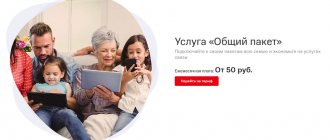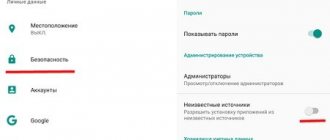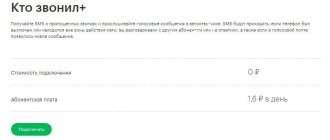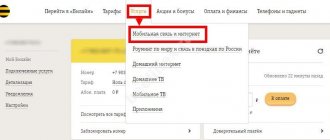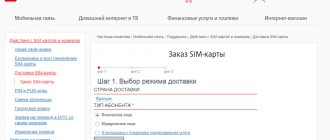Most often, SMS works without problems - it is a time-tested and very reliable service. But sometimes it happens that your iPhone refuses to deliver SMS messages to their destination. What happened and how to fix the problem?
♥ ON TOPIC: 20 iPhone features that can be disabled for most users.
Solutions to SMS problems
First of all, if you have problems with messages, you should check the SMS center number. Since iOS doesn't allow you to manually edit settings, you should use the Phone app. In the dialer, enter *#5005*7672# and press the call button. After this the number should appear. For example, for Beeline it is +79037011111. The number for your operator can be found on the official website.
If the numbers do not match, then you need to change the SMS center. To do this, enter the command: “,*5005*7672* and the desired number corresponding to your operator.”
How to record a telephone conversation during a call on iPhone
An exclamation mark appears when sending
If, when sending an SMS, a red exclamation mark appears next to the message, this means that the delivery of the message was unsuccessful. What to do?
- Check the connection quality
- Click on the exclamation mark and resubmit
- Briefly turn on Airplane Mode
- Restart your device
iMessage conflict
SMS and iMessage are fundamentally different, but on the iPhone they are in one place - in the Messages application. There is some confusion due to which users cannot send the usual SMS. It is important to know that iMessage is displayed in blue and cannot be received by Android and Windows Phone device users.
How to block an unknown number on iPhone
To avoid thinking about this every time, simply enable the “Send as SMS” option. This way, iPhone will send regular messages bypassing iMessage. You can do this manually by simply holding down the SMS and selecting “Send as SMS/MMS”.
Messages do not arrive on all devices
There is also a problem when messages do not arrive on all devices. In this case, you should check whether you can send from a phone number. This item is located in “Settings” -, “Messages” -, “Send/Receive”. If necessary, you can link your number to your Apple ID.
Problem with group messages
In group messages, as a rule, no technical problems arise and all inconveniences are associated only with the human factor. If you stop receiving SMS, check to see if you have left the conversation. This may be indicated by the inscription “You have left the conversation.” You can return to the conference only by invitation of one of the participants.
But you can create a new group chat. To do this, go to the Messages application and click on the button in the upper right corner. After this, you can select the participants in the conversation.
If any fatal problems occur, you may need to delete group messages. They can be erased like regular SMS by swiping from right to left and selecting the appropriate option.
Setting up SMS on iPhone
To connect, you need to go from the “Main Menu” to “Messages” and change the program parameters. The user can do the following:
- activate or disable iMessage;
- receive notifications from other subscribers about reading messages;
- enter SMS and MMS parameters;
- enable or stop group sending of letters;
- change the display parameters of the “topic” field;
- block unwanted information;
- control the sound that accompanies the arrival of text messages.
Important! The main menu contains all the necessary information about the smartphone’s capabilities for receiving/disabling SMS. Each user adjusts them to suit themselves.
Setting up via SMS center
How to send SMS to a short number from an iPhone
Many owners of Apple gadgets are faced with the question of how to send SMS to a short number from an iPhone. Most often, the problem is related to incorrect SMS center information. To correct the situation, take the following actions:
- Enter the "Menu".
- Move to “Messages”.
- Select the “Options” item.
- Look for “SMS messages”.
- And in them - “Message Center”.
In the last paragraph, the data is replaced with up-to-date information.
Important! Before the procedure, you must consult with your cellular operator and obtain complete information about resetting the service and its secondary introduction. After rewriting the number, the device is rebooted and an attempt is made to send the letter.
Exclamation mark on the message icon - what is it and how to remove it?
Has a red circle with an exclamation mark inside suddenly appeared on the message app icon? Congratulations, one of your messages was not sent.
Do you want to remove this reminder? First, go to the Messages application, look for the unsent SMS and... we have two ways:
- Delete it.
- Try sending again.
When deleted, the exclamation mark will disappear immediately, and in the second case everything will depend on the result of resending:
Reactivating iMessage
If you're trying to send a message using iMessage rather than a text messaging service, make sure iMessage is turned on. In most cases this is true, but if it is accidentally turned off, this could be the cause of the problem.
To enable the service:
- Launch the Settings app.
- Select Messages.
- Move iMessage slider to ON/green.
- Try sending the message again.
Incorrectly configured SMS center
When creating an MMS notification with a photo or video, you need to specify the address and then click send SMS. If the Short Message Center number is entered incorrectly or does not exist at all, an error will appear on the display. If you are unable to send SMS from your iPhone, then check whether the SMS center number of your mobile operator is correct. Let's say you have an iPhone 6, which sends iMessage without problems, but refuses to send standard “green” notifications. You can find out the SMS center number on the official website of the mobile operator. So, for Beeline you need to indicate the number +7 903 7011111, for Megafon +7 926 2909090, and for MTS - +7 916 8960220. Sometimes SMS are not sent after a fall or interaction with water. In this case, only a visit to a service center will help, where they will diagnose the device, determine the nature of the malfunction and eliminate it. But if the signal is received stably and the service numbers are indicated correctly, then most likely the problem lies in a failure of your iPhone’s operating system.
Resetting network settings
Another option to solve the problem is to reset the network settings. Often in this way it is possible to solve a problem when all of the above turned out to be useless. But be prepared for the iPhone to erase the password for saved Wi-Fi access points and custom DNS from memory. But on the other hand, problems with the network, including sending SMS, will be eliminated. To reset the settings, go to the Settings menu, where we select General, and then Reset network settings and confirm the action. Next, the iPhone will restart. If SMS is still not sent, then you need to consider the remaining methods.
You can try to delete the notification and create it again. Sometimes it really helps, no matter how strange it may sound.
To delete a message, open the corresponding application, where you need to swipe your finger from right to left across the dialogue. Next, the delete icon will appear, clicking on which will erase the entire conversation and you will be able to write to the person again what you wanted. Try unloading the application from RAM. To do this, you need to go into the program, then press the Home key twice and swipe the application icon up. Now you can try resending the notification to the subscriber. The above methods will help you solve the problem of sending messages on iPhone, which you often encounter when using it.
Don't forget to read the comments, there is also a lot of useful information there. If your question is not answered, but later comments are answered, then your question is answered in the article, respect other people's time.
Source
iPhone stopped sending iMessage - what should I do?
So, here's what to do if iMessages don't go away. First thing…
Look, is it turned on at all? Open “Settings - Messages” - check the activation of iMessage and the addresses for sending/receiving (you must be logged in with an Apple ID, and your phone number must also be specified).
“Yes, everything was activated for me a long time ago and everything was sent before that! What else could be the reason? - you ask. Here's what:
- Since iMessage works over the Internet, check your network connection.
- Few people know, but iMessages are sent only between Apple devices. Therefore, if you are trying to send an iMessage to a regular phone or Android smartphone, then, alas, the company has not provided such an option.
- System failures. Disable iMessage, reset network settings (Settings - General - Reset - Reset network settings), reboot (as hard as possible!), turn on iMessage and try sending a message.
- Severe system failures. Try re-registering iMessage. Take out your SIM card, insert another one, wait for registration, insert your SIM card again and wait for registration again.
- Problems with Apple servers. Here the ordinary user is powerless - Apple engineers have broken something and you have to wait until they fix everything. Here is an article about how to find out the current state of servers - we study and draw conclusions.
However, even with such global breakdowns on Apple servers, there is a way out of the situation. After all, you can always send iMessage as a simple message. To do this, simply tap on the unsent message and select “Send as SMS” (the option must be enabled in iMessage settings - be sure to check!).
Although, failure may await us in this case too...
How to send or receive SMS on iPad
The iPad is a multifunctional and practical device. Its main drawback is the inability to send standard SMS and MMS. It is profitable to send them under certain factors:
- when the smartphone is discharged;
- lack of funds in his account;
- the need to quickly type long letters - it is more convenient to work on a large screen.
How to receive SMS on iPad? The gadget's software does not allow you to work with text messages in the classic form. The problem is solved when working with certain sites through which you can send free SMS. But this approach is not accepted by all users; most prefer to work with Skype, Viber or Mail Agent. These programs are useful when constantly connected to wireless networks.
There are several specialized utilities that can help solve this issue.
HandOff
The function runs on iOS 8.1 and allows you to download messages to your device, make calls or work with documentation, and simultaneously on three different gadgets. You can add a mobile phone, laptop (personal computer) and tablet to the bundle. The convenience of the program lies in the fact that there is no constant change of device - all received information is simultaneously stored everywhere.
If the text is not completed on a laptop, it can be completed on a tablet and sent using a smartphone. The MacBook platform is fully synchronized with the iOS operating system, and the devices can be connected to each other via a wireless network.
Note! To get a bunch of gadgets, just link them to one iCloud account.
Apple iMessage
For owners of devices running a fourth (or higher) operating system, the best option would be to use the native IMessage program. The application was specifically created for the exchange of information between users of Apple products.
A specialized utility has a large number of positive and negative sides. The first include free sending of letters, the ability to send at any time - all contacts are constantly in the device’s memory. Correspondence is not interfered with by watching a movie, listening to music or working with documents.
A serious disadvantage of the program is its narrow focus - it is designed for a certain circle of users (owners of Apple gadgets).
Note! If you want to contact friends using other operating systems, you will have to switch to classic SMS.
Update your operating system
The latest version of iOS, the operating system that powers iPhone, always contains the latest feature improvements and bug fixes. The update may contain a fix for your problem, but updating your operating system is a pretty big deal. To find out how to update your phone to the latest version of iOS, read the following articles:
- Installing iOS updates without connecting to iTunes
- How to download and install an operating system update on your iPhone
Enabling MMS and Group Messaging services
If there is a photo or video in a text message that you can't send, or you are trying to send a text message to a group of people, check whether these features are enabled in your phone settings. To do this, follow these steps:
- Launch the Settings app.
- Select Messages.
- In the SMS/MMS menu, make sure that the sliders next to MMS Messaging and Group Messaging are both green/ ON .
- After this, try sending your message again .
What to do when SMS messages are not sent
First of all, open the Messages application, and in it select a conversation with the person you are interested in. If a red circle with an exclamation mark is displayed to the right of the SMS, then the SMS did not reach the recipient. First of all, you need to make sure that non-standard reasons are preventing you from sending SMS:
- No signal. If the iPhone does not pick up the network, then all that remains is to find a place where there will be good signal reception. Otherwise the problem cannot be solved;
- Poor connection quality - a single “circle” or the inscription “Searching for a signal” is displayed. The problem is solved in the same way as in the first case;
- The SIM card has failed . This is possible if you have not topped up your account for too long and the operator has stopped servicing it. It could also be a physical failure as a result of damaged contacts. Or maybe she just moved away and her position in the nest needs to be adjusted.
- Sometimes the iPhone does not send notifications when the recipient's number is disabled. This may happen due to a change of number or its disconnection by the mobile operator;
- The smartphone has Flight mode enabled , in which all connections become unavailable. For this reason, it will not be possible to send SMS until you disable it. To disable the mode, you need to swipe your finger from the bottom of the display, after which Control Center will appear. If the icon with an airplane glows on it, then you need to press it with your finger.
- In some cases, rebooting the device helps. To do this, you need to press and hold the Power key and the Home key at the same time until the corporate logo appears on the screen. After restarting, try sending the SMS again.