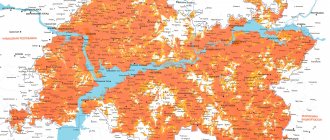Diagnostics of the MTS modem
The occurrence of problems in the operation of the router requires special attention. You can diagnose the MTS router by following a simple algorithm of actions. After connecting to another access point, you must perform the following steps:
- Check Wi-Fi is turned on.
- Correct the wireless connection.
- On your personal computer, go to the Start menu.
- Go to the control panel.
- Select the network and internet management section.
- Find Network Sharing Center and go.
- Change adapter settings.
- Activate the parameter with the corresponding button.
After such an adjustment, the home Wi-Fi network should provide the user with a stable connection and access to the global network.
Description of the router
The device can be purchased on the website of the operator’s official store. At the beginning of 2021, a 4G router costs 3,300 rubles. Initially, it is firmware only for MTS - the gadget will not work with other mobile networks.
You should purchase routers in official MTS stores or on the operator’s website
What's inside the box
The package should contain the following components:
- The router itself.
- USIM SIM card designed to work in 4G networks.
- USB cable.
In the box you will also find an instruction manual, a charger and a SIM card.
- Charger.
- Documentation.
- Advertising booklet.
Router appearance
Almost all router models from the MTS operator, including the 4G Wi-Fi router 874FT gadget, are black. The body is made of plastic - very compact. But the downside is that fingerprints remain on it - you have to constantly wipe it to look neat.
Typically, 4G routers from the MTS operator are made in black.
The following elements are located on the front and side panels of the 874FT model, as well as inside it:
- Power button with battery level indicator.
- Micro-USB connector for connecting to a personal computer and charging the router battery.
- WPS mode enable button.
- WPS indicator.
- Wi-Fi network indicator.
On the front and side panels of the router there is a button to turn on the device and a WPS key
- Data transmission indicator.
- Mobile network indicator.
- Slot for installing a USIM card.
- Slot for installing a memory card.
- Reset button.
Table: technical characteristics of the MTS 4G router
| Parameter | Meaning |
| Size (l/w/h) | 86 x 56 x 15 mm |
| Weight | 83 g |
| Cellular standards | GSM/UMTS/LTE |
| Internet | GPRS, EDGE, UMTS, LTE |
| Data transfer speed in 2G networks | up to 384 kbit/s |
| Data transfer speed in 3G networks | up to 42 Mbit/s |
| Data transfer speed in LTE networks | up to 150 Mbit/s |
| Wireless Wi-Fi connection | 802.11a/b/g/n |
| Maximum number of devices | 10 |
| Connectors | microUSB |
| Windows version support | 7/8/8.1/10 |
| MAC OS version support | 10.9/10.10/10.11/10.12/10.13 |
| Built-in memory capacity | 2+1 GB (ROM+RAM) |
| Memory card type | microsd, sd, mmс, ms duo, etc. |
| Battery | Li-ion 2300 mAh |
| Standby time | up to 400 hours |
| Operating time in data transfer mode | up to 8 o'clock |
Username and password to log into the router
I would like to draw your attention once again to the fact that if the router has already been configured, the username and/or password have been changed and you do not know them, you need to reset the settings. If an authorization request appears when entering the settings of a new router (at factory settings), or after resetting the settings, you need to enter the factory login/password. How to recognize it and where to find it - read below.
As I wrote above, most often the following combination is used as factory data: Username - admin . Password – admin . In most cases, this information can be found on a sticker located on the bottom of the router.
If this information is not on the router body, then most likely the web interface is not protected at the factory settings. This means that after resetting the settings, you will be able to access the router settings without entering your username and password.
In addition to the admin/admin combination, other options are possible. Try:
- admin/admin1
- admin/password field left blank
- admin/password
- superadmin/superadmin
- admin/1234
- user/password
- user/user
If your router is from an Internet provider, for example from Rostelecom, then perhaps the adjusters there have set their own password. If it is not specified in the Internet connection agreement (not to be confused with the password for connecting to the Internet), then you can call Rostelecom support and ask what to do in such a situation.
Why does the MTS Wi-Fi router not work?
Rostelecom Wi-Fi router - what is it and how to use it
This circumstance has several reasons for its occurrence, both programmatic and technical. Below are the most common reasons for 4G MTS routers not working, as well as methods for resolving errors.
What to do if the MTS Wi-Fi router does not work
First of all, it is necessary to identify the cause of the problem. There may be several of them:
- problems with the router hardware. This means that the device has stopped working when connected to the network. In other words, the router simply “died” during operation, and the LED indicators on it stopped lighting. In this situation, it is not recommended to disassemble the device and repair it yourself. It is better to return the router back to the store, and if the warranty has expired, then buy a new one or find a specialist who repairs such equipment. However, buying a new router will be more profitable than repairing an old one from a financial point of view;
- check the presence of the battery. To do this, you need to remove the back cover and see if the battery is there. If not, the device will not turn on. Perhaps they forgot to put the battery in the store, or it is supplied separately. The last option involves installing the battery yourself;
- put the device on charge. It is possible that the router was completely discharged during transportation and therefore does not turn on;
- Remove the battery for a few minutes and then reinsert it into the device.
Rebooting the MTS router
Please note! If you were unable to turn on the router yourself, then it is still better to take the device to the store, since the problem may arise due to a defect.
Network connection error
A common problem that occurs on many Wi-Fi routers. In this case, the device can provide the Internet to the computer to which it is connected. This error can be resolved as follows:
- reboot the router and computer. It is possible that a one-time system failure has occurred, which can be easily resolved by restarting the equipment. To restart the Wi-Fi router, you need to press the “Reset” button located on its case, or unplug the power cord from the outlet. The latter method is not recommended, since such a reboot can lead to the router firmware being reset;
- check that the problem is not on the telecom operator’s side. It is possible that the Internet is currently unavailable due to a break in the operator's line. To discard this option, you need to call MTS technical support and find out about possible failures;
- configure the wireless network parameters in the personal account of the MTC 4G router. The detailed process for completing the task has already been presented in the previous paragraphs of the article. After setup, the device will also need to be restarted;
- the problem is on the side of the smartphone or other gadget. It is possible that the phone that is trying to connect to this access point has incorrect Wi-Fi settings that need to be changed.
Error connecting to Wi-Fi on smartphone
Please note! If none of the above methods helped get rid of the network connection error, then it is recommended to seek help from a specialist. You can also contact your telecom operator for individual consultation on the issue of interest.
- How to register a personal MTS Bank account?
Standard passwords for Wi-Fi routers: how to connect
Hi all! Freebies attract a lot of people, but at the same time people don’t want to do anything. Give them the “Hack Wi-Fi” button. But I’ll say right away that it simply does not exist. Schoolchildren, in their young heads, imagine the whole world, pink, with elephants and ponies. But in reality, it is becoming more and more difficult. But this same schoolboy doesn’t want to do anything complicated or difficult.
I constantly receive letters with the words “How to hack?” And when you start to explain: that it is difficult; that I need to read books, watch courses and figure it all out - then 99% just immediately disappear and don’t answer me anything else. I wrote an article specifically about standard passwords for WiFi routers, which are both present and not present - like Schrödinger’s cat. And now in more detail.
NOTE! If you simply forgot the password for your Wi-Fi, then you can connect via WPS. Some older models have a standard Wi-Fi password. This data is located on a piece of paper under the body of the Internet center. You can also read this article, it explains where you can look up your wireless network key.
Connection
- The Internet center has a built-in Web configurator, so you need to open any browser to access it. We go to the address 192.168.1.1.
- Enter your login and password as admin-admin.
- Internet settings are located in the “Internet Settings” – “WAN” section. Don't confuse it with "LAN".
Further instructions will differ depending on the type of Internet connection. If you have a portable 4G or 3G modem, then you don’t need to configure anything, and you can change the Wi-Fi settings in the “Wireless Mode” section. There you simply indicate the name of the Wi-Fi network and the password for it.
WPS and Wi-Fi
In fact, there used to be a period when standard wireless network passwords were installed in routers. But later they began to remove them altogether, so that the user would immediately install it the first time he connected and configured it. Yes, now on routers, when they are first configured, they are not there at all.
But there is WPS - this is a simpler form of connection. Some routers even have a WPS button. This connection is often used to quickly set up a connection between a TV, printer or set-top box. You can also connect using this connection if you simply forgot your Wi-Fi password.
This very WPS code is standard and you can connect using it. Most users simply forget to turn it off or simply don’t know how to do it. It consists mainly of numbers and Internet centers are often broken using VPS.
PPPoE protocol
The presence of the ADSL value at the top of the list indicates the content of the maximum allowed number of parameters on the page. You should first find out the username, password, and IP of a specific region. If you select a static IP address, you must fill out all the fields correctly. They must meet the following criteria:
- The PVC list contains 0.
- The VPI and VCI fields contain numbers 1-50.
- ADSL QoS UBR.
- The IP address protocol is IPv4.
- PPPoA/PPPoE connection.
- VLAN is off.
- The username and password are used in accordance with the agreement.
- LLC Encapsulation.
- Automatic authentication.
- The bridge is in the off position.
- The connection is always active.
- The route is used by default.
- NAT is always active.
- MTU – 0, 1492, 1490.
Why set and change a password?
Access to the World Wide Web has become commonplace. Many users strive to make their online experience more comfortable and avoid unnecessary complications. One of the problems is the need to remember your logins and passwords for access from your phone or computer. Usually they accumulate in large quantities and can easily get lost. Some users prefer to leave the default access codes. In this case, you will have to remember less, but strangers can easily gain access to confidential data this way. To prevent this from happening, you need to use fairly complex passwords and be careful about saving them.
Sources used:
- https://internetsim.ru/kak-nastroit-router-mts-avtorizatsiya-i-vhod-v-nastroyki/
- https://mymeizu-online.ru/mts/wifi.html
- https://lumpics.ru/how-to-change-password-on-mts-router/
- https://vpautinu.com/nastrojki-routerov/obshchee/kak-smenit-parol-vaj-faj-domashnego-interneta-mts
- https://xn—-etbopddepqje.xn--p1ai/kak-smenit-parol-na-wifi-routere-mts-domashnij-p02/
- https://dadaviz.ru/kak-pomenyat-parol-na-wifi-routere/
- https://wifigid.ru/nastrojki-routera-dlya-provajdera/kak-pomenyat-parol-na-wi-fi-routere-mts
Static PPtP, L2TP, Static IP
Specify the type. Next, check the box “Set IP address manually:”. You need to manually enter from the contract: IP, Mask, gateway, server address, login and password (for Static IP you do not need to enter). DNS addresses should also be indicated there. I would also advise you to enter them by clicking “manually enter DNS addresses”. But you can click on automatic detection. If there are problems with any sites, you can always go back and enter this data manually. At the very end, do not forget to save the settings and reboot.
An easy way to change the password on a WIFI router
You have set a difficult-to-remember password for your WiFi router that you cannot remember.
It can be easily changed in just a few minutes. Everything is very simple. Often, users use the default WiFi router settings, especially when someone we know set it up for us or received them from our operator. Typically, the WiFi password is written on a sticker on the bottom of the router, which is a long and complex combination of numbers and symbols. However, it can be changed.
To change it we must go to the WiFi router settings. Login is carried out by entering the IP address of the router in the browser line from any device (computer, laptop) connected via a network cable or WiFi. For example, depending on the model, it may be 192.168.0.1 (D-Link) or 192.168.1.1 (TP-Link, Zyxel, Asus). If you don't know the IP address, you can look it up through the command line.
To do this, press the Windows + R key combination and enter the cmd command. At the command line console, type the ipconfig command. In the list that opens, we find the line with the wireless network adapter and the “Default Gateway” field. Actually, the IP address of the device will be registered in the default gateway - most likely, 192.168.0.1 or 192.168.1.1.
Open your browser and enter the router's IP into the address bar. The first window will open where you will need to enter your username and password. You can find them in the instructions for the device (as a rule, this is the combination admin / admin).
WiFi routers have different software, so there is no point in describing them, because detailed instructions are offered for each model. However, all settings items are similar, only the software shell is different.
In the main settings window, we are interested in the wireless network section (Wireless Settings / Wireless Network Settings / Wi-Fi Settings). Go to this section and look for the “Password” or “Network key” or “WPA2 Shared Key” (WPA2-PSK) field and the like. In some router models, the field for changing the password is located in the Wireless Network Security subsection.
Remove the old password and enter a new one, then save the changes. After changing the password in the router, you need to change it on all devices (computers, laptops, tablets, etc.) connected to the WiFi network. You see, there is nothing difficult about changing your password. And if you notice that the Internet has started to work slower or you suspect that someone from outside has connected to your home network, you can easily change it.
Huawei HG232f
A good and powerful router with antennas with a gain of 8 dBi each. Let's change the password on the Huawei router from the home Internet provider MTS:
- Let's go to settings. Here the address is 192.168.3.1. Standard login/password is admin.
- After authorization, the “Quick Configure Internet” window will open. Click “Next”.
- The Quick Configure Wireless Network window appears.
- In the “Key” line, you can write a new key for the wireless network.
- Next, click “Next”. You can make advanced settings on the following pages. If you don't need it, save your changes by clicking Submit.
Unfortunately, I couldn’t find information on changing the access code on the user panel.
How to make a strong password
What are the differences between 3G and 4G networks: features, advantages and disadvantages
There are rules, following which, you can guarantee that the combination used will not be hackable. Before changing the password on the MTS WiFi router, you need to take into account the following:
- The password must not be too short. It is generally accepted that it should include 8 characters or more.
- It is recommended to use large and small letters, symbols and numbers in one combination.
- You should avoid using simple combinations, examples of which could be “111111”, “123456789”, “qwerty” or similar ones that are easy to check.
- It is not recommended to use the names of loved ones, pet names, dates of birth and other similar data.
A password written correctly is often difficult to remember. In this case, after the change you need to carefully write it down and store it securely.
The required combination may become known to other people not only as a result of hacking. It needs to be changed regularly. A situation is possible when the combination was told to a friend and they forgot about it. And he, in turn, could write it down and lose it or give it to a friend. Password must be replaced every time there is a suspicion that it has been leaked.
How to set up an MTS Wi-Fi router
The process of completing a task can be divided into several stages, each of which receives special attention. The following is a detailed algorithm for setting up a 4G MTS router.
How to turn on and connect MTS Wi-Fi at home
Tele2 Wi-Fi router - instructions for use
To activate the device, you need to follow simple steps:
- Remove the back cover of the device.
- Remove the battery.
- Insert the SIM card, which is initially included in the kit, into the appropriate slot.
- Start the router by pressing the power key and wait for the network synchronization to complete.
Important! A notification about the completion of registration may appear a few minutes after turning on the router.
Synchronizing the device with a PC looks like this:
- Plug one end of the USB cable into the micro-USB connector on the router, and connect the other end into the USB port on the PC.
- In the list of devices connected to the computer, find the name of your 4G MTS device.
- Enter the security key. To find out the password for the access point, the user needs to double-click the “WPS” button, which is located on the router body. The corresponding information should appear on the display.
After performing the above manipulations, the Internet from the router should appear on the computer. Other devices will also be able to connect to this access point by entering a password.
Connecting the router to a PC
Note! Other information required to authorize the device can be found on the label. It is located under the battery. It also describes the rules for using the device.
How to log into the web interface of the router from MTS
You can log into your device’s personal account using a browser on your PC. To cope with the task, you must:
- In the address bar of your browser, enter the link indicated on the label under the router’s battery.
- In the lines “Username” and “Password” you must write the word “Admin”.
- Click on the “Login” button, which is located at the bottom of the window. The router settings window will open.
Important! Experienced specialists recommend changing the login information for the device control panel. This procedure is carried out for security purposes to prevent unauthorized access attempts.
You can also log into your MTC router personal account through the “My Computer” application. This procedure is performed as follows:
- Double-click on the LMB application icon.
- Go to the “Network” tab, located in the parameters column on the left side of the window.
- Click on the name of the router RMB.
- Tap on the line “Go to the device’s web page.”
- Enter your login information in the same way.
Router 4G MTS settings menu
Description of tabs in the interface
To configure the router, the user must know the purpose of the tabs that will be used during the task. The main ones are deciphered as follows:
- The main menu provides information about the connection being used. The number of users who are currently connected to this network, as well as the traffic consumed, is recorded here;
- in the “Statistics” section you can get detailed information about traffic consumption, as well as see the IP address of your computer;
- in the “SMS” tab, the user will be able to send messages to other users, as well as read incoming messages;
- in the “Settings” column, the user sets the necessary parameters for the operation of the router, activates/disables certain functions. Here you can also change the password for your access point, limit the circle of connected people, change wireless network settings, etc. The tabs responsible for adjusting the parameters are in many ways similar to the parameters of routers from other manufacturers.
Note! The router 4G MTS interface also has an “Advanced” section, where information about the memory card installed in the router is indicated.
Why is this necessary?
As promised, if anyone is interested, I’ll tell you why it’s so important to set strong passwords on Wi-Fi:
- To limit access to the Internet to strangers and children.
- A good level of security improves the performance of the router.
- Nobody will be able to use your traffic. If the Internet is unlimited, a third-party connection to the network can significantly affect the data transfer speed.
- A good password will protect you from attackers who can use your network to commit illegal activities on the Internet.
- Reliable protection of the router's administrative panel will protect your personal files located on network devices.
How to come up with good code:
- Do not use standard sets of numbers, such as 123456789;
- Date of birth or home address is also not a good option;
- The animal's name is unlikely to be a good defense;
- Just come up with a set of letters and numbers (at least and write it down on a piece of paper.
One more moment! After the Wi-Fi network key has been changed, you need to reconnect your mobile devices and laptops to the wireless network. To do this, you need to forget the network, and then add it again, using a new security code to connect.
That's all. Take care of yourself and don't forget to take care of the security of your router and Wi-Fi! See you in the vastness of WiFiGid!
What are the consequences of lack of protection?
Review and configuration of the D-Link Dir-320 modem
If the original password is still on the router, the factory defaults are generally known. You can read them on the box or find them on the Internet. This way, strangers can connect to your home network and use it for their own purposes.
It is easy to select the appropriate combination in cases where simple combinations are used or when the same combination is used in most cases. The router can provide connection for 2-3 floors of an apartment building.
If you don't have a strong password, you may encounter the following problems:
- If strangers easily connect to the MTS router, it will be overloaded. Thus, reliable protection improves the quality of access.
- Sometimes it becomes necessary to protect children from dangerous content. It is necessary to control that they do not spend too much time on smartphones or tablets and do not have the opportunity to watch unnecessary content.
- Outsiders can gain access to personal data and take advantage of it.
- If payment for the Internet provides for restrictions on traffic, then other people’s users will take part of it for themselves. For example, it’s easy to figure out how to find out the password for an MTS-Connect 4G WiFi router if it hasn’t been changed.
- If a stranger has entered the home network, then he will be in it under its IP address. If his activities are illegal, he can bring trouble to the owner of the router.
If the password on the router is selected correctly, this will allow you to control the operation of your home wireless network and will not allow strangers to use wireless access or change the security key without permission.
Why do you need to change the password on your router?
The most compelling reason is that your password has become known to all the neighbors around you. And it doesn’t matter whether someone overly advanced managed to hack it, or whether you yourself made it public.
In recent years, the default router has been set to a once-generated, hack-proof password containing at least 16 random characters, devoid of any association with anything for users. However, when you make a passphrase too simple, it is easy to guess using a password dictionary containing millions of combinations.
Not only changing, but also setting a password on the device is necessary if, by default, the router itself is configured to distribute the Internet over an open network. These are, for example, Asus and TP-Link routers - after resetting the settings, the Wi-Fi network becomes open.