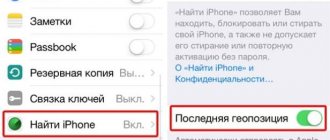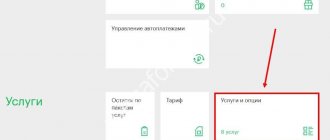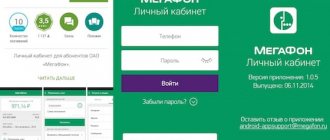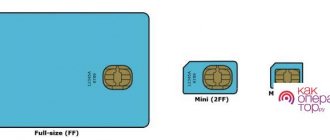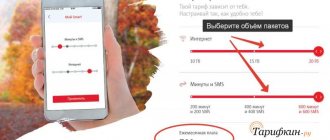iPad is the most popular tablet device in the world.
It has a larger screen than regular smartphones, so you can do everything more conveniently. For example, zooming in on product photos allows you to check details when shopping online. Apparently there's nothing worse than forgetting your iPad password. Luckily, you can still unlock your iPad using iTunes/iCloud/Siri and other programs. They are safe and protect your warranty.
In this tutorial, we will talk about all the approaches to unlock iPad without knowing the password. By following our instructions, you can access your device as usual.
- Part 1: How to unlock iPad without password
- Part 2: How to Unlock a Locked iCloud iPad
Reset iPad without password using dr.fone
dr.fone comes with a tool to hard reset your iPad without password . The main advantage of using the utility is that when resetting a password on an iPad, it is impossible to make a mistake and do something wrong. Thanks to this, you will not be able to worsen the situation and turn it into a “brick” instead of unlocking the iPad.
Step 1. Download dr.fone utility from the official website . This program allows you to reset your iPad password in one of the easiest ways.
Step 2. Connect your iPad to your computer using a USB cable and launch the dr.fone utility.
Step 3. On the main screen of the program, select Unlock .
Step 4. In the iPad password reset tool window that opens, click Start and the process of connecting the utility to your iPad will begin.
Step 5: On a new screen, the utility will ask you to enter your iPad into a special DFU recovery mode.
To put your iPad into DFU mode:
1. Press and hold the Home and Power buttons at the same time for 10 seconds.
2. Release the top Power button, but continue to hold the Home button for another 10 seconds until the utility detects your iPad.
If you did everything correctly, your iPad will appear in the dr.fone window.
Step 6. Click the Download to begin downloading the latest firmware for your iPad. You will need the firmware to reset your iPad without a password.
Step 7. When the download is complete, click the Unlock Now in the utility window.
Step 8. In the window that opens, enter the code 000000 to confirm the start of the operation and click Unlock . Important! During the iPad password reset process, you should never disconnect the tablet from the computer.
Next, all you have to do is wait for the password reset procedure to complete on your iPad. After the utility signals the end, your iPad will no longer have a password and you can start using it fully.
Part 2: How to Unlock iCloud Locked iPad
Find My iPad now enables Activation Lock, which is another security feature for iOS devices. This means that no one can use your device without your Apple ID and password. If you receive a used iPad, you will not be able to use your device. Luckily, we can solve this problem and unlock iCloud locked iPad.
Method 1: Bypass iCloud Activation Lock
Step 1: On the iPad activation screen, press the Home button, turn on Wi-Fi, and change the DNS settings based on your location:
USA: 104.154.51.7
Europe: 104.155.28.90
Asia: 104.155.220.58
Rest: 78.109.17.60
Step 2: Click Back > Done > Activation Help. When prompted to successfully connect to my server, click menu and access iCloud services.
Method 2: Remove iCloud Activation Lock
If you want to unlock iCloud locked iPad by removing iCloud Activation Lock, a professional service can help you. There are several online services that advertise that they can remove iCloud activation lock, but only a few can do it in real time, such as iPhoneIMEI.net, Official iPhone Unlock and IMEICodes. These are paid services, although the price is affordable. You can choose your favorite service and get what you want.
Reset iPad Password via iTunes
It is also possible to reset the password on an iPad using the iTunes utility, which is hated by many. To do this, you will need to put your iPad into recovery mode, and then restore your iPad using Apple's utility. It is important to emphasize that restoring will erase all data on the iPad. You can only return them to your tablet if you previously backed up your iPad.
Step 1: Make sure you have the latest version of iTunes installed on your computer. You can check for iTunes updates by going to Help → Updates . If iTunes is not installed on your computer, you can download the latest version of the program on the official website .
Step 2: Turn off iPad.
Step 3. Press and hold the “ Home ” button on the iPad and connect the tablet to the computer using a USB cable.
Step 4. The iPad will be connected to the computer in recovery mode and the iTunes logo will appear on the tablet screen.
Step 5: Launch iTunes. The program will immediately notify you when it detects an iPad in recovery mode.
Step 6. In the window that opens, select “ Restore ” and confirm the start of the recovery procedure. Important! During recovery, do not disconnect iPad from your computer.
Once the recovery is complete, your iPad will no longer have a password and you can use your tablet as usual. The iPad will ask you to complete the initial setup, where you can set up the tablet as new or choose the option to restore your iPad from an iTunes or iCloud backup.
What not to do when blocked
If you don’t want to part with your locked tablet forever, it is highly recommended not to do the following:
- Forgot your password - do not try to use all the allotted attempts. The same applies to the PIN code, if you do not remember it, and even more so to the PUK code. Do not try to enter forgotten combinations at random again and again - this will speed up the final blocking of the device, after which the only way to revive it is to contact Apple support with unclear chances of success;
- Don't jailbreak. This operation is a hack of the operating system; it is usually resorted to if it is malfunctioning. If you are sure that using jailbreak will solve all your problems, then you are a little mistaken. But the main thing is that as a result the tablet will be blocked without the possibility of recovery - you will violate the terms of the user agreement prohibiting such actions;
- You should also not provide your tablet to third-party services that promise to unlock your iPad. The same applies to online services offering a similar service. There is a high probability that the sole purpose of such a site is to fraudulently obtain your personalized data for use for personal gain.
If trouble with the password occurs, remember that the maximum trouble is unlocking the tablet without restoring your data; in any case, the iPad can be revived using one of the methods described above.
Resetting your password using Find My iPhone
You can also reset your iPad password through the Find My iPhone web interface. It is important to immediately note that to use this method, you must know the login and password of the iCloud account to which the iPad is linked. Otherwise, you will not be able to activate the tablet. It is equally important to know that this method involves deleting all data from the iPad.
Step 1: Go to icloud.com and sign in to the iCloud account that your iPad is linked to.
Step 2: From the list of available apps, select Find My iPhone .
Step 3: Select your iPad in the Find My iPhone app and tap Erase iPad .
Step 4. Confirm the operation.
Immediately after this, the process of erasing your iPad will begin. Along with all the data on the tablet, the password you forgot will also disappear. After wiping your iPad, all you need to do is set it up again and, if desired, restore from your most recent backup to get all your data back.
Removing the lock as a result of resetting the tablet to factory settings
Although Apple technology is considered extremely reliable, situations where users are forced to use a full reset to factory settings are not that rare. What influences such a decision? A trivial reason - they forgot the code/password for the iPad, which is required when turning it on. Repeatedly entering the wrong password causes your iPad to become locked.
Blocking also occurs if you did not fully log out of iCloud before resetting the tablet. In such cases, you need to deactivate the search function:
- go to the iCloud service via your computer;
- go to the “Find my device” section;
- click on the “Display all” option;
- in the list of devices linked to your account that appears, select your blocked iPad;
- Click on the “Erase” button.
ADVICE. It is also advisable to remove the locked device from your iCloud account.
After completing this procedure, reboot the iPad. Its blocking will be disabled. You can return it by re-activating the search function.
The worst case scenario is when you don’t remember your Apple ID password. Do you think that it is no longer possible to unlock the device on your own? You are wrong. But only with active two-factor identification. To restore access to the tablet, select the option to unlock using a password, activate this function and, in response to the request, enter the device’s passport data.
False advice
Of course, if such a situation arises, you immediately look for information on the Internet. But you need to understand that there are many false methods that describe some kind of workarounds or loopholes. Of course, they exist, but the likelihood that you have the required (usually not very recent) firmware version is extremely small.
Here is a list of tips that should definitely be ignored:
- bypassing protection through an emergency call (this method once only worked on the iPhone);
- with jailbreak installed, using various file managers (no file with a password, of course, will be accessible);
- through the Find My iPhone application - now there is no such option to remove the password.
So various guides (especially those that talk about older versions of iOS) should be taken with a lot of criticism.
Miracle
A few testers recently updated out of interest to iOS 9 beta, which Apple released, and Bluetooth worked!
I doubted the availability of qualified repairmen.
Now users were able to connect the tablet to mobile phones via Bluetooth and use the Internet. However, the majority were still dissatisfied (low speed, inconvenient, cannot be sold at a high price). Plus every day at least 5-7 emails: “Give me a way to fix WiFi!”
What to do if you forgot your iPhone, iPad or iPod touch unlock password
We set a password on our iPhone, iPad or iPod touch in a difficult way; by doing this we make it clear that we do not want any other person, even our own, to use it.
After all, a lot of important information is stored on the phone: email (work and personal), correspondence on Viber and Whatsapp, mobile money and credit cards (Internet banking). Therefore, locking your iOS device with a password is the surest way to protect it. Setting a password is very simple, but it’s just as easy to forget it if you constantly unlock the gadget using Touch ID, especially when when creating it you used not an easier password consisting of 4 numbers, but a complex one containing both letters and numbers. Also, your own children can play a cruel joke on you; they can easily set a locking password if you don’t have one, and then try to guess what symbols they used, and as practice shows, this is exactly what happens. So the question arises: “How to reset the password on an iPhone if it is forgotten and how to unlock the gadget?”
You can reset your password in several ways:
It is important to remember that using both methods will erase all data on your iOS device and you can only restore it if you regularly make backups to iCloud or iTunes
Method No. 1
WiFi and Bluetooth activation procedure
- Download modified files
- Install iOS 8.4 on iPad Air 2 A1567
- Jailbreak using PPjailbreak
- Copy the files from the archive to the “Downloads” folder. Use ifunbox, itools.
- Using Cydia, add an offline local repository file:///var/mobile/Media/Downloads. Please respect letter case
- Install all tweaks from the added repository
- Restart iPad Air 2
- Launch iFunbox, iTools (you can also use other programs), enable SSH, copy the address 127.0.0.1, login “root”, password “alpine”.
- Download cyberduck. Launch it. Select a new connection. Server type – sftp. Enter your address, login and password.
- Go to the folder “usr/share/firmware/wifi/C-4350__s-C2/” and delete all files from there. Copy the files from the archive there
- Restart iPad Air 2
For now, this only works on iOS 8.4. But if the habrasociety helps develop some method for editing driver files, then we will be able to create drivers for any version of iOS.
Digging deeper
Users who had unlocked iPad Air 2 A1567 began to look for the reason. And this is what the iPad logs showed (only part of the log is shown):
Jun 10 19:43:29 iPad-mac wifiFirmwareLoader : Going to discover services \^J Jun 10 19:43:29 iPad-mac wifiFirmwareLoader : Waiting for firmware to load\^J Jun 10 19:43:29 iPad-mac wifiFirmwareLoader : full path firmwareName is /usr/share/firmware/wifi/C-4350__s-C2/rieslinga.trx\^J Jun 10 19:43:29 iPad-mac wifiFirmwareLoader : Error: Could not Open file /usr/share/firmware /wifi/C-4350__s-C2/P-rieslinga_M-STEL_V-u__m-3.1.txt (No such file or directory)\^J Jun 10 19:43:29 iPad-mac wifiFirmwareLoader : wifiFirmwareLoaderThread exiting with 1\^J Jun 10 19:43:29 iPad-mac wifiFirmwareLoader : Shutting down\^J
It turned out that for the first time the firmware was missing some drivers and software for WiFi and Bluetooth. It was necessary to add or change these files.
Unfortunately, I have never owned an Apple device and I do not understand the structure and operation of iOS and jailbrake. So I shared the information with everyone I reached, and they began to think together about a solution.
The biggest problem was that without a network, the jailbrake installation process froze for most by 30%. The rest could not access the file system. But that too was decided.
Question answer
What to do if access is blocked by scammers?
The main thing is not to pay for unblocking, even if you are blackmailed.
We recommend that you immediately change your Apple ID information and do not share it with anyone else. Most likely, you have already carelessly given scammers access to your device. At best, they will only have access to the iPad system, at worst - to your iCloud. You can try to jailbreak the tablet or reset it in emergency mode.
If this does not help, just take the device to service. Your case is far from the first.
How to prevent information loss?
First and foremost, don’t spread the information yourself. There are no practical situations in which unknown people would need your iPad data. If they are trying to find out this data, you are probably facing scammers.
Save passwords not only in your memory. Make backup copies just in case, so that you don’t have to start using and setting up from the very beginning. If the data has already been lost, but remains on your other devices, you can transfer the information back to the iPad. And it doesn’t have to be done manually - there are convenient programs like Mac FoneTrans.
What should I do if I can't connect to iTunes?
First of all, check your network connection. If there are no problems with it, look at the error number the program produces. For example, error 1671 means that the tablet is being updated, and 4037 means that the login was not completed and the device is blocked from further actions.
Typical error numbers:
- Problem connecting to Apple servers or the system of another device - errors 17, 1638, 3014, 3194, 3000, 3002, 3004, 3013, 3014, 3015, 3194, 3200. Most likely, you just need to wait or check the quality of the network connection.
- iTunes conflict with Windows or antiviruses - 2, 4, 6, 1611. As a rule, the problem disappears if you log into the OS with an administrator account.
- Technical problems with the iPad itself (most often physical breakdowns) - 1, 3, 10, 11, 12, 13, 14, 16, 20, 21, 23, 26, 27, 28, 29, 34, 35, 36, 37, 40, 56, 1002, 1004, 1011, 1012, 1014, 1667, 1669. Contact the service to find out the cause of the problem.
How to recover Apple ID?
Go to Manage Apple ID, select Reset Password, and verify your identity by entering the verification code on other Apple devices or by entering your email address and answering security questions. If the recovery goes well, you will receive a letter with further recommendations for action.
What should I do if Lost Mode is enabled?
- Sign in to iCloud using your Apple >If you know the serial number
A serial number is assigned to every iPad—a unique combination of characters that only the manufacturer and owner can know. The number is located in your iCloud or on the packaging in which the iPad was sold.
The serial number has many benefits - it can be used as proof of ownership at the service center, just like other things related to the tablet. It is advisable to always have access to the serial number - do not throw away the packaging or at least copy it to another place.
Guide to action
If this happens, and a person has forgotten the password to his tablet, then the first thing to do to unlock it is to try to remember this invented code.
But if this does not help and the person has completely and irrevocably forgotten the password, then it would be advisable to use a hint on how to unlock the tablet.
Firstly, the number of consecutive attempts to enter an incorrect password into an iPad is limited to five attempts.
And, therefore, if attempts to enter the correct password end, the tablet will be locked and you will see a message on its screen stating that the device is disabled.
It looks something like the picture.
Success
And yet we found the place that is responsible for the device identifier. You need to make a jumper with a soldering iron or draw a thick line with a regular pencil in this place:
iPad Air 2 WiFi only has a resistor there, iPad Air 2 A1567 does not.
iPad Air 2 disassembly video ( how to center it?
):
How to make a jumper:
And it's a bummer. WiFi and Bluetooth do not work after flashing iPad Air 2 A1567 with firmware from iPad Air 2 WiFi only. Those who made donations (foreigners) immediately angrily demanded the return of donations through a refund. Although personally, I would be happy with even such an iPad. Wacom produces cool Bluetooth styluses only for iPad. Can be used for drawing
WiFi and Bluetooth do not work after flashing iPad Air 2 A1567 with firmware from iPad Air 2 WiFi only. Those who made donations (foreigners) immediately angrily demanded the return of donations through a refund. Although personally, I would be happy with even such an iPad. Wacom produces cool Bluetooth styluses only for iPad. Can be used for drawing
I started looking for the reason for WiFi and Bluetooth not working. All the repairmen I interviewed unanimously said: “Forget it! There's probably a modem, WiFi and Bluetooth in one chip. It turns off when you bypass iCloud. Such a device is useless."
We waited and waited and suddenly it happened...
Partially gaining access to a locked iPad
There is a way to get to the browser, log in to a social network or cloud storage and upload your photos to the cloud in order to partially rescue valuable information from a locked device. Siri will help us with this:
- When notified of the shutdown, press the Home button or use your voice to call Siri.
- "How much time".
- The voice assistant will announce the time and display the “Clock” on the screen.
- Go to the icon and in the open application click “Add”.
- Do not choose from the proposed cities, but write an unclear word so that the system does not find it in the list of cities.
- Click on the word you just wrote, click “Select all” - “Give definition” - “Internet”.
- The gadget redirects to the Google search page with the corresponding request.
- Go to the Google.Drive cloud storage and using the “Plus” button and the “Upload files” function, you can view or download the necessary photos from your device.
- The same can be done in any service (Vkontakte, Instagram), which will quickly gain access to the media library.
Pressing the Home button will take you back to the lock screen.
What about the iPad mini 3 4G A1600?
There is an untested method (already tested)
The results are as follows:
- A not very skillful Briton killed the board with a short circuit by placing the switched-on board on an iron table. Before that, he also burned 2 soldering irons
- The American did everything. iTunes showed the iPad mini 3 WiFi, but when restoring the firmware it showed error 14 (problem with the USB cable, iTunes installation, etc.). I don’t know why, but it started heating something there and overheated the processor. The Apple Store gave him a new iPad mini 3 4G 128Gb
Maybe someone else will want to check the method :).
Write in private messages or by email. Have a great weekend everyone and hello to Apple employees.
PS
I wrote the post, and now I went to nerd for the night Addison-Wesley Professional - PHP and MySQL Web Development 4th Edition.
PS
There are complex methods for iPad WiFi Only (and it seems even for iPhone with editing IMEI in the modem chip), but my knowledge and skills are not enough for this.