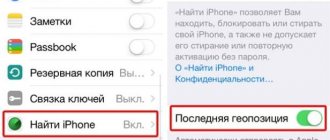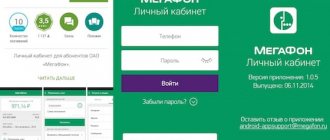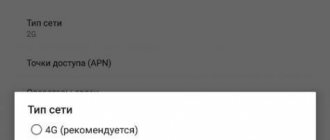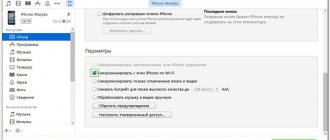How to connect 4g to MTS within one day? If you are faced with the problem of lack of 4g Internet, then use the brief connection instructions. In the 21st century, 4g is the fastest mobile access. Any device: tablet, mobile phone or smartphone can work with fast Internet. It is especially suitable for those who spend online 24 hours a day, 7 days a week. High-speed Internet will allow you to watch movies and TV series from your smartphone, send voice messages and video calls. Every user can get such Internet. The main thing is that there is access to the network in the region where you live.
How to set up LTE MTS on iPhone/iPad
Task
Configure an iPhone or iPad to work on the MTS LTE network.
Environment
An Apple iPhone 5 (or later) or Apple iPad mobile device with cellular data support.
Conditions
The device must have iOS version no lower than 8.0 installed.
Solution
- Make sure that your device supports the required LTE standard, see the article Will my iPhone/iPad work on the MTS LTE network?
- Make Internet settings according to the instructions given in the article How to set up mobile Internet on iOS.
- In the settings, in the “Cellular Communications - Voice and Data” section, select “LTE”. When you see a warning that the network is not certified, click Enable LTE.
If the above requirements are met, but LTE does not work, contact an Apple service center.
Source
Automatic settings
If you have difficulties accessing the World Wide Web or sending MMS, first of all, order automatic settings from your operator. You can do this in several ways:
- Dial the USSD command *111*2156# and then follow the instructions that will appear on the screen.
- Send a free SMS without text to number 1234 and wait for response instructions.
- Get settings by entering your phone number on the official MTS website. On the main page, find the Help tab, then go to the Mobile Internet section, and then – Order automatic settings. And also make a request in the user’s Personal Account. Find the Number Management section, and in it - Internet Assistant. On this page, go to Settings, then Internet and MMS settings. You will need to fill in the following information: - Your number to which you want to connect the Internet; — Brand and model of the device; — Settings type: Internet/WAP/SMS; — The format for receiving instructions is via SMS. After the SMS arrives on your phone and all configurations are activated, reboot the device.
Automatic adoption of innovations is the simplest and fastest way, which will not take you much time and which even a child can handle.
However, if instructions do not arrive on your device or the phone refuses to accept them, you will have to resort to manual control.
Setting up MTS Internet on iPhone
Mobile Internet on iPhone is not always activated automatically after installing a SIM card in the smartphone. Sometimes you have to specify connection settings manually. We described in this manual what parameters and where to register for the MTS mobile operator on iPhone.
Setting up MTS Internet on iPhone
Step 1. Go to the menu “ Settings ” → “ Cellular ”.
Step 2. Select the “ Data Settings ” → “ Cellular Data Network ” section.
Step 3. In the “
Cellular Data ” section, specify the following settings:
APN: internet.mts.ru Username: mts Password: mts
Immediately after specifying the settings, you can check the operation of the mobile Internet on your iPhone.
Source
Switching iPhone back from 3G to LTE
As soon as the LTE connection is restored again (let’s say, the cellular operator “came to its senses” and fixed the problem), we can tap on the LTE line (Fig. 7). Thus, the iPhone will be returned to its usual operating mode: LTE when there is LTE, and 3G when there is no LTE.
Rice. 7. Setting the maximum speed of the iPhone on the Internet using a SIM card.
So, in just 5 taps, an iPhone user can configure the maximum speed of the Internet connection from the SIM card of the mobile operator. Why this required as many as 5 taps is a question for the developers. Probably, in the country of origin of the iPhone, in the USA, such settings are rarely used.
We can only be glad that iPhones have left the ability to manually (using settings) select the speed of the Internet connection from the SIM card, and thereby always stay connected. Including in the absence of reliable Wi-Fi, as well as in the absence of a reliable LTE signal from a cellular operator.
In a nutshell: how to enable 4G on iPhone
If you are sure that you are within range of a 4G network, but your Apple smartphone only connects to 3G, then perhaps the problem is in the gadget’s settings. You can enable 4G on your iPhone by changing a single parameter, and your mobile Internet will not become cheaper or more expensive, but it will become much faster. Open settings and go to the “Cellular” section.
Find the “Data Options” item and go to it .
Next, select “Voice and Data”.
Finally, select LTE from the list that opens.
Now you can exit the settings and use the mobile Internet at maximum speed. When you leave the coverage area of the 4G network, your smartphone will automatically switch to 3G and restore its connection to 4G as soon as possible: there is no need to change the settings again.
The instructions were compiled for iOS 10. For previous versions of this mobile operating system, the sequence of actions may differ slightly.
Source
Checking if the phone supports 4G
Smartphone owners often ask how to get 4G on their phone. To do this, you need to check whether the phone supports the new mobile communication format, and also find out the operator’s coverage area.
How to check if a phone supports 4G or LTE
What is background mode on an Android phone - how to remove it
Usually, manufacturers of new gadgets write technical specifications directly on the box or in the user manual. If this information is not available, or the device was purchased second-hand, you can find out compatibility with the new network standard through the smartphone settings:
- Open "Settings".
- Then scroll down the list and find the “Phone Information” item.
- Next, you need to open the “General information about the device” section.
- Open the “Network” tab and look at the “Mobile network type” item. This will display information about which network standard is being used.
Using a short USSD command
Another way to check 4G support is to request information from your mobile operator. You can find out the special code by calling the technical support of your telecom operator:
- Open the dialer on your smartphone.
- Enter a short command and click on the “Call” button.
- After this, you will receive an SMS notification about whether the card can support the 4G or LTE network.
Coverage map
If the phone supports fourth generation networks, this is not a 100% guarantee that the user will be able to use high-speed Internet. To find out for sure whether there is 4G in the area where the smartphone owner is located, you need to look at a map of the coverage area.
Note! To view this information, you need to open the main page of the mobile operator and find a map that displays coverage information.
If for some reason there is no network in the area, then you need to contact the operator’s technical service and submit an electronic application for the installation of additional base stations.
4G coverage map
If the operator supports VoLTE
On iPhone, go to Settings > Cellular > Data Options and tap Turn on LTE, or go to Settings > Mobile Data and tap Turn on LTE. If your carrier supports Voice over LTE (VoLTE), the following options will be displayed.
- Disable: Disables LTE completely.
- Voice and Data: Includes voice calls and cellular data over LTE.
- Data only: Enables cellular data over LTE while voice calls are disabled.
What is an access point
An access point or APN (Access Point Name) is a bridge between the user’s phone (or other device) and the Internet. With its help, the subscriber can not only go online, but also create a wireless connection and connect other devices to it, provided that all settings are correctly specified in the smartphone menu.
The main parameter on which APN operation depends is the name of the access point. As a rule, it contains the word “internet” followed by the name of the mobile operator. Each provider has its own access point name, so when installing a SIM card, the appropriate settings must be made for it.
If the operator does not support VoLTE
If your operator does not support VoLTE and uses GSM, you will see one of the following options.
- LTE or 4G: Enables cellular data over an LTE or 4G network when available.
- 3G: Enables cellular data over the 3G network when available.
- 2G: Enables cellular data over the 2G network when available.
Depending on your cellular operator, the 4G icon may indicate a UMTS or LTE connection. If the operator does not support VoLTE and uses the CDMA standard, only the Enable LTE option will be available. It enables cellular data over the LTE network when available.
Source
How to set up mobile internet on iOS
Task
Set up mobile Internet on a device with the iOS operating system.
Environment
Device with iOS operating system (iPhone, iPad).
Solution
To set up mobile Internet, follow these steps:
- Open the Settings menu.
- Select from the menu:
- iPhone (iOS 6): General → Network → Cellular Data Network;
- iPhone (iOS 7-9): “Cellular” → “Cellular Data Network”;
- iPhone (iOS 10): Cellular → Data Options → Cellular Data Network;
- iPad (iOS 6 and above): Cellular Data → APN Settings.
In the Cellular Data section, enter the following settings:
| APN | mts |
| Username | mts |
| Password | mts |
In the LTE Setup section, enter the following settings:
| APN | MTS (in capital letters) |
| Username | mts |
| Password | mts |
To access the Internet, use the built-in Safari application or another browser from the Apple App Store.
Source
Enable and configure LTE and 4G on your computer
To set 4G and LTE settings on your computer, you need to use a special modem. There are several operators that sell similar devices: Megafon, MTS and Yota.
4G modem from Megafon
Using a 4G modem for a computer
Instructions:
- Install the device into a USB port on a personal computer or laptop. The operating system will begin the process of automatically initializing the hardware. After this, you will be prompted to install the software: a utility for connecting to the Internet, where the network parameters and driver will be shown.
- The user must follow the instructions of the installation wizard. Once completed, a shortcut to the software will appear on your desktop and Start menu.
Options to configure:
| Operator name | Operating range (in MHz) | Bandwidth | Method of communication with the network card | Network number (BAND) |
| "Megaphone" | 2530-2660 | 10 | FDD | 7 |
| MTS | 2540-2670 | 10 | FDD | 7 |
| "Iota" | 2500-2650 | 30 | FDD | 7 |
How to set up LTE MTS on iPhone/iPad
Task
Configure an iPhone or iPad to work on the MTS LTE network.
Environment
An Apple iPhone 5 (or later) or Apple iPad mobile device with cellular data support.
Conditions
The device must have iOS version no lower than 8.0 installed.
Solution
- Make sure that your device supports the required LTE standard, see the article Will my iPhone/iPad work on the MTS LTE network?
- Make Internet settings according to the instructions given in the article How to set up mobile Internet on iOS.
- In the settings, in the “Cellular Communications - Voice and Data” section, select “LTE”. When you see a warning that the network is not certified, click Enable LTE.
If the above requirements are met, but LTE does not work, contact an Apple service center.
Source
What is 4G and LTE
To put it simply, 4G is a fourth generation mobile network in which data transfer speeds have been improved. The minimum Internet speed for a network of this standard is 100 Mbps, while for stationary subscribers, which include those moving at a speed of less than 10 kilometers per hour, the minimum speed will be 1 Gbps.
When comparing 4G with the previous generation of 3G mobile networks, the speed increased by more than 50 times, since the outdated technology provided only 2 Mbit/s for fixed subscribers. But, besides 4G, you can often hear the name LTE, and for some mobile users this abbreviation is displayed when they turn on the mobile Internet.
The fact is that 4G networks consist of two data transmission standards:
- LTE – used for portable devices, such as phones;
- WiMAX – for stationary equipment.
How to enable LTE on iPhone 5 sometimes becomes a problem. The fact is that this phone operates in unpopular bands and provides access to high-speed networks only if the operator takes care of it.
As a result, it turns out that it is impossible to separate LTE from 4G, since this is a component of the fourth generation Internet. The use of 4G networks in smartphones speeds up battery drain because it requires more energy to operate the module. Nevertheless, the question of how to enable LTE on iPhone 8 remains pressing.
How to connect 4G LTE Internet to MTS: step-by-step setup
How to connect 4g to MTS within one day? If you are faced with the problem of lack of 4g Internet, then use the brief connection instructions. In the 21st century, 4g is the fastest mobile access. Any device: tablet, mobile phone or smartphone can work with fast Internet. It is especially suitable for those who spend online 24 hours a day, 7 days a week. High-speed Internet will allow you to watch movies and TV series from your smartphone, send voice messages and video calls. Every user can get such Internet. The main thing is that there is access to the network in the region where you live.
Features of setting up LTE on Samsung
Owners of Samsung smartphones often face the problem of setting up 4G on their device. You can get high-speed Internet on phones from this manufacturer as follows:
- You need to open your phone's system settings.
- Find the item “Mobile networks” in the list.
- Then go to the “Other networks” section.
- Call up a dialog box and check the checkbox with the following information: “Use only LTE/WCDMA/GSM.”
- All that remains is to reboot the device and check the functionality of the Internet.
Enable LTE on Samsung
APN Settings
How to set up 4g MTS? You can activate it yourself. To do this you need:
- Create a special profile for the connection. Enter your MTS INTERNET data here.
- Specify the exact details of the APN modem, namely internet.mts.ru.
- Enter the correct username and password. Enter the word mts in the fields.
Setup takes approximately 5 minutes. Even if you don't understand the installations, the steps are easy and accessible to everyone. If difficulties arise, you can call the number and contact the operator. He will answer any questions and quickly solve any problem.
Why LTE doesn't work on iPhone
The answer to the question why LTE does not work on iPhone may be one of the following reasons:
- The module is faulty;
- There is no coverage area of the cellular operator;
- An error has occurred in the operating system;
- Incorrect operation of the SIM card.
If LTE does not receive due to lack of network, nothing can be done; you must wait until you are again in the coverage area. But other reasons can be eliminated yourself:
- Reboot your device;
- Reset your phone;
- Update your operating system;
- Make sure the connection settings entered are correct.
An independent “cure” for the problem is not available if the module is faulty. In this case, you should contact a specialist.
Has your LTE internet speed dropped? The reason may be lack of coverage or exhaustion of the data package - check the services and options included in the tariff plan.
How to set up 4G on Android?
Do you use Android and don’t know how to set up ultra-fast 4G? First, purchase a new SIM card at any branch of the company. If nothing has changed, then pay attention to the specified parameters. This information is located in the smartphone settings. Brief activation instructions:
- Open the “Settings” section.
- Go to the “Mobile network” menu.
- Now open the “Network Type” section.
- In the list that opens, enable LTE or 4G.
Now rest assured that the Internet is automatically turned on. It is worth noting that when leaving the 4G coverage area, the phone itself reconfigures itself. When you return, fast internet will resume on your smartphone.
Possible causes of problems
Why LTE does not turn on on an iPhone is also a common question, and there are three reasons for this:
- There is no appropriate operator coverage in the customer's area of presence.
- The user does not have the appropriate SIM card.
- The smartphone itself is not equipped with an LTE module.
If problems arise with 4G networks, you should immediately contact the operator’s technical support. Consultants will tell you why the problem arose and advise you on how to enable 4G Internet on your iPhone.
How to connect 4G on iPhone?
iPhone owners can change the settings on their phone. Just one keystroke will provide new access to the World Wide Web. Changing the old format to a new one is free in any case. The tariff cost remains the same. The speed of use changes. Follow the instructions below:
- Open the menu and select the “Cellular” size.
- Select the item called “Data Options”.
- Select the sub-item “Voice and data”.
- In the new window, click on the “LTE” button.
Thus, follow the recommendations and ensure quick access. Now you can freely read news, watch videos and share them with friends while commuting to work. Answer SMS messages and voice calls. The speed will impress even the most demanding users. It's easy to be connected 24 hours a day!
Source
Advantages and disadvantages of LTE
LTE technology, despite being a new generation technology and a recognized standard, has both pros and cons.
Advantages and disadvantages
This technology allows you to achieve a reception speed of 1 Gbit/second. In fact, the data transfer speed varies from 10 to 30 Mbit per second. Despite this, such a wireless network allows you to quickly find the necessary information.
This technology is very stable. Specially developed technology really helps you continuously find the information you need.
The network is very accessible, that is, you can find it in almost any territory. This also means that the coverage of this network is large. Almost every locality in the country has LTE, which ensures reliability.
The biggest drawback is that very few devices have adapted to such a wireless network. Despite the fact that mobile operators are introducing this technology and offering corresponding services for it, device developers simply do not want to develop a phone that can adapt to this purity and type of connection.
Sometimes this frequency may not connect to the device. Problems may arise in its settings that the user will have to deal with on his own.