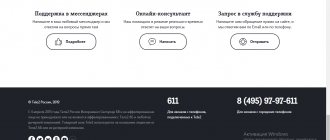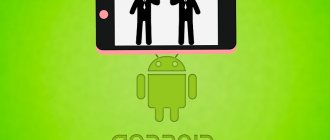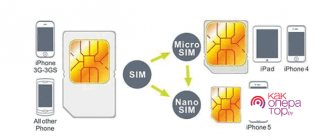Only a few subscribers know that the reason for the low data transfer speed and the inability to distribute unlimited Internet is hidden in the ban on creating a local network in the device. Setting this limit is one of the main disadvantages of mobile providers, including Yota. If a user exceeds the limits set by the tariff per day, the local network will be turned off and Wi-Fi can be distributed only for an additional fee.
The provider limits traffic, making high-speed Internet connection with unlimited access a service for which you will have to pay extra. The cost ranges from 90 to 190 rubles, depending on the duration of the session using mobile traffic.
Despite the regular attempts of the mobile operator to install barriers, “craftsmen” have learned to cope with such a problem and are willing to select new options on how to distribute the Internet with Yota and make it possible to use a phone or computer as a Wi-Fi router.
Existing Eta restrictions?
Any provider offers tariffs without discrepancies. Of course, they cost much more than others. To prevent the user from abusing benefits, Yota has provided a number of obstacles when using the mobile Internet. These include:
- A ban on the use of torrents - the maximum connection speed drops to 64 kbit/sec.
- WiFi speed becomes slow or connection disappears.
Skilled users have long found a way to bypass the blocking of iota for Internet distribution. If you have never encountered this problem, consult with someone knowledgeable in advance. If there is no such thing in your environment, read the article. It details how to use mobile data on a computer or on multiple devices.
How to distribute the Internet on an iPhone - via USB, Wi-Fi and Bluetooth
Phone owners can distribute Internet connections to other users. To do this, you can choose one of several options and enable modem mode on iPhone 4 or other models.
After connecting a device, the status bar turns blue and reflects the number of connected devices. The number of simultaneous connections depends on the iPhone model and operator. Below we will look at the main ways of distributing the Internet and how to implement them.
Please note that this article describes ways to share the Internet only with Apple products. We reviewed instructions on how to distribute the Internet from Android separately.
WiFi
Users often ask how to enable modem mode on iPhone 4 or other models for Wi-Fi distribution. For this:
- Go to Settings;
- Go to the Modem Mode section (previously it could be found in the Cellular section);
- Activate the desired option and enable WiFi if it was disabled.
After that, check the password and name of the smartphone. Stay on your current phone screen until you connect another device. On the connected equipment, click Settings, go to WiFi and find the desired network.
Now connect to it by entering your username and password.
Bluetooth
Despite the decreasing popularity of the “blue tooth”, users still ask how to enable and configure Bluetooth modem mode on the iPhone. On the dispenser, follow these steps:
- Go to Settings, and then select the desired section.
- Make sure the modem is turned on.
- Go to Settings and Bluetooth section, turn on the option.
Now leave the screen open and go to the device you are connecting to. Turn on Bluetooth on it, find the network and connect to it using the verification code. After that, click on the Create a pair button.
USB
There is another way to make modem mode on an iPhone - enable USB transfer. The peculiarity of the method is that only one device connected via a USB cable acts as an Internet recipient. The algorithm of actions is as follows:
- Update iTunes to the latest version.
- Using USB, connect your phone to your PC or other equipment. Make him trusted right away.
- Make sure that the iPhone is recognized in the program.
- Select System Preferences and then Network. After that, check the Iphone USB box.
- Click on the gear symbol and select Deactivate service, and then click on Apply.
- Click on the gear, select Activate service and click Apply.
- When prompted “Trust this computer?” press approvingly.
Above, we looked at the main ways to enable modem mode on an iPhone and enable Internet distribution. Based on convenience, the WiFi option is more suitable, allowing you to transmit the Network to several devices simultaneously. To get a more stable connection and high speed, it is better to enable the USB option.
How to configure the option?
One of the most difficult issues is setting up the modem mode on the iPhone, allowing you to connect to the desired network. Only after this can you enable distribution according to one of the principles discussed above. To enter the settings (depending on the model), take the following steps:
- go to the Basic/Cellular section;
- click on Cellular data network/Data settings/APN settings;
- Find the Modem Mode item.
Now all that remains is to configure the modem mode on the iPhone, taking into account the operator’s requirements. Here you need to specify APN, username and password. After entering the data, restart your iPhone. Information about the operator comes upon request in a message or immediately after connecting the phone, and after that it is installed automatically or manually.
Problems and solutions
Unfortunately, even on the iPhone there are connection problems, but due to their inexperience, users immediately blame the device for malfunction. In fact, most problems can be solved in a few steps. We looked at the most common ones.
What are imei and ttl and how do operators identify devices using them?
To make the network work on your laptop, move the SIM card from your cell phone to the modem. Before that, find out how to bypass IOTA restrictions on your computer. You can purchase the transmitter at any Iota branch or store. In order for the connection to work correctly, you need to carry out the manipulation of changing the IMEY of the modem to the IMEY of the smartphone. Please note that such a procedure is illegal; if discovered, the supplier has the right to demand a fine. If you can't find the code, use an IMEI generator
After changing the IMEI - a code consisting of a certain number of numbers and symbols - proceed to changing the TTL. Its value shows the lifetime of a traffic packet. On most OSes it is 64. The default ISP transmits is 64/128. If you use a third-party device, the lifetime is reduced by 1.
Thus, the operator understands that unauthorized use of access to the World Wide Web on third-party gadgets is occurring.
When you distribute the network from your phone, the device begins to act as a router. This allows Yota to determine that a distribution is taking place. The provider immediately takes action and reduces the data transfer speed. Despite this, many users have long learned to bypass the restrictions; they have no problems distributing the yota Internet from their phone to their laptop without restrictions.
How to use your phone as a modem for a laptop or computer?
Now let's take a closer look at these few schemes:
- The phone (tablet/smartphone) connects to the Internet via a SIM card and works as a router that distributes the Internet via wifi. With this use, we can access the Internet from another smartphone, laptop, tablet or anything else that supports wireless communication.
- The phone is connected via wifi to the Internet and to a desktop PC via Bluetooth, giving the latter access to the network.
- The phone is connected to the mobile Internet and via a USB cable to the computer to which the Internet is transmitted.
I don’t see the point in talking about the router mode here for a long time, since there are already two excellent articles that tell in great detail with pictures about its operation on Android or iOS - just read it and everything will work out.
How to make a modem from an Android phone?
I already wrote about how to connect a modem from mobile operators via the USB port of a laptop. However, not everyone has the opportunity to connect such a device exactly when it is absolutely necessary - they forgot to take it with them, ran out of money, forgot it, didn’t buy it, or simply your gadget does not have a USB connector. Today I will show you a way to access the network from any device and from anywhere. We will use the phone as a modem for a laptop and any other gadget. Yes, yes, the most ordinary phone or smartphone with a working SIM card, which will become a wired modem or wifi router for us.
To use your phone as a modem, you will need to make some settings on your computer, which can be a little difficult for a beginner. Therefore, the easiest way is to use it as a router that distributes wifi. Moreover, in this mode it can work both on Android and iOS, which is widespread today. By the way, the iPhone already has a built-in function to connect the phone as a modem and distribute the Internet from it. We are talking specifically about devices (it can be not just a phone, but a smartphone or even a tablet) with support for SIM cards, and therefore GPRS/3G/4G communications.
But it also happens that a laptop, and especially a desktop PC, does not have a built-in or external wifi adapter. It is in this case that the function of connecting your phone as a modem via a USB cable will come to the rescue.
Setting up a router: how to distribute Wi Fi for free on Yota?
If you want to share traffic from your smartphone to a personal computer or laptop, you will have to do a little reconfiguration of the modem. Make sure that the TTL number does not change when transferring data - the unit that is subtracted during distribution is added somewhere. To do this, special software is installed on the router, which artificially sets this unit. You can do this yourself through the control panel. Open the internal parameters of the modem, enter the function “ip adjust-ttl inc 1” on the command line.
Don't forget to save your changes and then reboot your router. After turning on all data and systems, the system will allow you to distribute the network to any devices, you will be able to use one traffic at once on your phone, PC, tablet, and so on. If necessary, the described function will allow you to add a larger number to the TTL - just change the last 1 to the desired digit. Keep in mind that after each interaction with the router you must reboot.
How to distribute Yota traffic from phone to PC
There are several ways to distribute the Internet from a smartphone to a computer:
- Using your phone as a USB modem;
- Via Bluetooth;
- Via wi-fi.
Not all computers are equipped with Bluetooth; moreover, this method loses transmission speed, and USB allows you to share traffic with only one device. Therefore, users prefer to distribute via wi-fi.
Setting up the modem
With the right approach to the settings, you can make data from your smartphone start working on the modem. This way will help you save a considerable amount of money. When changing the settings, you also need to change its IMEY code to the phone number. When the operation is completed, reboot the machine and adjust the TTL level via the command line. If you have any difficulties on a PC with Ubuntu, please refer to the 4pda website. There you can find many detailed instructions to help you set up.
If you are not well versed in all the technical parameters, but want to start using megabytes from your phone, try initially changing the TTL in the personal computer settings. Using a special program, make a level of 65 units. During distribution, the data speed will drop to standard 64, which will allow you to get unhindered access to high-speed Internet.
Bypass Yota restrictions on Android
If you want to know how to distribute Wi-Fi from iota without restrictions from Android, read some of the rules. With the right approach to the procedure, you can avoid any disruptions in data transfer speed. Enter the TTL level of the device. You can do it like this:
- Download the terminal application.
- Specify the code cat /proc/sys/net/ipv4/ip_default_ttl.
- Evaluate the value that appears on the main screen.
After connecting the device to the computer, launch the command line. If necessary, add the required number of units to the TTL, which will allow you to seamlessly use the network. If your mobile phone runs on the IOS operating system, follow the same algorithm. Many users do not understand how to remove the slowdown, which is why they are forced to turn to specialists and pay money.
Removing the "barrier" on Linux
To distribute Wi-Fi without limits and restrictions, to activate modem mode on Yota, go through the following algorithm step by step:
- Type the combination Ctrl + Alt + T.
- In the window that opens, enter sudovi/etc/init.d/local.autostart in the command line and press Enter.
- Enter the password and press i - this will allow you to enter the editing mode.
- Enter the TTL commit script #!/bin/bashsudоiptables -t mangle -A POSTROUTING -j TTL --ttl-set 65. It will change the value by one position.
- When finished making adjustments, press Esc.
- To run the script, type sudоchmod +x/еtc/init.d/local.autostart.
- Now we add it to autostart sudoupdate-rc.dlocal.autostartdefaults 80.
The laptop operating system will automatically adjust the TTL indicator to a new one, which will allow you to start distributing Wi-Fi.
Bypassing Iota restrictions on Windows 10
The easiest way to bypass distribution restrictions is to use a laptop running Windows 10. To remove the slowdown, perform the following manipulations:
- Run Command Prompt as Administrator.
- Open the registry.
- Find the item "HKEY_LOCAL_MACHINE".
- Create a value of type Dword.
- In the created value, write Default TTL, in the TTL cell set 65.
After this, save the settings you made and reboot the device along with the modem. If this does not help bypass the Iota blocking, try deleting the created folder and performing the manipulations again. If this does not help, contact a knowledgeable person. Perhaps your OS does not allow you to bypass without additional add-ons. If you need to create a permanent setting that increases the TTL level by a certain number, go to the hidden system32 folder. There, create a sysctl file in which you need to add the net.inet.ip.ttl parameter.
Setting up Wi-fi from a modem
You can distribute traffic without restrictions and disable blocking of network distribution via WiFi routers using the command line. Log in as administrator. To do this, follow these steps:
- In the Start menu, type CMD in the search bar;
- In the results that appear, find the shortcut and right-click on it;
- In the drop-down menu, select the line “Run as administrator”.
A window will appear where you should enter netshwlan set hostednetwork mode=allow ssid=My_Wi-fi key=1123581321 keyUsage=persisten. Instead of Wi-Fi, enter a fictitious name of the network, and instead of the last combination of numbers, any set, for example, 22233344. The command helps install the driver and create unlimited access to the network.
Reconfiguring IOS for Internet distribution
To find out how to distribute Internet from yota without restrictions on an iPhone, just familiarize yourself with a simple algorithm. To remove the limit, it is not necessary to know specific technical features; you only need to fully comply with the rules. First of all, insert the SIM card into the device, and then turn on the Internet. When it is loaded, the connection speed is indicated on the top line on the main screen. If the network does not connect automatically, then:
- Open settings.
- Go to Cellular.
- Open Cellular Data.
- In the APN item, enter internet.yota.
- The remaining items do not require completion.
After entering the parameters, reboot your phone. This way the network will work as correctly as possible. You can use megabytes from Iota both on your smartphone and on other devices. Setting up the network does not cause problems; to do everything correctly, follow the algorithm:
- Insert the SIM card from your mobile phone into the modem.
- Turn on the device, activate modem mode.
- Connect it via a USB cable to your personal computer.
- Manually enter the access point address.
Once you connect the traffic, you can freely distribute it to other users without cutting the speed to 64kb. If you do everything correctly, you will be able to enjoy access to the World Wide Web the first time.
Wi-Fi distribution without borders
The Yota operator clearly separates tariff plans into traffic packages for each type of equipment and connection method. If the established rules are violated, the operator limits the distribution and speed of data transfer. To determine which gadget has a SIM card installed and which users use the Internet, the provider uses:
- IMEI is a unique digital code. It is assigned individually to each device. Moreover, on Apple devices it is impossible to change this parameter.
- TTL is a number that reflects the maximum number of devices that data can be transmitted through. It is used to identify the “duration” of traffic. Most often the indicator is 64.
Users, in order to set up a wireless connection, start modem mode on Iota and bypass operator restrictions, simply change this data. You can remove speed limits manually or using an installed application. Thanks to this, there is no need to pay additionally for unlimited high-speed Internet service. It is enough to download the program from the official website and complete the algorithm of actions. Subscribers have been using it for several years on smartphones and PCs.
Remove restriction on Mac OS
Bypassing the ban on traffic sharing on Apple computers running Mac OS is easier than on any other. To do this, launch the Terminal program, which will help you enter the TTL value. In the program that opens, enter sudo sysctl -wnet.inet.ip.ttl. To ensure constant distribution of yota Internet from your phone to your laptop without restrictions, create a hidden file in the etc. folder. It contains the line net.inet.ip.ttl. After this, the system will ask you to enter the password for the laptop, and then completely reboot it.
How to increase speed on Yota?
The connection speed largely depends on the selected tariff. If the speed is enough for use on a mobile phone, then when working on a PC it may not be enough. To cope with the problem, the easiest way is to change the tariff to a higher speed one. This can be done in the user’s personal account or in any Iota branch. Immediately after saving the settings, you will have access to a high-speed network. To optimize traffic without changing tariff parameters, you can distribute priority tasks.
Disable automatic updates, write in the system when they need to be downloaded. If your traffic drains ahead of time, you can order additional megabytes in your personal account.
Try to minimize the use of online programs that require a lot of traffic. If bypassing ETA restrictions does not allow you to watch movies online normally, you may want to avoid automatically downloading some data. To do this, open the download manager, which details everything about how traffic is spent. Removing the restriction is easy if you know how to carry out all the manipulations. Modern browsers from 2017-2021 allow you to use turbo mode, which speeds up loading and saves traffic.
How to distribute Iota Internet from a modem to a computer
The modem itself cannot distribute traffic unless it is equipped with a wi-fi module. The modem is connected to a computer (sometimes to a tablet or phone) and the PC must share traffic with another computer. Or the modem is inserted into a router, which will send data packets using wi-fi.
If computers are equipped with wi-fi modules, then distributing traffic between them will not be difficult, otherwise you will need to connect the PC into a local network and distribute the Internet using it.