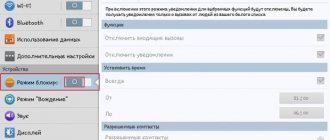Unlimited mobile traffic is not new: operators, including Tele2, have long been offering subscribers not to worry about megabytes of information downloaded from the network, time spent on social networks, or messages sent in instant messengers. But sometimes you just want to share unlimited access to the Internet with friends and family using modem mode. But the problem is that operators have recently introduced bans on the habit of sharing megabytes with each other. This means it’s time to figure out whether it’s possible to distribute Wi-Fi on Tele2, and how this works in practice.
How to distribute Tele2 Internet from phone to phone
Regardless of the operating system of the mobile device, there are two options at hand to share traffic - through setting up a “modem” in the settings of iOS, Android or Windows Phone, or by simply connecting a smartphone or tablet to a PC via USB. In the latter case, the computer will automatically pick up the necessary settings and allow you to connect to the network, or more precisely, it will remind you of the restrictions set.
Important! The USB method does not provide any additional instructions, but the modem mode will have to be dealt with in more detail for each mobile platform separately.
Android
On devices with Android OS, it is possible to distribute Tele2 Internet from phone to phone. Naturally, you will have to start with the section called “Settings”, where in the “Wireless networks” category there is a sub-item “Wi-Fi access point”.
After moving to the top of the interface, you will first have to move the slider to the active position, and then go to additional options. The operating system provides for changing the SSID (name of the current wireless point), choosing a password, and even the frequency range - 2.4 or 5 GHz. In Android, even the traffic limit is set manually - but only if desired.
Important! Google developers allow sharing access via QR code, but not on all versions of the operating system.
iOS
On iPhone you will also have to share megabytes from “Settings”, but from the “Cellular” sub-item. Just below the “Modem Mode” section will appear, which contains the following parameters - a slider for activation and a text field where you can add an 8-character password, including letters, numbers and allowed characters.
Important! Setup takes less than a second. In the future, users will be able to connect to a wireless point by specifying a password or requesting appropriate access from the network owner (a little easier and more practical than a QR code on Android).
Windows Phone
On Microsoft's mobile operating system, the procedure is hardly different from its competitors. First, go to the “Data Transfer” section and activate the parameter using the “Enabled” button. Next, go to “Internet Sharing” and select “shared access”.
Like on iPhone and Android, developers allow you to choose a “broadcast” name and specify a password. Changes are saved manually using the checkbox located at the bottom of the interface.
Setting up the Internet on a smartphone
There are many ways to get the Internet back on your phone. First, you need to find out the cause of the problem. There may be several reasons:
- there is not enough money on the phone;
- Mobile data transfer is not enabled;
- The required SIM card is not selected.
But the most common reason is the lack of the necessary settings. There are several options to solve this problem.
Automatic connection via SMS
The first thing to do is check your inbox list. Immediately after installing the SIM card, you should receive an SMS from your mobile operator with the necessary Internet and mobile communications settings. All you need to do is click on the message and select the “Save” option. In some cases, this is where the problems end.
The message may not arrive. In this case, the best option would be to order Internet settings on Tele2 again. To do this, you just need to dial 679. The answering machine will re-prepare a package of the necessary settings and send it by text message. All parameters are specifically selected for the smartphone model and operating system version. You just need to apply the settings and everything should work.
If the Internet still does not work, then you need to make sure that:
- Mobile data service is active. And enable it from the “Data Usage” settings or from the top menu (“curtains”).
- Enough funds and mobile traffic. If necessary, you need to replenish them.
- After applying the settings, the device was rebooted. This is a required step. Without this, mobile Internet will not work.
In addition, the correct APN point must be selected . How to do it:
- Open settings or Settings (depending on the system language) and select “Wireless networks”.
- Click the “More” button and go to the “Mobile network” section.
- Open the settings of the SIM card that will be used to connect the Internet and transfer data.
- Open the “Access Points” section.
- Select from the available points called “Internet Tele 2”.
After this, the applied settings should take effect and the Internet will work.
Manual entry of configurations
If for some reason you were unable to receive the settings from your operator, you can manually configure Internet Tele2 on your phone. You just need to enter the desired address for connection and select the appropriate operating mode.
To perform this procedure, you need to open the settings menu and find the network access section. It will be possible to set parameters for communication:
- Access point address. If it is not specified, then you need to enter the following: “internet.tele2.ru”. It must be in exactly this form without any changes.
- Preferred connection. GPRS is most often selected, but if better channels are available, then you need to select them.
- The proxy mode (VPN) must be disabled, as this may prevent Internet access even if all conditions are met.
- The “Name” and “Password” fields must be left blank.
After this, the settings must be saved and the phone restarted. The configurations will take effect and the ability to use the Internet will return.
Tariff "My online"
How to connect and configure a Tele2 3G modem: parameters and entering the interface
“My Online” is a tariff plan with a fixed subscription fee, unlimited Internet access in the Russian Federation (except for some regions like the Republic of Crimea) and an included dialing of 500 minutes to mobile numbers in the home region and 50 SMS. The cost of connection varies and largely depends on the geographical location of the subscriber: in the capital you will have to pay up to 400 rubles* per month, and in remote areas - up to 600 or more.
The Tele2 operator allows unlimited resources, including calls and messages, to be renewed using the commands *155*24*1 and *155*24*2#. Without replenishment, the cost of calls will be 1.95 rubles per minute of conversation, and 1.95 for each SMS sent.
The operator allows you to connect “My Online” in your personal account, at the nearest sales office or using the digital USSD command *630*15#. The submitted request is considered automatically and, if there is a sufficient amount of funds in the account, it is activated.
Setting up modem mode
Connect using tethering via Wi-Fi, Bluetooth, or USB Tethering supports Bluetooth connections from Macs, PCs, and other devices. To connect another iOS device, use Wi-Fi. For convenience, in the “Wi-Fi Password” line, an automatically generated password is immediately displayed to you. In case you want to access the Internet from another device via iPhone via a wi-fi network. Other connection methods are also available: USB cable and Bluetooth.
Is it possible to distribute the Internet on Tele2 unlimited to other devices?
Description of mobile Internet from Tele2: 3G and 4G frequencies
The Big Four operators took turns preparing limits and restrictions related to the load on the network. For example, distributing WiFi from a Tele2 phone has long been prohibited; MTS cannot share traffic and download content from BitTorrent clients. Similar rules have appeared at both Beeline and Megafon, and you cannot distribute megabytes and gigabytes either via a wireless Wi-Fi network in modem mode or via USB when connecting mobile equipment to a laptop or PC. Hence the result - to the question: “Is it possible to distribute my internet?” The answer is the same - you can’t.
You will also have to get used to the unexpectedly falling speed: the same “My Online” tariff plan allows you to freely navigate the pages of social networks and instant messengers, but automatically introduces new restrictions when downloading large files through the browser. And the higher the load on the network, the more the speed drops. As a result, subscribers are increasingly asking questions about how to distribute Wi-Fi on Tele 2 and how to bypass restrictions on traffic use.
How to Set up Tele2 Modem Mode on iPhone
- With your device in tethering mode, go to Settings > Tethering > Family Sharing.
- Turn on Family Sharing. If you don't see this feature, learn how to set up Family Sharing.
- Tap each family member's name and choose whether they require confirmation or can automatically connect to your device in tethering mode.
Bluetooth (read more...)
You need to set a Wi-Fi password to set up tethering mode. To change your Wi-Fi password, go to Settings > Cellular > Tethering or Settings > Tethering, then tap Wi-Fi Password*.
All ways to bypass restrictions on Internet distribution
Activation and connection of mobile Internet on Tele2
Before using unofficial and, in fact, experimental settings, the Tele2 operator offers a free alternative - the “Share gigabytes” option. The idea is as follows: the owner of a tariff with a sufficient amount of traffic using the combination *974*phone number of the receiving party*number of gigabytes for transfer# (in full form the USSD command looks like this - *974*95000000*5#) can share excess Internet with friends and loved ones. The minimum size for transfer is 1 GB, the maximum is 30 GB. The validity period of the received traffic is 7 days. Again, it is worth remembering that the answer to the question: is it possible to distribute the Internet on the “My Online” tariff remains the same - it is not possible! The “Share gigabytes” option activates additional traffic, and not the one that is listed as unlimited and issued according to the tariff.
If this option is not suitable, why not experiment. Below are the possible options.
Changing IMEI on the distribution device
A complex procedure, largely centered around 3G or 4G routers. If you change the IMEI of your network equipment to a mobile one, the operator will stop blocking connections and will allow you to distribute the network without restrictions, and at any speed.
You cannot change IMEI manually and without a special configurator. You will also need the IMEI itself (a separate source will help you choose the appropriate one) and additional files adapted directly to a specific type of modem or router. For something like this, only go to search engines and the forum.
Change/fix TTL value
TTL (Time To Live) is a parameter that indicates the life of each packet of data transmitted during interaction with the Internet using the IP protocol. The TTL value is set automatically - depending on the mobile equipment at hand, computers or laptops. And if the operator notices jumps in values, he will immediately understand that the information is downloaded not only from a specific SIM card, but also via a wireless network via Wi-Fi from a computer.
The following procedure will help you avoid such detection: on your computer, press Win + R and bring up the “Run” line, and then add the regedit command. After going to the registry, you will have to open HKEY_LOCAL_MACHINE and follow the path from System to CurrentControlSet\services\Tcpip\Parameters. The menu that appears will contain the DefaultTTL file (if not, you will have to create a new one), where you need to add the value 130 in the decimal system. As a result of these actions, the operator will no longer be able to easily monitor various values and will no longer issue warnings.
Installation on iPhone
For owners of such a popular smartphone as the iPhone, Tele2 developers have created a special settings package. It is applied automatically and is suitable for any version of the operating system. The main difference is that it is tied to the user’s personal account, so it can be activated at any time, even remotely.
But there may still be situations where manual data entry is required. You can do this as follows:
- Activate the Cellular Data feature.
- Then go to the “Cellular Data Network” menu.
- In the “APN Settings” item, you must write the Internet address. tele2.ru.
- Reboot your device.
For high-quality Internet operation, you need to use the latest SIM cards. They provide the opportunity to use high-quality communication channels, such as 3G, LTE and 4G, from almost anywhere in Russia, Belarus or Kazakhstan.
Description
One of the main principles is unlimited traffic. After all, before this, there was unlimited access only to social networks and instant messengers. And a certain number of gigabytes were allocated for other resources. “My Unlimited” allows you to freely use this service.
Price varies depending on region. It includes all services according to the tariff. There are no secret or additional fees.
If there are not enough messages or calls, you can always add. For 50 rubles you can purchase 50 minutes of calls or 100 SMS. Activation is done either simultaneously or separately. This is beneficial for those who do not have enough communication volume.
The operator refused to roam in the Russian Federation. The user is allowed to send SMS and make calls to other regions within the network for free. There are no restrictions on location, that is, if the subscriber is located outside of his home region, no funds will be debited from him.
International roaming remains. Calls and SMS have separate rates. They are not included in the advance package. The cost of roaming abroad is high, but to communicate with other countries you can use instant messengers that require the Internet to work. With their help you can send voice messages and make calls for free.
How to switch to the “Unlimited” tariff?
For those who are already Tele2 users, switching to a new tariff will not be difficult. You should log into your personal account or use the USSD command – *630*15#.
The transition is free, but provided that the tariff has not changed in the last 30 days.
Internet distribution
The “My Unlimited” tariff from Tele2 does not allow you to distribute the Internet via Wi-Fi. That is, the SIM card is used only in tablets and mobile phones. It is not intended for distributing traffic via Bluetooth, Wi-Fi or USB port. The tariff limits the downloading of torrent files and file hosting services.
But, despite the ban, the protection has its flaws, so if desired, it is possible to create a Wi-Fi distribution. To do this, the TTL indicators change.
We wrote in detail about how to bypass the ban on Internet distribution here.
This breaks the rules. Communication will be suspended if the operator notices suspicious activity.
There is a "Share Gigabytes" option. It allows the subscriber to transfer traffic to another. This allows you to share with your neighbor if he runs out of GB.
But the option has limitations. You are allowed to transfer no more than 30 GB per month. The traffic is valid for seven days, but can be extended up to one month. The cost of the service for a subscriber who received GB as a gift is 50 rubles.
How to bypass the ban on the distribution of Internet on unlimited tariffs (for all operators) is described in the following video:
What to do if data transfer on iPhone does not turn on?
"No network" or "Searching" messages on iPhone or iPad
- Checking coverage Make sure you are within cellular coverage. ...
- Restarting iPhone or iPad. Restart your device. ...
- Checking for operator settings updates...
- Removing the SIM card...
- Reset your network settings. ...
- Updating iPhone or iPad. ...
- Contacting your telecom operator...
- Additional Help
23 Nov 2021
Settings to be entered (all operators)
TELE2 modem mode
Everything is simple here: in the APN
enter tele2.ru, you do not need to fill in the name and password fields!
Beeline modem mode
APN: beeline.ru
Username: beeline
Password: beeline
Yota modem mode
APN: yota
Username: blank
Password: do not fill in
MTS modem mode
APN: internet.mts.ru
Username: mts
Password: mts
Megafon modem mode
APN: internet
Username: gdata
Password: gdata
Are there any problems left?
Try the following:
- We recommend that after entering the data, immediately reboot the device by pressing the power key and sliding it down. This way, all settings changes will take effect, and you can easily enable modem mode on your iPhone.
- You should also make sure whether the version of iOS 9 installed on the iPhone is current, since various kinds of network failures were noted in its first two releases. After the update, the problem may resolve itself, or you will have to repeat the procedure for making modem settings again.
- Oddly enough, it doesn’t hurt to check the network connection of the donor iPhone itself. No one ruled out some technical glitches with the operator, just follow any link to make sure there is a connection.
- If obvious causes of problems, such as disabled modem mode, an outdated version of iOS and lack of settings, have been ruled out, but the iPhone still refuses to distribute the Internet, you can try resetting the network settings and trying to re-establish the connection. This is usually the most effective means of dealing with any problems.
To perform a selective reset, go to the “Basic” section of the settings. Scroll to the reset item and click on the offer to reset network settings.
This operation requires confirmation again by entering the lock password (if one has been set). After your consent, all saved network parameters will be erased, including passwords and Wi-Fi settings. During the erasing process, the company logo and status bar will appear on the iPhone screen. All other content on the smartphone will remain in place.
Once the process is complete, the iPhone should reboot automatically. If this does not happen, be sure to reboot it yourself. After this, manually make the modem settings again described at the beginning of the article.
- Another alternative option for selective resetting is through the cellular menu.
Again we find the cellular data network item in it, and select the reset tab in it.
Once again, we remind you that you need to reboot at the end of the reset process for iOS to take effect the changes made.
In both cases, the reset resets all saved network settings, and no other user data is affected. You just have to re-enter the necessary information or request automatic settings from your cellular service providers, if they provide them.
- Also, after updating the shell, many encountered problems with the operation of the Wi-Fi module. You re-register the network settings, enter the correct password, pair with third-party devices, but the system refuses to accept them. It is clear that without a connection between the two devices, the iPhone will not be able to distribute anything.
In such situations, the operation of “forgetting” the selected network helps.
Find the Wi-Fi network you are interested in in the settings, select “forget”. After that, run the search and re-enter the connection settings.
If you are worried about the safety of information during resets, because... Sometimes something goes wrong, we recommend that you always make a fresh backup copy before any serious interventions. With its help, you can restore your gadget from any condition (except for physical damage).
How to set up and enable tethering mode on iPhone
Open "Settings" and find the line called "Tethering Mode". If it is, then just turn it on. If the access point is not displayed, then it may not be activated and you may need to contact your operator and ask them to enable this service. It is usually enabled by default. Megafon - Internet settings on iPhone.
Tele2 - automatic Internet settings on iPhone.
Despite the fact that the ability to use an iPhone in modem mode has existed for a long time, not everyone knows how to set it up and enable it.
Go to: Settings > Cellular > Data Options > Enable LTE.
What is it and how does it connect?
iPhone can not only consume Internet traffic, but also send it. Simply put, by pressing a few buttons you can turn this phone into a wi-fi router. Sometimes this function can be very useful: for example, if you need to access the network from a device that is currently or generally not able to connect to the Internet on its own. Fortunately, Tele2 tariffs allow you to do this without causing much damage to the budget.
Connecting modem mode on iPhone is not difficult. To do this you need:
- Open settings (icon on desktop).
- Select “Cellular Communications”.
- Opposite the “Cellular Data” inscription, move the slider to the right.
- Click on “Modem mode”, in the window that opens, opposite the same inscription, move the slider to the right.
The channel you create is secure, and in order to use it, you will need to enter a password on other devices. The required combination of letters and numbers is in the middle of the screen where you will find yourself after finishing the settings.
Please note: Internet distribution is available from iPhone via Wi-Fi, Bluetooth and USB. Instructions on how to connect to each of them are located at the bottom of the “Modem Mode” tab.
We also wrote about what paid local telephony is in Tele2. We recommend you read it.
How to Set up Tele2 Modem Mode on iPhone
If no amount of network manipulation helps, you need to turn to the SIM card itself - for modern devices it is important to support a certain type of connection. The card itself must be new and support a 3G/4G connection.
Setting up an access point (read more...)
There are several ways in which you can connect mobile Internet to your device. The simplest and most popular of them is receiving automatic settings. It involves receiving a file with all the necessary information directly from the operator. If this option does not help solve the problem, you will have to configure it manually.
iPhone modem mode disappeared after IOS update?
No problem - read our detailed article with step-by-step instructions and everything will appear! As a result of simple manipulations, the modem mode on the iPhone should work. If for some reason you do not see “modem mode”, then describe your problem in the comments - we will try to help you!
You might be interested in:
Order high-quality electrical installation work and do not overpay.
If you need high-quality plumbing work in St. Petersburg without additional extra charges.
Model range of TELE2 4G modems
In the Tele2 online store there is only one USB modem with the ability to connect to the operator’s 4G networks. There is also a 4G mobile router. Unlike a USB modem, you can connect several devices (PC, phone, tablet, etc.) to the router at once. You can take both the modem and the router with you on trips so as not to be left on the road without the Internet.
In addition to the 4G modem, mobile Internet is also available
You can buy a modem in the Tele2 online store (link: https://tver.tele2.ru/shop/product/mbb/usb-modem-tele2%E2%80%934g) or in one of the operator’s offices in your city. You can find the nearest one using the map on the company’s official website.