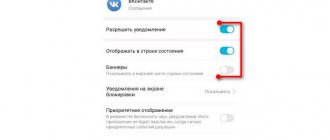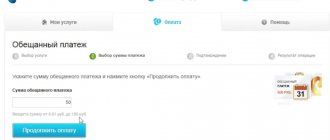Safe mode in Android allows you to start the operating system in the form in which it starts with factory settings. All user data remains in place, but installed themes, widgets and applications are excluded from startup. It happens that after turning off, an Android smartphone goes into safe mode instead of normal mode. The article will provide all the options on how to disable safe mode on Android and return the OS to standard settings.
System command
When Safe Mode is active, a corresponding “Safe Mode is turned on” notification may appear in the notification bar. The phone often goes into this state if processes that are harmful to the system are running on it. To deactivate:
- Click on the notification to go to a menu with the request “Reboot”.
- Click and select Restart Now.
- Wait until the smartphone turns off and boots normally.
Usually this procedure is enough to exit Safe Mode. If the boot cycle repeats, use the physical keys on your smartphone while loading the operating system. This will help you exit the safe mode and boot normally.
How to prevent automatic safe mode entry
Vyacheslav
For several years he worked in mobile phone stores of two large operators. I understand tariffs well and see all the pitfalls. I love gadgets, especially Android ones.
Ask a Question
Question to the expert
How to prevent automatic entry into safe mode?
Basically, automatic transition to safe mode occurs only if a certain application has been installed, which provokes this factor. When the phone turns on each time in the current mode, you simply need to uninstall the recently installed program.
Newly installed program glitch
To identify such applications, follow these steps:
- Expand the smartphone settings, and then find the section with applications.
- Click on the program sorting function.
- Indicate the installation time in the list.
- Next, a window will open in front of the user, which will contain a detailed report on the download period. Typically, in this case, the newest ones will be at the top of the list.
- Click on the required application and then uninstall it.
Lack of RAM
When an automatic transition to safe mode occurs due to the fact that the phone has insufficient RAM, it is necessary to clean unnecessary programs after activating the working mode.
Disabling automatic updates and clearing cache
In cases where all available applications are used regularly, the only way out is to disable automatic updates and clear the cache, since it is the files that occupy the device’s memory. What should be done:
- Find the block with applications in the smartphone settings.
- Select the application with the maximum memory usage.
- Click on the label to open the entire list of information.
- Find the memory tab.
- Next, a clear button will appear, thanks to which you can delete the cache memory.
Older Android smartphones have a simplified cache deletion system. To do this, click on the button with the name of the application, after which the option to clean it will appear.
The next step is to search for a program that may contain malicious files. As a rule, such software is activated simultaneously with the phone system startup, as a result of which safe mode is activated automatically. In this case, it is necessary to eliminate self-start. What actions should you take:
- Find the suspicious application in the appropriate section.
- Open the utility using the icon.
- In the window that appears, find the function that is responsible for automatically launching the program.
- Disable the option using the built-in button.
After the procedure, you need to double-check your mobile phone for malware, since some applications cannot be disabled using standard tools. For this purpose, specialized programs are used, the vast majority of which are paid.
Rate this article
0
Reboot
If there is no notification on the panel, then a standard reboot will help:
- Press the power off button.
- Select Shutdown.
- Then “Turn off power” or “Reboot”.
- If the phone does not activate, press the power button and wait until it boots up normally.
If Safe Mode loads again, proceed to the step using physical keys.
Troubleshooting a Mechanical Problem
Many users know how to turn off safe mode on Android, but they don’t always cope with the task. They try to disable Safe Mode, but the phone boots again and again in this form. One common reason is the volume button getting stuck. This may occur due to a malfunction of the key itself or the use of a protective cover that is too thick. In this case, you need to look at the state of the button or try to remove safe mode on Android without a case.
In difficult cases, it may be necessary to disassemble the smartphone and clean the contacts for the key to work correctly.
Physical keys
To enter or exit safe mode, use the volume rocker buttons when you turn on your Android smartphone.
To exit the mode:
- Turn off the device or allow it to reboot.
- While the logo is loading, press and hold the volume rocker up.
- This command will load the standard operating system.
To, on the contrary, switch from normal mode to safe mode, you should turn off the device, and when turning it on, press the volume rocker down. In smartphone models with a physical Home button, Safe Mode is activated by holding it.
Removing safe mode using Android
To understand whether Safe Mode is enabled or not, look at the lower left corner of the screen. It should display a darkened rectangle with the appropriate inscription. If it is not there, do the following:
- Through the menu, open a window that displays a button to turn off, restart, or put the phone in airplane mode. Or hold down the device's power key for a few seconds until the desired window appears;
- Press the “power off” button and hold until the message “switch to safe mode?” appears. All third party applications will be disabled...”
If this message appears, it means the phone is in normal operating mode and you do not need to turn off safe mode. If it doesn’t appear, it means your phone is loaded in safe mode. To disable “safe mode”, simply reboot your device.
Checking with system tools
If the normal boot does not occur, it is likely that one or more installed programs are interfering with the correct operation of the system. And this leads to the device rebooting and activating Safe Mode. How to disable safe mode on an Android phone in this case?
You should remember what applications you recently installed and under what circumstances your phone entered safe mode. If none of the applications raises suspicion, use system tools to clean your smartphone of unnecessary information.
Sometimes junk and incorrectly cached files can lead to similar crashes and reboots with Safe Mode loading. To resolve:
- Open the standard application for cleaning your smartphone from cache and unused applications (Phone Manager).
- Clear cached data.
- Delete large files.
If it doesn’t help, then go through the list of installed applications.
What is Safe Mode and how to turn it off
Safe mode is a state of the operating system in which only factory programs and extensions are launched. This happens when there is a threat of overload and large errors in the operating system. This mode is available not only on mobile devices, but also on computers and laptops. As a rule, activation of safe mode is caused by the installation of third-party malicious software or other problems in the system. It happens that you can’t just turn it off. Below are some tips on how to resolve this issue.
Using the Phone Buttons
Sometimes, after turning off the mobile device and then turning it back on, safe mode still does not disappear. The problem remains that it is impossible to install new applications, and it is not possible to fix problems manually. And how to remove safe mode on the phone in this case?
The very first thing you can do is use the buttons at hand. Try turning off your smartphone again, and while turning it on, hold down the volume button. Depending on the smartphone model, the combination may be different. For some companies on smartphones you need to press the volume control down in this case, for others up. There are also types of devices where you need to press several keys at the same time.
This is one of the simplest methods, however, one of the most ineffective. The keystroke method does not always work on all phones. More suitable for Android operating systems for versions prior to Android 4.1. But the latest versions may have problems.
Rebooting the smartphone
Normal turning on and off, as mentioned above, may not work. But on Android operating systems there is a kill switch or reboot function. To do this, you need to hold down the Power button until the context menu is displayed on the screen. In the window that appears, click on the inscription “Reboot”, which is displayed under the inscription “Turn off power”. After this, wait until the procedure is completed. Then the phone will start working normally.
It may happen that when you press the mute button, the phone will not respond. Then remove the back cover and remove the power supply. After that, wait a few seconds, insert the battery back, make sure that it is inserted tightly and evenly, and turn on the phone. This is only relevant for older phone models, in which you can open the cover yourself and remove the battery.
System command
The most effective way to disable safe mode on the Android platform is the system command. Very often this method works, and if it doesn’t work, users resort to other, more radical ones. The scheme here is quite simple and effective:
- Find the Express panel on your smartphone's desktop.
- Find the button indicating that Safe Mode is activated.
- In the Safe Mode window, disable it.
- Restart your smartphone.
After exiting safe mode, the device will go into normal mode and you can fully operate. Only after a reboot in such a situation will you need to reinstall all the necessary widgets.
Disable using settings
Different phone models have specialized settings. The user may be faced with the question of how to disable safe mode on a Samsung, Nokia and other models if the system keys do not help. Regardless of the manufacturer's brand, the phone tends to deteriorate and succumb to the influence of time. During the entire period of its use, internal failures, technical problems, software problems and many other troubles may occur that lead to incorrect operation of the phone. One day, the user may encounter an activated safe mode, which, for some reason, cannot be turned off manually. In such a situation, it will not be possible to install third-party applications to restore the operating system and you will have to make do with what you have.
First, go to your device's settings. Depending on what device you have and what model and brand it is, there may be different versions of what to do next. You need to find either a link to check the system or to optimize it. Check your device and if any problems are found during the process, run optimization of your phone or tablet. It will most likely take a long time to wait until the system solves all problems. After this, it is recommended to run the test again, and if everything goes well, you will be able to turn on the gadget in normal mode.
Most often, unstable operation of a tablet or phone is caused by dubious programs and applications, which you should get rid of so that malfunctions no longer occur. After completing the entire list of actions, find the security section in the same settings and activate scanning for viruses and malicious utilities. If all errors are resolved, reboot the gadget and safely use it in standard mode.
Removing an incompatible program
In some cases, the cause of the problem is obvious. A person downloads an application, and then safe mode is activated. In this case, how can you disable safe mode if there is a recently installed application on Android? There is only one answer - remove it.
Find the section with installed applications in your device settings. You should see a list of all the software you currently have. Find the app causing Safe Mode issues and click on it. If it is still running, stop it by turning it off.
This may not be enough. Just in case, go to the “Memory” section and clean up its system files. This will help to permanently remove unwanted software from the phone and resume normal operation, provided that everything is done correctly.
Disabling Safe Mode via the Notification Panel
On many modern models, a special option to enable safe mode is activated. It is now in the notification bar. If the corresponding icon appears on the panel, then do the following:
- open the notification panel and find a message there about activating safe mode;
- click on the alert;
- wait until it returns to standard mode.
After this, you can fully use the device. However, do not forget that you cannot resolve the issue through the notification panel on all phones.
Operating system update
In rare cases, none of the above methods work. How to turn off safe mode on the Android operating system if fixing the settings and rebooting and deleting programs and applications does not help? The point may be that the system itself is already outdated, programs often crash and the phone needs an update. In this case, you need to update the firmware.
Go to the settings menu and find the software update section there. If you have recently updated, then still activate manual download, it will definitely not be superfluous. During the process, the system will detect uninstalled updates and download them, you just need to click on the “Update” block. After this, Safe Mode should turn off.
The second way is to update Android through a personal computer and additional utilities. Disable automatic updates on your phone, connect it to your PC, manually select the appropriate firmware and download it.
Account deleting
If you are using a locked account, your phone may also not exit safe mode. In this case, the account must be deleted. If you have several accounts, you will have to get rid of them all, since it is impossible to know which one is preventing the system from functioning fully. You should avoid unauthorized use of other people's accounts to avoid being blocked.
To correctly get rid of a non-working account, you need to strictly follow the following instructions. These steps will help you return to normal operation:
- Open the settings section.
- Find the active accounts page there.
- Disable automatic recovery on your account, if there are several of them, disable them all.
- Open the additional profiles section and find the account you need there.
- Check the spare profile or the one you are already using.
- Launch the control menu in a new window and confirm deletion.
- Reboot your smartphone.
- To re-open all the features of the normal mode, create a new account.
Important! This method involves deleting all profiles, including those associated with your system, and not just profiles in the Google system.
Removing the Battery
Removing the battery is a very radical method. But you also have to resort to it when nothing else helps. This is a kind of reboot of the phone, but you should not abuse it, as this can lead to problems in the internal operation of the device.
To remove the battery, remove the back cover and pull it out. Hold the phone in this state for a few seconds, insert the battery correctly, close the lid and turn on the gadget.
Not every smartphone is designed in such a way that you can remove the battery from it, so this method is not suitable for everyone.
Turn off communication
Another method that may work is to disable all types of communication between the device and the external environment. This includes mobile communications, SIM card and geolocation. In the settings there is a section with all current connections. Disable the wireless module. After that, in the SIM card manager, disable the first and second SIM cards by opening the control menu for each of them. Lastly, find the geolocation section and disable it. After completing the steps, turn off and turn on your tablet or smartphone.
Reset
The option of resetting the settings and rolling back the system to the factory state is intended if nothing helps to solve the problem, which means that a global problem has occurred on the device. Before starting this process, it is recommended that you back up any personal files that you would hate to lose, as a factory reset will remove all media files, personal documents, and apps from your phone.
Turn off your smartphone, then hold down the power button and the volume button. In the menu that opens, you need to find and select the “Factory reset” item. The operating system will begin processing the data, after which you should restart the device.
Uninstalling apps
First of all, when loading the operating system, custom themes, icons, and widgets can be loaded. Remember if you have installed these in the near future. They could lead to freezing, rebooting and the smartphone going into security mode. To remove these:
- Open settings and go to the list of installed applications.
- You can sort them by “Active”.
- Find the latest ones (or those that you suspect) and delete them from your smartphone.
- Then reboot to normal OS status.
Typically, unoptimized applications installed from unknown sources put the smartphone into safe mode.
Turn off Android safe mode using a combination of buttons
Sometimes rebooting does not help and the gadget constantly boots in safe mode. Most often this happens due to a failure of factory applications that are configured to autostart. On some phones, “safe mode” can be disabled as follows:
- Turn off the device;
- Press and hold the volume button (down) and the power button. Hold both keys until the phone enters Recovery. Now remove the battery and try to turn on the device;
- If everything went well, the gadget should boot in normal mode.
Advice: do not use this method if your volume button does not work or is stuck. Otherwise, the phone will always boot into safe mode. After that, only flashing will help.
Ban notifications
If you cannot delete the application for some reason (it is necessary or system, and cannot be deleted without root rights), you can turn off notifications and completely make it inactive in Android until the user independently launches the application by clicking on it . This is done through the parameters:
Step 1: Open Settings.
Step 2: Go to the Notifications section.
Step 3. Select the application that is interfering with the stable operation of the system and open its settings.
Step 4: Turn the Allow Notifications option to Off.
Do a similar shutdown for each intended application. After that, exit safe mode and check that the normal operation is working.
Why do you need safe mode on your phone?
Safe mode is needed to protect the operating system. The fact is that third-party applications and programs often cause various malfunctions in its operation. The phone loads slowly, constantly lags, and the battery drains much faster than usual.
Quite often, when you enable safe mode, these problems disappear and the device’s functionality is restored. This suggests that the glitches are caused by applications downloaded by the user after purchasing the gadget.
In such a situation, it is necessary to detect the source of the problem and remove it. Only after this can the device be switched to normal operation.
On a note. Enabling safe mode does not always indicate any problems; sometimes it is activated during normal operation of the device and operating system.
Most often this occurs as a result of the volume control key sticking out. The cause of this problem may be that the cover is too tight.
Deleting accounts
If turning off notifications and deleting applications does not bring results, try temporarily deleting the accounts linked to it from your smartphone. First of all, we are talking about a Google profile. If you temporarily remove it from the system, there is a chance to get rid of constant downloads of your smartphone in safe mode. Using Samsung devices as an example:
Step 1. Open “Settings” - “Accounts” and click “Google”.
Step 2: Select the account you want to unlink.
Step 3. In the next menu, select “Delete account” (on older phone models it is called up by touching the “Menu” button). Confirm the action by clicking “Delete”.
Do this for each account.
If data synchronization is configured, it is recommended to perform it before unlinking.
How to exit safe mode using buttons
Situations often arise when, after a reboot or a complete power cycle, safe mode continues to function, and the device continues to ignore installed programs. In this case, you will need to use another scheme to reboot the phone. To do this, turn off the device and hold the volume control when turning it on.
It is worth considering that each device from different manufacturers may have different combinations. In this case, you will need to press either the up or down key. There are also often situations when you have to press several buttons at the same time. However, it is pointless to rely on this method, since it helps in quite rare cases. Most manufacturers do not equip their own gadgets with the described function.
Firmware update
The next step is to try updating the device firmware. Check if there are updates “arriving over the air”:
Step 1: Open Settings and navigate to the System section.
Step 2. Select "Software Update".
Wait for updates to check. If the system detects it, start the firmware update process.
To update unofficial firmware or beta versions of Android, use a computer and the appropriate applications. Kies is best suited for these purposes.
Disabling communication modules
If the program or process cannot be identified, and measures such as temporarily unlinking profiles and updating the operating system do not help, try temporarily disabling communication modules:
Step 1: Open Settings and go to Wireless & Networks.
Step 2. Select the “Wi-Fi” section and set the option to inactive.
Step 3. Next, return to the previous menu and select the “Mobile network” section. Change the "Mobile" option. data transfer" to the inactive state.
Step 4. Go back to the previous menu again and open “SIM Card Settings”. Switch GSM and LTE communications to inactive state.
Step 5: Go back two steps and select Connected Devices. Make sure Bluetooth and NFC are turned off.
Then turn off safe mode on Android, as you did before, and check the operation of the smartphone as usual.
If no reboots are detected over time in Safe Mode, return to the list of applications, block notifications or delete them altogether. As a last resort, you can roll back your Android device to factory settings.
Disable all communication methods
When any of the above methods turned out to be useless, then you can use the option of turning off all types of communications. In this case, the device owner needs to deactivate geolocation, turn off the wireless module and SIM card. What manipulations should be carried out:
- Open settings and find the block with connections.
- Deactivate the wireless module using the corresponding button.
- Find SIM card manager.
- Opposite the first one, open the control menu and click “disable”.
- Do a similar procedure with the second SIM card.
- The next step is to search for and disable the geolocation tab.
- In all cases, confirm your decision and reboot the device.
Extreme solutions
When you roll back to factory settings, the smartphone will boot in normal mode, but all user data that was stored in the smartphone’s memory will be erased. Data can be saved if:
- Transfer them to a memory card (applies to files and applications).
- Select the item “Restore to factory settings while saving user data.”
- Pre-set up a backup by saving the remaining data (contacts, notes, Wi-Fi passwords) to the cloud or as a backup copy to your computer.
There are two reset options: soft reset and hard reset.
Program:
- Open "Settings" - "System" - "Reset" - "Reset phone".
- Agree to data deletion and click “Reset phone settings”.
Hard Reset:
Step 1: Turn off your phone. Press “Volume Up” + “Power Button” and hold for a few seconds until Recovery appears.
Step 2. Use the volume keys to scroll through and select wipe data/factory reset. Use the “Power” button to confirm your choice. Click "Delete all user data".
Wait for the process to complete and reboot your device.
Standard factory reset
Another way to disable Safe Mode on an Android device is to reset it to factory settings through the menu. As in the previous case, all personal data is deleted here, namely photos, videos and other information. Only the information on the memory card is saved. In other words, after the reset, the user has the device in the same form in which he received it in the store (with basic programs, without suspicious applications and viruses). After the reset you will have to configure your phone again.
To disable Safe Mode this way, follow these steps:
- go to Android OS settings;
- find the “Advanced settings” item (its name may change depending on the OS version);
- go to the “Backup and Reset” menu;
- Select "Restore to Factory Settings".
Confirm your action and wait for the restart. Pay attention to what mode the device started in.