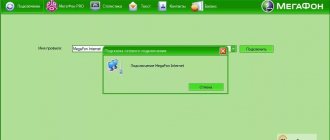Many clients of mobile operators use communications to send not only text, but also multimedia messages via MMS - Multimedia Messaging Service. Thanks to it, you can send pictures, photographs, voice messages, melodies, videos and long text messages (up to 1000 characters) to other subscribers.
Multimedia messages are sent via the Internet, so to use the service correctly, you must set certain settings on your mobile device. As with test messages, the subscriber can configure non-standard message processing: forwarding, answering machine, storing correspondence on the server. For these functions, the mobile operator has developed the eMotion mobile application for Android and iOS devices.
How to setup
As we have already said, in most cases, MMS settings are sent to your phone automatically: as soon as you insert a Megafon SIM card into it. It looks like this:
- The device with a new SIM card is searching for a network.
- When the network is found, an SMS + notification will be sent to your phone indicating that this message needs to be saved.
- Save.
- The system independently performs all necessary actions.
After this, you can start using the service.
Please note: if you do not receive an SMS with a debugging data package from Megafon, remove the SIM card from the phone and insert it back. The device will re-register on the network and request a settings package.
Other ways to request automatic settings
If reinstalling the SIM card did not help to obtain data for MMS, you can try one of the following options:
- Call 0500. You will be connected to an autoinformer, following whose prompts you will be able to request a package of settings for MMS.
- SMS to number 5049 with the text “mms”.
Manually
If the automatic settings for MMS Megafon have not arrived, you can perform them manually. First you need to enter the desired section of the phone. Path for different operating systems:
- Android. “Settings” → “Connections” → “Mobile networks” → “Access points” → “Add”.
- iOS. “Settings” → “Cellular” → “Cellular data network”.
- Windows Phone. “Settings” → “Data transfer” → “Add access point”.
To disable the service, you simply need to erase all settings and remove the access point.
How to set up MMS on Megafon, fill in the following fields:
| Item name | What to write |
| APN | mms |
| Username* | gdata (you can leave the field empty) |
| Password** | gdata (you can leave the field empty) |
| APN type | mms |
| MMSC (home page address) | https://mmsc:8002 |
| MMS proxy server (IP address) | 0.10.10.10 |
| MCC | 250 |
| Proxy port | 8080 |
| MNC | 02 |
Please note: the names of some items and buttons may differ in different phone models (even if they run on the same OS). These are either synonyms (in Russian) or similar names: Username - Username, Login, Password - Password, Pass, etc.
Peculiarities
Here we want to mention some features of the service that you need to pay attention to:
- To send an MMS, the addressee's number must be specified in the format +7 XXX XXXXXXX, i.e. international.
- For the service to work, mobile Internet must be connected to the device.
- The maximum “weight” of such a message is 300 kilobytes (on Android and any other OS).
- The service is included in all tariffs by default, so we are not talking about how to connect MMS on Megafon - we are always talking only about the settings. The service operates throughout Russia and in international roaming.
- Incorrect service settings may cause an error in billing for the service.
Price
You can see how much MMS costs on Megafon in the description of your tariff, in the “More details about the tariff” section, subsection “Calls and messages that are paid additionally”.
And one more nuance: if you are in roaming, then in addition to payment for each message, the cost of consumed Internet traffic will be debited from your account.
Manual method
For someone who is comfortable with computer technology and has a good understanding of their own mobile equipment, the process associated with self-management will not pose any difficulties at all. No matter what device you're dealing with, everything happens pretty much the same. First, you should visit the “Management” section and for an element such as “Access Point” enter the following configuration elements:
- name: mms;
- access point: mms.mc;
- IP: 10.77.77.10;
- password: mms;
- session: permanent;
- port: 8080.
To make it possible to access the Internet in the future, so-called data transfer is enabled. In your region you will not have to pay for the transfer. If, for example, you are roaming, you cannot avoid additional withdrawals of funds. To avoid unexpected financial expenses, it is recommended to temporarily disable it using the combination *105*308*0#.
- Megafon personal account: login. Megaphone blocked personal account
How to view an incoming message
In modern phones, messages with media content come to the SMS section and look like a regular SMS, but with a picture, for example, or a video. That is, to view it, we simply open the message and the image/video immediately appears on the screen. To send MMS to Megafon we also use the SMS section.
In models older than 5 years, the following option may work on how to view MMS on Megafon:
- Open the “Messages” section.
- Select “MMS”.
- Select “Inbox”.
- Open new message.
If you have problems with setup, viewing or billing, we recommend contacting Megafon support. This can be done by filling out a form in your personal account on the website, or by calling 0500 - it's all free.
Personal Area
In the “Personal Account” on the official website, mobile users can view incoming MMS messages. To do this, the subscriber must have access to the account. You can gain access by visiting the official Megafon website and logging into your account (after entering the code received via SMS message and your phone number).
There the subscriber will be able to see all the MMS messages that came to his mobile number. To view them, you need to select the message the user needs and click the “Read” button or double-click on it with the mouse. After that, it will open and the user will be able to view the audio, video and photo message directly in the browser.
Description of service
This option allows you to send large texts up to 1 thousand characters. Unlike SMS, MMS allows you to share music, videos and messages.
The operator offers its customers 2 packages, which include 10 or 50 messages. In the first case, the cost of one message will be 5 rubles. If the subscriber has activated a package with 50 messages, then the cost of each will be 4.7 rubles.
If the entire number of multimedia messages has not been used during a calendar month, then the balance rolls over to the next 30 days. If the client actively used the service and exhausted the MMS allotted to him ahead of schedule, then the cost of sending each message will be according to standard conditions.
Typically, a file of no more than 300 KB can be uploaded into a message.
- Attention
- You need to send a message to a number in international format (i.e. it must start with a plus). This is fundamentally important, because otherwise the option will not work at all.
How to activate MMS
There are 2 ways to configure MMS Megafon - manual and automatic. Automatic settings can be ordered via SMS or short dial. Multimedia messages are customized for a specific phone model. If you enter the wrong model, no data will come.
After all the settings have been completed, you need to send an MMS to any number. This is necessary for a kind of “launch” of the option. After all, if such messages have never been sent on the phone, then the network will consider that the device is not able to receive or send such messages. Even if the changes are made correctly, there will be no connection.
How to set up MMS on Megafon
Setting up mms Megafon does not take much time. This applies to both automatic and manual methods. If everything is done correctly, the MMS option opens immediately and the subscriber can start sending messages. Multimedia message forwarding works between Megafon subscribers.
- For your information
- By calling the toll-free number 0500, you can get a qualified answer regarding the operation of multimedia messages.
Automatic settings on Megafon
You can find out how to connect MMS on Megafon by doing it on your own phone or watching how specialists do it. The best way to get MMS to work on a smartphone connected to Megafon is to get ready-made automatic parameters from your mobile operator. The provider sends all data via SMS. There is a service number - *105*308#. Connecting this option is free.
If the message doesn't load, you can open it on your computer. You can view the message using applications (for example, the eMotion online service). Here you can send MMS to Megafon for free from your computer or laptop to your phone without any restrictions and receive them. You can view them at no additional cost.
How to get automatic MMS settings on Megafon
Megafon MMS is activated very simply. You need to send a text message with the word MMS to the business phone number 5049. But it happens that this option does not work on Megafon. Then you need to call one of the service numbers - 05049 or 05190. Then a text message is sent to your phone, where the necessary configurations are written.
Another way to connect automatic configurations to your phone is to send a text message with the number 3 to 5049.
- Attention
- After saving all mms configurations, the phone reboots.
Setting up MMS Megafon manually
To manually set up the MMS service, you must first go to the mobile device configuration. Then enter the following values sequentially:
- access point - mms. mc;
- name – MMS;
- password – MMS;
- IP value: 10.77.77.10;
- port value – 8080;
- Home URL: https://mmsc:8002;
- the session must be permanent.
The MMS access service requires an always-on Internet connection. To do this, you must ensure that the mobile data option is always turned on.
Connection on the site
To use the multimedia messaging option, you can go to the Megafon website. On the Internet page in your personal account, you will find a sub-item with options and services, where you select “MMS”. After clicking, a window will appear in which the phone brand is entered. Once the data is entered, the settings will be sent to your smartphone.
For smartphones based on the iOS operating system
On such devices, go to the Cellular Communications item, then to the Cellular Data Communications subsection. Configurations are ordered via text message to 5049.
- For your information
- The device must be turned off and on again.
For Android smartphones
You can request the necessary parameters for the specified operating system by sending a message to number 5049. After this, automatic data will be sent to the device. They are saved and the device is rebooted for the option to take effect.
On these phones, you can also activate the option manually. To do this, go to the device menu, select the Networks section. In the “Access Point” section you need to enter data for the MMS service to work. You can find out how to set up MMS on Megafon by reading the instructions for your mobile device.
After all the data has been entered, you need to restart the smartphone for the setup results to automatically take effect.
How to send from your phone
The most important thing to keep track of is that the recipient's phone number must begin with “+7”. Eight is absolutely not suitable - the message simply won’t be sent with it.
And sending MMS is as easy as sending regular SMS. You need to enter the messages menu, click on the “Create message” button, and then add the desired file: a picture, a postcard or a melody. But there is a limitation: the weight of the object should not exceed 300 KB. Sometimes it’s easier to send via Internet messengers - at the same time it will be cheaper.
Important! For the service to work, you must connect to the mobile Internet.
The message menu may differ for different phone brands. Somewhere there is even a separate item “Send MMS message”. But since this technology is becoming obsolete, most often you need to start writing a regular message, and then simply add a file from the phone’s memory or card to it.
Previously, it was possible to send MMS for free from a computer through the official MegaFon website, but now this option is no longer available.
How much does the service cost?
Subscribers ask how much MMS costs on Megafon. The cost of messages depends on the subscriber's tariff. Messages are sent in the registration network and in roaming. The price of roaming multimedia texts differs and is sometimes equal to international rates.
In the registration area, the cost of incoming multimedia messages is free. However, in other administrative units or countries they are paid.
- Attention
- You can temporarily disable MMS on Megafon while roaming by entering the combination *105*308*#.
The service for sending multimedia messages is a basic one. Usually all phones can send them. But sometimes, for various reasons, settings may be reset or missing altogether. You can simply put the MMS service into working condition - through automatic or manual settings. It is convenient to disable the service.
How to get MMS settings on Megafon
Subscribers who want to congratulate relatives who are in another city can use MMS messages. Thanks to the service, it becomes possible to send a beautiful postcard or musical greeting using your phone.
The option is available to all subscribers, regardless of tariff plan. There is no charge for using the service. The balance is debited only for the message sent. The cost of a letter is affected by the connected TP.
Description
The MMS service is a multimedia messaging service that allows you to send:
- Photos;
- Images;
- Audio recordings;
- Ringtones;
- Videos;
- Text messages.
It should be noted that a letter with graphics can be sent either by phone or by email. In order to send a message, you need to select a subscriber from your contacts. In this case, the number is indicated in the international format “+7(926)*******”.
You can only send multimedia messages:
- From an Android device;
- From a Windows-managed device;
- From iPhone.
If a photo or other file is sent to a phone that does not support the function, an SMS will be delivered to the subscriber. The text contains a link. To view the contents of the letter, it is recommended to use the Internet and the UMS service.
MMS support via phone
The MMS service does not require a connection, since it is included in all existing tariff plans and is a basic service, the same as making calls. However, to view the media message, you will need to set the settings on your phone. You should also understand that some phones of older models do not have the technical ability to display the contents of the message.
In order to receive settings that allow you to view MMS from your phone, you need to send an SMS with the number 3 to number 5049. The settings may vary depending on the technical features of each specific phone. Unfortunately, in some cases, even after the subscriber follows all the instructions step by step, the MMS is displayed with errors. In such cases, you should call the support service or contact the Megafon cellular communication store, since most likely there was a discrepancy between the instructions and the phone model.
How to set up multimedia messages
There is no need to activate the package, as it is a basic package and is provided to all subscribers. Despite this, you cannot send a postcard or other file until the MMS settings are completed. You can get a working configuration in 3 ways:
- Automatically;
- Manually;
- Through a computer.
The subscriber himself chooses the method that is more convenient for him to use.
Auto-tuning
Subscribers who find it difficult to manually configure their phone are recommended to order a ready-made configuration free of charge. This requires:
- Activate the combination “*5049#”. Within a minute, a file with settings will be sent to your phone. The user can only save it;
- Send an SMS with the text “3” to number “5049”. The response SMS will contain a configuration that is saved to the phone;
- Dial the command “*5049*1#” to get a file with parameters for the Internet.
After this you can use the service.
Manual setting
If for some reason you cannot use automatic configuration, it is recommended to do everything manually. First, the options for making changes open. This is done differently on each operating system:
- Android:Settings - Wireless network - Mobile networks - APN (access point);
- iOS: Settings - Cellular - Data transmission network;
- Windows Phone: Configuration (gear icon) - Send information - Create an access point.
It should be noted that the names of the sections may differ slightly. It all depends on the version of the operating system, but the meaning remains the same. Enter data in the window that opens.
| Access point | mms |
| Username | Do not fill out |
| Password | Do not fill out |
| Access point type | mms |
| Home page address | https://mmsc:8002 |
| IP address | Specify all tens |
| Port proxy | 8080 |
| MCC | 250 |
| MNC | 02 |
After saving the configuration, you can send multimedia messages.
Setting up via computer
Another way to configure parameters is to use the megafon.ru website. After loading the main page of the resource, you log in to your personal account. In the services section, it is recommended to find the “mms” option.
To get the settings, you must select your mobile device. At the next step, a request is sent, and after a few minutes the configuration arrives on the phone. The resulting file is saved to the device.
Phone settings
For those who for some reason cannot or do not want to use the operator’s official website, there is another option for reading and sending MMS. To do this, you need to make the appropriate settings on your phone:
- a text message is sent to the operator with the number three to the short number 5049. After this, the user receives the most detailed information about what settings need to be made;
- in each individual case, the instructions are selected in accordance with the user’s phone;
- After setting up MMS, the subscriber will be able to view incoming MMS using his phone.
If for some reason the user is unable to configure the reception of such messages, then you can contact the nearest communication store or directly to the Megafon operator. They will help you solve this problem, and very soon you will be able to fully use your gadget.
Settings for Internet access and MMS exchange from Megafon
Each subscriber of the federal cellular operator, Megafon, needs to configure his phone both for receiving and transmitting data, in other words, using the Internet, and for receiving and sending multimedia messages - MMS .
Usually, the operator automatically sends the appropriate settings when installing a new SIM card, but sometimes, for a number of reasons, it is necessary to manually enter the parameters of the necessary options. How to get automatic settings or make them yourself will be discussed in this review.
Receiving automatic settings for the Internet from Megafon.
The user can order settings, which, upon receipt, will be automatically registered in his phone (smartphone) via an SMS request, a call to the call center, and also, using the operator’s website. Let's consider each case in more detail.
- SMS request. You must send "1" to 5049 .
- Call to the call center. To do this, you need to dial 0500 and name the make and model of the phone you are using. When you call the call center, the settings sent by the operator, as a rule, come in a “packet”, i.e., there are both Internet access settings and settings for sending and receiving multimedia messages (MMS).
- On the Megafon company website. In the “Self-Service Services” section, select the “Mobile Device Settings” subsection. In it we select the make and model of the phone and the type of settings required.
After some time, if you use any of the above methods, the settings will be sent to your number. All that remains is to save them.
Installing Internet settings from Megafon manually.
To do this, it is necessary to clearly and consistently follow the following instructions.
- Create a new data transfer profile. You can specify any profile name. Let's call it, for example, Megafon, so as not to be confused with the profiles of other operators.
- You can also specify any one as your home page. By analogy with the profile name, let's set megafon.ru as the home page.
- Access point. We write the word internet
- Authentication type. Select “normal”.
- Leave the login and password fields empty.
If proxy settings are present, then this data does not need to be filled out. It’s better to disable the use of a proxy itself.
To use your phone (smartphone) in 3rd generation (3G) networks, no special settings are required. The main thing is to make sure that the device communicates with the 3G network. To do this, in the phone menu item “Mobile network properties” there must be a search for 3G (WCDMA) networks and registration in them.
When setting up settings manually for using the Internet, you must take into account that the menu item in which the required profile is entered may have different names. For example, “Access point” and “APN” are the same thing.
Get automatic settings for receiving and sending multimedia messages (MMS).
The procedure is completely identical to obtaining automatic settings for using the Internet. The only difference is the number for ordering settings via SMS.
- SMS request. You must send "3" to 5049 .
- Call to the call center. To do this, you need to dial 0500 and name the make and model of the phone you are using. When you call the call center, the settings sent, as a rule, come in a “packet”, i.e., there are both Internet access settings and settings for sending and receiving multimedia messages (MMS).
- On the Megafon company website. In the “Self-Service Services” section, select the “Mobile Device Settings” subsection. In it we select the brand and model of the phone and configure the MMS parameters.
After a while, if you use any of the above methods, MMS will be sent to your number.
Setting Megafon MMS settings manually.
This procedure is in many ways similar to the manual entry of Internet settings described above. The only difference is the entered values.
- Create a new MMS profile. You can specify any profile name. Let's call it, for example, Megafon MMS, so as not to be confused with the profiles of other operators.
- Server address or home page - https://mmsc:8002 This parameter must be entered exactly as specified. Changes are not allowed.
- The proxy setting is “enabled”.
- Proxy address - 10.10.10.10
- Port used by proxy - 8080
- Access point or APN - mms
- Leave the login (user) and password fields empty.
After entering these values, receiving and sending multimedia messages becomes available.
Receipt
For those subscribers who are active users of the application from MegaFon , the receiving stage will be quite simple, since all you need to do is log in to it or go to the web version of the resource located on the Internet.
- Megafon personal account - login by phone number
For other clients who do not use the presented method, the possibility of viewing via a computer is provided. To do this, you will receive a notification on your smartphone with a link to the material and a password that guarantees access. You just need to follow the link , enter all the necessary data and view the resulting multimedia file.