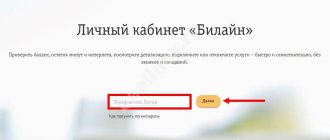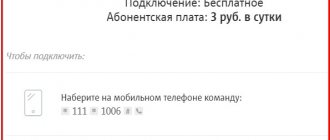In order to enter MTS personal account by account number, just enter this very number of your personal account and the password to enter your personal account. Used to log into the personal account of those who have connected home Internet and/or television from MTS. To enter the MTS account for your mobile phone, use your phone number and password (you can receive the password via SMS - it doesn’t matter whether you are receiving it for the first time or have forgotten the one that was given to you last time).
You can also log into your personal account not only by personal account or phone number, but also through social networks - a popular option now, and MTS also could not pass by. But to do this, you first need to log in using one of the above methods, and only then link one or more social networks in your personal account in order to then log in with one click, simply by clicking on the button of the social network through which you want to log in. Don't forget that in order to confirm synchronization with any social network, you will need to enter a special code that will be sent to you as an SMS to your mobile phone. In addition, at any time you can unlink a social network, and you will no longer be able to log into your personal account through it (until you link it again).
Login to your personal account
To log into your MTS Satellite TV personal account, users are offered 2 options to choose from:
- By phone number. To do this, go to the page https://login.mts.ru/amserver/UI/Login, where they enter the number of the connected SIM card, receive an authorization code for it, then go to the personal section.
- By contract number with the company. To do this, go to the page https://lk.ug.mts.ru/#/auth/login, where you need to enter the authorization data that was previously given to the user by the MTS TV manager during registration and signing the contract for the provision of services.
The login process itself is extremely simple. You need to enter your username and password and click the “Login” button.
Requirements for viewing devices
The provider recommends using the application on modern devices that support high connection speeds. Only in this case the quality of sound and image corresponds to the digital TV protocol.
Computer
The device's operating system affects the ability to use the official application. If your PC is not Windows or Mac based, you will have to watch MTS TV in a browser.
Computer requirements: Windows OS - 7+; Mac OS - 10.6+.
Other operating systems are not recommended by the company due to possible technical incompatibility.
Mobile set-top boxes
To use the application, MTS sets minimum requirements for smartphones and compact (portable) tuners: Android OS 5.1.2+, iOS 5.0+.
MTS puts forward minimum requirements for mobile set-top boxes.
If the set-top box does not meet the stated parameters, the subscriber can check the performance of the kit independently, experimentally.
Algorithm:
- Go to TV MTS website. In the browser line, after the slash, insert the word client and press Enter. The created link will redirect the connection to a section of the service that is closed for display.
- Select "Version for non-OS phones" or another option.
- Go to settings and click "Check".
If the set-top box or smartphone is compatible with the application, the site’s algorithms will start playing a test video with sound. This method allows you to evaluate the quality of the video immediately before activating your subscription.
TV set-top boxes
Digital tuners are selected based on data transfer speed. The more kilobits per second the set-top box receives, the better the image. To fully view the video, a speed of at least 512 Kbps is required. HD and Ultra HD formats are suitable for communication at speeds of 6 and 19 Mbit/s, respectively.
Minimum requirements for tuners: Android TV 7.0+ and Apple TV 12.1+ firmware. The application is functional on any OTT set-top boxes.
Browsers
Unlimited TV viewing in browsers is allowed with VPN and Proxy disabled. An unencrypted connection is required to identify the user on the network through the transferred gigabytes.
Unlimited TV viewing is possible without a VPN.
MTS's only recommendation for using the browser version of the site is to install a web browser with fast engines like Chromium. Watching movies in high quality is available in the latest versions of Opera, Mozilla Firefox, Google Chrome.
Registration of a personal account
To register in your MTS TV personal account, you cannot use remote methods. First of all, you need to connect to the satellite television service. To do this you need:
- Go to the official website using the link: https://sputnik.mts.ru/.
- Click on the “Connect” button. On the official website these buttons are located in almost every block.
- Fill out the form that opens.
- Wait for a specialist to call back.
Attention: a consultation form is located directly on the start page. You need to indicate your name and phone number, after which the support service operators will call the potential client back and help you leave a request or tell you about the features of the service.
During the conversation, consultants discuss the conditions and features of the connection. Then, if necessary, the technicians bring satellite dishes and TV set-top boxes for connection, perform all the settings and connect the selected tariff plan. After this, the contract is signed, and the client is given the authorization data.
Important Features
Before registering in a TV application, the user must learn some nuances of the service. The feasibility of a subscription is determined based on the technical parameters of operation. Before using the service, you can check the ability to connect to a home device, for example, an old computer or phone.
Free period
As part of seasonal special offers, there is a 100% discount on the first subscription. The provider annually holds a promotion to attract customers. The discounted rate is valid for the first 2 months from the moment the service is activated.
The free period is valid for the first 2 months.
Additionally, the operator provides the “MTS TV free” package. It contains analogue broadcasting channels broadcast by Russian television. Watching major TV programs is available to any unregistered site visitors.
Do you need special equipment?
MTS TV is a personal account, a special application for watching TV on the Internet. The purchase of special equipment is provided only if there is no access to the network. First, determine the type of connection - Wi-Fi, mobile, cable, satellite Internet. Next, select a video format convenient for viewing - on a large and/or small screen (TV, PC, mobile device). Based on this data, equipment owners analyze a possible connection scheme to image output devices.
If the user plans to watch movies using a phone, then the kit should be supplemented with an HDMI (USB) cable, and a special program for interface synchronization should be installed on the smartphone. The image from the small screen will begin to be broadcast to the television monitor after pairing the devices.
If the TV has access to Wi-Fi, the phone is connected using adapters. The method is expensive, but can help out if there is no active access point on the TV itself. Cables are purchased with connectors for router/TV and mobile phone.
If the user has a smart TV receiver or Wi-Fi tuner, the MTS TV application is connected directly without wires or adapters.
Where to download applications for smartphones and tablets
The program is available for download in official application stores.
Download methods:
- On Google Play for phones and tablets based on Android OS. When searching for a service, enter the name of the application “MTS TV”.
- In the AppStore for iOS devices. In the search on Apple, they type in the name MTS TV.
- In the Microsoft Store for Windows Phones, Windows-based PCs. When searching for applications, names in Cyrillic and Latin are used.
- From third-party Internet software resources. Before downloading, the program is checked for the presence of the official digital signature of the developer, as well as viruses. “Gray” firmware is required if the device’s operating system is not suitable for installing the official application.
The MTS TV program is available on Google Play.
An additional method for downloading MTS TV is presented on the provider’s website. To download the application, you need to go to the “Communication” tab from the main page of the service, go to the mobile services section and select MTS TV. Programs are downloaded in the lower left corner of the interface. The software can be installed on LG, Samsung, Xiaomi, Sony, Philips, Sharp TVs; Apple and Android consoles of the latest generations, as well as mass models of phones, tablets and computers.
Recovering your personal account password
If access to your MTS Satellite TV personal account has been lost, the company offers to restore it remotely. To do this, you need to go to the authorization page using the link: https://lk.ug.mts.ru/#/auth/login. Here, the company's subscribers choose what exactly needs to be restored: login or password. After the active button is clicked, the form opens.
If you need to restore your login, then the user will need to call the number that opens in the form. The subscriber provides the operator with his full name and some information from the contract upon request. Then he is told his login.
If you need to recover the password from your personal account, then in the form that opens, enter your personal account number and indicate the phone number to which the code is sent via SMS message.
Important: the code is valid only for the first 15 minutes from the moment of sending. If you don’t have time to use it, you will need to request the code again later, since you won’t be able to restore access through an outdated one.
How to temporarily block Internet access from MTS
Blocking is governed by the following rules of use:
- Temporary blocking of access allows subscribers to suspend services and withdraw funds from the main account;
- The maximum time for using the lock is 30 calendar days per year;
- Blocking is available only for clients who have connected home Internet services;
- The option can only be used once a year;
- To successfully activate the blocking option, the client’s account must have an amount sufficient to be debited for activating the blocking;
- You can activate the blocking service by calling the operator’s call center 08-90 or at the company’s showroom;
- Payment for activation of the service is made through a one-time debit from the subscriber's account.
- The service is disconnected automatically upon expiration of the maximum period of use or earlier at the request of the subscriber;
- Regardless of the number of blocked days used, paid and unused days cannot be restored, nor can payment for them.
Personal account functionality
The functionality of the MTS Satellite TV personal account fully corresponds to the peculiarities of the company’s work. They include:
- Account management. You can make payments or spend money that is already in your personal account;
- Service management. Here you can change or switch from different tariffs. If necessary, the user will be able to connect additional services temporarily or permanently;
- Payment for services. Performed using bank cards. If the service is provided to corporate clients, they will be able to pay through a bank account;
- Connect and disable notifications. Newsletter and notifications if the status of your personal account changes is a convenient option. This way the subscriber will be able to receive timely information that the account needs to be replenished.
Main features of the “Home Internet and TV” service from MTS
After entering the self-service menu, subscribers have access to the following sections:
- Balance:
- Replenishment;
- Expenses;
- Remainder;
- Detailed report.
- Payment:
- Possibility of replenishing your account;
- Receive a statement or receipt for payment.
- Internet:
- Current tariff and the possibility of changing it;
- Choice of additional cable internet services.
- A television:
- Map of the coverage area and sending an application for connection;
- Selecting a package of television channels;
- Connecting additional options.
- Bonus program:
- Balance of additional funds;
- Exchange bonuses for discounts and gifts.
- Credit payment service for uninterrupted traffic with a negative balance.
Popular offers
The list of paid TV subscriptions is located in the “Promotions” section of the main “Communication” tab. The provider connects popular options at a low price (with a discount).
"Super"
The package offer gives access to more than 100 MTS channels for 99 rubles. per month. As a bonus, subscribers are given access to free viewing of films and TV series.
"Super plus"
Connecting to a tariff gives access to 150 MTS TV shows for a subscription fee of 149 rubles. The first month of using the service costs only 1 rub.
"Online cinemas"
Subscriptions to third-party resources are paid separately from the main TV package. If necessary, the subscriber can use the service of several selected cinemas. As a bonus, partners provide access to 61 channels at the “Entertainment”, “Cartoons”, etc. tariffs.
Subscription to “Online Cinema” is paid separately.
Other subscriptions
The standard set of packages includes the following services:
- “Basic” (150 different TV programs).
- "Premier Match" (Russian football news).
- “Cinema Mood” (new releases and bestsellers).
- “Ocean of Discovery” (educational shows).
- “Sports” (online broadcasts of competitions).
- “After Midnight” (a movie for those who go to bed late).
- “Childhood” (cartoons).
Subscriptions can be combined. The tariff for the whole family is 450-550 rubles. per month.