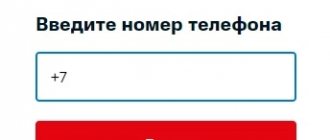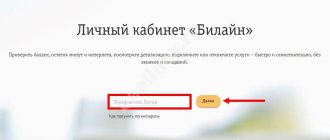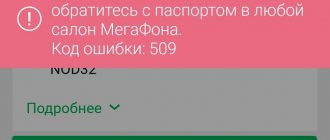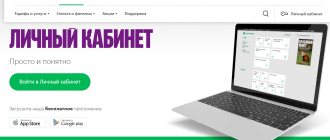Mobile operator subscribers communicate not only through phone calls, they also use text and multimedia correspondence. And, of course, they communicate on social networks. More recently, the UMS Megafon service appeared, which united all well-known social networks, SMS and MMS notifications in one place. In this article we will look at how to connect and disable the service, and also learn about what opportunities it provides to subscribers.
What is UMS Megafon
UMS from MegaFon is a universal communication system that combines many communication methods.
The service allows you to exchange messages with other participants, send SMS and MMS, communicate on social networks and view feeds, and work with email. That is, users do not need to install a bunch of applications, cluttering the memory of a smartphone or tablet. If necessary, you can visit the service via the web interface, which is also very convenient - you don’t need to remember passwords for your accounts. The UMS service is very convenient and understandable, and therefore will appeal to many users.
What else can UMS do?
- Send/receive mail;
- Show the contents of social network feeds – connection of social network accounts VKontakte, Facebook, Odnoklassniki and Twitter is available;
- Send/receive messages on social networks;
- Store SMS and MMS;
- Filter messages by blacklist;
- Create autoresponders for SMS and MMS;
- Notify about incoming letters via SMS channel;
- Store contacts from your phone book.
Working with SMS and MMS is very convenient, as it allows you to store message history (can be disabled). But the history of messages from banking services is not saved - security requires this. The same applies to service messages from MegaFon itself.
By the way, there is an interesting function for delayed sending of messages and an equally interesting function for forwarding SMS and MMS to other numbers . You can also automatically add a signature to the SMS you send. In addition to SMS and MMS, the UMS service can send messages within the system to other users. Moreover, the number of messages sent is limited - no more than 70 pieces. per day (this also applies to SMS/MMS). If the recipient does not use UMS, the message will be charged in accordance with the sender's tariff plan.
Sending letters and messages on social networks is not limited - the main thing is to correctly connect and configure accounts using the appropriate menu items. There is nothing complicated in the settings, so subscribers will not have any problems. To work with UMS, a web interface or applications for Android, iPhone or WindowsPhone are used (applications should be downloaded from the corresponding applications).
Benefits of the service
Working with MMS and SMS messages via UMS Megafon is very comfortable. Megafon subscribers have access to the message history storage service.
And if the service user no longer needs such a service, you can disable it. As for the operation of banking services, the history of SMS messages from them will not be saved for the purpose of client confidentiality. This rule also applies to service messages sent by Megafon.
In addition, subscribers can use the function of forwarding and delayed sending of MMS and SMS messages to the numbers of other subscribers. You can add a signature to sent messages (added automatically). Also, the service can send messages to other cellular network clients within the system. However, the number of messages that can be sent is limited (no more than 70 per day). If the subscriber to whom the SMS or MMS is sent does not use the UMS service, then the cost of the shipment will be calculated automatically (depending on the sender’s tariff plan).
How to disable
If you decide to stop working with the service, select one of the standard methods to disable the service:
- Write a text SMS to “5598” with the word “OFF” or “OFF”.
- Enter the combination *598*2#.
- Contact specialists at a mobile phone store or call technical support 0500 at any time.
The UMS service from Megafon is a system for communication and correspondence that will significantly save space on the memory card of your mobile device. With its help, you can control several accounts on social networks at once.
Did you like the article? Share with friends:
What is UMS from Megafon: login to the service’s personal account and instructions for use
UMS (Unified Messaging Solution) is a portal and smartphone application that combines all social networks and has a built-in internal messenger. This is a universal system for communication: from one platform you can:
- use mail;
- social networks (VK, Facebook);
- exchange files, MMS, SMS (there is a function for delayed sending of messages and forwarding);
- receive notifications of new letters via SMS, save contacts from the phone book.
Using this communication system, you can send messages to other subscribers within this system, using either the functionality of the website, or by downloading the official Megafon UMS application.
View message
After entering your “Personal Account”, its main page will open, on which the “Inbox” tab will immediately be displayed, indicating the number of MMS messages sent. When you click this tab, all messages will be displayed with a detailed description of information about the sending subscriber, the date and time the MMS was received.
- All about MMS from MegaFon - how to connect, configure, send and disconnect
To view the MMS message of interest, you need to double-click on it with the mouse or click “Read”. After that, it will completely unfold and open in the form in which it was sent. Unlike many other telecom operators, Megafon makes it possible to view both regular photos and video and audio files on its website.
Here you can immediately send a response MMS by going to the “Reply” tab. To do this, you just need to attach the required file.
Important:
in order to protect your computer from viruses and malware, view MMS only through your Personal Account. Messages from an unfamiliar number asking you to view media files on a third-party resource can be detrimental to your device.
Read more about the UMS megafon service and its advantages
For a person who is used to spending a lot of time on social networks every day, “UMS” will truly be a godsend. After all, this program not only contains all the common Internet communities, but also messenger and e-mail capabilities. By installing it, you can delete all individual social networking applications on your smartphone.
The “UMS” service has many capabilities, and not only communication ones - in it you can configure the full operation of the messaging service (SMS and MMS), and receive notifications about social network news from a ticker. Also control the operation of your email and report your location.
. There is synchronization between devices. Here are the features a user will get with this service:
- Forwarding and receiving messages.
- Control the news feed of all popular social networks.
- Have synchronous communication in several online communities at once.
- Flexibly manage messages. If necessary, send any number to the blacklist.
- Set up an auto-informer for messages.
- Have notifications about incoming messages via a special channel.
- SIM card and smartphone contacts can be combined.
- Ability to configure automatic saving of incoming messages in memory. You can always turn off the ability to mechanically save messages.
- Setting the subscriber's location.
- Support for call forwarding service.
- You can set the message to be forwarded at the right time.
- Possibility to add a personal signature to all outgoing messages.
On a note! Everything related to online banking and various information received from the operator cannot be stored in the program’s memory. This is provided for the absolute security of the subscriber’s personal data.
The number of messages sent by the service rules is limited. You cannot send more than 70 messages in 24 hours. There are no restrictions on communication on social networks. You can contact friends in online communities as much as you like.
Important! The application must be installed on the SIM card for free communication, otherwise the cost of messages will be the same as agreed in the tariff.
There is no charge for connecting this option and using its services. However, one important point should be remembered - in order to use all the benefits of the program for free, both the addressee and the sender of the messages must be registered in the UMS service and have the application installed.
Description and capabilities of the service
If you want to get rid of the clutter of mobile applications on your device, but actively use them, feel free to install UMS from Megafon. The option is able to combine popular social networks, instant messengers and email into one program. You can significantly simplify correspondence and communication, and control your accounts in various services in real time.
UMS is a negotiation system that includes several types of communication and communications. With its help you can send SMS, MMS, view news feeds on social networks, manage email and share your exact location. This service is implemented on the Internet platform, as well as in the form of a mobile application. Both of these directions are completely synchronized. The service can perform the following tasks:
- Send and receive SMS and MMS.
- View the news feed on Vkontakte, Odnoklassniki, Twitter and Facebook.
- Actively communicate simultaneously on several social networks.
- Filter incoming messages. Add unwanted contacts to the blacklist.
- Set up an autoresponder for SMS and MMS.
- The consumer will receive a notification via SMS about new incoming messages.
- Synchronize contacts from your SIM card library and mobile phone.
- All received messages are automatically saved in memory. If necessary, you can disable this function yourself.
- Determines the exact location of the user.
- Forwarding incoming calls to other phone numbers.
- Delayed sending of SMS at exactly the specified time.
- You can add your signature to every sent message and multimedia file.
Attention! Notifications from banking systems and from the mobile operator itself are not saved in the database. This rule was created to protect the user's personal and confidential data.
The service has a limit on the number of messages sent when communicating within the system. You are allowed to write no more than 70 SMS in one day. Correspondence within social networks has no limits. You can communicate unlimitedly with your friends in popular services.
Attention! If a similar application is not installed on the SIM card, the cost of each message will depend on the tariff conditions of the current tariff plan.
There is no subscription fee for using the service, and no commission fee is charged upon connection. Work and communication in the service is free. Provided that both parties, sending and receiving, are registered in the UMS system and have installed the appropriate utility.
Portal interface
If we look at the application, it has three main tabs:
- MMS Beeline: how to set up the service and view messages - find out!
- Profile. Here you can change your personal data at any time. Link social media accounts and email.
- Contacts. All added interlocutors from the main contact library of the mobile device and from other Internet communication services are collected here.
- MIX. The news feed from various connected social networks is displayed here. Messages and multimedia files.
In the web interface at the top there is a main control panel, which displays:
- Contact section.
- Messages. Chats and correspondence are displayed here.
- Social media. If you add several services to the system, the news feed and current events from the installed resources will be displayed here.
- Mail. Managing your email account.
- Settings. Here you can change the parameters of the service.
To start communicating, add your interlocutors to your contacts book. To do this, find the corresponding tab on the panel and select one of the methods:
- Manual addition. Enter the personal data of a specific subscriber yourself. His initials, mobile phone number and mailbox address. If necessary, you can create a group.
- Importing. You can download a list of contacts in XLS or CSV format from any device, as well as download ready-made templates.
- Backup. Install the mobile application on your device. Create a backup copy of your SIM card contact book and update the utility. After this, all information will be automatically updated.
On the left panel there is a social networks section. Here you can add accounts from various services. Now let's move on to the settings tab and take a closer look at what it includes.
Security Settings
In this section, you can strengthen security measures and protect your confidential data from unauthorized persons, as well as set up SMS confirmation. Each time you log in to the service, you need to enter a confirmation code and update the application to the latest version, otherwise you will not be able to log into your account.
Setting up MMS
In this section you can do the following:
- Activate or disable automatic saving of incoming MMS. They will be stored on the server indefinitely, even if you lose your device.
- Set forwarding to another contact phone number.
- Set up an answering machine for all incoming or specific numbers.
- Set up copying of incoming messages to another contact.
Setting up SMS
The following options are available here:
- You can set up notifications for incoming messages.
- Confirm that data is stored on the UMS service server.
- Add a signature to each SMS.
- Set up redirection.
- Add users to the blacklist and send inboxes to spam.
Communication takes place in the messages section. All chats are displayed here. If you wish, you can find a specific message using the search. You can simultaneously correspond with several interlocutors from the phone book or on social networks.
UMS capabilities
By activating the option, you get a lot of possibilities, namely:
- Using UMS, you will have the opportunity, upon receiving a letter by mail, to immediately view it without entering your login and password. You can also send any files by e-mail.
- Thanks to this service, you can watch the news feed of any social network where you are registered.
- Thanks to the user-friendly interface, you can immediately receive notifications from VKontakte, Facebook, Odnoklassniki and other social networks and respond to them.
- In this application, you can define contacts whose messages will be automatically deleted. You also have the opportunity to make your own “Black List”.
- If you have been sent a letter by email or social network, you will learn about it via SMS.
- The service has an auto-responder function for SMS and MMS messages.
- You can use contacts from your own phone book.
- There is an archive in which you can store your correspondence, and if you wish, you can easily disable this function.
How to connect UMS?
Let's look at how to connect UMS. Register on the official website or download the application to your smartphone here. You can also connect via:
- 2 ways to set up MMS on Beeline yourself
- USSD command – *598*1# call;
- SMS to number 5598 (free) with the text ON (or ON).
Disable
You can also disable UMS without any hassle. To do this you should:
- send an SMS to number 5598 with the text OFF;
- dial *598*2# call on your phone.
But remember that when you disable it, all settings will be deleted. Since the option is free, you don’t have to rush to completely abandon it.
Once you learn more about what this application is, you will appreciate its convenience and will use it again in the future.
Service cost. How to enable and disable?
The UMS service is free for all accounts. The only thing you have to spend here is time during registration. But when sending messages to cell phones with operators that the service does not support, you will be charged at the regular rate.
Login to the service
Confirmation of the verification code
Activating the service is very simple: you need to go to the appropriate website, click on the agreement and enter the code. In addition, you can use applications that allow you to do the same. There is another option: dial the code and press call.
You can also send a message to the short number 5598 with the word “ON” or “ON”. You can start using the service immediately after registration, that is, you won’t have to wait here.
If you want to refuse this service, you can simply send a message with the word “Off” or “Off” to a short number. Or enter the command. Please note that when disabled, the message history is not saved: everything is erased automatically.
Additional application settings
In the settings section you can do the following:
- Make security settings in order to be confident in the protection and security of your personal data. It is possible to enable confirmation of login to your account using a message. You should also remember to regularly check for new versions of the application and update it so that there are no problems with authorization.
- There are flexible MMS settings:
- You can enable saving of all received MMS. In this case, even if the device fails or is lost, all messages will remain intact on the server;
- set up message forwarding to a backup number;
- it is possible to enable autoinformer services for incoming messages or for specific numbers;
- start creating copies of incoming messages on another phone number.
- SMS can be configured as follows:
- set up notifications about incoming messages;
- agree on storing messages on the UMS server;
- add a personal signature to all outgoing messages;
- enable forwarding;
- the ability to send “offenders” to a blacklist and send messages to the spam folder.
The messages page is for communication. It contains chats. It is not difficult to find the desired message in the search bar. It is permissible to communicate with several subscribers at once.
What does the application look like?
When you first look at the application interface, you will notice three main sections:
- Profile page where you can make various personal settings, add social network accounts, and e-mail address.
- Contacts page, where you can add the necessary numbers from your smartphone contacts and the coordinates of friends from other Internet communities.
- MIX section, where you can find news from social networks in a creeping line; other messages and various audio/video files.
If you look at the top of the application, you can see a panel - there is the following:
- All contacts.
- Notifications about events in chat and correspondence.
- Information about social networks. Events of all added Internet communities will be visible in the news ticker.
- Email. You will be able to use your email account right here.
- A settings item where you can always change any service parameters.
To start working in the service, you need to add the necessary subscribers to the application’s contacts. You can do this in the following ways:
- Select the “Add contact” tab to simply enter the personal information of a specific person you need to communicate. You need to enter his initials, cell phone number, and home email. You can add a group if necessary.
- If you select the “Import contacts” tab, you can download a list of contacts in XLS or CSV table format, or use standard templates.
- Using data backup. If you make a backup copy of all contacts on your mobile device, you will only need to restart the application for all these contacts to appear in it.
On the left side of the application there is a page for adding social network accounts.
How to log in to your personal service account
A personal account for UMS Megafon has been developed for subscribers. Through it you can configure the service. To go through the authorization procedure, you need to apply the parameters from the main account. This allows clients not to remember additional data, but to use the same login parameters. You can log in through a special website. To do this, the subscriber must enter the link https://messages.megafon.ru/ into the browser line. If the client uses the option on a mobile phone or tablet, installation of the application will be required. Authorization in the service will be performed in the same way.
All about the UMS MegaFon service - how to log into your personal account
- What it is
- Login to your UMS Personal Account
- How much does it cost to use the service?
Nowadays, communication is an integral part of life. Staying connected is important for almost everyone, both for personal and work purposes. SMS messages, emails, instant messengers and communication on social networks - the communications of the modern generation are different. For each option, you have to install separate programs and applications on your phone, although there are also standard services by default. To combine all communication methods, you can use UMS from MegaFon.
How much does it cost to use the feature?
The system contains several instant messengers for communication, which eliminates the need to install additional applications. Users may think that such a service will require a daily subscription fee, but this is not the case. Megafon UMS can be activated on any package for free, and the company does not charge a daily subscription fee for using the service. If messages are forwarded to clients who also use this feature, there is no charge for them. Forwarding SMS to other telecom operators is paid according to the established tariffs on the package.
Price
If we talk about the cost of the UMS service, then a pleasant surprise awaits subscribers here.
The fact is that access to the program, its use, as well as sending messages is provided free of charge. However, if the user sends a message to a subscriber who does not use this service, the cost of the message will be charged in accordance with the TP of the sender's subscriber. The option does not provide for any other additional payments.
Sources:
- https://megafonme.ru/ums/
- https://tarifok.com/megafon/ums-kak-polzovatsya/
- https://MobileTarifs.com/megafon/usluga/ums.html
- https://protarify.ru/megafon/usluga-ums-megafon.html
How much does it cost to use the service?
If we talk about the cost of the UMS service from the MegaFon operator, it should be noted that subscribers can be happy - using this system is completely free. However, if the user sends SMS to a number whose owner does not use UMS, the tariff is carried out according to the sender's tariff. The UMS service does not offer any other payment transactions, which is considered a significant advantage.
To connect UMS to the operator’s number, go to the service’s Internet portal page, enter your Personal Account login information, and check the box that you agree to the terms of use. Then you only need to confirm your login via SMS. Ready! You can use the UMS service free of charge. There are also alternative connection options:
- Via a mobile application.
- Via USSD request - *598*1#.
- By sending an SMS with the text ON or ON to the operator number 5598 (it's free).
Enjoy the benefits of a useful service from a popular domestic operator immediately after completing the registration procedure.
Connection conditions and options
- To connect to the “Black List” service, you must confirm your decision by repeating the mandatory SMS command or selecting the “Continue” option in USSD session requests.
- When using any method of adding unnecessary interlocutors to the list, text messages or USSD requests, the informer will work for all calls from interlocutors, whose calls will be ignored by the system.
- Unfortunately, if your balance is empty or negative, the service will not work. Calls from interlocutors who are on the Black List will still be received until the phone balance is replenished.
- If a Megafon client uses the “Zero Problems” option, then its capabilities do not apply to payment for this service.
- A text message from a number that was included in the “Black List” will not reach the recipient if it is sent by a user of the regional network of the current operator using the LITE series.
- An SMS message from a subscriber of another operator will reach the recipient, despite being included in the “Black List”. In such cases, Megafon has provided the ability to connect, with which you can protect yourself from receiving unnecessary messages.
- Users of corporate phones can use the option if the representative submits the relevant documents.
If you have any additional questions, you can get help in two ways:
- By sending a message to number 5130, in the text of which you need to insert “help” (the spelling does not depend on the case used;
- By typing the request on the keyboard *130*5#.
“Black List” is a convenient option for those Megafon subscribers who want to protect themselves from unpleasant communication and persistent interlocutors. You can add absolutely any subscriber to this category.
Messages
This section shows all types of messages, and correspondence is permanently stored on the server. The function is convenient if the user changes his phone and wants to save all messages. To ensure security, you need to set a complex password; in addition, you need to configure mobile unlocking using a pattern or password.
You can manage messages using a special setting that does not apply to chats, social networks, or instant messages. This section allows you to perform the following operations:
- create a blacklist and send messages to spam;
- set up auto-response;
- set redirection;
- disable or enable storage on the operator's server.
You can send messages to several subscribers at the same time, even configuring the sending time. The user can receive voice messages in the UMS system. A useful “Spam” function has been added to the interface, which removes advertising messages. The user can determine the numbers from which spam comes from independently in the settings.
Features of the service
UMS is a universal set of services that allows you to communicate via social networks, exchange messages, send MMS, work in email, and also view your feed. This means that cellular operator clients will not need to waste the memory of a tablet or mobile device on a large number of applications and clutter the screen with them.
If there is such a need, users can log into the UMS service using the web interface through the “Personal Account” using one password. This is done for the convenience of Megafon subscribers, because in this case you won’t have to remember passwords for different accounts (social networks, email, etc.). The service has a clear structure, and even a schoolchild can use it. With the help of UMS, a client of a cellular company will be able to:
- Receive and send messages on social networks.
- Store MMS and SMS messages.
- View feeds on most social networks (due to the fact that clients can connect to such services).
- Receive or send email.
- Filter messages (blacklist unnecessary senders).
- Receive notifications that an incoming message has arrived via SMS.
- Import and save contacts from the phone book in the memory of your mobile device.
In addition, using UMS, Megafon subscribers can set up answering machines on MMS and SMS channels.
Registration in the UMS service
Installation, login and registration in the system are free. To get started, go to the official page of the service in the network space - “messages.megafon.ru”. After this, fill out the authorization form. Enter your mobile phone number in international standard and a security password for your personal account. Therefore, to activate, create an account in your Megafon personal account.
To receive a password, enter the USSD code - *105*00# or write an SMS message to “000105” with the text “00”.
After that, fill in the captcha correctly and, if desired, check the box to remember me. After this, a notification with a registration confirmation code will be sent to the specified contact number. It is only valid for 15 minutes and can only be used once. You can request no more than 10 activation keys per day.
In addition, there are other ways to connect to the service:
- Download and install the official application and go through the registration procedure in it.
- Dial USSD command *598*1#.
- Write an SMS message “ON” or “ON” to service contact “5598”.
- Contact Megafon employees at any nearest service branch. Take your passport with you to confirm your personal information.
- Call technical support for subscribers 0500.
Once registration has taken place, you can immediately start communicating.
How to refuse the service
An option that has become unnecessary can be easily disabled using a convenient option:
- send a message to number 5598 with the text “OFF” or “OFF”;
- the dialed command *598*2# will allow you to cancel the service;
- You can also go to any company office or call the support service on 0500 to disable the option.
Thanks to the universality of Megafon's UMS service, the user's entire communication history will be collected in one place. All types of communication are available on the pages of one application.
Connecting the service
In order to view MMS in your Personal Account, this service must be activated. As a rule, the connection is made automatically when the SIM card is activated. But in some cases, for example, if the service was disabled or automatic settings were not installed, you have to activate it yourself. To do this you only need to take a few steps:
- go to the official website www.megafon.ru and open the “Services” window located in the top field of the page;
- in the drop-down list, click the “Basic services” tab and select MMS;
- connect MMS by dialing the USSD command *105*308#. In response to the request, you will receive a notification about the activation of the service.
If you need to disable this option, you need to enter the command *105*308*0# in the USSD request line.
In the "MMS" section, you can also see the list of operators who have the ability to send multimedia messages to Megafon.
Instructions for sending messages
Using the application is very convenient, but do not forget about some nuances:
- Limit on sending UMS messages. The number of messages within the application and SMS or MMS to other subscribers per day should not exceed 70.
- The application can save all your messages. If you do not want to store correspondence, disable this option in the settings.
Keeping in mind all the intricacies of using this communication system, you can use the application and not worry about downloading a bunch of others to use social networks.
SMS and MMS, email, messages on social networks - communication of a modern person consists of many components. And for each way of communication you need to install a separate application on your smartphone - for mail, social networks, file sharing, SMS (most often the standard application is used). But there are services that allow you to combine all communication methods “under one roof.” One of such services is provided by the MegaFon operator - the UMS service. And as part of this review, we will look at what UMS is and how to use it.
UMS personal account
To enter the program’s Personal Account, go to messages.megafon.ru. As you already understand, the personal account of the telesystem and the UMs Megafon account have the same password and login. This fact greatly simplifies the life of network users and adds options for even greater convenience. The only thing you will need to additionally enter on the service website is your phone number.
Once in your account for the service, you will need to connect your social network accounts and provide your email address. After these simple steps, registration will be considered complete, and you will be able to enjoy full communication.
By the way, here you can customize the service for yourself. For example, if you do not want to communicate with a certain person, you can add him to your “unwanted” contact list. Or if you do not want to read and save old messages, then in your Personal Account you can easily disable the “SMS Storage” function.
How to order cleaning?
To remove calls from the details or clean up correspondence in some messenger, you just need to place an order on our website, indicating the required phone number and period. The order will be completed as soon as possible, immediately after payment. The execution time for an order to block details or correspondence history, as a rule, does not exceed two hours, and is most often completed within 20 minutes.
Due to the specifics of this service, it is prepaid 100%.
| Calculate the cost | Order |
Contacts
The application interface allows you to reserve contacts, as well as import them from files and add them manually. The contact reservation function is especially interesting - you need to download the service, copy the contacts and then synchronize them with Megafon. This function is equally convenient and beneficial for users and operators. In this case, the operator receives the social connections of each registered subscriber, and users receive the simplest and fastest synchronization of contacts between different devices.