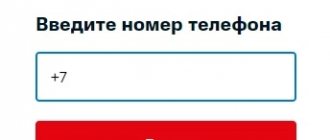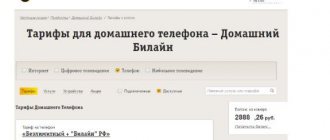Every day, wireless network data transmission technologies are developing and Internet providers are developing after them. In turn, Beeline, working on the quality of its services and ease of use, offers its subscribers an intuitive and simple personal account.
There was a time when, in order to change a tariff plan or obtain information about the status of your account balance, you had to contact the office or call the technical support number. The most important resource, time, simply faded into the background. Therefore, Beeline has developed a convenient personal account with which subscribers can manage home Internet and digital television services.
Go to Personal Account
In other words, a personal account (abbreviated as LC) or its official name “My Beeline” is a tool that provides simple and understandable management of personal accounts. Subscribers receive full control over their balance, tariff plan or list of connected additional services from any device. By the way, your personal account works the same in all connection cities.
List of personal account features
:
- Disable home Internet and digital TV services while away or on vacation
- Request a statement of costs at the current rate
- Find out about the current tariff or replace it with another one
- View your personal account balance today
- Top up or withdraw money from your balance
Login to your personal account “My Beeline”
The operator provides its subscribers with the opportunity to use not only mobile communications, but also home Internet, digital TV, and home telephone. You can log into your My Beeline personal account in different ways; on this page we will tell you how to log in using your phone number or login and password.
Login to my Beeline Personal Account
Login to the mobile version of "My Personal Account Beeline"
In Beeline, logging into your personal account is carried out as standard, but there are several nuances. We offer you guides for logging into your personal account for various services. Everything you need to manage your communication services online. May Beeline ru is available 24 hours a day, without having to call an operator, from anywhere in the world; all tools for managing communication services in one place.
Instructions on how to log in using your phone number
A profile from which you can manage communication services makes cooperation between the client and the operator as comfortable as possible. In Beeline, you can log into your personal account using your phone number: this is the best option for both convenience and security. The procedure itself is not difficult for the client, but we believe that detailed instructions never hurt.
To log into the Beeline account using a phone number, you first need to find the main page of the operator’s website. It’s not difficult: we enter a query like “name of operator login into personal account” into the search bar and click on the first line in the results. Or click on the button right here;
- Go to beeline.ru and on the right there will be a “personal account” button, this will be the entrance to “My Beeline”.
Login to “My Beeline Personal Account”
To go to the authorization form, click on the large yellow button at the top of the screen, on the right. In the window that opens, you will see a field to fill in with the inscription “Phone number or login.” To the right of it there will be a “Next” button.
- We enter the number into the field.
- Click “Next”.
- Select “Log in with a permanent password” or “Receive via SMS”.
- If you chose permanent, enter it, if “Receive”, wait for the SMS with the combination and enter it in the window.
- We are waiting for the system to recognize the entered data and open your personal account.
Please note: many subscribers are interested in whether it is possible to log in to my Beeline ru personal account using a phone number without a password. Indeed, for some operators (in particular, Tele2), the working scheme is as follows: sent a request - the message “Enter number 1 to confirm” appeared on the phone screen - entered it - gained access to the personal account. But in our case, authorization takes place only according to the scheme described in this article. The exception is the mobile application, where you can set up automatic login (more on this below).
Login instructions using login and password
Login to My Beeline (personal account) is carried out using a login and password: login is the phone number with which the personal account was registered. In ten-digit format, without +7 or 8, like this: 9xxxxxxxxx. Also, a login can be assigned by the user independently, at any time after registration.
To enter a Beeline subscriber's personal account, you are supposed to use the following password:
- Permanent, which is set by the subscriber after creating a personal account. This option, of course, can only be selected with secondary (at least) authorization.
- One-time, sent as SMS by the system every time a login request is made. It can be used always without creating a permanent one that can be forgotten or somehow allowed to fall into the hands of an attacker.
First, go to the official Beeline website. We find it by searching through the browser, and then click on the yellow “Personal Account” button in the upper right corner. Or click on the button:
my beeline ru personal account login using password and login
In the center of the screen you will see to enter your login or phone number - enter.
On the next page you need to choose whether you will log in with a permanent or one-time password. You can enter My Beeline (personal account) like this:
- With disposable. Click on “Receive by SMS” or simply send a USSD request to *110*9#. We wait for the SMS with the combination and enter it into the appropriate field on the website. And here you can find out how to connect the Internet to your smartphone quickly and easily.
- With constant. Click on “Log in with a permanent password” and fill in the appropriate field.
Now all you have to do is click on “Login”. In just a few seconds, the system will recognize you and provide access to your personal account.
Find out how to disable the auto speed renewal service by logging into your account.
By the way, the first login to your Beeline personal account after connecting is a kind of registration in the system; we have prepared a separate article with details on this topic.
Please note: here, on the authorization page, you can get a permanent combination to log in to www my Beeline ru (personal account) using your password and login. Under the login entry field, click the “How to get” button, and then select “To mobile or “All in one”
Next, enter your login/number in the field and click on “Receive”. We are waiting for an SMS with the result.
Brief information on the topic. In Beeline, logging into your personal account for various services is carried out using the standard “login + password” scheme. Login pages:
- mobile connection
- Home Internet and TV
- Home phone and Internet Light
Settings
The “settings” item is located under “notifications”. Here you set up your personal account, select a password, enter information about yourself and much more.
Number management. If you buy a new SIM card, you can add it and use a single personal account (1). Here you can put a signature to distinguish between telephone numbers. For example, in our case it is signed “BMW”.
- Notifications. Decide what alerts you would like to receive by email or phone. A check mark is placed next to the required item. If your phone and email don't appear, add them.
- Password and access. You can change the access code to your personal account. If necessary, you can use the password recovery service via SMS or email.
- Subscriber profile. Whether you enter information about yourself or not is up to you. This is an optional condition for cooperation. If you are concerned about safety and do not want to fill out information about yourself, ignore this item. What is the benefit of filling out data? Beeline employees analyze the information, and then, taking it into account, can make a lucrative offer.
general information
On the Beeline website, access to your personal account is carried out using a phone number, which acts as a login, and a password. This is a standard scheme that is used in such cases. When entering your login, we skip the first digit (8 or +7), that is, we use a ten-digit format. And we do not insert parentheses, spaces or other characters. It will look like this: 9ХХХХХХХХХ.
A password is a combination of letters and numbers to log into your Beeline personal account using your phone number. When registering, the system generates it automatically. Then the subscriber can use this set constantly, unchanged (or come up with his own). The second password option is one-time password. It is also created automatically, but is sent to the subscriber upon request, with each authorization. It can be used once to gain access to your personal account to restore a permanent one, or all the time.
Read about how to disable subscriptions in another article.
Login to your Beeline personal account from a mobile phone
You can log into your Beeline personal account on your phone through the mobile version of the site. Just like on a computer, open the browser, enter a standard query into the search, select the first search line. The system will immediately redirect you to the login page.
- You can download the mobile application by clicking on the button:
"My Beeline" for iOS"My Beeline" for Android
"My Beeline" for Windows Phone
- Enter the number as your login.
- Click the “Next” button.
- Select “Log in with a permanent password” or “Receive via SMS”.
- Fill in the appropriate field.
- Click on “Login”.
The functionality of the mobile version is fully consistent with the browser version. Communication management in it is fully available.
And another option for a mobile device is the “My Beeline” phone application. It is available for download through the AppStore (iPhone), Microsoft Store (Windows) and Play Store (Android). It is very easy to find, according to “My Beeline”, the download is free, the device does not need to be specially configured. Everything is done in a couple of clicks and a few minutes.
Here we will tell you how to ask for a loan on Beeline and stay in touch.
After the download is complete, in order to log in to your Beeline personal account via your mobile phone, do this:
- Click on “Open” or launch the program from the device’s desktop.
- Fill in the authorization fields (the number is also the login).
- Click “Login”. Ready.
This is useful: check your balance from your phone, find out all the methods in another article.
We will tell you how you can hide your Beeline number in another article. And also how to change your phone number if necessary.
Personal account: what is it, what is it for?
This is kind of the wheelhouse. Here you can find all the information that will make using Beeline communication services comfortable:
- there is access to many useful services;
- the subscriber can receive up-to-date data on the status of the mobile account at any time;
- review the terms of the tariff plan and manage it.
Almost any manipulation with the number and tariff is available from your personal account.
Additionally, we suggest you look at our instructions:
- Instructions on how to create a Beeline personal account;
- Internet Personal Account full version - how to log in from any device;
- Home Internet: login—a separate Beeline subscriber account;
- Beeline card: login to your personal account - description of the service;
- Login to the Bank - follow the link for a detailed description of the service;
In your personal account for Beeline mobile communications, you can perform various operations with a number, paid or free services, and change the tariff. You can manage only this account, link several more numbers and control them, or even invite another subscriber and entrust your personal account to him.
In Beeline, the subscriber’s personal account has everything to manage your number. For example, check your balance, tariff, connected services, blocking, number change, finances and much more.
Functions, capabilities and sections of the personal account
After entering the password and login on Beeline ru, the personal account opens and the client is taken to the main profile page. It contains all the basic information: number, balance, tariff, etc. The left block is data on the number and tariff, the right block is the balance, buttons for replenishing it and receiving a trust payment. By the way, we have already written about how to register on the page.
On the left side of the screen there are links to sections:
- Connected services. View and disable (we will tell you how to disable all services in a separate article), if necessary, active options in your personal account.
- Detailing. Ability to view the history of actions with the number. You can set a filter for the requested period.
- Notifications. In this section of your Beeline personal account, you can view the history of service management notifications (date, completed/rejected) and support requests.
- Settings. Setting a signature for a number, viewing PIN, PUK and PUK2 codes, viewing and adding linked numbers; inviting another subscriber in order to entrust him with managing this account. You can read about how to disable a SIM card at the link.
At the very top of the Beeline website screen, in your personal account, there are buttons for going to thematic sections:
- "Rates",
- «,
- “Payment and finance”, etc. Here you can find out everything about ]Beeline “Promised Payment”[/anchor] and the features of its connection.
We will talk about some of them in other sections of the article.
Please note: if you scroll down the personal account screen, you can see the current tariffs offered by Beeline.
At the very bottom there is a section “Additional balances” (additional accounts linked to the same number). Here you can view their status and top up if necessary.
Operations with number
On my Beeline ru (personal account, my Beeline), the subscriber can perform the following operations with the number:
- Blocking a number or unlocking a SIM card. A separate button in a block with basic information. It is possible to set a specific blocking date.
- Entrusting management of your account and personal account to another subscriber.
- Change number (). You can replace your existing number with another without signing a new service agreement. (Paid option, from 30 to 15,000 rubles, depending on the type of combination - simple, bronze, silver, etc.)
Please note: if you also have SIM cards from other operators, then you can transfer them to Beeline without changing the number. To do this, you need to visit the company’s office or use the corresponding button in your personal account or on the main page of the site. In the form that opens, you can leave a contact number at which the operator will call you back.
Rates
In this section on Beeline ru, in your personal account, you can view all current offers from the operator, as well as familiarize yourself with the archived ones. This can be done through the browser and mobile versions, which we wrote about separately, as well as using the mobile application. In total there are the following subsections:
- Mobile communications and Internet. All tariff plans for phone, tablet and USB modem. Switching between views is done by pressing the button with the corresponding name.
- Home Internet and telephone/TV. Three connection options: only to the network, to the network + TV and only TV. To obtain additional information, click on the name of the offer. Current Internet tariffs are here.
- All in one. Comprehensive plans that include packages for mobile communications, mobile and home TV, as well as home Internet. The main page provides basic information; for more information, click “Details”. Separate tariff plans for home Internet at the link.
Services
Here at Beeline, the subscriber’s personal account has everything to make using the operator’s services more comfortable: a wide range of options that can be connected additionally and a lot of useful information. All data and opportunities are distributed by topic. Under the “Services” button you will find the following subsections:
- Mobile communications and Internet. Separate buttons for phone, tablet and USB modem.
- Roaming around the world and communication when traveling around Russia. For traveling around the world, within Russia and for calls to other regions and countries. Find out how to activate roaming by following the link.
- Home Internet. Connected options, as well as useful information for the Internet, home phone, digital and mobile television.
- Home TV. All thematic offers, including rental of a TV set-top box.
- Mobile TV. Useful information and a list of channel packages available for connection.
- Applications. Useful software from Beeline, description + download buttons. Main application, finance, information, entertainment, TV and more.
We think you will be interested in reading a detailed article about home Internet from Beeline.
Notifications
Notifications show you what actions you've taken over the past year. For example, you disabled a product, or contacted the Beeline office for technical or information support.
Sorting possible. There is a general section “all notifications”, where all actions are indicated. And there is a division into “others” and “contacting support”. The “others” section shows, for example, which tariff you have connected or disabled. “Customer support calls” shows calls for the reporting period. This includes visiting a mobile phone store and calling 0611.
Payment and finance
Everything related to the movement of funds on a mobile account, incoming and outgoing payments. This section in lk Beeline ru (personal account) has the following tabs:
- Top up your account. A detailed description of all ways to top up your phone balance from your Beeline personal account and others. For those that are available online - the corresponding buttons. The page has filtering by type of service (mobile phone, home Internet, Wi-Fi, etc.). By clicking on the corresponding button, you will see only the options available for a particular type. About one-time account replenishment follow the link.
- Trust payment. Buttons for telephone and home Internet. Terms of use - follow the link at the bottom of the page.
- Autopay. In this section, you can enable automatic replenishment of your balance from a linked bank card. Also here you will find all the necessary information about the service.
- My linked cards. Buttons for linking a bank card and enabling automatic payment from it.
- Payment for services online. A tile of buttons, by clicking on which you can proceed to pay for various services. Mobile communications, entertainment, traffic police fines, television, loan repayments, etc. directly from My Beeline, in your personal account.
- Money transfers. A section for those who use their phone as an electronic wallet. Description of procedures and necessary buttons for transferring funds using various services and withdrawing cash. About the Beeline Money service in a separate article.
- Beeline Mastercard - Description of the card and how to get it, how to use it, current promotions, online banking, help.
Home page
Beeline's personal account is as informative as possible. Let’s conditionally divide the page that opens into two parts. Here's the top one:
As you can see, everything is neatly segmented for ease of use.
- Confirm your region of residence. When you enter a phone number, the system automatically finds the desired subject of the Russian Federation. Click on the checkmark.
- Here the subscriber views the list of connected services, orders bill details, configures notifications, and enters the main settings menu.
- Basic information. The number, tariff plan, and the cost of the subscription fee (if any) are displayed.
- Main panel. You select the products offered, change the tariff plan, connect additional services, see what promotions the mobile operator is running.
- Logout button. Hover your mouse over the phone number and click on the left button. A button appears in a pop-up window that allows you to log out of your profile.
- Replenishment of balance. Various payment methods are offered: e-commerce, bank card. Additionally, the addresses of Beeline offices are indicated where you can top up your balance in cash. The points closest to you are displayed.
Basic information and management tools are displayed at the top of the page. Below you will find information about what exactly you have connected, how many minutes of free communication and SMS are left, and how much Internet traffic has been used.