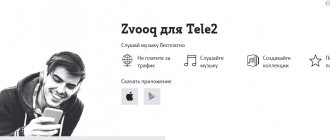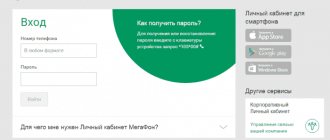Popular Graphic key - how to unlock it on Android if you forgot it
Android - what is it on a phone: Details
How to open and configure the engineering menu on Android - instructions and secret codes
Can't connect Android to WI-FI network?
“Phone memory is full” on Android: reasons and solutions
Commented by Zheim Happer 02/02/2021 18:52 Deleted Stk.apk, no problems :-)… Removing system APKs
James Happer 02/02/2021 18:50 Deleted Stk.apk, everything works as it should. I even noticed a certain article... Removing system APKs
Maksim 01/26/2021 11:50 Smart Launcher is essentially a third-party shell for Android... How to hide applications on Android
Tahir 01/23/2021 06:23 Cash. Memory... Solving the problem with files on the...
Arayka 01/17/2021 19:52 How can you hide an application in a smart launcher? You can or... How to hide applications on Android
fans-android.com › iPhone
May 10, 2020
Author: Maxim
Although Apple smartphones are the standard of reliability in terms of operating systems, no one is immune from possible crashes and freezes.
There are situations when the developer of some software or game has not optimized it well enough, which is why your smartphone may simply freeze and need to be rebooted.
The previous material was devoted to how to turn off an iPhone. Today we will look at how to reboot iPhone 11, XS, XR, 10 and other models.
Important! This is precisely a reboot of the device, during which all settings will be reset to factory settings. And the phone will have to be configured again. Therefore, before this, I recommend synchronizing your account in iCloud.
- 1 How to restart iPhone 11, 10, XR, XS and 8
- 2 How to restart iPhone 7
- 3 Reboot iPhone 6s and earlier 3.1 In conclusion
Normal reboot iPhone 10
The easiest way to “reboot” an iPhone is to use the good old method of turning it on and off using the power button. In this case, the restart occurs in an automatic, “safe” mode. Therefore, no user data will be deleted. Procedure:
- Press and hold the Power and Volume Down buttons at the same time. They are located on the side edges of the smartphone.
- When a system notification appears on the screen asking you to turn off your iPhone, agree and complete the necessary actions.
- A black screen will appear. Wait 5-15 seconds and turn on the device again. This way, the smartphone will reboot in the safest possible way.
If you cannot reboot this way or you are trying to revive a smartphone with a broken screen, then try using the methods described below.
How to force restart iPhone X
The method is suitable for cases when the smartphone freezes and does not allow you to enter the menu to reboot in the usual way (turn it off and on). On iPhone X, follow these steps to do this:
- Press the key to increase the volume and immediately release it (short press).
- Press and immediately release the key to decrease the volume level (short press).
- Press and hold the Power (on) button until the official Apple logo appears on the screen.
Please note that there should not be too much time between the steps described above. Therefore, if you can’t restart your smartphone the first time, try again. The method is only suitable for iPhone X.
If the screen is frozen and you cannot enter the settings, then forcefully restart your iPhone using the “Power” and “Volume Down” buttons.
Where to repair Macbook, iMac and iPhone
Checklist for choosing a reliable service center for repairing Apple equipment
Prices
Fair, not overpriced and not underestimated. There should be prices on the Service website. Necessarily! without asterisks, clear and detailed, where technically possible - as accurate and conclusive as possible.
Deadlines
If spare parts are available, up to 85% of complex repairs can be completed in 1-2 days. Modular repairs require much less time. The website shows the approximate duration of any repair.
Warranty and responsibility
A guarantee must be given for any repairs. Everything is described on the website and in the documents. The guarantee is self-confidence and respect for you. A 3-6 month warranty is good and sufficient. It is needed to check quality and hidden defects that cannot be detected immediately. You see honest and realistic terms (not 3 years), you can be sure that they will help you.
Stock
Half the success in Apple repair is the quality and reliability of spare parts, so a good service works with suppliers directly, there are always several reliable channels and your own warehouse with proven spare parts for current models, so you don’t have to waste extra time.
Free diagnostics
This is very important and has already become a rule of good manners for the service center. Diagnostics is the most difficult and important part of the repair, but you don't have to pay a penny for it, even if you don't repair the device based on its results.
Service repairs and delivery
A good service values your time, so it offers free delivery. And for the same reason, repairs are carried out only in the workshop of a service center: they can be done correctly and according to technology only in a prepared place.
Convenient schedule
If the Service works for you, and not for itself, then it is always open! absolutely. The schedule should be convenient to fit in before and after work. Good service works on weekends and holidays. We are waiting for you and working on your devices every day: 9:00 - 21:00
The reputation of professionals consists of several points
Company age and experience
Reliable and experienced service has been known for a long time. If a company has been on the market for many years and has managed to establish itself as an expert, people turn to it, write about it, and recommend it. We know what we are talking about, since 98% of incoming devices in the service center are restored. Other service centers trust us and refer complex cases to us.
How many masters in areas
If there are always several engineers waiting for you for each type of equipment, you can be sure: 1. there will be no queue (or it will be minimal) - your device will be taken care of right away. 2. you give your Macbook for repair to an expert in the field of Mac repairs. He knows all the secrets of these devices
Technical literacy
If you ask a question, a specialist should answer it as accurately as possible. So that you can imagine what exactly you need. They will try to solve the problem. In most cases, from the description you can understand what happened and how to fix the problem.
Openness of the service is the key to mutual trust and cooperation
Social media
If they are trying to organize a convenient service for you, you will definitely find the company on VK, Facebook, Instagram, and of course, on the Youtube channel. Here you can always, in an informal setting, look at the life of the service from the inside, evaluate examples of repairs, and communicate with specialists live. It’s convenient, and now you simply can’t live without social networks 
Faces of the company
Apple's seasoned experts and engineers are superheroes, but they don't wear masks. On the website and on social networks you can always see who you are going to, see photos and learn a little about the engineers and service managers. You can write to each of them, suggest or clarify something with someone with whom you have already communicated.
Reviews
You can understand a lot from reviews if you treat them correctly. The overall assessment of the service should be positive and high. But the rating cannot be maximum. Reviews can be both positive and negative, the main thing is that they respond to them, communicate, make decisions, help, that is, treat them like a human being.
Ask a Question
Articles
- How to enable AirDrop on iPhone X
- How to close an app on iPhone X
- How to Reboot and Shut Down iPhone X
- iPhone X Screen Video Recording
- How to take a screenshot (screen photo) on iPhone X
- How to move the iPhone X screen
- Battery percentage on iPhone X
- How to turn on and set up iPhone X
- How to install iOS 12
- Setting up iOS parental controls
- iOS 11 screenshots. New features and capabilities
- How to free up space on your iOS device
- Round folders in iOS 9.3
- White iOS screen
- It will soon be possible to remove standard iOS apps
- Notes with a password in iOS 9.3
- iOS 9.3.1 - activation without freezing iPhone and iPad
- Night Shift doesn't work
- Night Shift in power saving mode
- How to Lower iPhone Brightness
- Jailbreak iOS 9.1 and tvOS
- iOS 9 bug will disable SpringBoard animations
- Query Youtube Safari on iOS
- Why error 53 may occur on iOS 7 - 9.2.1
- How to Add Any Web Page to the Home Screen
- Manage a keynote presentation using iPhone
- How to remove any icon from the Home window in iOS6 without jailbreak
- PassBook in Russia
- How to Extract Contacts from iPhone Backup
- DreamJB is a mockery of the jailbreak community.
- iOS6 - impressions
Question
Repair request
Press about us Reviews Vacancies Details Delivery and payment Cooperation Team
We repair:
- iPhone iPhone 4..5s
- iPhone 6
- iPhone 6s
- iPhone 6 Plus
- iPhone 6s Plus
- iPhone SE
- iPhone 7
- iPhone 7 Plus
- iPhone 8
- iPhone 8 Plus
- iPhone X
- iPhone XS
- iPhone XS Max
- iPhone XR
- iPhone 11
- iPhone 11 Pro
- iPhone 11 Pro Max
- iPhone 12
- iPhone 12 Pro
- iPhone 12 Pro Max
- iPhone 12 mini
- iPhone exchange
- FAQ iPhone
- iPad
- iMac
- MacBook
- Time Capsule
Alternative Methods
If the iPhone does not forcefully reboot, then the problem is due to incorrectly installed updates for iOS. Then the smartphone can be “hardly stupid”, freeze and produce other errors. How to emergency reboot iPhone X:
- Go to the Settings menu and scroll to the very bottom of the page. Here, find and select “Turn off.” After that, turn on the iPhone while holding the “Power” button.
- If this does not help, then use the “AssistiveTouch” function. It is turned on through the menu “Settings” - “General - Universal Access”. After activating it, you will have a slightly updated interface, and a special icon will appear on the screen, with which you can perform a number of operations, including urgently turning your smartphone on and off. This can be done by going to the “Device” item. Here, find and hold the Lock Screen icon until the power button lights up.
- If, in an attempt to update your smartphone, you changed the network settings and do not know how to return them, then you can reset the settings using an emergency reboot. To do this, go to the “Settings” menu and select “Reset network settings”.
The methods described above for rebooting an iPhone are convenient to use in cases where it is “stuck” and does not turn off using the usual methods. In addition, do not forget that you can always simply discharge the battery, and after waiting for the smartphone to turn off completely, connect it to the charger.
Applications to reset iPhone to factory settings
There are many applications that can be installed in a few seconds and you can reset your smartphone. Here are the most proven ones:
- Wondershare Dr.Fone for iOS is a program that can be found freely available on the Internet. In the program, you can select the types of data you want to reset, and you can also do a full reset by clicking on “System Recovery.”
- iLEX RAT - the program will help you reset everything to zero on your smartphone when it has accumulated many applications that slow it down. You can remove certain types of applications without interacting with iTunes.
- Semi-Restore for iOS will allow you to restore the current version of iOS, thereby improving the performance of your smartphone. You can download it freely on the Internet. The interface is very convenient and understandable for any user.
Best Tool to Reset All Settings on iPhone
If you want to completely restore your iPhone to factory settings, you'd better find a professional factory reset tool. Here we sincerely recommend professional iPhone Eraser to help you erase iPhone with ease. It has the ability to completely remove all content and settings from your iPhone or iPad.
Apeaksoft iPhone Eraser
- Easily delete contacts, voice messages, SMS, user settings, photos, music, videos, apps and other files from iPhone.
- Advanced technology to clear data on iPhone, which is important to protect your privacy and free up storage.
- Support all iOS devices such as iPhone 11/XS/XR/X/8/7/6/6s/5/4, iPad, iPod with iOS 13/12/11.
- Compatible with Windows 10/8/8.1/7/XP and Mac OS.
Step 1: Double click the download button above to install and run iPhone Eraser on your computer for free. Connect your iPhone via USB cable.
Step 2: iPhone Eraser provides three erasing levels, Low, Medium and High. Choose the appropriate erasing level based on your needs.
Step 3: After selecting the erase level, click the Start button to clear all data on your iPhone.
Tenorshare 4uKe
The utility is suitable for restoring iOS that has been blocked by bypassing system security measures. This will help reset the system if you lose your access code.
After installing the program on your computer:
- Connect your smartphone to your computer.
- Open the utility.
- Download the latest version of iOS firmware.
- Launch “Start unlocking”.
Do not disconnect the device during the data reset process.
The process takes about three minutes. The program completely formats the data, deleting statistics, ID and Face ID, all passwords and unlock code. It is impossible to recover data after this.
ReiBooPro
This program will help you restore an iOS smartphone that crashed during the process of making changes to the software, froze during operation, or gave a startup error.
As in the previous case, you first need to connect the iPhone to the PC:
- Select “iOS Fix” in the utility menu.
- Confirm changes on your smartphone.
- Select “Recovery” and click “OK”.