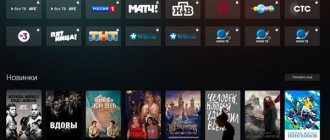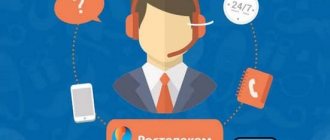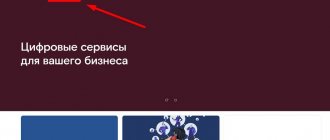The question of how to reboot a Rostelecom router may arise due to system failures, to correct which it is enough to reconnect to the network. For most equipment, reboots can be divided into several types: restarting services and resetting parameters with their re-indexing in automatic or manual modes.
- Multimedia devices of Rostelecom
- Provider network equipment
- Rebooting IP and interactive set-top boxes
- Third party equipment
digital TV set-top boxes that allow you not only to watch television channels in HD quality, but also to gain access to a film library. Although you can see the logo of a telecommunications operator on such equipment, RTK does not assemble equipment, but only orders certain models from manufacturing partners.
configure the TP Link router to work with the Rostelecom network.
You can read the instructions for confirming your identity on the State Services website here.
Even new models are not immune to problems with connection to the server or its loss. Often, to solve such problems, it is enough to reboot the Rostelecom modem, not everyone knows how to do this correctly. To try connecting to the server again and restore connection to the Internet, you can try using the power on/off button on the case. It is usually located on the back of the modem or router. But if it is not possible to physically press the button, then such equipment has special functionality in its interface. To reboot the router from Rostelecom in the second way, you will need:
- enter the IP addresses of the equipment into the browser line;
- log in to the web interface using data (login/password) issued by the provider or manually assigned by the user;
- go to the “System” tab and select “Restart”.
Attention! The given names of tabs and items may differ depending on the router model and the default language selected. The image shows an example of using the “Reboot” item on the firmware of equipment from D-Link.
There is also a more radical reboot option, called “Hard Reset” in specialist circles. The reset button reboots the equipment with a complete reset and returns all settings to their original state. When performing such a reset, you may need to enter some parameters in the equipment’s web interface. This button is not available on all devices. In order to press it, on most routers you need to arm yourself with a thin object, for example, a needle or a paper clip, since it is recessed into the case to avoid accidental operation.
SML-282 HD Base and SML-292 HD Premium. The older Premium model has a hard drive compartment, which allows you to record and save TV shows and movies bypassing Rostelecom’s paid cloud storage. For a long time, many subscribers have had MAG-250 set-top boxes under their TVs, which are currently somewhat outdated.
In order to understand how to reboot a Rostelecom set-top box, you need to study the design of a specific model. Typically, such equipment does not have physical on/off buttons on the body. If there is no response to the remote control, you will need to completely turn off the power to the equipment by unplugging the power cord from the outlet.
Rostelecom using DSL technology with the Intercross ICxDSL 5633 E router.
You can view the tariffs of Rostelecom GT-90, GTI here.
D-Link routers models 2640, 2500 and 2650: https://rostelekom1.ru/oborudovanie/d-link-2640/.
If for some reason your Rostelecom digital TV broadcast has frozen or the Internet has stopped working, then before contacting support you need to reboot the router, which is constantly recommended by remote specialists as the first possible option to fix the problem. Restarting the equipment helps identify the device and service again, eliminating an error that occurred during operation.
Setting up a Rostelecom set-top box seems to many users to be a very complicated process. In fact, the algorithm of actions is simple and quite within the capabilities of any person, even those far from the world of technology. In this article, we will tell you how to set up the Rostelecom set-top box for your TV, and we will provide detailed instructions with which you will definitely cope with the task.
Rostelecom digital TV is a very convenient thing with a bunch of cool features. For example, the broadcast can be paused, recorded, and viewed on several devices at once. To ensure that using the receiver does not cause you inconvenience in the future, we recommend that you immediately learn to understand its settings. Therefore, put the technician’s phone away for now and take out your set-top box - we’ll connect it ourselves!
Standard connection setup diagrams and equipment
We will tell you how to set up a Rostelecom TV set-top box via a router, because data is received and transmitted via the Internet. First, let's find out what is included in the basic package of the console:
- The device itself;
- Power unit;
- AV cable and tulip wire;
- Rostelecom remote control;
- Cables: network and composite;
- Connection instructions and warranty document.
If you want to watch videos in the best quality, you can request an additional item - an HDMI cable. By the way, this cable can be purchased separately at any time at any hardware store.
What happens to the router when you reboot
If you reboot the router, its interface will completely restart. After this, all systems will be turned on sequentially:
- First, the device's operating system itself is activated.
- After this, the presence of a connected external wire is checked.
- If the wire is connected, the router establishes an Internet connection through it.
The procedure is useful when some failure occurs and the system needs to be rebooted. This allows you to return the missing Internet. However, not in cases where the problem lies on the provider's side.
How to configure the receiver?
So, you unpacked the IPTV device, turned on the TV, router, and connected everything with cables. Now connect the power supply to the network and wait until the LED lights on the set-top box light up. Now let's try to configure the Rostelecom set-top box on a TV, for example, Samsung:
- Select the connection type on the screen: HDMI or AV Video Input;
- Find a sticker with your username and password on the receiver box. They need to be entered into the form that appears on the screen;
- You may be required to enter a PIN code (if parental controls are enabled) - try four zeros or four ones. If this does not work, contact Rostelecom technical service.
- Done, then the system itself will receive all the settings via the Internet and successfully integrate them into the set-top box.
If you use a third-party router, you will have to do additional configuration:
- Open any browser and enter the IP address of the router in the address bar. It can be found on the box of the device or through the “Control Panel” of the computer in the “Network and Internet” section. Go to “Connection Properties” and click on the “Internet Protocol 4” line. By the way, this IP is most often suitable: 192.168.0.1.
- Next, you need to enter your username/password (also found on the sticker on the box of the router, or try the universal admin/admin pair);
- When the interface expands, find the “Network” section and select “IPTV”;
- In the “IGMP Proxy” form, select the “Enable” line;
- Set the mode to “Bridge”;
- Find Lan 4 port;
- Click "Save".
Method 2: Router Web Interface
The router's web interface is a graphical control menu that opens through a browser, where the basic configuration of the device is carried out. Each router model has its own unique window design, so before starting to consider the method, let’s clarify that as an example we took the latest current version of equipment called Sagemcom [email protected] 1744 v4, which is actively distributed among Rostelecom clients. If you use another model, just take into account the features of the interface and find the very menu items that will be discussed below.
- To get started, launch a convenient web browser, where in the address bar enter 192.168.1.1 and press Enter to go.
If the web interface language does not suit you, switch it to Russian using the pop-up menu located at the top right.
After that, move to the “Maintenance” tab.
Here, find the “Reboot” category.
You will be notified that your device has started to reboot. This operation will take just a few minutes, after which a message will appear indicating that the router has returned to normal operation.
Factory reset
If something goes wrong, read how to reset the Rostelecom TV set-top box to factory settings. Sometimes this simple but effective solution turns out to be very useful.
- Turn on the receiver and click the “Menu” button on the remote control;
- In the window that opens, scroll down the list to the “Def.Settings” item;
- Having highlighted the desired line, click the “Right” key on the remote control;
- Click "OK", then scroll to the line "Save&Quite" and click the "Right" key again;
- Click OK again and wait for the reboot process to complete.
On some devices, rebooting can be done faster - just hold down the ON key on the remote control for 15-20 seconds. After the reboot, you need to enter code 977 and wait until the lights on the case blink 4 times.
If you need to reset to factory settings not the Rostelecom TV set-top box, but the router, just click on the Reset button on the back wall of the router. Hold the key pressed for 15-20 seconds until the lights on the case blink. On some models, the reset key is recessed into the box, so you will have to use a needle to press it.
Method 1: Button on the router
On the case of almost every router model from different companies there is a specially designated button called “Reboot” or “ON/OFF”. It is with its help that the router is completely turned off or rebooted. Look at the back panel of the device you are using and find the corresponding button there. If it is called “Reboot”, you only need to press it once, because it is specifically responsible for rebooting. If the button is marked “ON/OFF” or “Power,” press it twice, pausing for a few seconds between each press.
All you have to do is wait just a couple of minutes for the router to start functioning correctly after a reboot. Separately, o, which is often located next to the switches just discussed. You should not click on it unnecessarily, because it is responsible for a complete reset of the settings, which will lead to the need to reconfigure the device.
How to set up display on multiple devices?
First of all, you must understand that one receiver is not capable of transmitting different pictures to two devices. In other words, you can connect a second TV to one set-top box, but in this case the same content will be broadcast on both screens. By the way, if you perform any actions using the remote control, they will be performed synchronously on both TVs. That is, even the volume level on both TVs will be the same. In this case, however, you can adjust the desired volume on the TV itself.
If everything suits you, check out how you can set up a Rostelecom set-top box for two devices:
- As we said above, there are 2 types of connection, via HDMI and AV Input cable;
- Connect the main TV using HDMI, and the secondary TV via AV;
- For the third TV, you can use a tulip wire - it also comes with the set-top box.
Make sure your TVs support the required connection types and have the required connectors. Check if the wires are long enough. Then feel free to connect and make settings using the methods described in the previous sections.
If you want to watch different channels on two devices, you will have to buy a second receiver. To set up a second Rostelecom set-top box, use instructions similar to the first. As for routers, they are also usually equipped with at least 2 LAN connectors, so you only need to buy a second Ethernet cable.
Why does the Rostelecom set-top freeze: reasons, what to do?
Why the Rostelecom set-top freezes is a natural request from connected digital television subscribers who first encountered a problem in 2021. Most often, you can fix it yourself, without the help of specialists. In our material:
- Let's look at the types of consoles;
- We will show you how to determine the connection type;
- We will reveal the reasons for TV freezing;
- We'll tell you why the equipment won't boot, etc.
Read below and be careful not to damage the receiver, otherwise when you call a technician you will have to pay for repairs or purchase a new device.
Types of consoles
The provider has provided users with several types of set-top boxes, where TV slowdown is corrected in various ways. Rostelecom sends a signal using 2 methods:
- a special line has been allocated for IP-TV;
- television works from any network (interactive).
For each type there is a prefix that can decode the encrypted signal.
The first type receives the signal directly from the TV provider. But it requires connecting an additional service in addition to the connected Internet. The positive factor of IPTV is that the signal goes directly through an additional channel without overloading the network. This makes it possible to simultaneously use the Internet and watch your favorite channels on the TV, even with a minimum tariff.
The second type can be used from any network - it is not dependent on the provider. Thus, it is possible to view digital data on your phone via the mobile Internet. The reason for freezing may be simultaneous viewing of TV and downloading content. This overloads the system, and the signal is periodically lost, because the device divides the bandwidth into two clients. It is also difficult to use HD quality images - it requires a wide channel of information transmission.
How to determine the connection type
To determine why Rostelecom television is slow, find out the type of connection. First of all, look at the packaging you received the console in or read the instructions. The information shown will help you figure out which line is connected.
Common models are RT STB HD Standart, Yuxing YX-6916A, HD 101 and 103, Motorolla VIP1003, Infomir MAG-250, etc. Public interactive TV requires SML-482 HD. Other set-top boxes require firmware version 2.0 to display images on the screen.
Reasons for freezing
Before you take drastic action to fix the freezing problem, check the connection to the outlet and that the cables to the set-top box are installed correctly if you moved it to another room. If the device freezes once and this is not a permanent problem, try rebooting the wifi router. If it freezes again, there may be several reasons:
- technical work on the Rostelecom line;
- router malfunction;
- Lan cable is damaged;
- The attachment is broken.
Find out how to fix the problem if the TV freezes at the branch of your Internet provider. Connected interactive television subscribers will be offered to reduce the load on the network or change the tariff with a higher speed. IPTV owners will most likely not be able to fix the problem on their own, since perhaps the reason lies in the reduced quality of the line throughout the house in which you live.
The set-top box can also freeze due to severe overheating, or an error in the operation of some parts of the device. There is only one solution here - take the equipment to a service center or call a technician. It will be diagnosed and taken away for repair or replaced free of charge with a new one if no damage is found that is the fault of the user.
The console does not load
If the equipment does not boot, and the provider logo is displayed on the screen and no more messages are displayed, it means that the equipment is frozen. Dancing around the device with a tambourine will not help.
If you have any questions or complaints, please let us know
If it doesn’t load completely after 15-20 minutes, restart the set-top box. Perhaps this has not been done for a long time and new firmware versions have appeared. In this case, the system will be updated.
If this method does not help, take the device to technical support. There they will either repair the device or replace it with a new one.
The TV image freezes, the picture disintegrates, the sound stutters
If the picture on TV freezes and disintegrates, and the sound begins to be interrupted in places, there may be three reasons.
- The router or network link is overloaded.
- The cable from the set-top box to the router is damaged.
- Rostelecom equipment malfunction.
First option . If you like to download a lot from the Internet, it's time to stop. There is simply no room left for digital television. It does not have time to load due to network congestion with other work. Try disconnecting all devices except TV equipment from the router and see how it works. If all is well, distribute the traffic or limit the download speed for other connected devices.
Second option . Check the integrity of the Lan cable along its entire length. Perhaps it is broken somewhere or is loosely stuck in one of the sides.
Third option . If the image is still distorted, the problem is with the set-top box. Call technical support, they will tell you what to do next or send a technician.
What to do if the Rostelecom set-top box is frozen and does not respond to the remote control
If the Rostelecom set-top box is frozen and does not respond to the remote control, try removing the batteries and putting them back in. This helps from time to time. Otherwise, replace them. The charge may have run out. Resetting the remote control settings with code 977 can also help, after which you will need to configure it back.
Let's summarize. This article discussed the reasons for freezing of Rostelecom TV equipment and solutions to the problem for two types of connection - interactive TV and IPTV. We hope the information was relevant and you understood everything.
Bogdan Grishanov (Articles written: 71)
Hello, my set-top box won’t load, the word restart appears on the screen, I press it and the screen goes blank. What to do?!
Hello! For detailed advice on services from Rostelecom, please write in private messages to one of the official groups on VKontakte, Facebook, Odnoklassniki.
Hello, you need to reboot your TV, to do this you need to unplug it for 3 minutes. Then plug it back in and restart the Wink application.
Stuck above the inscription “Kernel modules are being loaded”... what should I do?
Hello! For detailed advice on services from Rostelecom, please write in private messages to one of the official groups on VKontakte, Facebook, Odnoklassniki.
Common configuration errors and ways to solve them
In conclusion, let's look at what problems users most often encounter when setting up a Rostelecom receiver.
So, now you know how to set up the Rostelecom IPTV interactive TV set-top box and are familiar with all the possible difficulties. In conclusion, we will give some tips. First, carefully check the integrity of the device’s contents while still in the office. Secondly, carefully study the user manual for connecting, setting up and using the receiver. Thirdly, do not be afraid to contact the support service - there are responsive people who work there and are always ready to help you. Not for free, of course.
Reason for reboot
The user does not always reboot the router on his own. Sometimes this happens for certain reasons beyond his control. Let's look at some of them.
Program crash
There was a system failure of the router's internal program, as a result of which it automatically restarted. In this case, it will either start working as before, or it will fail and require flashing or replacement. In the second case, it is recommended to contact specialists, since this procedure is not intended for ordinary users.
Power surge
The following problem is often encountered by users of an unstable power grid who do not use stabilizers. If your electrical network is under load, power surges may occur. Because of this, devices that do not have enough of this indicator are turned off. These include both a computer and a router.
Although the problem is not related to the device itself, it can lead to its failure. Therefore, it is recommended to solve the problem if the spikes occur too often.
External interference
There are some external interferences that affect the operation of modern routers. Basically, these are various types of radiation, heat, and so on. This may affect the device's internal circuitry, rendering it inoperable. To get rid of this problem, do not place the router near a battery, microwave oven or similar appliances.
Which console to choose
For 2021, Rostelecom offers only one option - “Standard” costing 3,590 rubles, which supports viewing HD video. Previously, you could purchase a “Premium” option, which had a built-in 500 GB hard drive. You can buy an IPTV RT HD Standart device not only in Rostelecom offices, but also in large equipment stores - M-Video, Media Markt, Yulmart, Eldorado, DNS, Online Trade.
You can connect the device to the Internet without wires or additional devices; it is sold with a WiFi module. But the wireless connection is not as reliable due to the high risk of interference.
- weight 0.5 kg;
- black color;
- controlled by a remote control on two AAA batteries, batteries are sold included;
- 1 LAN, 1 HDMI output, 1 USB 2.0 port, 1 3.5 mm audio/video output;
- the on-screen menu is Russified;
- maximum resolution 1920 x 1080 pixels (Full HD).
Is it possible to do without equipment?
The digital television service from Rostelecom implies the presence of appropriate equipment in the user’s home. Some TV models do not require any additional devices, but you will not be able to connect to the service of the Rostelecom provider without a set-top box, purchased or rented.
In addition, using digital television from Rostelecom requires high-speed Internet. If you have not used the Internet, when connecting to digital television, you will still have to pay for it and purchase a TP-Link router from Rostelecom.
Rebooting routers, modems and TV set-top boxes of Rostelecom
The question of how to reboot a Rostelecom router may arise due to system failures, to correct which it is enough to reconnect to the network. For most equipment, reboots can be divided into several types: restarting services and resetting parameters with their re-indexing in automatic or manual modes.
Content
What equipment is used for Rostelecom
As a provider, Rostelecom provides its users with modems for connecting to Internet services, as well as digital TV set-top boxes, which allow them not only to watch television channels in HD quality, but also to gain access to a film distribution library. Although you can see the logo of a telecommunications operator on such equipment, RTK does not assemble equipment, but only orders certain models from manufacturing partners.
Modems and Routers of Rostelecom
Some of the most popular router models today, assembled by manufacturers specifically for Rostelecom, are h208N from ZTE, 1744 different versions from Sagemcom, 2041WW from QBR and DSL-2640U from D-Link. In addition, the provider supports work with a large number of earlier models, which have been used in apartments and houses of users connected to Rostelecom services for a long period. Due to this feature, namely the presence of a large amount of outdated equipment, a problem may arise with the need to constantly reboot Rostelecom modems and routers.
Find out how to properly configure a TP Link router to work with the Rostelecom network.
You can read the instructions for confirming your identity on the State Services website here.
Even new models are not immune to problems with connection to the server or its loss. Often, to solve such problems, it is enough to reboot the Rostelecom modem, not everyone knows how to do this correctly. To try connecting to the server again and restore connection to the Internet, you can try using the power on/off button on the case. It is usually located on the back of the modem or router. But if it is not possible to physically press the button, then such equipment has special functionality in its interface. To reboot the router from Rostelecom in the second way, you will need:
- enter the IP addresses of the equipment into the browser line;
- log in to the web interface using data (login/password) issued by the provider or manually assigned by the user;
- go to the “System” tab and select “Restart”.
Attention! The given names of tabs and items may differ depending on the router model and the default language selected. The image shows an example of using the “Reboot” item on the firmware of equipment from D-Link.
There is also a more radical reboot option, called “Hard Reset” in specialist circles. The reset button reboots the equipment with a complete reset and returns all settings to their original state. When performing such a reset, you may need to enter some parameters in the equipment’s web interface. This button is not available on all devices. In order to press it, on most routers you need to arm yourself with a thin object, for example, a needle or a paper clip, since it is recessed into the case to avoid accidental operation.
Rostelecom set-top boxes
An option such as rebooting can also help in case of freezing or incorrect operation of the Rostelecom set-top box. The provider currently uses several set-top boxes for IP and interactive television. The undisputed leaders among the equipment used by the telecommunications operator are SML-282 HD Base and SML-292 HD Premium. The older Premium model has a hard drive compartment, which allows you to record and save TV shows and movies bypassing Rostelecom’s paid cloud storage. For a long time, many subscribers have had MAG-250 set-top boxes under their TVs, which are currently somewhat outdated.
In order to understand how to reboot a Rostelecom set-top box, you need to study the design of a specific model. Typically, such equipment does not have physical on/off buttons on the body. If there is no response to the remote control, you will need to completely turn off the power to the equipment by unplugging the power cord from the outlet.
Equipment from other manufacturers
To connect to Rostelecom services, third-party equipment is often used. This option is possible for connecting the Internet and telephony.
Third-party equipment is not suitable for connecting to IP and interactive television, since the provider uses encryption of channels that can only be decoded into a picture by a licensed Rostelecom set-top box.
Find out how to connect to Rostelecom's Internet using DSL technology with the Intercross ICxDSL 5633 E router.
You can view the tariffs of Rostelecom GT-90, GTI here.
D-Link routers models 2640, 2500 and 2650: //o-rostelecome.ru/oborudovanie/d-link-2640/.
If for some reason your Rostelecom digital TV broadcast has frozen or the Internet has stopped working, then before contacting support you need to reboot the router, which is constantly recommended by remote specialists as the first possible option to fix the problem. Restarting the equipment helps identify the device and service again, eliminating an error that occurred during operation.
Similar articles
(average rating: 5.00 out of 5)
o-rostelecome.ru
Connection diagram
Often, after purchasing a Rostelecom set-top box, you have to wait several days for a technician to connect everything. If you are connected to the Internet and television from the same provider at the same time, it is better to wait for a specialist. But if you already have Internet access, you can try connecting the device yourself using an Ethernet cable or wireless connection.
Once you connect the wire, the setup menu will appear on the screen. Changes will need to be confirmed by entering a PIN code, by default 0000. For a wireless connection, just go to the “System Settings” section, select “Network”, “Connection Type”, “Wireless”, then select your Wi-Fi network and enter your login and password.
Set-top box equipment
The kit includes:
- the device itself;
- universal remote control;
- power adapter;
- RCA-SCART adapter;
- connecting wires: network, composite, HDMI cable;
- instructions;
- documents for warranty service.
Why can the router reboot by itself?
Users often complain that the Rostelecom router constantly reboots on its own. It is difficult to answer why this happens. The reason may be a conflict between different IP or MAC addresses, a malfunction of the power adapter, or a malfunction of the router hardware. The user’s task is to try to restore the device’s operation, and if it fails, decide to replace it.
Methods for connecting the set-top box
The Rostelecom TV set-top box can be connected in different ways. You can run an Ethernet cable from the router, use Wi-Fi, or purchase Powerline or Plug-and-Play adapters. Adapters allow you to use electrical wiring to transmit a signal without running cables across the floor or worrying about interference. Plug-and-Play connection reaches speeds of up to 500 Mbps.
Keep in mind that even if you have a Smart TV from Samsung or LG that supports downloading applications from LG Smart World or Samsung App, you will still have to rent or buy a set-top box, although you do not need one to use digital television. But Rostelecom offers this paid service only on the terms of purchase or rental of equipment.
Rostelecom TV does not work: 5 possible reasons
When using Rostelecom digital television services, some malfunctions occur. There may be different reasons for this. It is worth paying attention to the main ones, which will allow you to get an answer to why Rostelecom TV does not work.
Faulty set-top box
This direction is considered widespread. It may malfunction or freeze during use. This is influenced by several factors that are worth noting:
- Old software. Each user must monitor the firmware and update it on time if necessary. Otherwise, after some time the functionality of the set-top box will not be available for use. If you reboot your device, the system will simultaneously check if there are any new features that require installation. The new firmware will wake up the equipment and again provide high-quality television broadcasting. Another way to get rid of this problem is to disconnect the wire by turning off the router itself. After a period of time, turn it on again. This gets rid of the initial hangup. Rostelecom TV also does not work due to an incorrectly installed update. Then you can restore everything to factory settings, and then start updating again.
- The attachment is broken. When the advice does not bring results, you should consider the possibility of equipment failure, especially if it is several years old. There is no need to do anything on your own, but it is better to contact the service center specialists.
- Network reboot. The picture begins to crumble, and the set-top box itself does not work correctly. Turns off other devices connected to the network, and also stops downloading files, if any.
- Problem with the wire. The entry “No IP address” appears on the TV screen. This indicates damage to the wire in a certain area. If such a breakdown is not visually determined, you can connect another one that actually works. The cable connector may also oxidize, which requires replacement of the spare part.
TV, connection or network problems
The TV is not receiving a signal. The picture will not be displayed on the screen even after connecting the set-top box. You will have to set up the TV itself to watch digital television. Especially if an HDMI cable is used as the connection. A similar mode is indicated in the TV settings. To do this, press the “Source” button on the remote control, where the corresponding item is selected when Rostelecom TV is not working. When everything is done correctly, a picture with the program will appear on the screen. There are times when contacts have poor contact that should be disconnected and reinserted into the connector. Even if the totality does not lead to a positive result, there is only one way left - to a specialist.
Problems with the router appear when using an additional router rather than a direct connection. The official website of the Rostelecom provider will display all the valid settings for which you should use. Everything will depend on the router model used. But if this does not help, it is best to reboot the equipment itself and only then start connecting to the network.
The operator also carries out technical work on the line to improve the quality of broadcasting channels in the package. In addition, an accident may occur on the line, which manifests itself in a sudden loss of communication. You can clarify all the information by calling technical support specialists.
The provider, on its own initiative, can set restrictions on the line. This is due to the lack of payment made on the subscriber account for communication services. The user also has access to the option to temporarily block service. All manipulations in this case, including unlocking, are performed when entering the settings menu, where the corresponding data is entered.
The above points are among the main ones. But besides this, there may be others that are less significant and manifest, which should not be abandoned.
Other reasons
When Rostelecom TV is not working, there is no sound and/or image on the screen. If the connection diagram is completed correctly, most likely this is technical work on the line carried out by the operator. You can also reset all settings and update the firmware, check the connection of network elements according to the rules.
The complete list of channels for additional packages is not always displayed after the transition. You will have to wait some time until the operation is completed and the connection is complete. Otherwise, there is a direct path to the provider’s technical support.
The difficulty to correct is the display of the burgundy stripe on all-Russian channels. The only available option is to stretch the image.
Parental Controls options require a password to access certain channels. You can get rid of this by going to the “Maximum access level” menu, where you initially select the “18+” parameters and confirm the action by pressing the “Ok” button.
As can be seen from the presented list, a certain list of problems can be eliminated by the user independently and personally. But a certain direction requires the mandatory participation of a specialist who has experience in this area of servicing the provider’s users.
internet-provider.ru
How to set up television
Immediately after connecting to the Internet, a window will appear on the TV screen requiring you to enter your login and password - your registration information specified in the contract for connecting digital TV from Rostelecom.
Once you have access to your user account, you can customize your TV experience. Following the instructions of the system, you can easily set up the Rostelecom TV set-top box.
First of all, while in your profile, go to the “Settings” - “My Settings” menu. In this section of the menu, you can create separate profiles, for example, parent and child, specify how content is sorted in the menu, refuse to receive advertising messages, and manually adjust the quality of the TV channel. The “System Settings” section allows you to check the connection speed, manually update the firmware, change the screen and video proportions, the size of the dead zone (indentation from the screen borders) and the menu font.
Do I need to reset the settings after a reboot?
If the user saved the settings correctly after making changes, there is no need to re-enter the data. If failures occur during the reboot and the entered information is deleted, this may indicate problems with the Rostelecom router. To solve the problem you can take the following steps:
- try entering the settings from another browser (the problem may disappear);
- reset your router to factory settings;
- update the firmware via the official website.
As a rule, these actions are sufficient to restore normal operation of the device.
FAQ
Reset
To reset the remote control settings, you need to hold down POWER and OK for 2 seconds, putting the remote control into programming mode, and enter code 977. The POWER button LED should blink 4 times.
Before replacing the device or transferring it to another user, you must reset all settings. To do this, open the “Management” section and press the RIGHT button. Then select “Deactivate this device.” This device feature is only available for the “Master” profile, which is available on every set-top box by default.
To have access to content that will be deleted, you must register (using a computer) and log in to the Zabava portal. Then your content will be available on another set-top box upon authorization. A window on the TV will warn you that you need to transfer your purchases, and a form will appear for entering your login and password for your account on the Zabava portal.
Where does the new Rostelecom TV set-top box work?
Works with any provider. You can use it anywhere in Russia where there is Internet access.
How many channels does the new Rostelecom TV set-top box show?
The number of channels included in the package from Rostelecom “Your Maximum 2.0” is 197. There are also packages for 110, 137, 163 channels. Channels that are not included in your package can be purchased in addition, and before that you can use them in trial viewing mode.
What Internet speed is required for the TV set-top box to work?
The image quality depends on the speed and congestion of the Internet connection. After setting up a connection to the network, you can check the speed and get a report to see if it is sufficient for comfortable viewing. The minimum required speed for stable operation is 0.9 Mbit/s.
How many TVs can be connected to one TV set-top box?
Only two TVs can be connected. If you connect them to the same Rostelecom user account, keep in mind that both will show the same channel. Since the HDMI port on the device will already be occupied, you will have to use a PCA cable, connecting it using an adapter.
What is the viewing control service?
“Viewing Control” allows you to pause programs, rewind them to the beginning or any other point, record them and add them to the archive.
Trouble-shooting
Although Rostelecom provides technical support by telephone, many of the difficulties that the owner of a Rostelecom set-top box may encounter can be resolved independently.
How to reboot the Rostelecom console
You need to press and hold the POWER button on the remote control for 10 seconds. To ensure the remote works correctly, try to hold it level and point it at the set-top box and not at the TV.
After loading a cartoon appears
At the very beginning of work, the TV can show a table, and then a cartoon. To fix the problem, you need to connect the set-top box to a LAN port configured for it.
IP Address Error Message
This message may appear due to a lack of signal from the provider or due to an error in the router settings. Make sure the cables are connected correctly. You need to remove and reinsert all the plugs, as the problem may be a broken contact. If you have access to the Internet and a signal from your provider, it means that the cable laid in your apartment is damaged and will have to be replaced.
Server communication error message loading error
The "Server not found" message means that the problem is with your network hardware. In this case, it is impossible to correct the situation yourself; you will have to contact technical support.
Invalid login and password download error message
If you are using the service for the first time, carefully double-check the entered login and password. They should consist only of numbers and not have any special characters, since they are entered using the Rostelecom remote control for the set-top box. If you replaced the equipment, the problem may be on the provider's side. To fix it, you will have to contact technical support and find out how long it takes to link your registration data to the device.
Wired interface not available
This message indicates possible problems with the Internet. Try rebooting the router and the device itself, check if the wires are ok.
Control conflict between set-top box and TV
If, when controlling a TV set-top box, the channels on the TV are switched at the same time, this means that the control codes are the same. To get rid of this effect, you need to change the control code of the set-top box.
To do this you need:
- Point the remote control at the device.
- For two seconds, hold down the OK and POWER buttons simultaneously.
- Dial 4 digits of the code from the list - 3220, 3221, 3222, 3223, 3224.
- Check if the conflict is resolved. If not, repeat the above steps, choosing a different code.