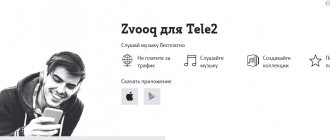How to reboot iPhone 7? As you know, any Apple product is reliable and stable, and to reboot the iPhone 7 . The phones implement the usual functionality, which does not require emergency intervention in the operation of programs. You can find out how to distinguish an original iPhone 7 from a fake using the link provided. Smartphones are characterized by stable operation, but nevertheless, from time to time they can still freeze and stop responding to touches on the touch screen. This may occur as a result of a software glitch. To bring the device back to life, you need to reboot it, just like an Android device.
Problematics of the issue
Since today the “Home” button in the newest models (namely the latest iPhone 7/iPhone 7 Plus) does not have a so-called physical move, then, in fact, it is simply a formed recess in the body. At the same time, the human finger itself does not “feel” this difference, since any pressing on it is accompanied by a rather noticeable elastic click. For this we should say “Thank you” to the special engine, the company’s original development, Taptic Engine. This transition from the classic design of a purely mechanical key to an innovative touch solution became the reason for the transformation of the reboot system on all mobile Apple devices.
Compared to Android smartphones, the task of how to restart iPhone 7 is not such a priority and in demand. Let's say more: many owners do not even understand that this is, in principle, possible. However, sooner or later such a need may arise, as, say, in the case of failures in the functioning of Wi-Fi, network failures, or if applications freeze. Yes, the touch button has made adjustments to the reboot mechanism, but even now this is not much more difficult to do than on older versions with a mechanical “Home” key.
Note: Many have been waiting for the iPhone 7 and iPhone 7 Plus, the improved creations of the corporation that has become a symbol of success and mobility around the world. They surpass their predecessors in many ways, including their water resistance, lack of a headphone jack, and an improved, completely redesigned Home button. However, so far no one can guarantee technical perfection, as well as a perpetual motion machine. Even such high-tech gadgets, like other smart devices, can sometimes not work flawlessly and freeze.
How can I reset my iPhone 7?
There are the following methods to reset iPhone 7 and 7 Plus:
- normal, or cold boot, performed by software;
- forced operation performed using mechanical keys.
The subtlety here is that the iPhone 7 is different from its predecessors:
- except for the lack of a 3.5mm headphone jack>;
- its Home button is no longer a button in the true sense of the word.
The Home key is now a touch sensor that features a Taptic Engine feature that simulates the feel of pressing a mechanical button. Therefore, the reset methods used in previous models will not work here.
Reboot step by step
Previously, in previous versions of the iPhone, such a hard reboot was performed by simultaneously pressing 2 buttons, namely HOME and POWER. They had to be held without interruption until the gadget began to reboot. As a rule, this took about 15-20 seconds, but sometimes several minutes. How is the situation now?
So, how to reboot your iPhone 7? Exactly the same as the modification of the iPhone 7 Plus. You only have to complete 4 consecutive steps, and everything will definitely work out:
- Taking the iPhone 7/7 Plus smartphone model in your palm, then press the power off/on button, the same one located right on the side panel, you can do this with any finger (thumb or index finger, whichever is more convenient for you).
- Hold the button while simultaneously finding the button with your other finger that serves to decrease the volume on the device (the so-called “Volume Down”). It is also worth clicking. Make sure to be 100% sure that both of the above buttons are pressed at the same time.
- The smartphone's reaction should be as follows: the screen turns off.
- The buttons can be completely safely released when you see the characteristic Apple logo on the screen.
That, in fact, is the whole secret of how to reboot an iPhone 7 with two buttons. This is the so-called hard reboot of the phone. Here it is worth additionally saying that the function of creating screenshots on the new version, as before, remains unchanged, since the owner of the gadget just needs to press and subsequently hold the power button (that is, “Power”), and then touch “Home”.
Reboot from settings menu
This method is suitable for fully working smartphones, as well as models with some defects, for example, the power button does not work, the necessary part of the screen is broken or does not respond.
Instructions:
Go to the system settings menu.
Open the "General" item.
At the very end there is a “Turn Off” item. When you select the item, the power will turn off.
As soon as the phone turns off, hold down the power button for 1-2 seconds until the company logo appears.
If the power button does not work, connect the phone to a charger or computer, which will allow you to start the disconnected device.
What if rebooting doesn't help?
Alas, information on how to reboot an iPhone 7 using two buttons does not always help in solving the problem. Everyone knows that, as a rule, such a forced reset is necessary if the smartphone freezes. Experts recommend, for rational purposes, using a standard reboot using the red shutdown slider during events such as:
- Network failures
- Problems connecting to wireless networks
- If games slow down
- Apps don't work properly
If this is your case, then it is quite possible to do without a “hard” solution, preferring a “soft” one. It is also not particularly difficult:
- Also hold down the button on the top edge of your mobile device for approximately 4-5 seconds.
- On the top bar at the very top of the screen you will see a corresponding reboot proposal, which should be confirmed by swiping.
But sometimes, the answer to the question “iphone 7 froze, how to restart” does not guarantee that after completing all the manipulations, the device will come back to life. There are frequent cases, and confirmation of this can be found on social networks and on numerous forums, when even after a reset the phone still refuses to turn on and freezes even at the stage of displaying the Apple logo on the screen. In such a situation, there is no need to panic. As part of the article on how to reboot an iPhone 7, we decided to also highlight an alternative solution. You can try to restore using iTunes. To do this, you do not need to be a programmer, have special skills or equipment. Just remember the algorithm that even a child can handle:
- Connect your gadget to your PC and open iTunes.
- Using the instructions published above on how to restart an iPhone 7 using two buttons, force the device to restart again.
- There will be one fundamental difference here - in this situation, do not release the buttons (on + decrease) as soon as you see the logo on the display. Keep holding them until recovery mode appears on your screen.
- So, you saw the corresponding window - it means you are on the right track. Next, just click on the “Update” button. The program will automatically try to reinstall the phone's operating system, and will do this in such a way that all current data is saved. Be careful, because when you click on the “Restore” button, you confirm your agreement with the loss of user data, which for most is a very unpleasant surprise. So the main thing here is to take your time.
Reboot via AssistiveTouch
iOS has a floating AssistiveTouch window with customizable buttons. This reboot option is useful in cases where the power button does not work and there is no outlet nearby to start the switched off phone.
Instructions:
Open the system settings section.
Go to the "General" menu.
In the new window, find the “Universal Access” item.
Next, click on “AssistiveTouch”.
In the next window, activate the function. Also click on the “Top-level menu...” item to set the number of buttons with actions.
In the "Top Level Menu...", click on your preferred icon to change the action.
In the list that appears, select the action “Restart”.
Leave settings.
To launch AssistiveTouch, click on the floating button on the smartphone screen. When the menu expands, the indicated reboot button will appear.
When is it necessary to go to a service center?
Unfortunately, users are not always able to solve all the difficulties that arise on their own, and knowing how to hard reset an iPhone 7 is not a panacea. There are a number of cases when it is better to minimize amateur efforts in order to avoid even greater breakdowns due to your incompetence, and, therefore, even greater waste on repairs. We recommend that you immediately, without delaying unnecessary time, contact the service center in the following cases, which are listed below:
- If your phone's power button or volume down button is damaged or completely broken.
- You should not wait for a miracle and contact a specialist if you have followed all the recommendations on how to force restart your iPhone 7, but the screen still does not turn on, even after the reset.
- It may happen that the screen still turns on, but even after the user has made all the recommendations on how to restart the iPhone 7 plus, the phone still does not want to respond to commands.
- If the screen works, but the sensor does not respond to any gestures at all.
- The following development of events will also ring an alarm bell: the screen is dark, but at the same time you hear alert sounds and can also feel vibration.
- Plus, it’s better to turn to professionals if your smartphone freezes at different stages of startup.
The service center technicians will figure out the cause of such problems and eliminate them, preventing complete failure of the device, which, naturally, is what you are most interested in. It should not be denied that a hard reboot is a very simple procedure, albeit somewhat modified, however, if the combination of two buttons does not help, and the recovery mode does not either, then do not waste precious time and go to the specialists.
Other non-standard ways to restart iPhone
If you want to quickly restart your iPhone, we recommend using the following methods:
Bold font
- In order to turn off the device, you need to go to “Settings” → “General” → “Universal Access”.
- Next, turn on the Bold feature by swiping the slider to the right.
- The device will prompt you to reboot.
The advantage of this method is its speed. The only change that will occur as a result of activating this function is a change in the font thickness. But if you need to restart your smartphone by doing a minimum of actions, this method is for you.
Reset network settings
- To quickly turn off your phone, go to Settings, then the General tab.
- Scroll to the very bottom of the list. Click on the "Reset" item.
- In the window that opens, select “Reset network settings.”
- At the next stage, the iPhone will prompt you to enter a password (if your device is protected) and will reboot.
The disadvantage of this method is the fact that after a restart you will lose all network data: settings and passwords for the Wi-Fi network, as well as mobile Internet configurations.
As a summary
Despite numerous conversations and discussions on how to reboot an iPhone 7 if it freezes, we can conclude that it was not in vain that the developers threw their efforts into changing the current combination of forced (“hard” in other words) reboot, transferring such recovery functionality button to decrease the volume. Information about this is not secret, so most owners easily adapted to this decision and do not experience any discomfort. We hope the algorithm described in this mini-instruction will be useful to you.
You can often hear the opinion that in the near future, the next models of this legendary brand will be produced without a home button at all (that is, the good old “Home”), that is, it will cease to exist as a separate element, and everything is moving towards this now . We can assume that someday it will be integrated with the display and become an integral part of the sensor, but for now we are only guessing in which generation of iPhone this will happen. We'll wait and see, but in any case, you already know how to reboot the iPhone 7 plus yourself and, we are sure, you can handle it “perfectly”!
How to restart iPhone in normal mode?
- Press and hold the iPhone's power button (aka "Power") until large " Shut Down " and "Cancel" buttons appear;
- Touch the red “Power off” button on the left side of the iPhone screen and , without lifting your finger from the surface of the screen, swipe the button to its right edge. This gesture is called “ Swipe ” (from the English Swipe - to carry out without taking it off). The iPhone will begin to turn off.
- Wait until the device screen goes completely dark and briefly press the “Power” button . The Apple logo will appear on the display and the iPhone will begin booting in normal mode.
Reasons for changes
In general, the iPhone 7 Plus (and the regular 7th version too) can be called a unique specimen in this line. The fact is that they use a restart method that was not used either before or after 7. Previously, if the smartphone screen froze, a key combination was used using the hardware Home key.
However, model number 7 had to be significantly redesigned to make the case waterproof. In particular, the same “Home” has changed, which was responsible for how to reboot. It became touch-sensitive, although it retained some semblance of a tactile response thanks to the built-in Taptic Engine. In this case, the actual processing of the press is performed exclusively by software and is possible only with a properly functioning operating system (there is basically no response when the device is turned off). And if the iPhone 7 freezes, you won’t be able to reboot as before - the OS will not be able to process the click.
Why do you need to force restart your iPhone?
In addition to necessity, some mobile phone experts recommend using a forced reboot of the iPhone as a preventative measure.
A forced restart will help deal with:
- Operating system glitches.
- Inhibition of work.
- Residual elements of graphic type on the display.
- Exiting a frozen program.
- Resetting the cache for the device memory.
- Complete restart of the hardware components of the phone.
- It will help get rid of other unsolvable problems.
A hard reset to the iOS mobile platform has no impact on internal files or user information. After turning on the phone, all data will remain in the same place and nothing will be deleted. A hard reboot does not mean resetting settings.
Part 1, Hard Reboot vs Soft Reboot
First of all, what is a hard reboot on iPhone? Is it the same with a soft reboot? In short, a soft reboot involves turning off your iPhone from the shutdown screen and then turning it back on. In other words, when you soft restart your iPhone, it should work and respond to your actions.
On the other hand, a hard reset at the hardware level uses hardware buttons to start the process without any pressing on the screen. Thus, it is often used to turn on the iPhone when it is not available.
Although Apple has never explained these two concepts in any document or on its website, it has built in hardware buttons to hard reset the iPhone.