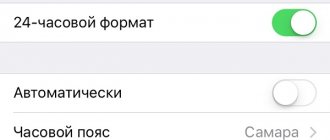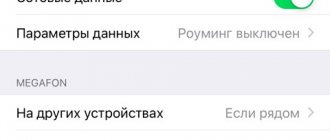iPhone is the most popular smartphone in the world. A huge number of the planet's inhabitants are literally raving about it. The demand for this electronic device is getting higher and higher every year. This is what accounts for the constant record sales of iPhones.
Due to the fact that the iPhone is a technically complex device, it is prone to certain glitches. There is nothing strange about this, since difficulties occur when using almost any technique. The most common problem when using these smartphones is freezing, the causes of which are numerous.
Apple
product slowdown or even freezing can happen in a variety of situations:
- during phone calls;
- when installing applications;
- when moving file data, etc.
Often the cause of freezes can be the replacement of firmware, which can be quite strange. Although installing the standard firmware version on this device may cause it to freeze. In short, the iPhone freezes and many of its owners simply have no idea what to do about it.
It is important to know what you can do if your Apple smartphone freezes. There are several effective ways that, in most cases, will revive your favorite communicator. Failures occur in almost all operating systems, and iOS is no exception.
Basic signs of a frozen device are failure to respond to key presses, as well as touching the communicator’s sensor.
If the buttons don't work
There is also the following option: the iPhone does not respond to button presses, and the screen of the latest application is frozen. The first thing to do in this situation is to reboot the device in forced mode. To do this, hold down the Sleep/Wake and Home buttons at the same time, and after ten to fifteen seconds you will see the apple light up on the screen again.
It happens that the device still does not turn on. Then you should connect to the charger and leave the iPhone to charge for fifty to sixty minutes. You will soon see the charging screen light up. If this does not happen, carefully check the connector socket, charger and cable. Perhaps they are the reason. Try the same procedure using a different battery source.
How to prevent freezing in the future
In fact, preventing your iPhone from freezing is not that difficult. Since the main reason for such freezes is either the “overloading” of the device with programs that consume too many resources (namely, RAM), or the launch of applications that generate errors (however, this depends solely on the developers).
It turns out that to prevent your iPhone from freezing, you need to monitor how many applications are running in the background, and periodically close them when there is no longer a need for their functioning.
What to do if iPhone 4 freezes constantly
If your device has freezing problems or some system functions have stopped working, it is best to restore the default (factory) settings.
A reset is a clearing of all data - music, photos, movies and other things that you installed yourself will be deleted. Who encounters it for the first time - .
IPhone is an expensive toy for the gullible. Yes, you can find a cheaper phone, perhaps even with better parameters, but this is a personal choice.
There are millions of arguments that the iPhone is the best, but that won't make all Android fans give up their phones.
Likewise, a million videos and statements that the iPhone is bad will not make Apple disappear from the face of the earth.
Let's face it, Apple has become such a small social status symbol, completely disconnected from its technological reality.
In my opinion, there is no universal answer to the question of how much we should spend on a smartphone - weekly earnings, monthly salary or perhaps even more.
It all depends on individual needs. For me, for example, a smartphone is a secondary gadget, but I cannot imagine my life without a computer and I know people who cannot live without a phone.
The last lines, of course, do not relate to the topic of the article, but maybe someone will disagree with me - I will be very glad to know your opinion. Good luck.
An obvious question to which there is no clear answer yet.
I'll outline the situation. The screen lock button has not gone away, but may have become touch-sensitive. So why not turn off your iPhone X the traditional way?
Siri “moved” there.
Here's what happens:
- One press
turns the screen on/off. - Two taps
bring up Apple Pay. - Long press
wakes up Siri.
There is simply no room left to turn off the iPhone. Three, four, ten taps are not the most obvious gestures, it is unlikely that Apple wants us to turn off the iPhone in this way.
No, it's not disposable, and you don't need to discharge it to turn it off. Here are three ways to send a Ten to “rest.”
Turn it off through settings
It seems that this is the main way to turn off the new product. We found this button in iOS 11, and it turned out that it was there for a reason. The path looks like this: “Settings - General - Turn off”
Switching off via the “Emergency Call - SOS” panel
There is a quick alternative, but it looks like a crutch. iOS 11 has an SOS panel that includes sliders for emergency calls, medical records, and, oddly enough, for turning off the iPhone. It works even from a locked screen, and there is no need to go through Touch ID or Face ID verification.
To call the emergency call panel, press the lock button five times.
Hard option. Hard Reboot
No one is immune from operating system freezes, so the possibility of a “physical” reboot has not gone away.
Previously, we pressed the lock and home button. With the release of “Seven” everything changed. And in iPhone X, you also need to hold down the lock button and the volume down control.
Why such difficulties?
Rejection is a natural reaction when we are deprived of something familiar and comfortable. On the other hand, I have a hard time remembering a time when I purposefully turned off my iPhone.
Seriously, the schedule for the “do not disturb” mode has been set up for a long time, and Hard Reboot saves you from clinical freezes. And once a year, going into the settings to turn off the smartphone is not a bummer at all, but it frees up space for another button.
Maybe this is exactly what Apple means? Or there is some cunning gesture that will be revealed in November.
Any user of Apple technology, and in particular the iPhone, has at least once encountered the problem of their smartphone rebooting or involuntarily turning off. The phone does not respond to pressing the “Home” and “Power” buttons, the touch screen also does not work...
Sound familiar? What to do if your iPhone freezes and won’t turn off? We offer you a detailed guide on how to reboot your iPhone from any state.
Reasons for spontaneous shutdown of the device
If the iPhone freezes and does not reboot, there are some reasons that contributed to this. Most often, problems with Apple equipment arise due to the following reasons:
- due to mechanical damage
- software errors, settings failures
- contact with liquids
- factory defect
When exposed to such negative factors, the iPhone may not turn on, freeze, glitch, it may not have a function to turn off the device, and the Device, Home, and Power buttons may not work. In this case, you need to perform a hard reboot to turn off the phone.
If the buttons don't work
If for some reason not only the sensor does not work, but not a single button works, then there is only one way out of this situation: completely discharge your device until it turns off on its own. But cases when the buttons do not work are very rare.
Yes, yes, iPhone smartphones can freeze too. You may never encounter this, but the fact remains. However, this is not a problem, since after a reboot the device will most likely resume operation. The problem is different - the iPhone cannot be turned off or restarted in the usual way. Accordingly, the question arises - what to do?
Indeed, if you press the POWER button, nothing will happen.
Apple has come up with a way to reboot the device for such situations. And it consists of this: you need to press not only the POWER button, but also the HOME button, and do this at the same time! Thus, you press the keys and hold them for about 10-20 seconds until the screen goes dark.
As soon as the screen goes dark, you can release the keys. If suddenly the reboot does not take place and the screen goes dark, press the POWER button to turn on your device.
If holding the HOME and POWER buttons for 10-20 seconds does not help, hold them longer. In some cases, this may take a minute or more, but the device should reboot.
Please note that this method works on all iPhones up to 5, 5s, 6, 6 Plus, 6s, 6s Plus. In the case of the iPhone 7 and iPhone 7 Plus, the process is slightly different.
The fact is that Apple, starting with these models, abandoned the physical HOME button, so the forced reboot procedure has changed.
If you have an iPhone 7 or 7 Plus, you need to hold down the POWER key and the Volume Down key until the device restarts.
What if the HOME or POWER key doesn't work? Forcefully rebooting a frozen device will not work. In this case, you have only one thing to do - wait until the battery in your iPhone runs out, put it on charge and turn on the device in the usual way.
The most annoying thing is when you need to use your phone, but you don’t know how to turn on your iPhone if the Power button doesn’t work. This is quite easy to solve. The main thing is to follow the instructions. There are several possible options that will help you turn on your device. Here is a list of prices for our troubleshooting services.
| Services provided / iPhone model / Price, rub. | 6Plus | 6S Plus | 7Plus | |||||||
| Firmware and software repair | 980 | 980 | 980 | 1000 | 1000 | 1000 | 1000 | 1000 | 1450 | 1450 |
| Replacing the battery (battery) | 1250 | call | call | call | call | from 2300 | from 2300 | from 2300 | from 2300 | from 2300 |
| Repair after moisture ingress | 1400 | from 1000 | from 1000 | from 1990 | from 2400 | from 2400 | from 2400 | from 2400 | from 2400 | from 2400 |
| iPhone won't boot | 980 | 980 | 980 | call | call | from 1500 | from 1500 | from 1500 | from 1500 | from 1500 |
| Replacing the charging connector (bottom cable) | 1200 | call | call | call | call | from 2300 | from 2300 | from 2300 | from 2300 | from 2300 |
| Phone diagnostics | FOR FREE |
Contacting service
If the problem lies in software bugs, reinstalling the buggy application or iOS itself usually restores normal operation of the smartphone. If all of the above procedures turned out to be useless, most likely we are dealing with a hardware failure of the smartphone. In this case, the problem should only be solved by specialists. With new iPhones, such troubles happen quite rarely, and you have the opportunity to get repairs under warranty by contacting Apple support. If your smartphone is more than a year old, look for a reliable service: unprofessional repairs can result in new problems.
We hope that the information provided here will be useful. If you have an atypical situation, ask questions in the comments, we will definitely look into your case and try to resolve it positively for you and your iPhone.
The device does not respond at all
If your iPhone 8, iPhone 8 Plus or iPhone X does not respond to your actions at all, it just freezes and shows a static picture or just a dark screen, you need a restart.
In this case, you should not lose any data you were working on if the corresponding software has an autosave function. And there will definitely be no iPhone reset.
On iPhone 8, 8 Plus, X, press and release the Volume Up button, then press and release the Volume Down button. And finally, press and hold the Power button until you reach the Apple logo.
If you're using an iPhone 7 or 7 Plus, press and hold the Power button and Volume Down button for ten seconds or longer until the Apple logo appears.
If you're using an iPhone 6s, 6s Plus, or older models, press and hold the Home button and Power button simultaneously for ten seconds or longer until the Apple logo appears.
Why is this happening
“Black Screen of Death” is a relatively new concept for iPhone users; we have rarely encountered such system failures before.
Most often this was solved by a simple reboot or firmware update. Now almost every user of Apple technology has observed similar failures on their device or on a friend’s device. A black screen may appear on most models, regardless of the iOS version.
There are several main reasons for this strange glitch:
1. Mechanical failure
A black screen often appears on devices that have been in water. Even the new iPhone 7 with moisture protection suffers from this. You don't have to heat your smartphone to do this. It is enough to actively use it in a humid environment, in the rain, or splash the device several times.
No service center will be able to establish 100% that a black screen began to appear on the device after getting wet. However, taking “water procedures” with a smartphone will be another reason to think about the reasons for such glitches.
2. Problematic software
Every year iOS becomes more open; developers can embed their modules into many standard programs. This may affect iOS operation.
Any system update may bring a piece of code that does not fit well with existing applications or settings.
Only completely cleaning the device and restoring the firmware can minimize the chance of a black screen appearing, but not everyone can take such measures. Not everyone wants to turn their 50 thousand iPhone into a testing ground.
3. Battery problems
Service center technicians note that battery problems can often be the cause of a black screen. An old, worn-out battery can cause this.
On new gadgets, a black screen is often caused by an overheated battery. This can happen even on a fully functional device when connected to the charger for a long time.
Reasons for the Apple gadget freezing
Let's look at why your iPhone may be freezing. The reasons may vary, but they can be classified into the following categories:
- freezing due to running application. The most common and easiest to fix problem. Often happens with applications from third-party software manufacturers due to insufficient testing;
- memory problems. If there are too many applications running, the available RAM may become exhausted, forcing some data to be dumped into permanent memory. This process itself causes freezes, and in some cases leads to a complete loss of functionality of the smartphone. Fortunately, short-lived;
- using an old version of iOS. If you haven’t updated your operating system for a long time, then you definitely won’t be able to keep track of all the applications. Some of them may turn out to be incompatible with outdated operating systems, and then the device may slow down or freeze;
- problems with equipment. Hardware failure is the worst case scenario. In most cases, it cannot be corrected on its own. You'll have to show your iPhone to specialists;
- other systemic problems of an unclear nature. If freezes occur regularly and it is impossible to determine the cause, the best way to solve the problem is to restore/update iOS.
If you manage to figure out, at least approximately, why your faithful assistant freezes, you will thereby simplify the task of treating him.
What to do if these methods did not help
There are several more methods that you can try on your own and save your iPhone. In particular:
- The simplest way is to wait for it to discharge and turn off automatically, then try to charge it and turn it on. This is a safe way that can help.
- Another option is to try to restore your phone using iTunes, if you have a backup. To do this, connect your phone via USB to your computer, go to the program, click “Browse” and then “Restore iPhone”.
This will reset the settings and restore the system to its factory state. Please note that all files and data will be deleted. Therefore, it is worth making a backup copy and saving it.
Other non-standard ways to restart iPhone
If you want to quickly restart your iPhone, we recommend using the following methods:
Bold font
The advantage of this method is its speed. The only change that will occur as a result of activating this function is a change in the font thickness. But if you need to restart your smartphone by doing a minimum of actions, this method is for you.
Reset network settings
The disadvantage of this method is the fact that after a restart you will lose all network data: settings and passwords for the Wi-Fi network, as well as mobile Internet configurations.
How to Force Restart an iPhone or iPad
In some situations, an emergency reboot of your iPhone or iPad may be necessary. For example, it is necessary when the device’s display does not respond to touches, and it is not possible to swipe your finger across the screen to turn off the device. To force restart your iPhone or iPad you will need to do the following:
Important:
Apple regularly releases firmware updates for its devices. According to the recommendations of software developers, it is necessary to force a reboot of the device after each such update to avoid system failures
Standard hard reboot of iOS device
Why is the word standard in the title? Because before the release of the iPhone seventh model, all iOS devices necessarily had these two mechanical buttons. So if your gadget is younger than the “seven”, then here is a way to force a reboot:
- The iPhone or iPad must be turned on.
- Simultaneously press two buttons - Home (round under the screen) + Power (turn on and lock).
- Without releasing them, we wait until the iPhone or iPad turns off.
- We continue to hold them until the screen lights up.
iPhone freezes when turned on
Pressing the Home + Power buttons simultaneously allows you to turn the device off and on in any situation. However, this procedure does not guarantee that the iPhone will not freeze again during the startup process.
If your iPhone freezes before the device fully boots up, then you can use a recovery mode called “Recovery Mode”. With its help, you can restore your iPhone to its original state and bring it back to life. But, you need to take into account that this procedure is equivalent to resetting to factory settings and leads to the deletion of all user data.
In order to enter Recovery Mode on your iPhone and perform a recovery, you need to do the following:
- Turn off your iPhone and wait a couple of minutes for all programs to finish their work. If the iPhone does not turn off in the standard way, then you can resort to the “Home + Power” combination described above.
- Next, you need to press the “Home” button and, without releasing it, connect the iPhone to the computer via a Lightning cable.
- Once connected, continue to hold the Home button until the iTunes logo and cable image appear on your iPhone.
- Now you need to release the Home button and launch iTunes on your computer.
- In iTunes, you need to go to the iPhone settings and click on the “Restore iPhone” button.
Restore iPhone button
In this way, you can solve the problem with the iPhone freezing during startup, but, as already mentioned, for this you will need to sacrifice all user files. You can read more about Recovery Mode in our article.
Apple devices also have a so-called DFU or Device Firmware Update mode. If the recovery mode does not help, then you can try and try the recovery again.
At least once, every owner of an iPhone or any other iOS device has encountered software glitches when the device stops responding to touching the screen and pressing the mechanical control buttons (Home and Power). What to do if iPhone freezes
and refuses to obey basic commands?
In today's instructions, we will introduce you, dear readers, to 3 ways to reboot your iPhone
from any state.
To begin with, let's assume that your iPhone is working in normal mode, it responds correctly to touches on the touch screen, obediently responds to commands using the Home and Power buttons, and you need to restart your iPhone in normal mode.
Using recovery mode
Quite often, the iPhone freezes during a system update. Unlike a normal operating system crash, here you can lose all your data. Even if you have a backup, you are unlikely to want to restore. But there is an alternative way - starting the recovery procedure. The essence of using recovery mode to turn on an iPhone that is frozen during the update is to reinstall iOS, during which user information will not be affected.
To do this, however, you will need to have a computer, the smartphone to which is connected with a proprietary Lighting cable. If you have an iPhone version seven or older, you need to hold down the Power and Volume Down buttons; for older devices, press the Home and Power buttons. All you have to do is wait for the message that the iPhone is initiating the recovery procedure and follow the prompts displayed on the computer display.
How to reboot iPhone without a button
Manage
With mobile devices from Apple and
the iPhone
in particular,
it is possible
without
mechanical control buttons
. The creators took into account, although the high, but still limited resource of mechanical controls, and in case the touch display of your iPhone has outlived the control buttons, the operations for which the “mechanics” were responsible can be performed using gestures.
To enable full touch control of your iPhone, you must turn on Assistive Touch.
".
This function allows you to flexibly configure device control using gestures
and completely replaces mechanical control buttons.
Activating Assistive Touch
- Go to Settings
->
General
->
Accessibility
;
- Scroll to the bottom of the Accessibility Settings page and in the Interaction section, select
Assistive
Touch
;
- In the next settings window, move the activation slider opposite “ Assistive Touch
” to the “
Enabled
” position (colored green). A translucent button will appear on the iPhone screen.
- Touch the iPhone touch screen within this button (this gesture is called “Tap”). A window with available Assistive Touch options will appear on the screen.
Video instruction “How to enable Assistive Touch in iOS”
Turn off iPhone using Assistive Touch
As part of this instruction, we will get acquainted with the method of turning off an iOS device without using the “Power” button using the Assistive Touch function.
- “ Tap
” on
Assistive Touch
menu icon ;
- In the menu of this function, “ tap
” on the “
Device
” icon, and then
long “tap”
(touch the device screen and do not lift your finger) on “
Screen Lock
” until the “
Turn off
” and “Cancel” buttons appear;
- And then everything is the same as when turning off the iPhone in normal mode, swipe right
Turn Off
” button . The device will begin to turn off; - How
can you then
turn it on if the shutdown button is not working properly
?
Just connect your iPhone to your computer using a USB cable
and it will turn on normally.
A few words in conclusion
The methods described above allow you to completely turn off or restart your iPhone or iPad from any state, in normal mode, if the iPhone is frozen or the Power button is faulty. The latter method, using the Assistive Touch function, allows you to configure the control of your iOS device using gestures with maximum flexibility, with one “BUT”, the touch panel must be working properly and the device must function in normal mode; Assistive Touch does not work on a frozen iPhone.
Apple branded equipment is considered one of the most reliable in the world. But even it can periodically break down or malfunction, and the iPhone is no exception in this regard. For example, many people are familiar with the situation when the phone simply stops responding to the sensor. Let's look today at how to reboot an iPhone if it won't turn on and whether it can be repaired.
The first thing to do is restart the device. Almost 90% of problems are solved by a simple reboot. All that remains is to understand how to turn off the iPhone if the sensor does not work. On a regular iPhone, where the touch screen is not broken, you need to hold the power button for a couple of seconds. After that, pull the slider to the right - you're done. If the device is broken, the procedure will be slightly different.
You need to simultaneously hold down the “Home” button and the display lock key. You need to hold them for a couple of seconds.
Much will depend on exactly how long you hold these buttons:
- 3-4 seconds - the smartphone will simply turn off;
- 5-7 seconds - it will completely reboot.
If you are using the seventh iPhone model, then instead of the Home key it is better to use volume down. There are two ways in which a breakdown could occur: either a software failure or a hardware failure.
This method refers to forced reboot methods. It can be used in extreme cases when other methods are absolutely powerless. Advice: it is not advisable to do this more than once a week, otherwise problems with other modules may occur frequently. If the screen fails, it is better to take it to a repair service, where they will replace it with another one.
There is a widespread belief among ordinary iPhone owners that each new Hard Reset increases the likelihood that the memory will eventually fail. But not a single expert confirms this.
Methods to restart iPhone 4
It is better to carry out all manipulations with a fully charged battery, since turning off the power during a reboot can turn your phone into a “brick”, which can only be revived by a service center specialist.
Removing the Battery
Due to the fact that the battery in our “experimental” is non-removable, the procedure will require quite a lot of time and a certain set of tools (video below), so it should be left as a last resort. In principle, there is nothing complicated about it (you will need to unscrew two 3.6 mm Phillips screws and one 2.5 mm), but before taking radical measures, try less painful methods.
Video instructions for disassembling an iPhone to remove the battery
Hard reset
- Press the “Home” (large circle on the front panel) and “Power” (elongated rectangle on the top) buttons simultaneously and hold for a few seconds until the iPhone starts to reboot. In this case, you must ignore the request to turn off the device.
- When the silver Apple logo appears on the screen (naturally, a bitten apple), the buttons can be released. The download itself may take quite some time, so be patient.
Soft reset
The reset procedure can take a long time (up to one hour), but sometimes the phone cannot be revived in this way. In this case, you will have to contact the service center.
An undocumented feature that iOS developers prefer not to talk about much. A dense, rich font, as it turns out, not only increases the readability of the text, but also initiates a deep system reboot.
The method is in many ways similar to the one we discussed in the previous paragraph, only by selecting the bold font you will need to find the “Reset” tab (the “Basic” menu) and activate the “Reset network settings” function. A significant drawback of this method is that you will lose all saved passwords and VPN connection data, so be careful.
How to reboot an iPhone or iPad without buttons
Apple devices have a long life cycle, and they fail only due to the fault of the owner, who may drop a smartphone or tablet, resulting in a broken screen or cracked board.
Also, if used carelessly, the Home button or the shutdown button for iPhone and iPad may break. In this case, you will not be able to restart the device using the instructions described above. But Apple also foresaw this point by introducing a feature called Assistive Touch into its touch devices, which can be translated as “Assistive touches.” The Assistive Touch feature allows you to perform various actions, including those that use mechanical buttons on the device. Using assistive touches, you can reboot your iPhone or iPad without buttons. To do this, you will first need to enable Assistive Touch as follows:
Please note: Assistive Touch can be customized to suit your needs. To do this, you need to click on “Top-level menu” on its activation page, after which you will be able to change the number of icons that Assistive Touch contains, as well as configure commands... When Assistive Touch is enabled, the user will be able to turn off the iPhone or iPad without using buttons
When Assistive Touch is turned on, the user will be able to turn off the iPhone or iPad without using buttons.
Reasons for touchscreen failure
Incorrect operation of the sensor module is often due to the following reasons:
— mechanical damage (impacts and falls);
— contact with moisture (corrosion forms in the device and it fails, sometimes it simply shorts out);
— malfunction of the power controller;
— loss of functionality of the touchscreen chip;
— rupture of the contact points between the phone and the motherboard;
— operation of foreign parts during previous repairs.
Unlock your smartphone using a charger
How to restart an iPhone without the top button? If you don't have a sensor, this is quite easy to do and doesn't take much time. It's a little more difficult to force restart your iPhone. So, you can turn off your iPhone without a key using a USB cable.
The procedure is as follows:
- You need to connect the device to a USB cable. This must be the original cable that came with the phone when sold. If it is not preserved, then you need to purchase the original cord. As a last resort, you can use an expensive high-quality cable with normal cores. After this, we connect the cable to the personal computer.
- After that, wait until the screen turns on. If the battery is dead, you will have to wait a bit until it charges. It will take no more than ten minutes.
- After the screen lights up, you just need to move the slider to unlock it.
Force reboot
If the gadget freezes on the apple during an update or at another moment, and there is no requirement on the screen to connect it to iTunes, then this can be solved by a simple reboot. Which can be selected by a combination of buttons: you need to press “+ volume”, “- volume” and “power” (off button) until the icon appears on the screen.
As a rule, after this the phone will turn on, but sometimes there is a cable and an iTunes icon on the screen. This means that the update was not completed correctly and the gadget needs to be connected to the PC via a USB cable and updated via iTunes.
If all methods fail
What to do if you've tried everything, but the apple still doesn't appear on the screen of your iPhone? There is a special recovery mode - DFU. It is designed to restore iOS firmware when all your other attempts have failed. Let’s say right away that this mode should be used only as a last resort, because if it is activated, all data from the iPhone will be lost.
So, first you need to connect to the charger for five to ten minutes. Once you're connected to your computer, check to see if your device shows up in iTunes. If this does not happen, go to DFU mode: simultaneously hold down the “HOME” and “POVER” buttons for ten seconds, then release “POVER”. Next, hold the “HOME” button for fifteen to thirty seconds until iTunes writes “Recovery Mode”. Don't expect further that the screen will thank you and show you an apple, as usual. Evidence of successful entry into DFU is the absence of any image on the screen. If you want to restore the firmware in your iPhone, find the “Restore iPhone” button in iTunes. To exit this mode, simply unplug the cable from the device and press “HOME” and “POVER” for ten seconds. After these manipulations, the iPhone should reboot.
Method 3 DFU
DFU stands for Device Firmware Update and is the deepest recovery mode available for iPhones or any iOS device. It will completely destroy the information on your iPhone, but after that it will work as if it came out of the box. The device will stop freezing, will work faster and crashes or errors in applications will disappear.
The first step is to launch iTunes and connect your phone. For iPhone 6S, hold down the Sleep/Wake and Home buttons simultaneously for about 8 seconds. For 7ki and newer versions, also hold these buttons together with “Volume Down” for 8 seconds. After 8 seconds, release the Sleep button but continue to hold the Home or Volume Down buttons, depending on your model. Your iPhone screen will be dark for a while and then the device will enter DFU mode. Release all buttons and select "Restore iPhone". This solution is used by professionals and it helps when the iPhone is frozen on iTunes and also in other situations.
Read this article: How to Enter iPhone into DFU Mode to Restore iPhone
Reasons why iPhone stuck in recovery mode
iPhone freezes in recovery mode, there are several phenomena. May be:
- hardware and software failure
- after/during jailbreak
- after/during iOS 12/11/10.3/10.2.1/10.2/10.1/10 update
- file system corruption
With Tenoeshare Tenorshare ReiBoot, you can quickly and easily solve problems including stuck on apple logo/black screen/during startup/blue screen of death, delay in DFU mode/recovery mode/home button, errors (iTunes program was erroring synchronize/update/restore iOS device) to iPhone/iPad/iPod, without data loss or damage. Welcome to use our products.
Free download For Win 10/8.1/8/7/XP
Secure Boot
Free download for Mac OS X 10.9-10.15
Secure Boot
Symptoms of a problem
There are several ways to restart an iPhone, their choice depends on how disrupted normal operation is. Obvious signs of a frozen device with an apple logo include:
- iPhone does not come into working condition for more than 1 minute
- I can't turn on the device
- pressing the button (Device, Home, Power) does not produce results
- It is impossible to turn off the device
As practice shows, most software errors can be eliminated on your own, only some of them require professional intervention.