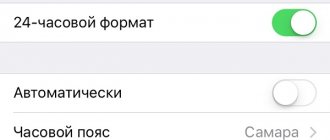Even famous Apple equipment breaks down from time to time. Today we will talk about a common problem with which many users run to services - the iPad will not turn on (relevant for all versions 1,2,3,4, Air, Mini, Pro). You press the power button, and the screen remains black or seems to work, but immediately turns off.
Some problems can be fixed by yourself. Please read these instructions carefully, if you have any questions, ask in the comments below or post on social media. networks.
Most common reason
Oddly enough, the most common reason why an iPad won't turn on is a low battery. Users simply forget about the tablet, leaving it in active display mode. In this case, when you try to turn it on, the apple lights up and immediately goes out.
After a critically large battery discharge, it is worth giving the tablet time to fully replenish the battery charge. When you connect the power adapter, nothing may appear on the screen for a while. After the iPad turns off, the battery voltage level is insufficient to start the hardware platform. Once the battery level has reached the minimum level, a charging indicator will appear on the iPad display.
iPad won't charge on computer
Have you connected your tablet to your computer to recharge the battery? Then you may encounter the problem of charging current mismatch. As a result, the iPad does not charge - what to do? The problem can be solved in two ways:
- Try connecting the tablet to another computer;
- Change USB port;
- Use a USB hub with external power.
It is possible that your computer's USB ports are not capable of providing enough current to charge your tablet's battery . In this case, you need to test the functionality of the tablet on another computer - connect and check for charge. If it is not there, then the problem is with the iPad itself.
If charging has started, this means that the USB ports on your computer are not able to provide sufficient charging current. In some cases, the problem is solved by reconnecting the gadget to another USB port - sometimes they fail, making normal charging impossible.
If you use a USB hub, we recommend connecting it to an electrical outlet to increase the charging current.
Problems with button and incompatible hardware
Often the reason why the iPad does not turn on is a broken hardware button. It is quite simple to make sure that this is the case. Just connect the tablet to the power adapter. If the iPad charges but does not turn on, you should most likely contact a service center to replace the power button.
With the use of incompatible power adapters, everything is much simpler. The iPad's hardware platform is precisely balanced. The monitoring system will automatically detect the problem and notify the user that the connected adapter or other equipment is not suitable. This can lead to a situation where the tablet is discharged and does not turn on. You need to buy a new charging adapter or contact a service center to repair the complete one.
Charging from a computer
On the Internet, users often raise the issue that the iPad is slowly charging from the computer. This problem does not arise due to a breakdown, but due to technical characteristics. The fact is that a tablet, unlike a smartphone, requires much more energy. When the screen is on, charging will remain in place.
If the owner is interested in the time period during which the battery restores its resource to 100%, then it is recommended to abandon this method by switching the device to a power outlet. Otherwise, you can leave the tablet connected via a USB cable, but do not forget to turn off the screen. This method of charging the battery will take a very long time.
Problems in the voltage conversion circuit
If, when you try to turn on the tablet, the apple lights up and goes out, and connecting the charging adapter does not lead to positive results, it is worth checking the power transmission circuit. This is not difficult to do.
Cable problems
The cable from the tablet's power adapter must not be bent or damaged mechanically, including by impact with deformation without breaking the protective shell. This area of the voltage transmission circuit is often attacked by domestic animals. The cable may get caught under furniture legs or become deformed in other ways. As a result, you can see that your favorite tablet is dead and won’t turn on.
Before any checks, the adapter must be disconnected from the network. Damage determined visually or by palpation means going to the store for a new charger or visiting a service center for repairs.
Advice! A cable defect can also be determined by the fact that it has heated up in a separate, clearly localized zone or has traces of carbon deposits.
Problems with the nest
The ingress of debris and dust can not only lead to the iPad Air or another model not charging, but also lead to the failure of the tablet. The condition of the socket in the device body is checked visually. If conductive objects are found there (furniture clips, a piece of foil from a cigarette pack), the device must be turned off before removing them.
Remove dirt from the connector carefully. After the iPad 4, iPad mini or any other model is turned off, the nest is blown out.
Advice! It is better to clean dirt with a special paper clip. If it was not supplied with the device, you can use a wooden match or a thin toothpick.
The entire contact group is examined. It is necessary to make sure that all metal strips are at the same level. If necessary, each of them can be carefully folded. If you don’t have a suitable tool at hand, or you’re not confident in your qualifications, it’s better to contact a service center.
Checking the functionality of the socket and adapter
If everything is fine with the cable, but the iPad does not charge, then you need to continue searching for the reasons causing the breakdown. Sometimes it can be so banal that sometimes it becomes very funny. The fact is that in their reviews, users often describe situations where they used a non-working outlet to charge a gadget. In order to eliminate this, it is necessary to connect another device through it that is in working order.
The situation is a little more difficult with the adapter. If possible, you should try it on a smartphone or other tablet. You can also disassemble the adapter in order to visually check the condition of the contacts.
Emergency situations
The following problems mean your iPad 2, iPad 3, iPad Air, or other tablet needs urgent service.
- Stripes appear on the screen.
- When turned on, the device works, but at times a black screen appears, which can be resolved by shaking.
- A short circuit or electronic malfunction has occurred, causing the iPad to turn off and not function normally.
Important! Problems with water ingress are best resolved at a service center. This is clearly regulated by the design of the device: the tablet can only be disassembled by heating the case on a special stand. This is true for the iPad Air and other modern models.
The owner of an iPad 2 or another device whose body is assembled with bolts can try to clean the insides of the tablet from water and dirt on their own. For this:
- the device turns off;
- the back cover is removed by unscrewing the bolts;
- the battery is removed, its terminals are dried and wiped with alcohol;
- gently, without pressure, wet any detected drops of water on the motherboard;
- Water is removed from the surfaces of the cables, special attention is paid to the place where they enter the connectors.
Clean any surfaces inside the tablet only with pure alcohol. The use of oils, perfumes, vodka, inhalation mixtures, and ammonia is not allowed. You need to act carefully, without pressure. After work, the device is left open to dry completely, then the back cover is put in place and screwed.
If after careful cleaning the iPad still does not boot, you should definitely contact a service center. Without a qualified test of the operation of parts of the hardware platform, it will not be possible to bring the tablet back to life.
Experiences of real people
Any software problems can be resolved by resetting the settings via DFU iTunes, this is the only way I can solve it. Then it is necessary to restore only from an iCloud backup, since errors are not stored in the cloud. There is no point in keeping a backup copy on your computer: all diseases are saved too.
Fat_Panda
https://appleinsider.ru/iphone/chto-delat-esli-ne-zaryazhaetsya-iphone.html
I encountered the following problem: the iPhone 5S died, does not charge and always shows 1%, does not even turn on. You need to take it to the technician to “push” the charge into the iPhone. To do this, it is disassembled and charged for 10–15 minutes through special wiring.
Nikitos
https://macnoob.ru/howto/ne-zaryazhaetsya-iphone-chto-delat/
A similar thing happened a month ago with my iPad 3. What I didn’t try: reboot - zero, DFU - zero, etc. I sat there for a week and turned on as if nothing had happened!!! What the hell I still don’t understand.
icehammer
https://appleinsider.ru/iphone/chto-delat-esli-ne-zaryazhaetsya-iphone.html
Software problems
Most often, the question of what to do if the iPad does not turn on is asked by lovers of tweakers and improvers. Installing such software can cause very different reactions from the operating system. For example:
- The iPad is stuck on an apple;
- the device goes into a cyclic reboot after the update;
- The iPad suddenly went out while it was working.
In this case, if the screen does not respond, or the iPad tablet does not turn on in the normal way, you can use one of the combinations:
- sequentially quickly press the volume up, down, and hold down the power button;
- press the volume down and up, hold down the side button;
- simultaneously hold down the side and volume down buttons;
- Press and hold the home and side hardware buttons (top on some models) for more than 10 seconds.
Using these steps, you can restart the iPad and try to remove the application that is crashing. In this case, user data, any saved photos and music are not lost. However, it is possible that after a reboot the iPad tablet does not turn on even if the logo appears normally on the screen.
iPad recovery
Are you the proud owner of an iPad mini, iPad 2 or any other type of Apple tablet computer that for some reason does not turn on? There is a possibility that the device has suffered from a fatal malfunction in the program, which prevents it from functioning normally. It happens that reset is powerless and what to do in this situation?
It makes sense to hold an event to restore the tablet. The state of the computer after restoration will be the same as immediately after leaving the assembly line. To solve this problem (restoring the operating system), you will need to perform some simple steps:
- Turn off the tablet - the display should turn black (go dark);
- Connect the device to the PC and launch iTunes;
- Press and hold the Power and Home buttons on the tablet for ten seconds;
- Continue holding the Home button for another ten seconds.
After the work has been done, iTunes will provide you with information about detecting a device connected in recovery mode. After which the program will restore the iOS operating system by downloading the firmware. Once completed, the iPad will reboot itself and turn on. Of course, if there are no other problems.
Attention!
This is a drastic method that entails the loss of information from the internal memory of the device. Make sure to back up your data in advance.
Flashing the operating system
The most radical method for turning on an iPad if it won’t turn on is to completely rewrite the operating system. According to Apple, user data may be saved. To perform the necessary actions, you will need a personal computer. You will need:
- connect the tablet and PC using the supplied data cable;
- wait for the charging indicator to appear;
- let the tablet charge to a level of at least 60%;
- install the iTunes program on your PC, if necessary, log in using your Apple ID and password;
- perform a forced reboot of the tablet using the combination specified in the previous section;
- When the logo appears on the screen, you do not need to release the pressed buttons; you must wait until the request to restore the system appears.
After the PC program determines the maintenance mode, the user will be able to select recovery or update options.
Advice! If the iPad tablet does not turn on, it is recommended to select the last item. In this case, an attempt will be made to install the latest version of the operating system while preserving user data.
The tablet update time is limited. If integrity checks and data transfer take more than 15 minutes, the rewrite attempt will have to be repeated. To do this, you need to start all over again, doing the above operations. If multiple attempts to update the system do not lead to a positive result, you should contact a service center.
Additional Help
If you experience any of the following problems, contact Apple Support to arrange service for your device.
- The screen is still dark after charging, force restarting, or following the instructions in this article.
- The screen remains dark, but you can hear alerts, sounds, or vibrate.
- The screen remains dark, but a beep is heard when you turn on the sound and connect the device to a power source.
- The screen works, but does not respond to taps, swipes, or other gestures.
- The device cannot be forced to restart because the button is broken or stuck.
- The device is stuck on the Apple logo screen, is not recognized in iTunes, or shows a monochrome screen.