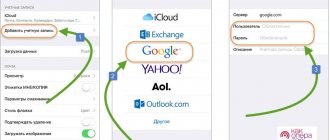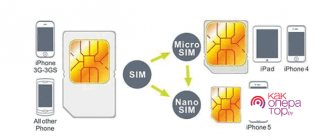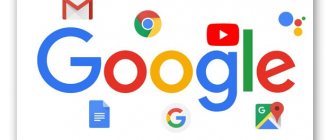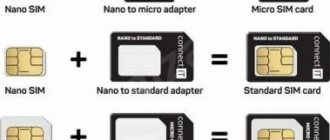With the development of technological progress, smartphones are becoming more complex in terms of functionality. During use, glitches occur periodically. Therefore, the most common problem among users is freezing. Every second smartphone owner complains of periodic freezes. Most often, this problem worries owners of the Android operating system. They are either systematic or one-time. If it’s a one-time problem, then this problem can be fixed on your own. If freezes are systematic, then you should contact a service center for further diagnostics. It happens that the phone completely stops responding to commands and actions. There are several reasons why your smartphone freezes.
The first is mechanical damage to the phone. Mechanical damage to the phone is not necessarily visible. It can happen inside the phone. Most likely, the board may come off or one of its elements may be damaged. Mechanical damage can be caused by hitting a surface or getting liquids inside the phone.
The second reason is a system failure. This is due to the fact that a violation has occurred in the smartphone system. This can manifest itself in the form of a complete shutdown of the smartphone, difficulty turning it on, or partial glitches and freezes. System failures are more common than mechanical failures. Basically, if there is mechanical damage, the phone does not turn on at all. When there are system bugs, the phone starts to not work as it should. Programs crash, the phone does not respond to commands, hangs constantly, and does not process requests. If these freezes do not go away, then you should contact a specialist.
A system failure can be caused by two aspects: either applications take up a lot of space on a smartphone, this takes up system resources, or the health of the Android system raises certain suspicions. It may be outdated or not firmware.
Lack of RAM can also be one of the reasons why the phone freezes. Typically, modern smartphone models have built-in storage from 2 to 6 GB. RAM. When the memory is exhausted, the phone begins to slow down and all processes in it proceed rather slowly. Also, modern applications can clog up the phone's processor. From gaming apps to photo editors, all these apps put a lot of stress on your phone. Even modern processors cannot always cope with the load of a large number of applications. If apps are running in the background, this can also affect the phone's performance.
How to reboot your phone if it's frozen
Let's take a closer look at ways to reboot your phone if it's frozen. Modern operating systems require rebooting using hot keys. All you need to do is hold down the phone's power button for about 10 seconds. This action reboots the phone. But there are also nuances. In some smartphones, in addition to the power button, you also need to hold down the volume down or up button (it’s different for each phone). But if this doesn’t help, then the only option is to wait until the phone is completely dead. Sometimes the freeze remains even after a reboot, so you should try to reset the phone to factory settings. Another effective option would be to remove the battery if it is removable. To do this, you will need to remove the back cover of the smartphone and remove the battery. It is advisable to wait about 5-7 minutes and reinsert. The battery must cool down before use.
How to reboot Android using hardware methods
Method 1: Hold the Power button
Press and hold the on/off button for 1-3 seconds until the corresponding menu appears. If the device supports reboot, click on this button and the phone will reboot. Otherwise, select the option “Power off”. The device will turn off, then hold down the “power” button again to turn on the device - this will reboot the Android by turning the phone off and on.
Method 2: Reboot by removing the battery
If the phone freezes or requires an emergency reboot, remove the battery, provided that the battery is removable. It is not recommended to use this method on an ongoing basis, but only in an emergency situation.
Method 3: Reboot with keyboard shortcut
Tablets and most modern Android smartphones come in variations with a built-in battery. Since removing the battery involves disassembling the case, in such a case there is an emergency reboot of the phone using a key combination. Press and hold the power button and both volume buttons at the same time for 10-15 seconds until the reboot occurs.
How to reboot your phone without the power button
There are several methods to restart your phone without the power button. But first you need to understand whether to reboot the phone when it is turned off or on. If the smartphone is turned off, then it must be connected to the charger. If the charger displays the charging window, then most likely everything is fine with your phone and you just need to wait.
There is also a way to reboot through the boot menu. The boot menu is usually designed to reset your phone to factory settings or clear its cache, but it can also be used to restart it. If connecting to charging does not give the desired result, then you need to use this function. To call this menu, you need to hold down the power and volume up buttons. When the menu appears on the screen, you can move it using the volume buttons. Select the “Reboot phone now” function, this option will be displayed in English “Reboot system now”.
You can also use the Android debut bridge program. But first you need to make sure that the program works. The first thing you need to do is download and install it. After installation, you need to go to the command line and select the AVR directory at your location. Now you have the opportunity to control your phone via a USB cable. Even if it is turned off, you can control it from your computer. In the command line you need to enter “Android_tools/abdreboot”. After this, the device will restart.
If the phone is not turned off, then you can use programs that replace the power button. For example, the “Screen Gravity” application is freely available on the Play Store. With it, you can turn off your phone simply by turning it to the side. The application works using screen sensors. But it is best to use the “Power button to volume button” program. The name reflects the essence of the application. With this application you can use the phone's volume button to turn the screen on (off). This will help reboot the system without using the power button itself.
These are the most effective ways to reboot your phone while it is on. As practice shows, these methods work with any version of Android.
What to do in the most severe cases?
The hardest and longest way to reboot is to patiently wait for the moment when your mobile phone battery runs out. In what cases does this happen? This happens when your gadget is “tightly” frozen and, moreover, cannot be disassembled. For example, to reboot a Nokia phone of top models, you have to use this particular method, since the manufacturer simply does not provide the ability to remove the back cover. Also, this is the only way to reboot the iPhone, and indeed all so-called “non-separable” phone models.
If you are the owner of a cell phone in which you cannot get the battery or it is frozen, there is only one thing left to do - wait until the battery is charged. In practice, modern phones rarely hold a charge for more than 12 hours with active use. If the mobile phone is frozen with the screen turned off, there are 2 different outputs. Either wait a few days until the battery runs out, or take the gadget to the nearest service center.
Selecting the desired action
How to restart your phone if the sensor does not work
The sensor in a smartphone is already an integral part of the device. It is quite difficult to imagine a smartphone where the touchpad does not perform its function. If the touchpad is frozen, it causes some difficulties even when disabled. There are three popular ways to restart your phone if the sensor does not work.
The first is to remove the battery from the phone. This option only works with non-built-in batteries. If the battery is built-in, then this option will not work. The only solution in this situation is to wait until the phone is completely discharged.
The second option is quite interesting. You can use your computer mouse to turn off and restart your phone. To connect the mouse to the phone you need to use a simple OTG cable. There are also bluetooth mice, but sometimes they require connection from the device, and since the touchpad does not work, it is impossible to connect it. In this case, the mouse replaces the finger. It is worth warning that this method works with new versions of Android or all tablets. This is a fairly effective method, but it also has its pitfalls. But mainly you need to purchase a cable and connect it to the device.
The third method is to reboot the phone using the buttons. If you have an iPhone, then to reboot you need to hold down the power button and home. This works in absolutely all smartphones with the iOS system. If we take Android, then the reboot combinations are determined depending on the model. For some Android models you need to hold down the volume and lock for 20 seconds, others have a special button to reboot the phone. It all depends on the brand of the manufacturer.
Is it possible to reboot while charging?
Some smartphone owners are concerned about the question: is it possible to restart the device while charging. There is no clear opinion on this issue. On the one hand, there are no contraindications; on the other hand, connecting additional cables to a smartphone can itself cause freezes (for example, if charging is done through the USB port of a computer). In this case, before rebooting, it is better to disconnect additional cables and connect them back after turning them on completely.
Of course, rebooting has some effect, but it is better not to bring the phone to a state where errors and freezes occur constantly. Treat your device with care, buy a good case to cushion the effects of an unexpected drop, and avoid installing apps from unknown developers.
How to reboot a phone with a non-removable battery
A non-removable phone battery means it is impossible to remove it yourself. This type of device was made in order to better protect the phone from mechanical damage, moisture and other things. The only option in which you can reboot a phone with a non-removable battery is to reboot with buttons. On iPhones, it’s the same algorithm: hold down the “Home” button and the power button. It will reboot the device within 20-30 seconds. This procedure involves resetting to factory settings and therefore will eliminate problems associated with freezing. In some smartphone models, the cover can be removed, but the battery itself cannot be removed. In such models there is a button, it is always located under the cover. Sony calls this button “Power off”. Clicking on it turns off the phone. You need to press this button with a thin object. In many smartphones, the reboot principle is identical. You just need to hold down the on/off button and try holding down the volume button. Either down or up, waiting for the result. If the gadget vibrates, it means it automatically went to reboot.
They're downloading
dr.fone toolkit – iOS system recovery
Fix with various iOS system problems like recovery mode, white Apple logo, black screen, girth at start, etc.
dr.fone toolkit – iOS data recovery
Recover lost or deleted contacts, messages, photos, notes, etc. from iPhone, iPad and iPod Touch.
Android OS is regularly updated and optimized, which has a positive effect on stability. At the same time, sometimes crashes and errors occur, which leads to slowdown and deterioration in performance or the device completely freezes. The listed problems can be solved by simply rebooting the Android system on the phone.
How to reboot a feature phone
But not everyone uses smartphones. There are people who use push-button phones. Their system for our time, although simple, is still imperfect. She freezes more often and reacts poorly to commands. The only advantage to using them is their simplicity. They are easily overloaded, easy to handle, and their systems do not function as computers. That's why it's always easier with them. Rebooting a feature phone is even easier. It is done in two ways. The first is to remove the battery from the phone itself and the second is to press and hold the red button on the keyboard. The choice of the necessary method depends on each specific situation. For some, one method is suitable, and for others, another.
Whether it will be possible to reboot the phone and return it to normal operating mode, only practice will tell. If you are unable to do this even taking into account the above recommendations, then you should take the phone to a service center, where a specialist will look at the device and give professional advice.
Reset
Android smartphones come with a lot of high-end features. However, there are times when a software or hardware component may fail. We've seen a lot of Android users complaining about their power button getting stuck. If the power button is not working properly, then don't worry. There are many ways to restart Android without the power button. In this guide, we will provide five different methods to teach you how to restart your Android phone without the power button. Let's get this started!
Method 5: Pull out the battery
The first thing that comes to mind when an Android phone freezes is to simply take out the battery. This method also works. If your phone has a built-in battery, you can try to carefully remove the cover and disconnect the cable from the battery. It is recommended to do such manipulations only for those users who are not afraid of breaking the device .
Now return the power source to its original place and turn on the phone. In most cases, the gadget will return to normal operation.
Why do you need a reboot at all?
Let's look at several reasons why a reboot is necessary. These include:
- Planned restart. Any operating system, including Android, accumulates a lot of temporary files over time and slows down. In order to lighten the OS and return it to its original state, you just need to restart the gadget.
- System failure. Sometimes, and this is no secret to anyone, one of the applications or even elements of the firmware freezes and takes the smartphone out of working order. Often only a reboot can fix such a bug;
- Access to additional features. A reboot may also be needed, for example, to access recovery. We'll talk about what it is and why it's needed a little below.
So, after a few lines of theory, we suggest moving on to business, namely, considering ways to reboot the phone.