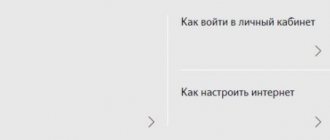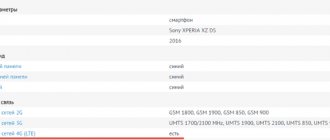Despite the fact that the mobile Internet and instant messengers are gaining more and more popularity among network users, multimedia messages do not lose their relevance, so many subscribers of a cellular operator are interested in the answer to the question of how to set up mms on MTS. Not every user has access to the World Wide Web from a smartphone via mobile traffic or Wi-Fi, but using mms you can always send a photo, short video or melody without using an Internet connection.
How to connect MMS
MMS service is a special function that allows subscribers to exchange multimedia SMS with graphics, photos, text information and audio. The price of one outgoing message starts from 9.9 rubles (depending on the tariff), and receiving it is free.
The feature is offered to users of all packages, and the delivery period is limited to three days. The MMS size should not exceed 0.5 MB, and when sent to other operators - no more than 0.3 MB.
The main question is how to set up MMS on MTS for correct use of the service. In almost all tariff plans, the option is included by default and no additional actions are required. If you enter the correct MMS settings, the subscriber gets excellent opportunities to transfer any multimedia files (within the specified size).
The cost of MMS from MTS can be indicated taking into account the tariff plan or ordered as a package.
For example, MMC+ is connected by entering the USSD code
*111*10# or through your Personal Account.
If the question is how to connect MMS to MTS for free (for a standard service), you can use one of the following ways:
- send USSD command to
*111*18#;
- send a message with the text 2122 to the number
111;
- activate the option through your personal account;
- call the operator.
There is no subscription fee for mobile Internet connection and multimedia messages. The main thing is to enter the settings correctly. This can be done manually or automatically.
Since April 9, 2010, MTS has been providing Access without settings. It can be connected as follows:
- dial USSD command
*111*2156#;
- use your personal account;
- use functionality.
This option does not include a monthly fee, and there are no high connection costs.
Connecting and setting up SMS from MTS
SMS messages are activated automatically on any mobile operator tariff plans. If necessary, the subscriber can turn off and then turn on SMS reception in the Personal Account or in the “My MTS” application.
Description and cost
SMS are short text messages that can be sent to other subscribers. The length of one SMS is 70 characters in Cyrillic or 160 characters in Latin. If the text consists of more characters, it is split into several SMS.
The service is activated free of charge for all subscribers. The cost of one message may vary depending on the user's tariff plan. Some tariffs include a package with a certain number of SMS. If it is not included in the subscription plan or runs out, in order to save on correspondence, the subscriber can connect additional packages of 100 or 300 SMS.
Messages sent to short numbers of paid content or service providers are charged separately.
How to connect and deactivate a service in your Personal Account or mobile application
In the Personal Account on the company website or in the mobile application, the subscriber can disable and then, if necessary, enable SMS reception if the need arises.
To disable SMS in your Personal Account, you must:
- Open the website, log in to your account.
- Select the “Services” section.
- Go to the “Connected” tab, expand the “Free” list.
- Find “Short Message Service”, click “Disable”.
- Confirm action.
To reconnect SMS to MTS, you need to:
- Open the “Services” section.
- Go to the “Available” tab, select the “Messages” tab.
- Find, click “Connect”.
- Confirm the operation.
After activating the service, an SMS notification will be sent to your smartphone.
In the same way, you can disable and connect short SMS messages to MTS in the mobile application. The process is completely identical to the procedure on the site.
SMS settings for manual entry on the phone
If for some reason your phone is not configured to send SMS, you will need to enter the necessary parameters manually. To do this, you need to open the messages section and go to settings. On phones of different brands, with different OSes and their own skins, they can be placed differently, but usually you need to click on the button with three dots at the top or bottom and select “Settings”.
In this section you need to specify the MTS SMS center number to configure messages.
Other options (may not be available on all smartphones):
- message type: Text/Text, SMS, Standard, Normal (depending on the device model);
- data channel: GSM;
- message storage period: maximum.
If the subscriber needs to receive SMS delivery reports, this option must be activated in the settings.
To receive message delivery notifications on iOS, you need to add an exclamation mark before the entered message text, for example: “!Hello.” The recipient will receive the test without the “Hello” symbol, and the sender will receive a notification that the SMS has been delivered.
Why are messages not being sent?
If messages on your phone are not sent, there may be the following reasons.
- Invalid MTS SMS center number. You need to make sure that it is indicated correctly – “+7”, always with “+7”. Even if it is entered correctly, you need to delete it and enter it again.
- Check other parameters and make sure they are filled out correctly.
- The SMS memory may be full - you need to delete unnecessary messages.
- If the Black List is enabled in your phone settings, you need to disable it.
- A possible solution would be to create a new message rather than sending a reply to the one received. The recipient's number must be entered manually using “+7”, rather than selecting it from the contact list.
- Sometimes simply restarting the smartphone helps.
If all of the above methods do not produce results, you need to contact the Support Service or visit the company’s call center.
Where to order settings
There are three ways to get message settings on MTS for iPhone 6 or 7, as well as for Android:
- At the operator's. He sends information upon request (when calling the number
0876).
- By sending a message to phone
8890. The cost of SMS is 0 rubles. - On the website at the link moskva.mts.ru/personal/mobilnaya-svyaz/uslugi/mobilnaya-svyaz/nastroyki-telefona. To do this, you need to log in to the resource, register your mobile phone number, go through a short verification (that you are not a robot) and click on the Send button.
Knowing how to order MMS settings on MTS for Android or iPhone, you can quickly set up the service. In 9 out of 10 cases, a USSD code is used, but if you have access to a PC, you can request data on the company’s official website.
Connecting the service
In most cases, nothing should be done before connecting MMS to MTS. Most often, this service is activated automatically. Otherwise, you will need to open your Personal Account to order “Mobile Internet” there (such messages work using data transfer protocols).
If you don't have network access, you can enter a query like this:
As an option, you can send an SMS with the content 2122 to 111 . At the same time, the cost of sending one message is 9.9 rubles. The maximum delivery time can be 72 hours. The size of one MMS is 500 KB; if the size is higher, the operator divides it into several parts and charges for each. At the same time, incoming calls are not paid.
Setting up on a mobile phone
Receiving and sending such messages is only possible if the phone is configured correctly. In most cases, the settings are installed automatically after turning on the phone with an MTS SIM card. This may not happen on some models, so you will need to order them by sending a free SMS without content to 1234 (you can also call 0876 ). When the settings are saved and the phone is restarted, you will need to send a free MMS to 8890 . Thus, the system receives a notification about successful device settings.
How to send MMS
Knowing how to order MMS settings on MTS, you can quickly install them on your smartphone or set the parameters manually. After completion of the work, the service is available for use. To send MMS from a smartphone, do the following:
- Go to the sending messages section and click Send MMS/message. The item name may differ depending on the model used.
- Add the required multimedia files up to 0.3 MB in size to the message. If the SMS size is too large, reduce it to the required parameters yourself.
- Select a recipient from the phone book or enter it manually.
- Click the send button.
If you figure out how to set up MMS on MTS Android or iOS and enter the data correctly, the multimedia message will reach the recipient within 5-10 seconds. It is important that the recipient's number begins with +7, which is a prerequisite for correct sending.
If you don’t want to pay for the service, you can send it for free using the MTS website. This option is available at the link mts.ru/personal/sendmms. The algorithm of actions is as follows:
- Enter the sender's phone number.
- Enter the recipient's phone number.
- Select a title from the drop-down list or enter yours in the field below.
- Enter the text part of the message (no more than 1000 characters).
- Add a file.
- Be verified that you are not a robot.
- Click the Send button.
The number of messages from one IP address within two minutes is no more than one. The total size of multimedia messages is no more than 0.3 MB. It is worth considering that free MS are not delivered to users who do not have access to receive such shipments.
How to set up MMS on your phone with an MTS SIM card
In the vast majority of cases, the settings are adjusted automatically if you insert an MTS SIM card into the phone. If this does not happen, you can send a request for MMS settings to 1234 . You can also call 0876 and order them (calls for MTS are free). Next comes the settings that should be saved, and then reboot the device. When turned on, new updates will already be saved in it. Next, you should send a free trial MMS to the network number 8890 to activate the service.
If you do not activate the service, your incoming MMS will not reach you, but will be stored on the MTS website. To open and view them, you need to go to the website and enter the code sent via SMS for the multimedia message. To set up MMS on your phone, you can manually configure Internet access settings. In this tab, a profile is created where the following data is entered:
The parameters themselves displayed in the device may have different names, depending on the model itself and its firmware. If there are additional items there, do not change them. After entering the data, save, check the new profile and reboot the phone. When downloading, send a multimedia test message to 8890 with text.
How to watch MMS
If you managed to correctly connect MMS to your phone on MTS, you can not only send, but also receive MMS messages. Please note that viewing is only possible on smartphones or tablets where the necessary settings have been entered. However, a color picture will not open on an old device with a black and white screen. Such a subscriber will receive a simple SMS with a link to the MMS for viewing on the website.
To view MMS via the Internet, you need to follow the link in the message, enter a password or go to your MTS Personal Account. After switching to your personal account, you can view all messages. If your smartphone or tablet supports the desired format, the desired message will open in normal mode.
Setting up MMS manually
Sometimes auto settings may not arrive or may not be activated due to technical reasons. Then, to be able to send and receive multimedia attachments, you must specify all the parameters manually. The procedure may differ slightly for different devices (for example, for an iPhone and an Android smartphone).
We go to the general settings menu, look for the section related to the Internet (data transfer) and create the following profile (fields in different models may be named differently):
- You can enter any name, usually something like “MTSMMS”.
- We indicate the page https://mmsc.
- Login and password - write mts in both fields.
- Proxy server - 192.168.192.192
- The port for regular push-button phones is 9201, for smartphones - 8080.
- Access Point Name - mms.mts.ru.
The contents of additional fields can be left “by default”. A full set of manually entered parameters for various device models is presented on the operator’s website. In the screenshots below you can see examples of settings for Android and iOS. After entering all the data, you should select a new profile, then reboot the device and send a test MMS to 0890.
How to disable
In recent years, people have been switching to social networks and exchanging messages on them. Against this background, the relevance of MMS is gradually disappearing. It is not surprising that the question often appears on the Internet about how to disable MMS on MTS. The easiest way is not to use the service. If you decide to deactivate it, use one of the following paths:
- Go to your MTS personal account, enter Service Management, go to Connected Services, and there find the desired item, and then disable the function.
- Contact the call center by phone
0890 or8-800-25-008-90. After connecting to the operator, ask him to turn off the necessary messages.
- Contact your provider's communication center. You need to have your passport with you and fill out the data in a special application. After accepting the document, the office employee makes the necessary changes, and the service is disabled.
- Turn off the service through the My MTS application.
If the MMC+ option is installed. It can be disabled by sending SMS 21460 to the number
111.
In addition, deactivation of the service is available through your Personal Account or My MTS.
What is the price?
The price of each multimedia message varies depending on your home SIM region, tariff plan and whether you are roaming at the time the MMS is sent. If you want to save money and have a computer at hand, then you can go to the official MTS website: https://sendsms.ssl.mts.ru/. There you can attach a file, indicating the text, your number and recipient, and send an absolutely free mms via the Internet. This sets MTS apart from its competitors, who have closed access to such portals. The limit on the number of characters when sending from the site is 1000 , the weight of the entire message is no more than 300 kB. Also, if your recipient has added .
The cost of one mms for a Russian operator will be 9.90 rubles. VAT included.
In modern tariffs, such a service is, in principle, not even considered, since the package already includes Internet traffic and a package of regular sms, which are an excellent replacement for sending multimedia.
If you still want to save money, but still use MMS, then the operator has packages. The larger the quantity, the lower the cost per unit: 10 pieces - 35 rubles, 20 pieces - 60 rubles, 50 pieces. – 110 rub .
All ways to view MMS on MTS
This concept refers to correspondence via multimedia messages. At their core, these are the same SMS, but with one important feature - in addition to the text content, it contains additional attachments. It could be anything from postcards, photographs and congratulations.
On average in the Moscow region, the cost of one shipment is 9.90 rubles. Inbox is completely free.
A multimedia letter can travel from sender to recipient in up to three days.
For the service to work properly, you must first configure MMS on your smartphone. There are several ways to do this.
- Connect your phone to your computer using a special cable.
- Synchronize and wait until your smartphone is recognized by the system as an external storage medium.
- Open the removable storage device and find the folder with SMS messages there.
- Find the digital attachment you need and save it to your PC by simply copying it.
This option is compatible with all modern mobile device operating systems. All phones will be able to receive such messages, but they will not be able to open its contents. This is why you should know other ways to view MMS messages.
Let's find out below. There is a clear limit on investment.