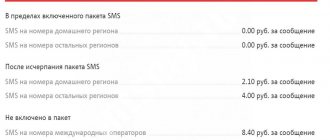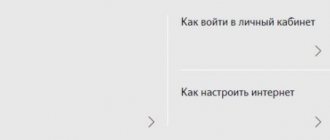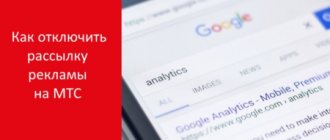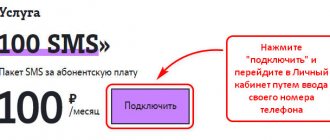How to enable SMS forwarding to email?
Sending SMS from a phone number to email is a convenient, but not yet widespread, function for people working, say, in closed enterprises where personal mobile phones are prohibited, but there is access to email. Currently, such a service can be activated on an Android phone through various programs, such as “SMS2Gmail” .
To do this, you need to launch the program, enter your email address into it, and wait for an SMS with the assigned keyword. After receiving SMS from the program, messages and notifications about incoming calls to the device will be sent to your email account.
Types of service and description
Depending on the case for which the client needed to enable forwarding, this service is divided into several types:
- Call redirection for corporate clients and companies. In this case, calls are routed to another phone after the caller hears a busy signal;
- If the subscriber who has the service installed does not answer the call for some time, calls are automatically redirected to another phone;
- Calls and SMS are redirected to another phone if the subscriber is turned off or is out of reach;
- Absolutely all incoming calls and SMS are redirected to another number if unconditional forwarding is enabled.
It is worth noting that you can activate this service and direct calls to absolutely any number, including landline landlines. However, from time to time subscribers encounter problems when directing calls to numbers starting with the numbers 8 800 xxxxxxxx.
What is SMS forwarding?
In fact, SMS forwarding is their instant redirection to the number of your choice. Cellular operators provide two types of services of this kind: unconditional and conditional forwarding.
when connected, it forwards all messages without exception to the number you need, and the so-called “variable” (conditional) is turned on automatically if your main number is unavailable or is currently busy. Let's take a closer look at how to activate the forwarding service from different operators.
How to disable the service?
In order for subscribers of the mobile operator MTS to refuse the SMS forwarding service, it is necessary to disable the SMS Pro service. You can do this in two ways:
- By dialing the combination *111*2320# on your phone;
- By sending a free text message to the short number 232 with the text “Stop”.
If a subscriber requires advanced capabilities for managing SMS, he needs to connect from MTS. It offers a capacious archive of about 2000 SMS, an automatic SMS reply to an incoming message, as well as a number of other interesting features. To evaluate an option and decide whether you need to connect it, it is worth getting acquainted with its functions, cost and management.
Content
How to forward SMS to MTS?
MTS communications allows its subscribers to redirect messages to several numbers at once if desired. So, this useful service is activated independently, it is called “SMS Pro” , and is carried out by sending the combination: *111*2320# call .
The second method is to send a message in English PER , or ON to the short number - “232” . As a result of sending requests, you will receive detailed instructions with a diagram in which you need to enter the selected phone number and send it back.
Well, the third way to connect to the service is standard: through an unchanged personal account. Log in to your MTS account and select.
Here you can record the phone numbers to which you need to send messages, enable the “automatic reply” option, “archive for storing received information”. The connection service itself is free, and for using the option an amount of 1.5 rubles per month is charged.
Connection methods and setting up MTS forwarding
Setting up call and SMS forwarding is easy. For this you will need very little time. You do not need to have special knowledge or seek help from a specialist; you can activate the service yourself.
In order to enable forwarding to MTS, select one of the methods convenient for you:
- Connection in your MTS Personal Account. Open your Personal Account through the official website of the company www.mts.ru. To log in, you will need to enter your login (your phone number) and password, which can be received via SMS message by clicking on the “Receive password via SMS” button. On the main page of your personal account, select the “Number management” section, in which select “Actions with number”, then “Forwarding”. In this section you will find a detailed description of the service, information about how it works and how much it costs. Here you can configure sending messages to another phone.
- Setting up forwarding is possible through the mobile service “My MTS”, which is an analogue of the Personal Account. All the same functions are available in the application as in LC. Through this application, you can not only enable forwarding by following the instructions, but also set any other options.
- An equally popular connection method is sending a USSD combination. To do this, dial the command on your mobile phone: * 21 * phone number where incoming calls will be directed #. For example: * 21 * +79216263512 #. Then click on the calls button. After connecting, check the execution of the request using the command: *#21#. An SMS will then be sent to your phone containing information about the status.
Attention: All numbers written in USSD commands must be indicated in the international standard, that is, starting with the number “+7”. The same conditions apply for redirecting calls to landline numbers, only in this case you also need to specify the area code. For example: * code * +7 city code 9302560 #.
Forwarding when waiting for a long time for a response
If you want to redirect calls when there is no answer for a long time, then this type of redirection can be activated using the command: * 61 * number where calls will be directed #. You can check the service status with the command: * # 61 # or # # 61 # .
To set the time interval after which calls should be forwarded, use another command: * 61 * forwarding number * interval # . According to the company's conditions, you can choose an interval from 5 to 30 seconds. The given number must be a multiple of five, for example: 5, 10, 15, 20, 25, 30.
If you connected this type of service for the first time and did not set the time, then your default interval will be 5 or 15 seconds (data is based on tests). If the service is not being connected for the first time and the interval has already been set previously, then when connecting again, the previously set interval will be set.
Busy Signal Forwarding
To enable this type of service (if the caller hears a busy signal), use the following commands:
- Connection: * 67 * number where calls will be directed #,
- Checking service status: * # 67 # ,
- Disable: # # 67 # .
Forwarding when the phone is turned off
To enable this type of forwarding (when a call comes to your phone and it is currently turned off), use the following commands:
- Connection: * 62 * number where calls will be directed #,
- Checking service status: * # 62 # ,
- Disable: # # 62 # .
Important: You can get a detailed description and connection instructions by typing the command * 111 * 40 # or sending a message with the text “1111” to service number 2111. The text of the message is entered without quotes.
Help with service activation codes
To avoid confusion with connection codes, below is a table with explanations:
| Code | Description |
| 21 | Setting up a general “unconditional” forwarding |
| 61 | Calls are redirected if there is a long wait for an answer |
| 62 | Calls are redirected when the device is turned off |
| 67 | Calls are redirected when there is a busy signal |
How to forward SMS in TELE2?
Fortunately, the TELE2 network successfully provides SMS forwarding service to its subscribers. You can forward your messages to the numbers of all domestic operators: MTS, Beeline, Megafon.
You can quickly and easily activate the service yourself. We dial the combination - *286*1*new phone number# , without spaces. If the new number is international, then enter it sequentially in the full format: country code – city code – phone number. The service is provided completely free of charge, and the fee for SMS is charged in accordance with the established tariff and roaming, without additional cost for using forwarding.
Main characteristics of the SMS Pro service
Now we'll talk about message forwarding. If call forwarding is carried out automatically, that is, there is such an option in the settings, then the message forwarding service must be activated independently. How to do it? Initially, you need to activate the SMS Pro service. This can be done quite easily by using one of the following methods:
- Send a request from mobile *111*2320#;
- You can send a text message to number 232 with the text PER or ON. This message is absolutely free;
- Through your Personal Account.
If you install the SMS Pro service, this will allow you, as MTS network subscribers, to use many services: forward messages, send automatic responses to messages, create an archive in which you can save important correspondence. At the same time, you can use all the options that the service offers for a subscription fee. It is 1.5 rubles per day. At the same time, connecting to SMS Pro is absolutely free.
How to set up forwarding on Mail.ru
To set up forwarding of all emails from your mailbox, go to the “Filters and forwarding” section of your mailbox settings. Click on the “Arrow” icon opposite the “Add filter” button and select “Create forwarding” from the drop-down list.
On the page that opens, enter the email address to which you want to forward all correspondence from your current mailbox and click “Save.” A letter with instructions will be sent to the address you provided; follow the link in the received letter.
You can also confirm the shipment manually. To do this, copy the confirmation code from the letter and enter it in the special field in the “Filters and forwarding” section of the settings.
Downloads
Download link from Yandex.Disk
Forwarding incoming SMS to email
The other day, the office where I work decided to give me a service SIM card so that I could save my money by excluding the “Cellular communications” item from expenses. This is, of course, a good thing, but a small problem arose: what to do with a personal SIM card, the number of which has not changed for 10 years and all my friends and acquaintances know only this number. There were two options: buy a phone with two SIM cards or enable call forwarding on the old number
I chose the second option, because there is simply no extra money for a phone with two SIM cards. Therefore, redirection is the only acceptable solution. However, there was another problem: forwarding only works for voice calls. But SMS messages are not forwarded. This is sad because I receive quite a lot of messages. I decided that this was not correct, inserted the old SIM card into the 3G modem and wrote a program to forward SMS to my new number.
Source codes
See the "Source codes" section
- %D0%9D%D0%B0%20%D0%B4%D0%BD%D1%8F%D1%85%20%D0%BA%D0%BE%D0%BD%D1%82%D0%BE%D1 %80%D0%B0%2C%20%D0%B2%20%D0%BA%D0%BE%D1%82%D0%BE%D1%80%D0%BE%D0%B9%20%D1%8F %20%D1%80%D0%B0%D0%B1%D0%BE%D1%82%D0%B0%D1%8E%2C%20%D1%80%D0%B5%D1%88%D0%B8 %D0%BB%D0%B0%20%D0%BE%D1%81%D1%87%D0%B0%D1%81%D1%82%D0%BB%D0%B8%D0%B2%D0%B8 %D1%82%D1%8C%20%D0%BC%D0%B5%D0%BD%D1%8F%20%D1%81%D0%BB%D1%83%D0%B6%D0%B5%D0 %B1%D0%BD%D0%BE%D0%B9%20SIM-%D0%BA%D0%B0%D1%80%D1%82%D0%BE%D0%B9%2C%20%D0%B4% D0%B0%D0%B1%D1%8B%20%D1%8F%20%D0%BC%D0%BE%D0%B3%20%D1%81%D1%8D%D0%BA%D0%BE% D0%BD%D0%BE%D0%BC%D0%B8%D1%82%D1%8C%20%D1%81%D0%B2%D0%BE%D0%B8%20%D0%BA%D1% 80%D0%BE%D0%B2%D0%BD%D1%8B%D0%B5%2C%20%D0%B8%D1%81%D0%BA%D0%BB%D1%8E%D1%87% D0%B8%D0%B2%20%D0%B8%D0%B7%20%D1%80%D0%B0%D1%81%D1%85%D0%BE%D0%B4+%D0%A5%D0% B0%D1%80%D0%B4+%2F+%D0%A1%D0%BE%D1%84%D1%82&subject=%D0%9F%D1%80%D0%BE%D0%B3%D1%80%D0 %B0%D0%BC%D0%BC%D0%B0%20%D0%B4%D0%BB%D1%8F%20%D0%BF%D0%B5%D1%80%D0%B5%D0%B0 %D0%B4%D1%80%D0%B5%D1%81%D0%B0%D1%86%D0%B8%D0%B8%20SMS-%D1%81%D0%BE%D0%BE%D0% B1%D1%89%D0%B5%D0%BD%D0%B8%D0%B9+
Sources used:
- https://mobiloid.ru/mobile/kak-sdelat-pereadresaciyu-sms-na-drugoj-nomer-ili-elektronnuyu-pochtu/
- https://nhutils.ru/blog/peresylka-vkhodyashchikh-sms-na-pochtu/
- https://hardisoft.ru/soft/utility/programma-dlya-pereadresacii-sms-soobshhenij/
SMS forwarding process
SMS forwarding is based on the ability of the nhsms program to launch bat files when an incoming SMS message is received and consists of the following steps:
- in the settings of the nhsms program it is set to launch a bat file when an incoming SMS is received
- when an SMS arrives, the bat file uses the parameters of the received SMS and generates a command to send an email
- To send an email, the mailsend program is used, it was previously discussed in the article Send an email from a bat file via SMTP
Using Android Phone System Settings
The Android operating system has several versions, so it is best to provide a general algorithm suitable for the most common options. If you have Android version 4 and lower, then the names of the commands may be different, but the general principle will remain the same.
To configure, you will only need standard applications that are found on every smartphone. Call forwarding to another number is performed according to the following instructions:
- Launch the Phone application from which you make calls. Its icon is always made in the form of a telephone handset in different colors.
- In the top right corner, find the Settings button. It consists of three points located vertically or a gear.
- Click on it, in the drop-down menu find the “Settings” footnote.
- In the next list, find the line “Accounts for calls”.
- If you have several SIM cards, then you need to click on the desired one.
- Then you need to select “Forwarding” from the list.
- You will see four options for transferring calls to another phone number:
- constant call forwarding (all calls will be transferred);
- if the number is busy;
- if there is no answer (the transfer is activated at the moment when voicemail should be connected);
- if the number is unavailable.
- Select the option you want and then enter the number to which calls will be forwarded. After this, all you have to do is click the “Enable” button.
- After you complete the setup, the smartphone will transfer the data to the mobile operator. That, in turn, will update your parameters and you will be able to use the opportunity to receive calls to the desired number.
We recommend testing the forwarding feature after setting it up. This will allow you to verify that the changed settings are applied correctly. The most common mistake made by users is the incorrect format of the number to which the forwarding will be carried out. It must be entered in federal format, that is, if you have chosen a landline telephone, indicate it along with the locality code.
Some smartphones do not have the “Call Accounts” menu bar. In this case, you will need to go to additional settings and find the “Call Forwarding” item there. You can find different options in it, the one you need is called “Voice Call”. The remaining setup principles are no different from those described above. You will also need to select the situation in which you want to use forwarding and then enter the number to receive calls.
pros
In what cases can the forwarding service be useful?
- 2 SIM cards
, one of which does not always work. - One of the numbers is work
, and you don’t want to advertise your home phone number, but at the same time you are afraid of missing an important call at work. - When you are abroad
and use a foreign SIM card. - If it is not possible to always have both phones at hand
, but you do not want to miss calls to either of them.
In fact, there are a great many situations in which this service will be useful to you. But its main advantage is that it is as easy to connect as it is to subsequently disconnect.
Create a mailbox
To send and save all messages by E-Mail, you first need to register a mailbox; mail from yandex.ru is perfect for this. You can also use your existing mailbox, but I recommend registering a new one. Firstly, over time, a large number of SMS messages will accumulate in it, which can interfere with working with regular letters, and secondly, if you connect your mailbox to a third-party service for analytics, do not indicate the login and password for the main E-Mail in it. .
Extra options
In order to specify the sender's signature or message delivery time, you must use the following parameters:
sender: MyShop scheduleTime: 2009-01-01T12:30:01+00:00
| Parameter | Description |
| sender | Sender's signature (for example: mysite.ru) |
| scheduleTime | Date for delayed message sending, in UTC (2009-01-01T12:30:01+00:00). To change the time zone, you need to change the time itself, “+00:00” remains unchanged. |
Criteria for choosing an SMS and email newsletter service
Before choosing a specific site, you should pay attention to the following points:
- price. Some services provide the service for free. But usually there is weak functionality and a limited number of emails sent. Paid services are usually presented in several tariff plans - you can choose the one that suits you. Usually the product is given for free to use for a while. This gives you the opportunity to decide whether it is suitable or not. This is often done like this: a thousand (conditionally) letters per month can be sent for free, the rest costs money;
- compatibility with other services for an online store. Good services integrate with CRM systems, end-to-end analytics programs and other systems;
- ease of use in your personal account - it should have a simple and intuitive interface;
- It’s better to choose a product that works according to the 2 (3, 5) in 1 scheme, that is, one that sends both SMS messages and emails. This way you don’t have to connect unnecessary services to the site;
- compatibility with the online store platform. Good services can integrate with all popular engines and CMS. When choosing, you need to clarify whether the program works with your website builder.
Launch
The initial setup of the program is quite simple:
1. Specify the number to which messages will be forwarded. The number must be complete, for example +79101112233.
2. Select and configure the modem
3. Set the frequency of checking for new SMS receipts
4. Click “Start”
After this, the program will check at user-defined intervals whether new messages have been received and, if received, re-send them to the specified number.
This is the main functionality of the program.
Method No. 2: indicate recipient numbers in the header (Subject field) of the letter
Letters must be sent to your unique address, which contains your secret key api_id:
[register to get api_id]@sms.ru
In the header (Subject field) you must indicate the recipient numbers:
79255070602,74993221627
You can specify multiple numbers separated by commas. Recipient numbers must be written only in numbers, without spaces or other characters. In the header (Subject field), you can specify special parameters described below in the “additional options” section.
SMS Forwarder. How it works?
It works in a very simple way - I inserted my old SIM card into a 3G modem and plugged it into the first 24/7 server I came across at work. The forwarding program checks the modem at certain intervals for new SMS messages, and if any appear, it forwards them to the number specified in the settings.
The program works normally with long SMS, correctly recognizes the text number of the sender (such as “Internet SMS” instead of a number), etc. In general, I'm pleased.
Of course, SIM card money is spent on forwarding, but it’s pennies. But do we get a quick response?