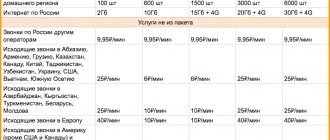What is the service?
The predecessor of the described option were regular conference calls.
However, now, thanks to “Conference Call”, it is possible to keep in touch with several subscribers at the same time, so the need for meetings of this kind has practically disappeared. Beeline offers its customers a profitable service that will help save money and precious time. That is why the option is popular not only among people engaged in business. Many users who want to communicate with two or more people at the same time also use the service provided.
The main advantages of the option are:
- built-in standby mode;
- “live communication” mode, which provides the opportunity to communicate both with the person who organized the conversation and with other participants;
- the ability to connect or disconnect selected subscribers to the general connection.
Note! If the person who created the conversation leaves it, the entire connection will be interrupted.
Conversation for five
Using a telephone conference is considered a basic mobile communication service. Many people are familiar with the situation when, while talking on the phone, we see a notification about an incoming call. When used, you can not only continue the current conversation, but also add another caller to it, or make an additional call yourself, and unite everyone in one conversation.
There are many scenarios in which you may need to set up a conference call, and this applies not only to solving business issues. So, you can hold a home council over the phone if it is not possible for everyone to get together, and you cannot postpone the discussion of the issue. This will not only allow you to hear the opinions of all family members, instead of discussing with everyone separately.
A maximum of five phone numbers can be used in one conference call. Not only Beeline subscribers, but any other operator, and not just cellular, can participate in a telephone conference. You can connect or disconnect MTS or MegaFon subscribers to the conference call, as well as foreign or landline subscribers.
To use the conference on your Beeline number, you need to activate the service. The rest of the participants you want to join in one conversation do not need to activate the service, since for them it will be a regular call - incoming or outgoing, and they will not be able to manage the conference.
Despite the fact that the service is basic, it is provided on a paid basis. After its activation, the subscriber pays a payment of 3.1 rubles for each day. The fee is charged regardless of the use of the service by number in the current day.
There are no additional costs with the service, as basic rates for voice calls are used. So, if an incoming call is added to a conference, then it is free, if such pricing is based on the basic tariff conditions. But if the subscriber makes an outgoing call himself to add an additional subscriber to the conversation, then the cost will depend on the direction.
Detailed description
The operator took into account that in most cases there is a need to call a landline number. That is why it is possible to create a conference not only with mobile numbers, but also with city numbers, which is very convenient. After all, in this way the Beeline client gets the opportunity to avoid significant expenses, since the service is charged as a call to a mobile phone.
If, in the process of communicating with several interlocutors, it becomes necessary to switch to private communication, this can be done using a combination of numbers. During private communication, the conversation creator retains the ability to accept and reject incoming calls.
Peculiarities
“Conference calling” allows you to combine up to 5 active contacts from the organizer’s phone book into one session. In this case, the current location of the interlocutors does not play any role: the service operates throughout the Russian Federation. It is noteworthy that the interlocutors may be in different cities; the operator does not charge additional fees for communication, in addition to those indicated in the tariff.
In this case, the option is provided to subscribers on a paid basis and implies a subscription fee. Tariffing occurs according to the following scheme:
- Connection – 0 rubles, regardless of the tariff plan.
- Packages with a prepaid payment system – 3.1 rubles/day.
- Postpaid tariffs – 70 rubles/month.
Important! Users of the “Country in Connection” package are not charged a subscription fee.
In addition, it becomes available provided that the call waiting option is active. The service is activated for free; to do this, you need to send the command *43#.
Additional restrictions and costs
will not work when the “My Beeline” option is activated. Therefore, when connecting services, it is necessary to take into account the existing connected services so that unpleasant moments do not arise. Beeline conference calls are valid on any cell phones and tariff offers. It is especially worth noting that if the number is on the “Country Connected” tariff, then the subscription fee for the “Conference Call” function is not charged.
Subscribers of the prepaid system pay the cost of conference calls at the rate of 3 rubles 10 kopecks per day. At the same time, no money is debited for activating the service. Subscribers of the postpaid system pay the cost of this service in the amount of 93 rubles per month. Service connection for them also remains zero.
To communicate via conference calls from Beeline, you do not need to activate this service for all participants in the conversation. To do this, it is enough for one participant to connect it. All interlocutors pay for cellular services according to their tariff conditions for outgoing or incoming calls, depending on how they started the conversation. If you participated in a conference call by invitation, then your money will not be debited.
General information
The Beeline operator connects in several ways. To activate the service, you can contact the technical support service (0611) or visit the nearest sales office. However, you can completely do without specialists and perform the procedure yourself using a mobile device. For this there is the following algorithm of actions:
Cost of using the service
- If your phone has access to the Internet, you can go to your “Personal Account” on the service provider’s website and activate the option in the appropriate section.
- Make a request to the number *110*021#.
- Make a free call to the customer service (0674 090 21), where, using the answering machine prompts, activate the tool.
Important! The service will not work if the My Beeline utility is installed on the mobile device. Here an application conflict occurs and the conference is disconnected automatically.
To disable the service on Beeline, the following methods are available to subscribers:
- contact technical support 0611;
- deactivation of the tool in the “Personal Account”;
- enter the USSD request *110*020#.
The shutdown process occurs within 24 hours. After the request is processed and the service is disabled, the subscriber receives an SMS notification with the relevant information.
What it is?
“Conference calls” have replaced conference calls, which were previously held by business executives. However, the mobile version gives subscribers even more opportunities to build simultaneous communication between several subscribers. Initially, the service was intended for medium and small businesses as a convenient HR management tool. However, at present, it is widely used by all cellular subscribers.
Among the advantages of conference communication are the following:
- Join or disconnect interlocutors.
- Switch to standby mode without interfering with the communication of other session participants.
- Make and receive calls.
- Build a session in “live communication” mode, where users can communicate not only with the conference organizer, but also with each other.
Important! If the initiator leaves the session, the remaining participants will automatically disconnect.
The interactive communication service is paid and is provided by all cellular providers.
Usage
To ensure group communication runs smoothly, it is important to read the instructions for use:
- When a subscriber is talking with one interlocutor, in order to include an additional number in the conversation, the number 2 is pressed on the keyboard in the background, then the call. If this person is the third, fourth, fifth, then the connection code will be appropriate: 3, 4, 5, then the call button.
- If you receive a call on another line while a conference call is already in progress, you can add a user. First press the number 2, then 3 and call.
- To end the conference press .
- If you need to temporarily leave a group conversation and reply to another subscriber privately, you need to press the number 1.
- If you need to go private with an individual conference participant, press 2, and then the digital code of this subscriber. At the end of the conversation, returning to the general connection is done with button 3.
To remove a conversation participant, first dial 1, and then the subscriber activation number. The conference call ends with a standard reset. Even if the person who activated the option leaves the conference, other subscribers can continue communicating. When the initiator completely turns off conversation mode, the conversation will end.
Price
There is no charge for connecting the option, but there is a subscription fee. Moreover, since it is possible to connect a conference on Beeline using any tariff plan, the cost of the service depends on the tariff calculation system:
- prepaid system – 3.1 rub./day;
- postpaid – 70 rub./month.
Each conference participant is charged in accordance with the tariff plan and call pricing rules. The estimated cost of services is carried out without taking into account possible bonuses and discounts. For subscribers who join the conference, the payment will be in accordance with their on-net tariff. The initiator of the conversation additionally pays the above amount.
How to connect “Conference calling” on Beeline?
This service is not basic in Beeline, therefore it requires separate activation if desired. How to connect a conference call:
- from a mobile phone using the short command *110*021# plus the “Call” key;
- through the help desk operator 0611;
- call number 067409021. Before activating the service, the user will need to listen to all the services offered by Beeline, then select the desired item and activate the option;
- through the subscriber’s personal account on the official website or the My Beeline mobile application. Go to the Beeline.ru website and complete the mandatory registration. After authorization, the subscriber will have access to the conference call service;
- at Beeline sales points (with presentation of your passport).
The connection occurs almost instantly after sending the request. Activation confirmation comes in a response message.
Attention! Before connecting to the service, you need to check whether your device supports conference calling. Such information is indicated in the instructions for the phone.
* Conference is only available with the Call Waiting option. A quick and free connection is made by dialing the following combination - *43#.
"Conference calling" Beeline - the ability to connect several subscribers to a conversation
Users connected to the service can communicate not only with the initiator, but also with several people at once, regardless of distance. By enabling this option, you can contact any phone number. Moreover, this applies to both mobile and city subscribers. To take advantage of this one-time call, you must activate conference calling on your phone.
Beeline "Conference Call" - how to use?
To manage a conversation, one initiator is enough to disconnect and connect additional participants. The conference itself begins with 2 subscribers with the others connecting one by one. Connection to the conversation occurs through incoming and outgoing calls to the initiator’s mobile number. Correct use of the service requires familiarization with the following commands:
- To connect the next interlocutor to the conversation, you need to press the number “2” and the call key. Then dial the number of the person you are calling and press the “Call” button again. After the connection is established, you need to press the “3” and “Call” key;
- when there is an incoming call during a conference, if you want to add a caller, you need to press the number “2” and “Call”, then the number “3” and again “Call”;
- You can disconnect from a conversation using the number “0” and the call key;
- an incoming call outside a conference is accepted using a combination of the “1” and “Call” buttons;
- private communication with one of the conversation participants occurs after pressing 2, selecting the desired number and then calling. Return: "3" + "Call";
- You can remove one person from the list using the combination: “1” + call, selecting the appropriate phone number;
- dropping the call means disconnecting the entire conference.
You should also separately list additional functionality for people connected to the conference call:
- During the conference, it is possible to receive and reject incoming calls;
- it is possible to disconnect from participation in the conversation at any time;
- The complete termination of the conference call occurs after the call is dropped by the initiator.
How to organize a video conference using TrueConf Online?
To organize a video conference, you need to follow a few simple steps:
Step 2. First launch
If you are already registered in our system, then you already have a TrueConf ID and you can proceed to step 3. If not, you will need to register.
To do this, select the menu TrueConf
→
Login
→
Registration
(authorization through social networks is also possible).
In the current window, you need to enter your personal data and, if any, the corporate group code (it will allow the system to automatically add your TrueConf ID to the list of users in your group).
Step 3. Authorization and getting started
After receiving TrueConf ID, you need to log in to the program.
To do this, click on the button with the image of a door with an arrow (as shown in the picture) or go to the “File”
and select
“Login”
:
In the window that opens, enter your TrueConf ID and password.
Great! The connection with the server has been established, now you can start creating a video conference.
Step 4: Create a video conference
In order to create a video conference, you need to select the
“Group Conference”
.
In the window that opens, you must select the type of video conference. You can find out more about the different ones on our website. Next, select the users you want to chat with and click on the “Start”
:
Voila!
As you can see, creating a video conference is very simple. Both TrueConf Server and TrueConf Online are very easy to scale. If necessary, you can increase the number of users in a couple of hours. Both solutions are maximally focused on business needs. TrueConf Server is focused on the leading need of large companies - support. TrueConf Online is a flexible solution that offers small companies and start-ups the opportunity not to waste time and resources on controlling their own video conferencing infrastructure. In addition to making calls to several phones at the same time, the iPhone is capable of organizing a conference call with several subscribers. To do this, you do not have to contact the network operator - just call the first participant, and then connect the others to the conversation in turn.
During a conference call, you can talk to individual participants in person or mute someone. In Russia, this is a separate service, which in most cases is free and is provided by the operator for each tariff.
- Press the Home button. The home screen will open.
- Click Phone. The corresponding application will open.
- Click Contacts. The corresponding screen will open.
- Select the number of the person you want to call first. The contact details will appear on the screen.
- Select the phone number you want to call. You can also add contacts to a call from the Favorites, Recents, or keyboard lists. The iPhone will dial the selected number.
- Select the contact you want to add. The contact details will appear on the screen.
- A
- iPhone puts the first call on hold and then dials the second number.
- Click "Merge calls". iPhone connects calls and displays “Conference” at the top of the screen. You can now talk to both participants.
B
- You can add other participants - click “Add”, select the contact name or number and connect the calls.
How do I disconnect a participant from a conference call?
Click the icon to display the Conference screen. Click the icon next to the participant you want to mute, then End.
Tele2 allows you to create group conversations that bring together up to 6 people at the same time (initiator plus 5 participants). To organize such a conversation, the subscriber needs a telephone that supports the management of several parallel calls, and a special service from the operator. How to connect a conference call to a Tele2 number, and how much does it cost?
Connection methods
To be able to start discussions with 1-4 interlocutors, you must use one of the standard operator methods:
- Self-service service. Log in to the “My Beeline” application or on the “Personal Account” website. Go to the list of those available for activation next to the description of “Conference Calls” and confirm the actions.
- Autonumber. Enter 067409021 in the dialing window and make a call. Follow the prompts to enable conferencing functionality.
- USSD command. Enter *110*021# and also call as if it were a telephone number. The request will be processed automatically - within a couple of minutes you will receive a response from the company via SMS.
- If the service is not in the list of available connections or none of the methods worked, find out the reason by calling the support number - 0611. Contacting it is free, and operators respond around the clock. You can also ask them to activate the service on the number.
Connection and control
There are several connection methods. You can choose the one that suits you best. Now in more detail about each of the methods:
- self-service service - on the main page of the Beeline operator, open your personal account. Complete the required registration. After filling out all the fields, you need to wait for a message to the number you specified, which will contain the password. It is needed to log in to the site. Once all stages of authorization have been completed, it will become available for use;
- USSD command – dial the combination *110*021# and press the call button, after which the option will be enabled;
- activation by calling the number 0674-090-21 - by dialing the specified number, listen to the information. You will need to be patient as the robot lists the many services it provides. Among them you need to choose the one that interests you. After selecting the specified option, enable it;
- call the operator - if none of the above methods suits you, you can use the help of the operator. Dial 0611 and wait to connect with a specialist.
As you can see, you can connect the option quite simply and without the involvement of specialists.
By spending just a few minutes performing simple operations, you will receive favorable conditions that will help you always stay in touch with business partners, relatives and friends. But at the same time, the cost of such calls will remain extremely low. Especially for you: Description from Beeline. Connection, characteristics, cost
When is Beeline useful?
In most cases, this service option is of interest to company executives and managers - when distributing responsibilities to solve a common problem, it is necessary to be at arm's length. But there are also close groups of friends for whom such functionality is relevant.
On the user side, a conference call is not much different from a traditional one-to-one call: you simply make a call, join the conversation (or accept a connection request) and hear the voice of not one, but several interlocutors.
makes cooperative conversations cheap not only for the one who initiates them, but for all participants. Moreover, it is possible to conduct a conversation with clients of other mobile operators, and with numbers issued as landline numbers. Being in different regions of the Russian Federation also does not limit the functions of the service.
The technical capabilities of Beeline network equipment make it possible to hold a conference with 5 interlocutors at the same time (1 initiator and 4 guests).
Important! For conferences to work correctly, the free one must be active. If for some reason it is disabled for you, use the command *43# or Personal Account to connect.
How to use the conference call service
In order to use the option correctly, you will need to familiarize yourself with the following commands:
- When communicating with one person and to include another one in the conversation, you will need to press the number 2 on the keyboard and press the call key. Then enter the phone number and press the call button again. After the call is established, press number 3 and call.
- If during a conversation you receive an incoming call, which also needs to be included in the conference, then you need to press the number 2 and the call key, then the number 3 and the call again.
- To disconnect from all interlocutors in the conference, press the number 0 and make a call. To answer an incoming call outside of a conference, press the number 1 and call.
- To switch to private communication with only one conference participant, you will need to click on the number 2, then on the number of the participant in the conversation and on the call. You can return to all participants using the number 3 and a call.
- To remove one person from the conference, use the number 1, then select the number and press call.
- The entire conference is disconnected after the call is dropped.
Negative phone balance is no longer a problem! Option Always in touch Beeline.
How to Use and Manage Incoming Call Features on iPhone
All three functions discussed above do not actually need to be configured in any way. You can turn call forwarding on or off or put the call on hold at any time. But subscribers of CDMA networks, as already indicated, need to first contact the operator to clarify the possibility of using this or that function.
How to enable or remove forwarding on iPhone
Enabling incoming call forwarding couldn't be easier. To get started, go to Settings on your iPhone. There, find the “Phone” subsection and select “Forwarding”.
A menu will open in front of you with just one option - “Forwarding”. Opposite this word there is a slider. Toggle it so it turns green.
Now just enter the number to which all calls will be forwarded. Here you can specify a mobile phone number, Skype or any VoIP (IP telephony).
To check if forwarding is enabled, look at your device's taskbar (at the top of the screen). The icon with a handset and an arrow means forwarding mode.
Video: connecting call forwarding on iPhone
How to set up a conference call
To set up a conference on iPhone, first call one person.
When the number you dialed answers, tap the Add button on the call screen. In this case, the current conversation will be automatically switched to standby mode.
The phone book will open from which you can select the second subscriber. Just go to the contact's description and click on their number. Of course, you can also enter any number manually.
In the same way, add all the necessary subscribers (for standard GSM networks - no more than five). Already added contacts will remain in standby mode. Once you are ready to start the conference, click the “Connect” button.
At the same time, the button itself will change color, signaling that all dialed numbers are included in the conversation.
A “Replace” button will appear on the call screen. By clicking on it, you can add or remove a number from the conference. In addition, when you click on “Replace”, all numbers are put into standby mode. This way, you can talk to one person from the conference, and the others will not hear you. Clicking the “Connect” button again will restore the overall connection.
How to set up call waiting
The call waiting feature is essentially a two-party conference. One of them is in standby mode, and the second remains “in touch”. When you are talking with one subscriber and the second one calls you, you will hear a characteristic sound in the form of two beeps, repeated at the same frequency. In this case, instead of the current call screen, a new one will open, which will display who is calling.
As you can see, you have three options.
- If you click on the “Hang Up + Answer” button, the conversation with the first subscriber will stop, and a new one will begin instead - with the second.
- Clicking the “To answering machine” button will redirect the caller to your answering machine, if you have it turned on.
- The third button - “Hold + answer” - will switch the first subscriber to standby mode and start a conversation with the second.
During a conversation with the second subscriber, information about the first call will remain on the call screen: the corresponding number and the inscription “On Hold”.
You can switch to the first subscriber at any time by pressing the “Replace” button; or start a conference with both (the “Connect” button). Here everything works the same as in the case of a conference call. Disabling the second caller will remove the conversation with the first caller from being put on hold.
You can turn off the call waiting feature.
To do this, go to “Settings” -> subsection “Phone”. There you will find the “Call Waiting” item. Toggle the slider to gray out and call waiting will be turned off.
How to turn autoresponder on or off
Instead of putting the first call on hold, you can redirect the second caller to voicemail.
All devices running the iOS operating system support this function. But most mobile operators charge an additional fee for connecting to an answering service.
Check with your mobile operator about the possibility of connecting an answering machine and the corresponding tariff.
To set up an answering machine, go to the Phone program and find the Auto Answer option in the bottom panel. Click the "Configure" button.
Next, you will need to create a password for the answering machine and enter it twice. After clicking the “Finish” button, the settings window will open. You can set a standard response (“Default”) or write your own (“Personal”).
In the second case, click “Record” to turn on the microphone. You can listen to the answering machine by clicking “Play.”
Click "Done" and your autoresponder is set up!
Video: Setting up and managing call handling features on iPhone 4
The forwarding, call waiting and conference calling functions are very convenient to use. Sometimes they can be a good help in a difficult conversation. Especially if you have to talk on the phone often. What can we say about an answering machine, which is simply irreplaceable for business people. Don't forget to check with your operator about the rates for all these services so you don't end up spending too much money at once.
Do you want to organize a video conference
within the company or to contact clients or partners via the Internet? In this review we will tell you in detail, step by step, how to do this! If you want to deploy on a closed network, then in this case you simply need a specialized solution that you can support yourself. We have developed a video conference software server, TrueConf Server, a solution that allows you to work both in local networks and via the Internet. A dedicated server is easily integrated into the corporate infrastructure, but the tasks of monitoring and maintaining its functioning are transferred to the organization’s IT department.
In this case, you are renting a video conferencing system from a provider, who himself controls and maintains the operation of the video conferencing server. The customer installs only the client application.
Let's look at this solution in more detail and find out how to use the TrueConf Online client application.
Activation
The main number for connecting to the service is *110*021#, but there are other options:
- Through your personal account on the Beeline portal. Login is provided only to registered users. On the main page, in the “Additional Services” tab, enter the name of the option in the search bar. Activation occurs after pressing the “Connect” button.
- Through an auto-informer at number 067409021. The user will listen to the information from the automatic operator, after which a connection will occur.
- Through the customer support group: 0611. A technical service employee will do everything remotely after the caller confirms his identity.
In sales offices, employees have access to the Beeline database, so you can connect to “Conference Call” when visiting the salon in person.
Connection
The operator has provided two simplest ways to connect a conference on Beeline - they are simple and straightforward, and will take a little time.
- Open your mobile phone keypad;
- Enter number 067409021;
- Press the call button;
- Follow the instructions from the autoinformer.
- Open the digital set;
- Dial *110*021# ;
- Click the call icon.
Now you know how to enable the Beeline “Conference Call” option - use the method you like. We move on to the option of canceling the service if the need for use is no longer necessary.
How to deactivate?
Disabling the option if unnecessary is required separately. The deactivation procedure is similar to the connection methods. How to disable conference calls on Beeline:
- command *110*020# and press the “Call” button. Disconnection confirmation will be sent via SMS message;
- in your Personal Account;
- follow the instructions at number 067409021;
- at the nearest Beeline office or help desk 0611.
It takes the company some time to deactivate the service. After submitting an application, it takes an average of 24 hours until it is disconnected. The subscriber is also notified of deactivation via SMS message.
Price
Let's talk about the cost of the offer:
- Activation on the phone is free;
- Subscription fee for prepaid/postpaid payment system – 3.1 rubles/day;
- There is no subscription fee for the “Country in Connection” tariff plan.
All negotiations are paid according to the rules established by the tariff and within the framework of the tariff proposal.
Let's figure out how to connect a conference call on Beeline, let's discuss all the methods.
How to disable Conference calling on Beeline
Deactivation of the service is carried out using methods similar to those described above:
- You can disable your subscription on the company’s website through the self-service service, also known as your personal account.
- Customers can disable the option on their phone as well. To do this, you will need to send a request to the operator. Enter *110*020# on your phone and make a call to send. After this, the option is disabled, and the client is notified via SMS.
- You can also call the voice menu at 067409021. By following the instructions, you can disable the service.
- Beeline store employees and help desk operators can help with deactivation by calling 0611.
Conference management
During a conversation you can:
- Add subscribers (2+ and the desired phone number);
- Disconnect subscriber (1+ and phone number);
- Enable standby mode (by pressing 0);
- Return to the conversation after waiting (by pressing 3);
- If you are called on the second line, you can answer the call, and the conference call will be interrupted for a while (by pressing 1);
- If a person calls whom you would like to join the general conversation, you can do this by pressing 2;
- If the conference is ended, press the end key as you would during a normal conversation.
What are forwarding, conferencing and call waiting?
All three functions are designed to handle incoming calls. Their use often does not even require additional payment, an Internet connection or anything else. You can simply enable them in the settings. However, if you are using a CDMA network, you should check with your operator about the ability to enable call forwarding and call waiting.
Forwarding an incoming or outgoing call
Forwarding is an additional feature of a mobile phone (in our case, an iPhone) that allows you to forward incoming calls from your number to any other. Moreover, this other number can be either a mobile number or Skype, Google Voice and others like that.
Using forwarding is convenient if, for example, you cannot charge your phone, but you need to answer calls. Simply forward calls to a second number. In addition, many call centers use forwarding so that several operators can serve customers at one number. Thus, you can create a whole network of numbers by connecting hierarchical forwarding.
Conference call
Conference calling is a fairly simple but very convenient feature. It allows several subscribers to talk at the same time. A good example is any conversation on Skype between three or more people. The iPhone, namely iOS 7 and later, provides conferencing for regular phone calls.
You can add another subscriber to any telephone conversation if he called you himself. Or you can dial his number while you are talking to someone else. As soon as the dialed number answers, he will join the conference.
Call waiting feature
Call waiting is a feature that turns on automatically when you answer a new call while you are still talking to the other party. Thus, the connection with the first is not interrupted, but is put on pause. In this case, you can negotiate with the second subscriber, and then switch back to the first.
Please note that when waiting for a call, you pay for each minute as per conversation. That is, if you have one subscriber on hold and you are talking to the second, you pay for two calls.
Conclusion
Beeline is a necessary tool for enterprise executives, managers and organizers of training seminars. For the vast majority of users, this function is of no interest. In addition, a subscription fee is charged for using the service.
Sources
- https://lkabinet-beeline.ru/uslugi/konferenc-svyaz
- https://MyTariffs.ru/uslugi/konferents-svyaz-bilajn.html
- https://beelinehelp24.ru/bilajn-uslugi/konferents-svyaz
- https://pro-beeline.com/uslugi/konferents-svyaz
- https://mojbeeline.ru/uslugi-bilayn/konferenc-svyaz-bilajne.html
- https://beelinex.ru/konferenc-svyaz/
- https://hdbeeline.ru/services/usluga-bilayn-konferents-svyaz/
- https://beelinem.ru/usluga-konferenc-svyaz-bilajn/
- https://my-beeline.ru/konferents-svyaz/
[collapse]