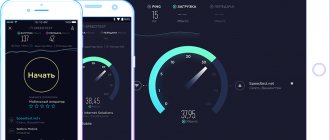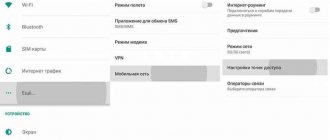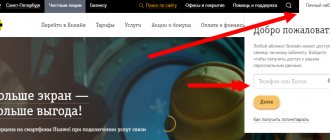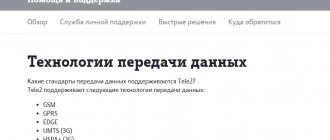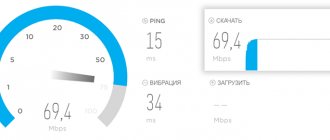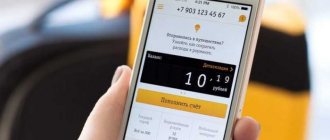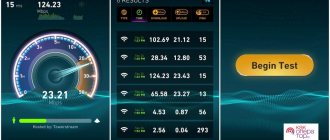Hi all! I have been using mobile Internet for a very long time and only now I noticed that my 4G (LTE) Internet does not work. Let's first look at the reasons why the phone may not receive 4G (LTE):
- You are out of reach of the tower - in this case, the phone receives 3G or even 2G.
- There is a problem with the module in your phone.
- Your smartphone or SIM card does not support 4G.
- Problem on the part of the operator - for example, technical work is underway.
- System or software failures on your smartphone.
I described all these reasons, as well as solutions, in the article (exactly what helped me or my friends). If they don’t help you, or you have any questions, write in the comments and I will try to help you.
Turn Airplane Mode On or Off
Sometimes the most obvious is the most reliable. If your internet connection becomes poor or doesn't work at all, the first thing to do is turn airplane mode on and off. This can be done by simply sliding down the notification panel and tapping on the airplane icon, it can also be done through Settings.
The path may vary slightly depending on the version of Android and the phone manufacturer, but usually the Airplane mode control is located in Settings > Wireless & Networks > Airplane Mode . Turn it on for at least a couple of seconds, then turn it off. In most cases, LTE connection problems will disappear.
Reasons why the Internet does not work on a smartphone
The reasons for the lack of Internet on your phone directly depend on what type of connection you use - WiFi or mobile Internet. Typically, a non-working connection is signaled by the absence of an Internet connection icon (G, 3G, H, E, LTE, WiFi icon), and when you launch a browser, the latter reports that there is no network.
Most of the factors why the Internet does not connect to a smartphone can be boiled down to the following:
- Random failure in the functionality of the smartphone;
- The “Flight” mode (On an airplane) is activated in your gadget;
- Your device is outside the coverage area of the mobile operator's network;
- Your phone number has a negative (zero) balance when making advance payments for services;
- You have exhausted the Internet limit for your MTS, Megafon, Tele2, Beeline Internet package;
- Your phone is set to “Proxy” mode;
- The “Data transfer” option is not activated in your gadget;
- The phone's access point (APN) is not configured correctly;
- The phone did not automatically register on the network (or did it incorrectly);
- Your device does not support 3G, 4G etc. services;
- Internet is not supported on another SIM card. On some phones, the Internet is supported only on the first SIM card, it is not available on the second;
- The antivirus installed on the phone blocks access to the network;
- Your router is not working correctly;
- There are problems with the provision of services from your operator (provider).
Let's look at the tools that allow you to fix the lack of Internet on your mobile gadget and restore a stable connection.
We analyze the causes of the problem
Reboot your smartphone
If switching airplane mode did not help solve the problem with LTE not working, it’s time to use the proven method - reboot your smartphone. Simply press and hold the Power button on your smartphone and then tap Restart . Wait a couple of seconds and turn it back on. Check the status icon, but also test your LTE connection speed by opening any website or downloading a few small apps.
Checking 4G Internet support from Megafon
If a subscriber wants to check Megafon’s SIM card to see what connection format it supports, then he can do this through a special command - *507# . It is performed from any modern mobile phone.
This information can also be obtained through technical support on the Megafon.ru website. To check, you will need to enter your mobile phone number in a special form, after which the Megafon subscriber will be notified about what format his SIM card supports.
Megafon customer support contacts.
Make sure the correct network type is selected
Depending on your smartphone and carrier, you should have at least three connection types - 2G, 3G and 4G LTE or just LTE. Typically, your smartphone will try to connect to the fastest option, but if you've been fiddling with the settings or recently installed an update, you may need to select it manually. Here's how to do it:
- Go to Settings , then tap SIM cards and mobile networks .
- Select your preferred network type. A list of preferred network types appears.
- Tap on the Auto or 4G (LTE) option.
The main reasons for the lack of network signal
Often the phone signal disappears due to technical work being carried out on the operator’s line. However, other reasons cannot be ruled out:
- Hardware.
- Software.
Today we will figure out why the network on the phone becomes inaccessible, and what needs to be done if such a problem occurs. All the methods presented have been thoroughly tested, so you can safely try each of them to get rid of the error. But first, let’s take a closer look at the reasons that lead to network loss.
Hardware
The hardware causes of the problem relate to the internal part of the device. Here we should consider the performance of certain communication modules with which the smartphone is equipped. It is likely that during operation the integrity of some elements was compromised. For example, the SIM card slot has become deformed or the communication module cable has come loose.
Also, the main reason is the breakdown of the SIM card itself. This chip is the main one for accessing the network. At the same time, the SIM card is quite small in size and has a fragile body. It is easy to break, which often happens when the card is removed frequently.
To avoid problems related to the operation of mobile networks, you need to use your phone and SIM card as carefully as possible. Troubleshooting hardware problems can only be done by experienced users. Often you have to contact a service center, where they may ask for a certain amount of money to perform the operation.
Software
Software problems do not often cause loss of mobile network signal. However, this option also cannot be ignored. A smartphone is a smart device whose operation is controlled by an operating system. It could be Android or iOS.
By downloading dubious applications and files, the user puts the mobile device at risk. It may happen that a virus interferes with the operation of the device and causes a complete or partial loss of signal. In addition, do not forget about constantly updating the OS. In new modifications, useful functions become available that improve the quality of the network. And if you stay on the old firmware version, some bands will simply no longer be supported by the smartphone.
Make sure the SIM card is installed in the correct slot
Some dual SIM phones only support LTE on one of them. If you insert the SIM card into the wrong slot, LTE may not work. Try moving the SIM card to a different slot.
Reset network settings
If you've tried all of the above and nothing has changed, it's time to take a more drastic step. Reset network settings. Here's how to do it:
- Go to Settings , then look for Reset or Backup and reset . Click on it.
- From the list, select Reset network settings . Remember that this step will delete all network settings, including saved Wi-Fi networks, paired Bluetooth devices, and so on. If you are sure you want to continue, click Reset settings .
- You will be prompted to enter your PIN if you have one. Enter and confirm to reset network settings.
Once you do this, wait a couple of minutes - the new network settings should be received by the phone automatically. If nothing happens, a good old reboot always does the trick, but eventually the LTE connection should return to normal. A factory reset can also help, but don't resort to it unless you've tried all the steps above first.
Coverage map
Perhaps 4G Beeline does not catch well due to the lack of coverage area. LTE connection may be missing:
- In small towns;
- In bad weather;
- In areas not covered by base stations.
You can check the coverage on the map - it is located on the operator’s official website:
- Log in to the operator portal;
- Click on the "Offices and Coverage" button on the top panel;
- The city will be determined automatically. Or check out the coverage right here:
Check your phone for damage
Sometimes an intermittent or inconsistent LTE connection is a hardware fault. If you've recently dropped your smartphone, it could have damaged the internal components. Take it to an authorized repair shop for inspection. On the other hand, if the smartphone is brand new and has problems with constant connectivity, it may have a faulty module.
Connection problems may be the result of damaged or faulty components.
Immediately contact the smartphone manufacturer or the store where you purchased it. In most cases, the device will be sent for diagnostics. Make sure you make a backup before you turn it in. If it is faulty, in most cases they will replace it for you.
These are my tips and tricks for a not-working LTE connection. Was I able to help you solve the problem? Write in the comments below.
Activating 4G on iPhone
The new communication standard does not work on all Apple devices. LTE connectivity is only available for iPhone 5 and later models. iPhone 4s, as well as devices that were released before it, can work exclusively with a 3G network. To connect to 4G on iOS, follow these steps:
- Open the Settings menu on your device.
- Launch the “Cellular Communications” section.
- Pull the Cellular Data switch to the active position until it turns green.
- Open the “Data Options” subsection.
- Activate the “On” item. LTE” until the switch turns green.
The 4G connection should now work on your smartphone. Sometimes a reboot is required for correct operation for the changes to take effect. On iPad, the setup will be done in the same way.
These instructions are suitable for Apple devices with iOS 13. If your device has an older or more recent version of the system, the names of some menu items and their locations may differ. However, there will be no major differences in the setup.
Possible speed problems: why MTS Internet speed is low and reasons for the drop
What to do if Internet traffic on MTS runs out: ways to renew
It is worth understanding that almost always the actual network access speed is 2 or even 3 times lower than what the operator declared as the maximum. In addition, the test is not always very accurate, since it is influenced by many factors. If it turns out that the speed is dropping, then you need to look for the reason not only on the provider’s side, but also on your own. This is influenced by: technical characteristics of the mobile device, coverage area, location, weather conditions, terrain and many other factors.
Important! Speed characteristics are also affected by the forgetfulness of the user, who has exhausted the daily traffic limit, as well as by his or her driving speed. During a flight or trip, the speed may drop due to interference and other issues.
Setting up 4G Internet
Fourth generation Internet settings for modems and other devices are as easy to obtain as for phones.
How to connect a USB modem for the Internet.
In order for the device to receive a high-speed Internet signal, you need to:
- Connect the device to the USB port.
- After autostart, the MegaFonInternet software package will be loaded.
- Next, drivers for the equipment will be automatically installed.
- After all these steps, you just need to click “Connect”.
As you can see, there is nothing specific - everything is quite easy and simple.
Megafon 4g communications user rating
Subscribers who have already assessed the quality of this format give very mixed reviews about it.
Svetlana : “I succumbed to the advertising and purchased a new 4G modem from Megafon. I wouldn’t say that I was disappointed, but I wasn’t delighted by the connection either. I didn’t feel any difference from the previous one, except in the price. I’ll wait a little longer, maybe the connection is rocking at first.”
Oleg : “Well, we waited! They have been announcing the entrance to the new generation for a long time - I hope Megafon will not let you down and will once again prove its leadership in this area.”
Sergey : “I recently purchased a 4G modem from Megafon. I also found a suitable tariff for it. I’m currently using it and have no complaints, except that the signal often disappears. But I attribute this to the large number of people who want to connect to this type of Internet. Another unpleasant point for many may be the high cost of equipment (compared to 3G devices).”
Contacting mobile operator technical support
When you have tried all the above options, but nothing worked for you. So it's time to call the provider's support. They will check information about technical work at the station and also give you some useful recommendations.
We want to believe that our tips will help someone solve problems with 4G Internet .
If you have encountered similar problems, be sure to write about it in the comments. Perhaps your experience will be useful to other users. We wish you all the best! 0