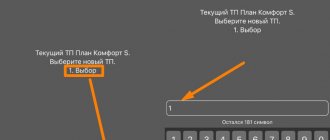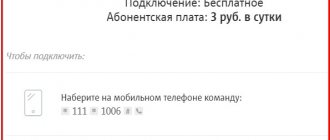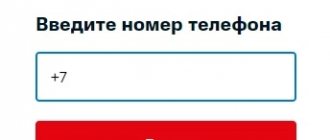MTS clients who use satellite television today can easily solve various problems and issues that arise without resorting to the help of company employees. In other words, subscribers do not have to go to branded showrooms and do not call support operators, because there is an MTS personal account. With its help, you can solve problems yourself, connect options and participate in a promotion to return 20% of funds; you also have the opportunity to change tariff plans and pay for them.
How to log into your personal account
MTS provides many types of telecommunications services. Including cellular communications, Internet, television. To prevent customers from getting confused, a separate personal account has been developed for each service. Through it you can manage your personal account. It’s convenient – you no longer need to visit branches or call the hotline. To log in, click the red “Login” button on the right of the page. Then select “Satellite TV”.
A short instruction will appear in front of you. It is useful for novice clients who have recently entered into an agreement. If everything is clear, click the “Login” button again. Write your username and password. If the lines are filled out correctly, your personal account page will open in front of you. If you have any difficulties, simply check that you entered the data correctly. Some users make occasional mistakes.
Important! The password is case sensitive and keyboard layout sensitive.
Description of the satellite TV service from MTS
Satellite television from MTS includes 222 channels in different genres. The official website is located at www.sputnik.mts.ru.
Among the main advantages is the ability to view more than 40 of them in the settings of several time zones or use the function of recordings made using the interactive set-top box. More than 30 channels operate in HD quality, several in ultra-high definition UHD. All of them are provided in the basic package and do not require additional payment.
For quick connection, MTS provides all the necessary equipment for installing TV in an apartment or country house. Reliable support service will help in problem situations and is available both by phone and during a personal visit of the specialists.
Creating a personal account by sending an application
Apply for connection on the MTS website. Write your name, city name and telephone number. Accept the user agreement - check the box next to it. Click the "Submit Application" button. After some time, company specialists will contact you. You can ask questions about connecting to satellite TV. Agree on the arrival time of specialists who will install the antenna and configure the equipment.
After connecting the services, you will receive a login and password.
Registration in the MTS account through the mobile application
When registering through the My MTS mobile application, you do not need to perform any additional functions.
But let’s consider the registration process in this way:
- You need to download the MTS mobile application for IOS or Android;
- Click "Login";
- Enter your mobile phone number and captcha, and then click on the “Get password” link;
This data can be used when logging into your MTS personal account through a browser or mobile application.
Important! Only subscribers of this operator can register in their MTS personal account.
Self-registration
- Buy equipment to receive a signal from a satellite. These are several products - an antenna, a set-top box, a coaxial cable. Dealers sell the kits. Addresses are collected on an interactive map;
- Install the antenna at your home at a certain angle to ensure reliable signal reception. Following the instructions on the website, bring the necessary cables into the house and connect them to your home TV;
- Open the registration page. Write:
- Full name and date of birth of the client;
- Passport details;
- Technical information (Chip ID, smart card number);
- Your email address;
- Phone number.
- Click the "Get code" button next to your phone. You will receive a message with a one-time combination of characters. Rewrite it on the page. Accept the user agreement and click “Submit”.
How to register equipment yourself
If you purchased equipment from MTS for satellite TV yourself, you can register it through a special form available at the link.
In this case, you should enter your personal and passport data, write down the Chip ID and Smart card number, plus contact information. After reading the offer, you can independently create a personal account and connect to the provided TV service.
When everything is correct, your personal account number will be sent to your number via SMS. Once you receive it, self-registration of your equipment is complete.
How to get support
- Hotline. If you have questions, dial the short number 0890 (works only within the MTS cellular network). From other mobile operators, call 8 495 636 0636. You may need to provide the contract number and information about technical equipment. Before speaking with support, have some basic information ready.
- Social media. MTS maintains communities on Facebook, VKontakte, Odnoklassniki and Twitter. The pages contain internal news and attractive offers. You can ask a question through comments. Specialists will respond within a few hours. Please note that the message is shared. Do not write confidential information.
- Help section. There is a “Support” page on the MTS website, where common user questions are collected. They are divided into sections. You can also use the search bar. You can solve popular problems yourself. If you cannot find the information, please contact the contact center.
The following two tabs change content below.
- about the author
- The last notes
Nikita Averin
In 2021 he graduated from the Federal State Budgetary Educational Institution of Higher Education “Saratov State Technical University named after. Gagarina Yu.A.", Saratov, in the field of preparation "Informatics and Computer Science". Currently I am the administrator of the site kabinet-lichnyj.ru. (Author's page)
How can I check the remaining traffic?
In most cases, the tariff package includes a certain number of free minutes, SMS, mms and Internet traffic. If these values are exceeded, payment will be made at different rates. In order not to overpay, you need to check the remaining MTS traffic for any services. The limit of services provided will vary depending on the selected tariff package. Example of prices for calls and SMS after the end of the package at the SMART tariff:
Find out the remaining traffic via ussd commands
Ussd commands are the easiest and fastest way to find out the latest information about the tariff, account and balances. Press the combination *217# on your phone keypad and press “call”. Information will appear on the screen indicating the remaining traffic. The exception is Smart packages. For users of the Smart tariff package group, use the combination: *107# and the “call” key. To get a link to the “My MTS” application and find out the remaining MB of Internet, you can find out via *111*217# and the “call” key.
This service for checking traffic balances does not involve payment. (FOR FREE).
Checking traffic balances via SMS
Sending ussd requests is not the only way to track traffic balances. Another fairly quick option to find out the current traffic is to send an SMS message. Using this method assumes:
- Open the new message section on your SMS phone;
- You need to enter a question mark in the SMS text field;
- Select the recipient field of the SMS message. Dial numbers 5340;
- Press the send key;
- Wait for a response SMS from the operator;
- Find out from the message what size of the remaining MTS traffic in megabytes or gigabytes is available to you in the current month;
Also, when writing SMS, the text area can be left empty!
Traffic control is important for everyone who cares about the status of their account and does not want to pay additional minutes, SMS or megabytes of Internet consumed in excess of the volume that any tariff package implies.
LC functionality
The operator provides all the necessary functions for remote control of the service. The subscriber can make transactions online without wasting time on calls to support.
| LC sections | Short description |
| Personal account management | You can control the balance, view receipts and debits of funds, see information on the agreement, and change the package. |
| Services | Using this section, the user can connect and disconnect services within the current package. |
| Payments | The subscriber can top up the account through the personal account and view the payment history. |
| Settings | In this section you can change your account and personal account settings. |
My MTS: main features
- Checking the balance for one or more connected subscriber numbers.
- Monitoring the remaining minutes, SMS and gigabytes of traffic from additional packages.
- View detailed information about the current tariff plan and connected options.
- Possibility of replenishing your account using a bank card.
- In the application you can view all MTS tariffs, read their description and cost, and also connect.
- Ordering additional services.
- Participation and tracking of points in the MTS Bonus loyalty program.
What is the price
My MTS is a free application for all subscribers. Changing the tariff plan, connecting services or additional packages of minutes / SMS is paid in accordance with the stated prices.
How to connect
Before connecting, you need to download the application to your mobile device. You can download the current version using the following links:
- AppStore – installed on iPad and iPhone with iOS 1+. Rating 4.4 out of 5 based on 97 reviews.
- GooglePlay – all devices running Android 1+
- Windows Store – supports smartphones with at least WP1 OS installed. Size 37.52 MB. App rating 2.0 out of 5.0 based on 4915 reviews.
My MTS requires an Internet connection. When roaming, it is recommended to use free Wi-Fi networks to reduce Internet traffic costs.
Balance control
The remaining minutes, Internet traffic and SMS are always before your eyes right on the start screen of the application, and if you need more detailed information, you can view your payment history or order account details in 1 click.
Service management
With one click the menu will appear in front of you with all the information about the status and cost of services. You can immediately disconnect everything you don’t use and connect what you need. For example, Roaming services if you are going on a trip.
Selecting a tariff, changing it and setting up additional options
You can always view information about your current tariff, if necessary, choose a more profitable one and connect it directly in the application.
Multi-account and bank card linking
Add all the necessary numbers to the application using the “Multi-Account” option. By switching between them, you will be able to view the balance status, change the tariff and perform all necessary operations in all connected numbers. You can also link a bank card to the My MTS application and pay for all numbers from it. Just enter your bank card details and your phone will become your terminal for replenishing your account and paying for services.
What to do if you forgot your password
If the password has been lost, you can call technical support or contact an employee of the nearest MTS salon . However, there is an easier way - to act in the same way as when you first received the access code, namely:
- On the login page, click “Forgot your password?”;
- enter your login in a special form;
- request a new password by clicking on “Get code”.
Advice! If the mobile number that was linked to the contract is no longer used, and the email address was not linked at all, you will need to call the MTS support service. They will help you solve your problem.
It may also happen that documents were lost and you do not know your personal account number, but to recover your password you need it - this is relevant for subscribers of linear home television. In such circumstances, you also need to contact the joint venture - the operator will provide the necessary details. However, he will need identification information.
Installation and configuration
Before installing the My MTS application, you need to download it. There are official channels for this on Google Play, AppStore and Windows Market.
Attention: for the security of personal data, it is recommended to download the application from reliable sources.
Correct installation consists of the following steps:
- Make sure you meet the system requirements and download the application to your phone.
- Installation of the application is possible if you are connected to the Internet using mobile 3G / 4G coverage or Wi-Fi. Initialize launch.
- Login should happen automatically. In some cases, the authorization procedure is similar to a personal account: enter your phone number, wait for an SMS message with a password, which you will need to enter in the appropriate line. To increase security, it is recommended to set a personal password of increased complexity with numbers and symbols in Latin.
Step-by-step authorization on an Apple
The first step is to search for the application through the AppStore using the query “My MTS”. After the download occurs, click the “Open” button.
You will see the following message: “The My MTS program is asking for permission to send you notifications.” with the ability to choose “Allow” and “Do not allow”. This is a system option in the iPhone that will notify you about events in the program on the screen.
A background with a beautiful picture on the splash screen completes the installation procedure. Next, you need to click the “Login” or “Become an MTS subscriber” button (if you are not one). The next screen (appears during the first installation) prompts the subscriber to enter a phone number and password to log in. There are also recommendations for authorization from a tablet computer.
For security purposes, we recommend that you request a new password each time you log in. This will reliably protect your personal data from the hands of intruders.
The code received from the SMS message upon request must be entered in the appropriate line and click the “Continue” button. The next screen will prompt you to enter your personal password for the application.
The main page of the My MTS application and its sections on the left looks like this:
How to install on a computer
If you decide to install the My MTS application on your computer, then you will need a good Android emulator for this. We recommend using the LDPlayer program. It is distributed free of charge and can help you in this and many other situations.
So, download LDPlayer from the link below and install it.
Next, follow these steps:
- run the program;
- Log in to the Google Play store through the emulator - you will need to log in through your Google account (details are in the Help section of our website);
- then find the application by typing its name in the search bar;
- go to the My MTS page in the store and install the program!
Each of these steps is described in more detail in the instructions section linked below. If you have any additional questions, feel free to ask them in the comments!