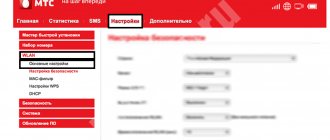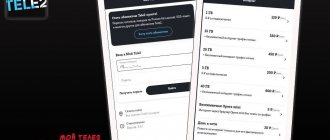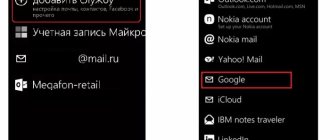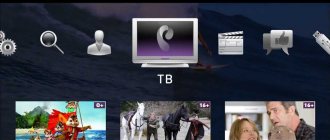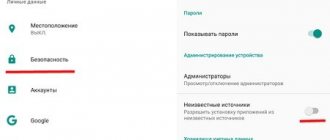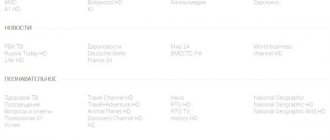My MTS is a free mobile application for existing subscribers of the company which has such features as replenishing the balance, informing about the balance of Internet traffic, balance and bonuses, information about your current tariff, connecting paid and free services, viewing current services, viewing PIN and PUK codes, account setup and much more.
It should be noted that the application is pleasant not only from a design point of view, but also from a use point of view.
Installing and configuring the My MTS application
First of all, you need to download and install the application. You can download it from the AppStore, Google Play, Windows Store. Finding the application is not difficult, just enter the corresponding name in the search bar, and then install. The application is free and works via mobile Internet and Wi-Fi.
Registration in “My MTS” involves a simpler process than authorization in your personal account. If, at the time of opening the application, an MTS SIM card is installed in the phone, or Internet access is provided by the Wi-Fi network of the same operator, then the application will be logged in automatically. That is, you will have access to manage the number through which you connected to the Internet. If you need to enter the “My MTS” application with a SIM card of another operator in your phone, you will need to indicate the number and enter the code that will be sent via SMS to the specified number.
As for setting up the application, you don't need to do anything here. Everything is already configured by default. Immediately after logging into the application, you can begin managing mobile services.
Attention When downloading, updating and using the “My MTS” application, traffic is paid according to the terms of your tariff. Downloading and using the application when traveling around Russia, where there is no MTS network, as well as traveling abroad, is paid according to roaming tariffs for mobile Internet.
How to install and download “My MTS”
Download QR Code
My MTS
Developer: MTS PJSC
Price: Free
No matter how scared people are of the new platform, starting to use it is a matter of a couple of minutes:
- We go to the application store (AppStore, Google Play, Windows Store), in the search bar we write “My MTS”;
- We select the very first application and agree to installation.
It is worth noting that “My MTS” is an absolutely free application. It does not take up much memory on your smartphone, and in order to use it, you only need to connect to a Wi-Fi network or mobile Internet.
How to register in the application?
After opening the application we will see the main download page.
Next will be hints that you can skip by swiping them to the left.
Important! At this step, you will also see a pop-up window to confirm that notifications have been sent to you. We recommend that you click on the “Allow” button so as not to miss anything important
*This window will appear only once after the first installation of the program. You can change the settings in the future on the “Settings” page.
So, in the first step we get to the login page. To register, click on the “Login” button.
In the second step, if you are not registered in the Internet Assistant, click on the “Registration” button.
If you already have an account, then simply enter your login (your phone number) and password.
*The “My MTS” application is an analogue of the Internet assistant, but only for mobile devices. The login and password are the same for both services.
In the third step, enter the phone number used on the installed SIM card and come up with a password (from 4 to 10 characters).
*To register, you must turn off Wi-Fi on your device and enable data transfer (Internet) on the SIM card you are registering.
If you do not turn it off, you will see the following message.
If registration is successful, you will see a message saying “Successful”.
The last step will ask you to enter a four-character password, which you will need to enter each time you open the program. Enter it 2 times.
*Attention! Do not confuse this password with the password you entered at the very beginning. The first is used as an entrance to your personal account, the second as simply access to the application on your smartphone
This was done so that attackers, in case of loss of the device, would not be able to use it.
That's it, registration is completed, now you can fully use the application.
Disable Internet services on your phone
MTS Services pop-up windows make many subscribers nervous. They appear as a result of the work of the special MTS News service. The service does not require any applications, and advertising and information messages are displayed on the mobile phone screen in the form of pop-up windows. In the window itself we see part of the message, as well as confirmation and cancel buttons:
- By clicking on the “OK” button, we allow the network to send full news or a complete message (at the same time, funds are debited for the content provided);
- By clicking on “Cancel” we refuse to view the sent news.
This functionality is very similar to the functionality from Beeline, which was popular several years ago. MTS Services sends us a wide variety of content - it can be news reports and the hottest news, fresh jokes and anecdotes, information about new releases from the world of cinema, quotes of the most important currency pairs, daily horoscopes and predictions, as well as useful tips. A complete list of available information channels is available in the “MTS Services” menu , which appears in the main menu of the phone, as well as on the service’s wap portal at wap.mts-icb.ru.
The most useful information channel is the "Emergency" channel, which sends out important information about emergencies and emergencies.
The downside of this service is that it constantly turns on the screen backlight and vibration alert. Several times an hour, subscribers are distracted from their work, reacting to the sound of an incoming message and the vibration of their phone. At first, the service seems useful, but after a while you begin to notice that it only causes irritation, which manifests itself even when receiving useful SMS.
Do you want to disable MTS Services and get rid of annoying intrusive messages? Try using the menu of your phone - just find the “MTS Services” item here and go to the “MTS News” subsection, then open the “Settings - Advanced - Broadcasting - Turn off” item. Before doing this, delete all received messages in the "Received" section . You can then relax and take a break from intrusive infotainment messages.
If you are too lazy to understand the intricacies of the MTS Services menu, but you want to disable intrusive pop-up messages at all costs, dial a simple USSD command on your mobile phone *111*1212*2# and wait for the result - all information channels will be are disabled, and the reception and display of messages will stop.
Application features
- Instantly check your mobile account balance.
- Control the permissible balances of packages and parameters of the established contract.
- Perform quick account replenishment by any means via bank transfer.
- Activate or cancel additional options and information subscriptions with the click of a button.
- Always be aware of the latest news and changes in conditions from your cellular provider.
- Manage your loyalty program, save and spend points.
- Communicate directly and ask questions to the operator.
After successful installation, you will find yourself in the main menu of the program. Let's look at the main tabs and sections:
On the main page you will see the current status of your personal account balance, the amount of package data - messages, minutes and gigabytes, as well as a bonus counter.
Among the advantages are:
- Easy to use, clear and colorful interface. All controls are within sight.
- Open and free access for downloading.
- Quick installation and registration in the system.
- Huge range of functionality.
- No advertising or pop-ups.
- Compatible with all modern devices and operating systems.
- Does not load the processor and does not affect the speed and performance of the smartphone.
There is only one drawback - to use the application you need constant access to the Internet.
System requirements and nuances of use
In order for the application to work correctly on modern gadgets, they must meet certain requirements.
For iOS devices:
- The device must have iOS 11 or higher operating system installed;
- The application does not work on devices that were released before the iPhone 6 (accordingly, gadgets such as iPhone 5s, 5C, 5 are no longer included in the list of supported devices).
For Android:
- The minimum Android OS version for the application to work correctly is no lower than 4.4.
MTS "Who's Calling" settings for iOS devices
Interface of the “My MTS” program
The new design of the application has caused people to get lost. They don’t know where to click to get to the desired service, and they don’t know how to navigate the program. Let's look at what functions this or that section performs:
- My MTS. You can consider it the main one, because it contains basic information about your mobile account. In addition, after registration, this section will open first;
- Rates. Makes it possible to obtain complete information about tariffs and read about the conditions;
- Check. In this section you can top up your account in any convenient way;
- Internet. Any information about the connected Internet is available in this section;
- MTS bonus. You can connect, find out the number of points accumulated and about rewards here;
- Services. This section is similar to the main one, but its feature is the ability to manage services, connect and disconnect them;
- Roaming This section allows you to activate roaming and learn more about it;
- Entertainment. You can familiarize yourself with all the entertainment offered and take advantage of them;
- Support. The support service is ready to answer any question and solve the problem as soon as possible, maintaining your comfort and data protection;
- MTS showrooms. In this section you can find out about each of the MTS points and get directions to them;
- Applications. Additional applications from MTS are here.
To summarize, we note that installing the “My MTS” application on a phone is within the capabilities of every user. To download the program, use the standard Google Play or App Store.
Possibilities
When starting to work with the system, you will have to go through a two-way identification system every time. To do this, you will need to enter not only your account login and password, but also each time indicate the security code sent as an SMS message to your phone. Such a system minimizes the risk of hacking by intruders.
The main development capabilities include:
- control of personal account balance with the ability to receive a detailed statement. For corporate tariffs, this option is implemented for each room;
- control of traffic and message consumption. For the Internet, you can configure the automatic connection of additional traffic packages that will help avoid debt;
- access to the section with tariff plans and services. The client can change the TP at any time if such a possibility is provided for in the terms of service;
- in just a few clicks the user can receive detailed information on the offered options and activate them for the number;
- The section with technical information for customers is relevant for users who want to quickly find a solution to their problem. Here you can also contact technical support and leave a text request.
Installing the My MTS application on your computer
Instructions for installing the emulator:
- Double-click on the distribution to launch the Installation Wizard.
- Click “Change installation path” and select the folder to install the program.
- Click "Install Now".
Wait until additional files are downloaded and installed.
Once the installation is complete, the emulator shortcut will appear on your PC desktop and in the Start menu.
Installation progress of the My MTS application:
- Launch the emulator.
- Click on the “Play Market” icon on the desktop of the virtual Android device, log in using your mobile number or E-Mail.
- Use the search bar to find “My MTS”.
- Open the program page, click “Install”.
- Wait for the download to finish. The application shortcut will appear on the desktop in the emulator window. Click on it.
- Log in using your password and phone number. New customers will need to enter the code from the SMS message.
After successfully logging into the program, you can begin to use its capabilities.
MTS offers its users convenient SIM card management using the “My MTS” application, available for download on Android and iOS. You can install it from the App Store or Google Play, as well as via APK. If necessary, you can download the program onto computers or laptops running Windows, but this will require additional software in the form of an Android emulator.
Is it possible to run the software on a computer?
In order to install the “My MTS” application on a PC or laptop, you will first need to download an emulator. It will allow you to download programs designed to work with Android OS.
Of the existing emulators, we can recommend the following:
- BlueStacks;
- Droid4X;
- Nox App Player.
They are downloaded from the official websites of the developers. After this, all that remains is to open the program, launch Google Play and download “My MTS” .
Using the application through an emulator on a computer is not very convenient. A personal operator account has been developed for PC owners, available on the website mts.ru. Authorization occurs by phone number, after which you can manage services, top up your account or receive help from the support service.
Main functionality
You can download and install the application without registering in the system, but to use it you will still have to quickly create your own account. Today you can download and install the messenger from various sources, but it is still recommended to do this from official operating system stores.
After registration, the system automatically reads contacts from the address book, verifies subscribers and notifies other users that their friend has become a member of the system - a rather convenient function. In addition, other users have a new system member in their phone book.
The main functions are as follows:
- Installation of voice communication.
- Installation of video communication.
- Sending messages and media files.
- Create group chats with or without access restrictions.
Viber is installed on a phone in order to significantly expand the capabilities of the device. An example is the creation of group chats, which have become very popular in various organizations when employees perform their professional duties remotely.
The newest version of Viber - download from Google PLAY
Viber is also installed on the phone in order to establish a video call. Just a few years ago, such an opportunity seemed beyond reality, but today you can see your loved ones and acquaintances who are located at a distance of several hundred or thousand kilometers.
The developers have tried to make communication more rich and interesting. Viber for the phone was created with the ability to attach photos, sound files, postcards, imoji or other information to main messages.
A communication application should not load the device and cause problems for the user - these are the criteria that the messenger developers were guided by when creating it. As a result, the application in minimized mode does not consume energy, all messages and notifications appear in the notification center, many functions, for example, for establishing a call, are integrated into the interface of the operating system itself.
At the same time, most of the comfortable settings are set immediately after registering in the system; you can also change them to suit your needs.
ul
Short number to check balance
Many telecom operators have a number that you can call to check your balance; the balance will be communicated to you by voice. Write this number into your watch phone book and you will be able to check your balance by simply calling this number.
- MTS – 0890
- Megafon – 0501
- Beeline Russia – 0697
- Tele 2 Russia – 611 or 697 (it is possible that the number is paid)
- Kcell – 100 (paid call)
You can send an SMS command to the watch to call the balance check number. To do this, send 2 SMS to the watch number in turn (send the second one only if after the first SMS the watch did not make a call):
- pw,123456,call,number#
- pw,523681,call,number#
Instead of number , substitute one of the numbers presented above.
If your operator is not on the list, contact your operator's help desk to find out the number to check your balance.
Tired of problems with SeTracker? Install the best Russian application for children's GPS watches “Where are my children”!
Tariffs for using the account
Using and accessing your personal account is a free service for clients. You only need to pay for Internet traffic in accordance with the operator’s tariffs. Disabling/connecting services is carried out in accordance with the mobile tariff used by the client.
To access your personal account using social networks, you need to download a special application. It will allow you to check your account balance, the number of accumulated bonuses, and switch to your personal account without authorization. The application installs quickly and without problems, like any other on social networks. Before you begin, you must provide a phone number for binding. You need to link your personal account and social network account.
My MTS application
To make control over your own account even more comfortable, the mobile operator MTS has provided its clients with the opportunity to use their personal account directly from their mobile phone. The “My MTS” application contains all the functionality of an account, and at the same time, practically does not consume traffic from a mobile phone. You can download the application on any modern smartphone that supports Android or iOS. This can be done either directly from your phone or by following the links provided on the MTS website.
How to install an application on iOS?
To install the application on iPhone, use the App Store directly on your mobile phone:
- open a virtual software store and enter “My MTS” in the search;
- the system will display available applications, but we need the official one;
Next, click on settings and wait for the application to load.
How to install the application on Android?
As with iPhones, owners of phones with an Android system can send themselves a message from the MTS website with a direct download link. Or use the QR code. You need to scan it using your mobile phone and the smartphone system will automatically go to the required page to download the official application from MTS.
Using a special service from mobile operators
Some operators have additional services that will help you monitor your child's balance. For example,
- Megafon – “Balance of loved ones”
- MTS – “Friend’s Balance”
- Beeline – “Balance of loved ones”, paid service
Please check with your mobile operator about the cost and connection methods in advance. By activating these services, you will be able to request your mobile account balance directly from your phone. You can find more accurate information on the website of your mobile operator or in the communication store, as well as in the help desk of the mobile operator.
2
Description of application pages (screens)
Main screen
Information available on the main screen:
- account balance;
- remaining MB in modem mode;
- remaining free minutes;
- current tariff plan;
- link to view connected services;
- number of MTS Bonus points;
- menu icon;
- link to replenish your account.
The menu contains the available sections of the program.
Rates
In tariffs you can see your current tariff plan, as well as other tariffs for change. In the menu they are conveniently grouped by purpose:
- for smartphone;
- for calls;
- for the Internet;
- for special occasions;
- corporate.
Stock
In promotions, MTS provides favorable conditions for the use of services or the purchase of equipment. You can also get discounts on products using promotional codes.
Internet
View information about your consumption and the cost of traffic, connect to an additional Internet service, activate a low-limit or activate the Turbo button.
View connected services, the ability to disable and connect additional ones.
MTS Bonus
The ability to use accumulative points to top up your account in the form of additional minutes, Internet traffic, and personal account balance.
In the gift catalog you can choose:
- packages of minutes on MTS;
- packages of minutes to other networks;
- SMS packages;
- Internet packages;
- communication services, etc.;
A list of MTS company news in which you will learn about discounts, sales, price reductions, promotions, etc.
Connection, cost of tariffs by country, SMS roaming, Internet and calls in roaming.
The application allows you to view it on a map, as well as search by city, address or metro.
Advantages of the application
The application is free, it makes it possible to perform many operations at the right time while you are anywhere :
- tariff and service management; (you can choose new tariffs, for example Hype MTS, Super MTS and connect them in a timely manner)
- account management using a phone or tablet;
- control of the balance of package services: calls, messages and Internet traffic;
- connection of necessary services;
- constant opportunity to learn the latest news and receive notifications about new MTS offers.
Personal Account Features
Having the opportunity and information on how to connect your MTS personal account (individual subscriber service), you can make using cellular communications much easier. This service is a good and convenient tool for self-service. You have the opportunity to switch to other tariffs, activate and block services, manage the movement of money in your personal account, add funds to it, and transfer them to your relatives.
Using this feature, you can carry out all the operations that are performed by network operators and service office workers themselves.
The main features are:
- connection of digital and satellite television, as well as home Internet;
- change the tariff and set of services, if necessary, by pressing one button;
- connecting or blocking services and functions of mobile and home access to the global network;
- receiving various bonuses, controlling the expenditure of money on cellular communications;
- copying calls and contacts;
- selection of melodies;
- parental control;
- setting up an account login on the operator’s official portal;
- payment for services through MTS Bank through your Personal Account.
Subscribers can use the Internet version of this service, knowing how to log into the MTS Personal Account, as well as install the mobile version on their smartphone.
ul
MTS mobile application
The idea of organizing mobile applications has become firmly established in global practice among providers, so today any mobile operator provides a program for managing a SIM card or Internet access on a personal computer. Using the My MTS application, the subscriber will be able to.
This review will introduce the reader to all the possible ways to download and install an application for managing a number from MTS on a mobile device, tell you about the advantages and vulnerabilities of this software, and provide instructions for downloading and installing the program.
MTS mobile application
This software product runs on iOS, Android and other popular operating systems. To use all the features of the account, the subscriber will need to allow access to the following hardware and software components of the mobile device.
- Camera – you can use it to quickly set up the “Autopayment” function.
- Address book - useful for sending requests to friends and family asking for a call (“Call me back”) or to top up your balance (“Top up my account”). The user will also be able to top up the contact's personal account from the address book.
- Location – will help you navigate the area and indicate the nearest MTS post office.
In fact, such a product provides a full range of personal account services on the website, but presents it in a much more convenient way. In this case, Internet traffic for the “My MTS” application is paid according to the terms of the SIM card tariff chosen by the subscriber. The application creates a “Personal Account” on the phone, eliminating the need to visit a separate web resource.
The registration and authorization process is similar to those on the MTS website. The product does not take up much smartphone memory and works quickly even when the device or mobile network is under load. The program is completely Russified. Localization is available for many other countries around the world.
You can download the MTS program to your smartphone or tablet PC in the same way. To use the product, you must have an Internet connection using GPRS or Wi-Fi technology. Access to the application is carried out through simple registration using a phone number indicating an SMS code, or using a permanent password. There are two significant differences here.
- If access to the Internet is carried out using GPRS packet data transmission technology through the MTS operator network, then logging into the program is performed automatically, without entering additional details - passwords, phone numbers, etc.
- If your connection to the Internet is organized through the communication services of other providers, then in this case, for authorization you will need to indicate your phone number, and then enter the code received in the SMS message in the appropriate field.
The main screen of the application shows the current balance of funds, packages of minutes, SMS, Internet, as well as accumulated bonus points. There you can also find information about services and the current tariff. Next, we will consider the process of downloading and installing the program on a mobile device.
The main advantages of “My MTS”
The official software of the mobile operator is in high demand among subscribers. It has already been downloaded more than 10 million times on Android devices, and more than a million on iPhone.
Clients cite the following as the main benefits of the program:
- free access;
- up-to-date balance information;
- the ability to disable unnecessary services and manage the tariff.
The application has no particular disadvantages. Some users note that the software is unstable, but this is due to irregularities in the functioning of the device itself. The operator regularly updates “My MTS” , so that any problems that arise are immediately resolved.
A short tour of the program tabs
The most important information about the connected tariff and account status is reflected in the My MTS section.
This is the main page of the service.
- Check. This section informs you about the balance of funds on your phone. Here you can top up your personal account (several methods are available to choose from), and use the “details” option.
- Rates. In this section of the service, the subscriber can clarify the terms of the current tariff, as well as switch to another service plan.
- Internet. The tab allows you to control the balance of unused GB of Internet. If necessary, here you can connect to an additional traffic package.
- Services. Here you can disable unnecessary paid options and subscriptions, as well as find and connect useful services.
- MTS bonuses. The section reflects the amount of bonus points accumulated for using the operator’s services. Within this tab, you can exchange points for gifts presented in the catalog.
- Roaming This section is useful for subscribers who often travel. To save on costs in the roaming zone during long trips, it is recommended to enable/disable the current option that suits the conditions.
- Entertainment. This section will be useful for subscribers interested in MTS entertainment services. It provides access to a wide range of different gaming and news resources.
- Support. Through this tab, the application user can contact the hotline with a question via chat, or by ordering a call back.
For many MTS subscribers, the My MTS application has become an excellent help in using a smartphone, allowing you to always be in touch and not experience discomfort.
My MTS
– With this software from the MTS service, users of this provider will always be aware of new improvements and adjustments to the service, and will also be able to find out their account balance and manage all settings directly from the display of their smartphone. The service allows you to quickly check your personal account balance and replenish it in a timely manner. Be aware of bonus balances, megabyte tariffs, free minutes to other networks, activate and deactivate packages with the necessary functions in just a few clicks. Through the application, you can carry out convenient operations using a simple and intuitive interface. In addition to all of the above, in My MTS users will be able to find answers to their questions. You can also find out the most accurate information on the tariffs provided, and immediately connect to the ones you like. There is also a practical widget on the desktop for quickly tracking your personal account. However, such an operation will be available to owners when loading the program into the smartphone’s memory. When installing the service on a built-in flash card, this widget will be disabled due to system limitations of the mobile device. You should know that if the program does not work correctly upon startup, it needs to be erased and reinstalled.
The main principle that you need to understand is that the program needs to be installed only on the internal storage of your smartphone, since otherwise the package will not provide additional functions. According to the developers, the program should be convenient and practical to use. In the service, in addition to all the above functions, the following options will be added: search and switch to another tariff, managing the subscriber’s personal account, etc. After downloading the service, the product will update itself when a new add-on is released. After turning it on, the main menu will show the rest of your traffic, SMS, and provided minutes. Basically, the project interface is very easy to use. With the program it will be much more convenient for you to manage the mts system. An incredibly practical option is to link a credit card and then top up your account from it. All you have to do is enter your data and the function will be ready to use. All the necessary numbers can be dialed in the “Multi-Account” section and, moving between these numbers, you can always remain aware of the state of your current balance.
Main features of the My MTS application:
- Simple control of the remaining megabyte tariff, free minutes, and SMS;
- The ability to connect an additional package of services to existing ones;
- Ability to track and manage account balance;
- Setting up paid functions;
- Quick transition to a more convenient tariff plan;
- Searching for information of interest to the most asked questions;
- Quick search function for the nearest MTS store.
Where to download for free on iPhone (iOS)
The distribution is designed for use on the entire range of gadgets from Cupertino - iPhone smartphones, iPad tablets and Apple Watch smart watches. Depending on the type of device, the functionality is slightly different.
If the download is made from the operator’s official website:
- Visit www.mts.ru (the system will automatically show your region or offer you to select your location option);
- Scroll to the bottom of the page, where you will see the link of the same name;
- After clicking, you will be redirected to the App Store page;
- Click "Get" then "Install".
- After the download is complete, you will be prompted to open it by clicking on the appropriate button.
Download on MYMTS page:
- Visit the application page - www.mymts.ru;
- Immediately on the first screen there is a form where you will need to enter your phone number, or just below click the “Show QR code” link (point your phone camera at it and the download will start automatically);
- Click “Receive” and wait for a message with the text “Thank you! An SMS with a download link has been sent”, where the active link will be indicated.
Attention: if you are connected, the message with a link to download the application will not be delivered. In the App Store:
In the App Store:
- Find the App Store icon on your smartphone or tablet, click;
- In the search for applications (Search), enter “my mts” and click “Find”, or select it from the suggested options.
- The system will find and open the application page, where you must first click on the “Get” button, then confirm the action by clicking “Install”.
- After installation is complete, a corresponding icon will appear on the device desktop.
Interaction with the WhoCalls program from Kaspersky Lab
- iPhone users can install two applications on their devices at once, but only one of them will work.
You can understand which application is running by going to the “Phone” section (in Settings), going to “Call blocking and identification”, you can choose which application you want to use and which one to disable. If both checkboxes next to the program names are marked with a bird, the active application is the one that is higher in the list.
- Users of Android devices cannot install both applications on their devices at the same time. Thus, if you already have “WhoCalls” installed, you can install “Who’s Calling” only if you delete the first program from the phone’s memory and vice versa.
Functionality of the mobile client program “My MTS”
In terms of the set of options, the My MTS application is not inferior to the functionality of your personal account. The self-service menu consists of 11 functional sections and an exit button. After the first activation of the application, the user is automatically taken to the main section “My MTS”, where a description of the tariff plan, balances for packages of minutes, SMS and Internet, and current information about the funds in the account are available. To satisfy all the needs of subscribers, separate sections are provided:
- “account”: a financial instrument for replenishing an account in a convenient way, including transactions from bank cards. Information about all real expenses is also available here, including a detail report and the ability to order the promised payment service if the balance is zero;
- “tariffs”: a menu item that provides comprehensive data about the package used and background information on all available MTS tariff plans. If necessary, it is possible to instantly switch from one tariff to another;
- “Internet”: most modern tariff plans contain traffic offers. Here you can see the terms of provision and the available balance of network services and activate the unified Internet option, which allows you to share common traffic between different gadgets;
- “services”: the operator offers many potentially useful options. This menu item displays their list and detailed description. Each subscriber, based on his subjective preferences, can disable unnecessary ones and enable necessary ones with a couple of clicks: a special operator bonus program that allows you to accumulate points and exchange them for Internet traffic, call minutes, SMS and other rewards. This section allows you to connect to the program, view the gift catalog and current information about bonus savings;
- “roaming”: the issue of paying for services outside the home network is always important from any point of view. Here you can find out about current tariffs and activate international and national roaming on MTS;
- “entertainment”: a section in which the full potential of the MTS entertainment portal is realized. Users can study the description of each entertainment and immediately add to their collection;
- “applications”: MTS subscribers have access to a variety of software to improve the quality of communications and services. Detailed descriptions and instructions will help you select and install the required program correctly;
- “support”: a standard section of the user menu that allows you to connect to an operator and receive answers on mobile communications issues;
- “MTS stores”: this menu item will help the subscriber create a route map to the nearest operator stores.
This laconic description of the mobile self-service service for MTS subscribers is enough to have an idea of the capabilities of the application and know which menu item to select for certain actions. Practical use of the program will allow you to master all its functionality in a short period of time thanks to detailed descriptions of the contents and an intuitive interface.
How to avoid subscriptions and get rid of advertising mailings forever
When choosing a telecom operator, pay attention to virtual operators. The complete absence of mobile subscriptions and advertising mailings is a good advantage of the young operator Tinkoff Mobile. Subscribers of other operators are literally exhausted from them. It’s worth following some link on the Internet - and there’s a subscription on the number that charges from 3 rubles/day or more. You can also run into fraudulent subscriptions online that threaten you with the loss of much larger sums. Even the most advanced subscribers are not protected from them.
By connecting to Tinkoff, you will forever forget about mobile subscriptions (including fraudulent ones) and advertising mailings - they simply are not here. The operator gives all subscribers the first month of communication free of charge - 600 minutes of calls and a gigabyte package. Also, subscribers of this operator are well protected from fraudsters due to the lack of mobile commerce services. Tired of constant write-offs draining your account? Go to Tinkoff and forget about them.
In Tinkoff Mobile, services are connected only through a mobile application and only by the hands of the subscribers themselves. There are no imposed services here, which often change from free to paid.
An undeniable advantage will be the absence of SMS mailings. The operator does not cooperate with advertisers and does not promote its products via SMS, thanks to which subscribers are free from intrusive spam. Messages about new products are published only on the official website. Tinkoff Mobile is an operator without hidden subscriptions and mailings.
Services are managed using a mobile application. Connect here:
- Virtual numbers – for example, for publishing advertisements;
- Yandex.Music, Sound and BOOM - access to millions of tracks without advertising;
- Online cinemas Okko and Megogo - thousands of films and TV series;
- Hidden number detector and Anti-AON are two useful services.
Activation of services is carried out only at the request of subscribers, but not by the operator himself.
1 / 5 ( 1 voice )
0