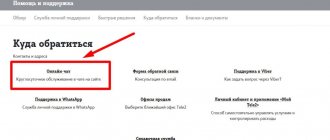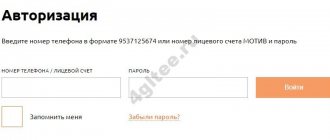and, following the instructions from the autoinformer, dial on the telephone keypad: - to enable the service; — to disable the service.
Wait for voice confirmation that the operation was successful.
If you have any questions related to managing the service, please contact the Contact Center by calling 111 (from a mobile MOTIV) or 8 800 240 0000 (toll-free call).
Prices are indicated in rubles including VAT (VAT is calculated in accordance with the current legislation of the Russian Federation).
Source
Super SMS service
"Super SMS"
– a new additional service that allows subscribers to send SMS messages from a mobile phone at a price of 35 kopecks* per message.
is available on all MOTIV Cellular Communications tariff plans, with the exception of the “All Inclusive” tariff plan.
Enable/disable the service via:
To enable/disable the service:
Send a “blank” SMS message to the short number: 1038 - short number to enable the service.
1039 - short number to disable the service. After completing the operation, you will receive an SMS message confirming the success of the operation.
USSD service (only for GSM subscribers)
On the keyboard of your mobile phone, dial: * 104 * 19 # - command to enable the service. * 104 * 39 # - command to disable the service. And then press the call key. Wait for confirmation of the success of the operation on the display of your mobile phone.
IVR service by number ##914
Call ##914 from your mobile phone and, following the instructions from the autoinformer, dial on the phone keypad: 19# - enable the service. 39# - disable the service. Wait for voice confirmation of the success of the operation.
In the company's offices and representative offices
by personal application or by an authorized representative.
by calling the Contact Center at 111 or (343) 2690000 or by calling the Contact Center numbers in the regions. When contacting, the subscriber must provide the code word or details of the Order for the provision of cellular radiotelephone services.
If you have problems enabling or disabling the service, please contact the help desk by phone. 269-0000.
is provided from the moment the service is activated (ordered).
If the subscriber refuses , the service is valid until the end of the day.
Price
Sending SMS when ordering a service
0.35 rub. (payment for each message sent) *
10.40 rub. (for activation of the service - one-time payment) *
Source
Tariff differences
To be honest, there are no spectacular differences between the service packages. All of them differ only in the name, the number of minutes provided, the number of messages, gigabytes of the Internet and, accordingly, the subscription fee. For example, in the “Red” package, the user will be provided with 300 minutes of communication, 300 SMS and 15 gigabytes of mobile Internet for 330 rubles.
The “Black” package is beneficial for those who make a lot of calls, but do not write many SMS, because the tariff plan of this package offers the user 500 minutes, 10 gigabytes of mobile Internet with unlimited access to instant messengers and social networks, but only 50 SMS included in the price. And all this pleasure for 250 rubles. Tempting, isn't it?
Tariffs “Green” and “Yellow”, like two dashing brothers, are not much different from each other. For both, the user will pay a price of 350 rubles. Both will give him 500 minutes of talk time. However, Yellow surpasses its relative in the number of gigabits allocated to the mobile Internet (16 versus 15) and in the number of user SMS, but Green, in turn, has unlimited access to social networks.
Reason for not sending SMS
Owners of mobile devices often wonder why SMS cannot be sent from their phone. Such an unpleasant situation associated with the inability to send a message to the right person can irritate any cellular network client. What are the causes of problems with sending messages, how can you get out of this situation? All these issues will be discussed in the current article.
Mobile tariffs Motive
Every day, every conceivable and unimaginable convenience is created for a modern person that can greatly facilitate everyday life. One of these simplifications is mobile communications and the Internet - things that have long been integrated into our lives.
Today it is extremely difficult to imagine yourself without a mobile phone or constant access to the World Wide Web. And accordingly, if there is a great demand, then the market has a large selection of offers related to the provision of high-quality mobile communications or Internet traffic packages.
A great many operators are vying with each other to offer favorable customer conditions in order for a person to become a user of their product. Beeline, Megafon, Tele2, MTS are undoubtedly the most bulky and influential whales of the modern mobile and other world. However, we should not forget that in addition to these telecommunications companies, there are other providers of minutes and gigabytes that are no less profitable under the proposed conditions. So, today we will talk about communication tariffs offered by.
The telecommunications company is ready to provide its users with four main packages tailored for mobile communications. The most expensive and giving the most opportunities is called Yellow; the basic one is called “Red”, and two tariffs are nestled between them: Green, which is not much inferior to Yellow, and “Black”, which is beneficial for those who like to talk. Let's see what the difference is between these four color packs.
Problem with shipping or delivery?
Modern gadgets and the capabilities of cellular operators allow their owners to track the full cycle of sending a text message. What stages does it include? The first is sending SMS from a mobile device to the servers of the company - the communication service provider. The second is sending from the server to the number of the specified subscriber. For those people who initiate the sending, the second stage means nothing more than delivery of the written text to the desired subscriber. Delivery may not be made immediately after sending, because the smartphone of a friend or acquaintance may simply be turned off. In this case, there are no big problems for the sender. However, if you cannot transfer a message to the server from your device, this means that there are some difficulties. Why can't I send SMS from my phone?
How to set up MMS through your MTS personal account
As a rule, there are several ways to configure them. You choose which one is most convenient for you.
The most convenient is: it is very simple, fast and accessible to any Internet user. Your personal account allows you to manage any functions provided by your mobile operator and order personal settings for mobile Internet and MMS.
You can call the short number 0876.
It is possible to send text SMS to number 1234 (free). Your phone will receive a response with the necessary settings; all you have to do is save them in your phone. If you send an empty message, settings for the Internet and MMS will be sent. (You can clarify your request). If the word WAP is written in the sent message, then the response message that arrives on your mobile phone will contain settings for WAP-GPRS only. In addition to all of the above, there is the ability to send separate requests for MMS, Internet, CSD, inclusive.
The last way is to visit one of the nearest MTS offices, and with the help of employees it is easy and simple to set up all the necessary and desired functions. You will definitely need any document that will confirm your identity (driver's license, passport).
As you have probably already seen, the setup is very easy, there are several ways to do it. All you have to do is choose only the most important and convenient method for you.
Peculiarities
In order to use the service with maximum comfort, you must remember the following features:
- the text can be entered in both Cyrillic and Latin letters;
- one message includes 70 Cyrillic characters or 160 Latin characters;
- Punctuation marks and emoticons also take up additional space;
- if the above parameters are exceeded, an additional message will be sent (the text will be broken into parts);
- if you have selected several numbers as a recipient, each message will be charged separately;
- Intercity travel may be charged separately. Additionally, study this issue in the corresponding section of the official website.
What to do if SMS are not sent or received?
If you encounter a similar problem, first of all check the internal settings of the phone, where the short message center number should be registered (initially provided by the provider). By the way, it also works in roaming; you don’t have to specify an additional one for foreign trips.
Important: the only correct MTS SMS center number for incoming and outgoing messages. It is recommended to delete the contact preset by the smartphone manufacturer and manually save the correct option again in +7 format.
Important Recommendations:
- Check if the Blacklist function is activated and disable it.
- If the SMS memory is full, clear all those that are no longer needed.
- Always create a new letter instead of replying with a “reply” to an incoming one.
- Enter the recipient's number manually in +7 format; do not select it from “contacts”.
- After making changes, reboot the device and try to duplicate the sending again - it should work.
Why SMS cannot be sent from my phone: hardware problem
- One of the most common reasons is incorrect service settings, namely the SMS center numbers in the device itself. As a rule, the necessary parameters are set automatically the moment the SIM card is inserted into the slot. However, there are also cases when the configuration has to be done manually. If you are wondering why SMS are not sent from your Tele2 phone, then try checking the specified number in the text message settings, comparing it with the combination that is presented on the operator’s portal for your region.
- Another common reason could be lack of funds. In this regard, before you panic, check your account status.
- Problems with the SIM card. If you just recently purchased a number and you have a question about why SMS are not sent from your MTS phone, then it may well be that the services have not yet been fully connected. After purchasing a number, it is recommended to wait about a day - it is after this period that all services will be correctly activated. If a problem of this nature arose, on the contrary, with an old SIM card, then it is probably time to change it, since its service life could have expired. To understand exactly what the difficulties are - in the gadget, the network or the SIM card, all you need to do is conduct a test and install the card in another device.
- Mobile device malfunction. You can solve the problem and understand where the “dog is buried” by doing the same test as in the previous case.
The simplest reason: the phone's internal memory is full
This problem has remained with push-button phones, which had limited internal memory. Nowadays, modern smartphones have gigabytes of space for recording information, but sometimes a simple SMS cannot fit in this space, since it is occupied by photos, videos and other files. To solve the problem, you need to use special utilities that will remove temporary files, and also carry out cleaning yourself.
The user can do the following:
- Go to messaging applications and delete several conversations.
- Download the Clean Master utility from the app store.
- Run the utility and clear temporary application files. If the phone has never been cleaned, it can take up to 15 minutes, but up to 2 – 4 gigabytes of space will be freed up.
Once you resolve the issue, you need to check your phone regularly to ensure it doesn't reoccur. To do this, check your phone about once a month using the utility. In Message Settings, select the option to clear chats automatically after they reach 100 messages or more.
Mobile operator overload
Just 10 years ago, mobile phone users were not surprised by delays in message delivery on holidays. Nowadays problems occur less frequently, but the quality of communication in some areas of large cities leaves much to be desired. You can strengthen it according to the instructions:
- open the main menu with system settings (the main parameters such as sound mode, screen brightness, network connection are listed there);
- activate the “On the plane” option;
- wait until the phone is completely disconnected from the network signal;
- Stop using Airplane mode.
After these manipulations, the phone will connect to the nearest cell tower. This will provide a more confident signal. To be safe, you can reboot your phone.
But sometimes even these actions do not help, in this case, go to the Downdetector website and check how the cellular operator works in your area. In most cases, it is enough to wait a few hours, and then the SMS will begin to arrive and be sent again.
Messages end up in the Spam folder
More often than other reasons, users of modern smartphones encounter message blocking. All incoming messages end up in the Spam folder. They are not visible on the device. In this case, the signal level on the device remains high, but no notifications are received.
You can get rid of the problem by following the instructions:
- Go to your smartphone's settings.
- Remove blocking from applications.
- In the Application Manager, find the one that is responsible for messages.
- Open its menu.
- Find the "Clear Data" button. Click it.
- Now go to Task Manager. There, in the messages tab, you need to find “Spam Settings”. Turn them off.
- Reboot your phone.
This is enough so that the phone no longer blocks incoming SMS. If you have problems with receiving messages, then you should look at the settings. Sometimes the system turns them on on its own after an update. Usually only short numbers end up in spam, but it can happen otherwise.
Problems with the SIM card or the phone itself
Prolonged use of the SIM card leads to its failure. In this case, the subscriber is partially or completely left without communication. Sometimes voice calls continue to function, but messages cannot be exchanged.
You can only check the operation of the SIM card using another phone. If after you insert it into the new device, messages start to arrive, then the problem is in your mobile or its settings.
If changing the device did not help restore the SMS function, then you need to contact your operator and replace the SIM card. Your subscriber number will be saved. Sometimes radical measures are not required - just clean the contacts on the SIM card and in the connector where it is inserted. If the problem turns out to be your phone, take it to a service center for repair.
Step-by-step instructions for finding out the reason why SMS messages do not arrive on your phone
The phone must be checked based on the frequency of occurrence of certain malfunctions. Therefore, step-by-step instructions have been created for all smartphone owners that will definitely help solve the problem of not receiving SMS.
- First of all, check your SIM card. If you find out that it does not work, then you need to take your passport and contact the nearest office of your operator. Usually it takes no more than 10 minutes to replace a SIM card. You only need to write an application. Please note that after activating a new card, some types of messages may not reach the subscriber. Some mobile operators have set restrictions due to which SMS from banks do not arrive on the first day. This is how they try to protect people from being scammed.
- Check your phone settings. The anti-spam feature can block SMS. Don't forget to check the memory status; if your device has small internal storage, it will quickly fill up. We have already talked about troubleshooting these problems.
- Application conflict. Every smartphone has basic software for sending and receiving messages. Sometimes users want to expand its functions and install additional applications. If after some time you stop receiving SMS messages, you need to remove additional software. Interestingly, if your standard application starts to malfunction and you don’t know what to do about it, you can install alternative software. For example, Handcent SMS will allow you to receive messages even when the signal level is low. After installing it, you need to go to application settings and set it as default. The standard application must be disabled.
- Modern smartphones are susceptible to viruses, some of which are message interceptors. They are usually used to steal money from bank cards. You need to install an antivirus utility to remove the malicious object. This software is recommended for everyone who uses banking applications and mobile banking on their smartphone. Install utilities only from the application store and from trusted developers. After installation is complete, scan your system; this may take some time.
- Most smartphones have a function for blacklisting numbers. If you do not receive messages from a specific person or resource, check whether his contacts are on the ignore list. If you notice a contact you need there, delete it.
- Sometimes the problem with SMS delivery lies in a simple glitch. You can correct the incorrect operation of the messaging service with a simple reboot. Cell phone repair technicians often recommend doing this step first, but it's best to test the system first.
- Every mobile phone can be completely reset. In this case, all applications and their data will be lost. Instructions for restoring a phone to factory settings were developed for each device separately. First copy all the necessary data to a flash drive or cloud storage. After turning on the smartphone, enter the login and password for your account. Applications can be installed from the store (a list of utilities you have previously used is saved there).
Why SMS messages are not sent from your phone: reasons on the operator’s side
- Heavy load on the operator's servers. A similar phenomenon is observed most often at the height of New Year’s and other celebrations, when many subscribers actively use cellular communication services to congratulate family and friends. In this case, it is useless to contact the operator with a question why SMS is not sent from the phone. You need to wait until the “peak” of congratulations passes and use the connection as usual again.
- The basic SMS sending service has been disabled. This service, which is basic and provided on each number “by default,” is managed only by the operator’s employees. It may not be available because the SIM card was purchased a few hours ago.
- There is a ban on sending messages. A number of operators provide a service such as sending messages to short numbers, for example, to order some content. If there is such a ban, it will be impossible to send a message. You should contact the hotline at the contact center and find out whether such a restriction exists.
So, today we will talk to you about why SMS cannot be sent from your phone. In addition, we will try to understand what the reason for such behavior may lie, and also learn how to correct the situation for the better. After all, sometimes this is done quite easily. Let us quickly begin to study our question today.
SMS dialogue service
Thanks to this service, which is easy to disable, you can send 50 text notifications per day for free to the subscriber with whom the SMS dialogue was created
To plug
Make a free call to 0832. Next you will receive a text alert from number 6249, which will contain instructions on how to use the service. There will be two options:
- accept, send number 1;
- refuse, send number 2.
In response, you should send the number “1”, thereby agreeing to the terms of the option. A write-off of 3 rubles occurs. from both subscriber-users. The initiator can change his interlocutor at any time.
Phone settings
So, it’s worth starting with the most likely scenario. If you are unable to send SMS (Beeline, MTS or any other operator), then you will have to pay attention to the settings of your phone. Maybe there is a ban on receiving/transmitting data. In other words, blocking.
As a rule, you can correct the situation by changing the settings. They are usually located in the "Communication" or "Network" section. If you don’t know how to handle your gadget and configure it, then contact a specialized service for help. They will definitely help you solve your problem. But there are also a number of rather interesting cases when SMS from a phone is not sent. Let's quickly recognize them, and also learn how to correct the situation.
SMS messages end up in SPAM or blacklist
Modern phones often have features that allow you to filter unwanted messages. Such features may block you from receiving messages that come from certain senders or contain certain phrases. Therefore, if you have a modern smartphone and you cannot understand why SMS messages are not being received, then you definitely need to check the settings for such functions.
To do this, go to the Messages application, open the settings and explore the options that are available here. The options you need may be called: “Spam numbers”, “Spam phrases”, “Black list”, “Block list”, etc. Review all these options and remove any blockages if possible.
Network settings
Here is another reason for problems with sending messages. In fact, this particular scenario is the most likely. Especially if you just inserted a new SIM card into your phone. Of course, we are talking about network settings.
So, for example, if you bought and inserted a Megafon SIM card into your gadget, SMS messages are not sent - don’t be surprised. Instead of immediately starting to send messages, just wait a while. This applies to any mobile operator. You should receive special network settings. Open the message sent by the system and then save it. Eventually, you will see a message about changing the settings. Only after this can you fully use the new SIM card. Try to see if everything is fine with sending messages. No? Then let's think further about what could be the matter.
How to set up SMS sending on Huawei and Honor?
To prepare your phone for sending and receiving messages, you should look at the settings section and set basic operating parameters. For this you will need:
- open the “messages” section using the corresponding icon;
- click on the icon with three dots and wait for the drop-down menu to appear;
- Tap the appropriate item and go to settings.
The most important thing is to indicate the SMS center. He is responsible for sending letters between subscribers. The SMS center number depends on the operator and is usually set automatically when you connect a SIM card. But, if this does not happen or the combinations are incorrect, users will have to make changes and configure the center manually.
Checking the functionality of the SIM card
Naturally, first of all, we check the availability of funds in the account necessary to send SMS. If there are enough of them, then it is advisable to move the card to another device and make sure that sending from it is possible.
If everything is fine, it is recommended to call the operator and find out if this function is disabled for the subscriber number. If not, make sure there is a network signal. Perhaps it is too weak or absent altogether. In this case, you will need to move to a place where the signal is better received and is stable.
Where is the SMS center on your phone?
This section can be found in general settings.
No connection for SMS exchange Honor/Huawei
If you find that there is no connection for exchanging Huawei SMS, then follow these steps:
- go to SMS settings;
- open the “SMS Message Center” section or find an item with a similar name;
- there will be a free field for entering a number, write there by hand +375297770000>;
- save changes.
Rolling back settings
This is the last correction option available to the user. You must first save all personal data. After this, proceed to the procedure for rolling back the parameter to its factory state:
- Turn off your smartphone completely.
- On the case we find the ON and “volume up” buttons. We clamp them. Hold until the recovery menu is activated;
- First, run “wipe data/factory reset” (mix the plus and minus of the sound, activate with the power button);
- Then, in the same way, activate the restart of the device – “reboot system now”.
As soon as the smartphone turns on, we check. If it doesn’t help, then you will have to go to the manufacturer’s branded service center to leave the mobile phone for diagnostics.
Balance
Well, here is another quite interesting and common reason why SMS cannot be sent from your phone. Of course, we are talking about the balance of your mobile account.
The thing is that if there are not enough funds on the SIM card to send or call, then these capabilities will be temporarily blocked for you. That is, they will be able to call/write to you, but you will not. Thus, if you are not sending SMS (Beeline, MTS and other operators), then it makes sense to check your phone balance.
If it is positive, do not rush to rejoice. In cases where the user has a positive balance, but does not have enough funds to send a letter, he will also not be able to carry out his plan. If your phone is in the negative, then you just need to top up your account to positive numbers, which will be enough to send SMS and make calls. As you can see, there is nothing difficult so far. You already know the main reasons why SMS is not sent (Samsung or any other phone model - it doesn’t matter). Now it’s worth getting acquainted with other options for the development of events. In fact, there are still quite a few of them.
SMS messages do not arrive due to incorrect settings
Receiving and sending SMS messages is tied to a mobile operator service such as “SMS Message Center” or “SMSC”. This center acts as a buffer; it receives messages from some users and forwards them to others. In this case, in the phone settings you can specify the phone number at which this center is available. And if this number is incorrect, the phone will not be able to send or receive messages.
Therefore, if you are not receiving SMS messages, then this option is worth checking out. First, find out which phone number should be used for the SMS message center from your mobile operator. This information can be found on the Internet or asked from the operator's technical support. After that, open the settings of the Messages app and find the SMS Center feature there. If the phone number indicated there is incorrect, it must be changed to the correct one.
It should be noted that on some Android phones you cannot change the SMS center number through the settings. In this case, you need to use the service menu, which opens after dialing *#*#4636#*#*. In this menu you need to find the “SMSC” section, enter the SMS message center number into it, and click on the “Update” or “Refresh” button.
System failures
Well, now it’s worth learning about another rather interesting option. For example, when SMS is not sent to Android. If you are faced with this situation, then let's try to figure it out.
The thing is that quite often new versions and various updates are released based on Android. Moreover, modern users are literally required to download them. So, after you take this action, you may have today's problem. After all, the cause of everything will be the most common failure.
Fortunately, the situation can be corrected quite easily and simply. It is enough to simply return the phone to the so-called factory settings. That is, by default. After this, you can resume trying to work with messages. Now you know another reason why SMS cannot be sent from your phone. But that's not all. We continue our conversation, trying to understand all possible sources of the problem. Let's see what else could be wrong.
Internet tariffs Motive
It’s not surprising, but four options flash here too. True, the differences between them are even smaller than in the previously discussed packages. All four Internet tariffs differ from each other in the number of gigabytes and, again, in price. 5 GB for 200 rubles, 20 for 450, 50 for 800 and 100 gigabytes for as much as 990. And all this at maximum speed and without restrictions.
Operator's work
Next we will contact our mobile operator. For example, to MTS. Why do those who use this operator not send SMS, but for others everything is fine?
The thing is that quite often various types of work and updates are carried out on communication lines. This is why you may have a problem today. If a cellular operator (any one) tests an innovation or carries out technical work, then, of course, network failures are possible. And, as a result, it becomes impossible to send messages, as well as make calls.
What to do? Of course, nothing depends on you here. All you can do is call your operator from any other phone (you can use your home phone) and find out what’s going on. If the issue is technical work or “updates,” then you will definitely be informed when the situation is expected to return to its previous course. Otherwise, this scenario is not suitable for you. You will have to look for other reasons why SMS cannot be sent from your phone.
How to set up MMS on your phone
There are several ways to configure the MMS function. The easiest way is to visit the operator’s office, where employees themselves will install the MMS function. However, the user can make the connection independently.
Automatic setup
This option is the most convenient, because the system is configured automatically. The user does not need to download files or contact the operator. This also eliminates the possibility of resetting the phone to its default settings. However, this method is only available once when the SIM card is installed. How to download MMS on Samsung:
- Insert the SIM card into the smartphone connector.
- Reboot your phone or wait for installation.
- Receive files via SMS message.
- Open the files and wait for the operation to complete.
After completing these steps, the function of viewing and sending images will become available.
Manual setting
To configure the MMS function, you must perform the following steps:
- Go to “Settings” on the main screen of your phone.
- Select the “Networks” section.
- Click on “Mobile networks”.
- Go to “Access Points” and activate “Mobile Data”.
- On the page that opens, select “New access point”.
Further actions depend on the selected operator. The items “access point type” - mms and “MMS port” are similar for the operator Beeline, Megafon, MTS, Tele 2, Motiv - 8080. For MTS and an additional one for Tele2 - 9201. How the process of manual configuration and filling out data occurs:
- Username.
- Access point.
- Password and login.
- Leave the remaining lines blank.
- Save data.
- Reboot the device.
Information for the lines must be clarified on the operator’s website.
Fake
There are still plenty of such reasons. And only those that remain are extremely simple to understand for any modern user. But correcting the situation in some situations will be very expensive.
If you are wondering why SMS is not sent from your phone, then be sure to remember what kind of mobile phone you have. A fairly common reason for this behavior is the presence of a fake gadget. This may be a justified and deliberate purchase (if you initially went for a “pirated” version of a cell phone), or it may be the simplest deception of the buyer.
Thus, here you have several options for how events unfold. The first option is when you knowingly bought a fake. In this case, if you have a warranty on the product, you can take it to the store where the purchase was made. There they should help you correct the situation - repair the purchased model or offer a similar new one. Unfortunately, many stores selling counterfeits do not provide any guarantees. In this case, you will simply have to buy yourself a new gadget.
How to set up the Beeline SMS sending function on your phone
All settings on modern gadgets are installed automatically when SIM cards are connected to them, but some cases require manual intervention. This is mainly due to the frequent change of SIM cards from different operators. In addition, the reason may be “Individual intolerance” of the device to local settings, since it is not licensed due to its purchase abroad.
Manual configuration of Beeline SMS function
Each configuration of phone functions begins with entering the function menu on the phone. After entering the SMS menu, in the settings section, select the desired item.
In gadgets of various models, the service name may change:
- Beeline SMS service.
- SMS center number.
- Beeline SMS center.
These are popular names, but you should not be confused if the Center is called differently on your phone, since the name does not change the essence of this service.
Having found the required item, you need to check that the entered Beeline center number is correct. The correct number format is indicated in the previous section of the article.
Continuing to configure the correct operation of the messages option in the phone, select the desired format - for this, select the “Text” item from the list. This stage is present only in phone models that are outdated. The need to select a format in new, modern models has disappeared.
To check the functionality of the system, you need to send a test SMS to number 000 - this procedure is absolutely free.
Setting up the Beeline center using the command
In some phones, the Beeline center is configured using special commands. To set up the Beeline SMS center on an IPhone device, enter the command: *5005*7672* then the Beeline center phone number in international format and complete the setup of the # and call button.
The terms of the option provide for the ability to send up to 50 messages per day as part of a dialogue with one subscriber.
To activate the service, you must call 0832, after which the subscriber will receive a notification that they have subscribed to the service. At the same time, the necessary instructions on how to start a dialogue will be received from number 6249.
Viruses
But now we will get acquainted with the most common and most unpleasant situation that can only relate to our topic today. The thing is that if you suddenly stopped sending SMS from your mobile phone, then you will have to think carefully about what kind of documents we downloaded to our gadget, as well as what sites on the Internet we “climbed”. After all, we are now talking about viruses. Not about computers, but about telephones.
This type of infection, to be honest, is more dangerous than computer infection. After all, getting rid of phone viruses is much more difficult. With computers everything is simple - delete the infected file, and the job is done. But with telephone viruses you will have to try hard.
In general, you will have to install an antivirus on your gadget and scan it. Next, remove everything that is marked “dangerous”, and then contact a specialist for help. To be honest, if you suspect a virus attack, it is best to immediately contact service centers. It will be very, very difficult to cope with the current situation on your own.
How to set up the Tele2 SMS center on different phone models
The instructions for manually entering the SMS center number of the Tele2 operator will be different on different models of gadgets. To avoid any mistakes, here are instructions for most of them.
Apple iPhone
The easiest way to establish a connection with the Tele2 gateway is on Apple iPhone devices with iOS. All you need to do is type the following command from your phone keyboard:
**5005*7672*+79043490000# and make a call.
Within the next 15-20 seconds the connection will be established. Restart iPhone.
Android
Users of smartphones running OSAndroid should type the following combination of characters *#*#4636#*#* from the gadget keyboard. Then go to “Phone Information”, here select SMS and enter the data manually - +79043490000. After entering, perform the reboot procedure (update).
If you don’t want to remember commands, you can use the gadget settings directly. The instructions are as follows:
- go to the device menu;
- find “Messages”;
- select the “Options” command from the list;
- indicate the “Settings” item;
- go to “Advanced”;
- press “SMS” and then “SMS center”;
- enter +79043490000 in the field.
Save the changed settings. Go out. Manual data entry may not work until the device is rebooted. Therefore, it makes sense to execute it immediately after the input procedure.
Blackberry
- from the Device Menu go to “Parameter Settings”;
- find and select “SMS text”;
- go to “Service Center” and enter +79043490000 in the empty field.
- Save changes. Reboot the device.
Symbian
It will be more difficult for subscribers with devices running OS Symbian to debug the operation of the SMS virtual storage. When entering data manually, you must strictly follow the instructions:
- from the Device Menu go to “Messages”;
- find and open the “Functions” section, and then “Settings”;
- open the “SMS Messages” tab and then “Message Center”;
- use "Message Center Name";
- select “Functions” and click “Change”;
- enter +79043490000 into the field.
- Save changes. Restart the device.
Windows Mobile
- go to the Start menu and select “Settings”;
- open the “Personal” section and then “Phone”;
- select “Services”;
- go to “Voicemail and...”;
- open “Receive settings” and here “SMS Message Center”;
- enter +79043490000.
- Save data. Reboot the device.
Windows Phone
The option “SMS center number” is found in the main Menu of the gadget. From here you need to go to “Settings” and go to the “Applications” tab. Then select the "Messages" menu. Here enter the data +79043490000 and save it.
If a Tele2 subscriber, following the instructions, already sees the message center number in the data field, it must be deleted and registered again. When entering information, do not forget about “+7”. Rebooting the device is required. If following the recommendations does not help, you need to contact Tele2 customer support at 611.
How to fix
Follow the tips in order until SMS messages start being sent.
Reboot your device
Turn off and on your smartphone/tablet. Try sending SMS.
If the SMS does not send, continue to the next tip.
Check your SIM card balance
To check your balance, enter the appropriate code in the Phone app.
Megafon, MTS - *100#, Beeline, Motive - *102#, Tele2 - *105#
If you don't have enough money, top up your balance and try sending an SMS. If you have money in your account or SMS still won't be sent, move on to the next tip.
Check the SMS center number
An SMS center is a special number of a telecom operator through which SMS are sent. This number is stored in the SIM card memory and entered through the settings of the smartphone/tablet. If the number is not specified or is specified incorrectly, then the SMS will not be sent - an error will appear.
Check that the correct SMS center is entered on your device. To find out, call your service provider.
MTS - 0890, Beeline - 0611, Megafon - 0500, Yota - 8 800 550 00 07, Tele2 - 0611, Motive - 111, Rostelecom - 09
If the correct number is already listed or this doesn't help, move on to the next tip.
Check your smartphone/tablet in safe mode
Downloaded applications may affect the operation of the device, including blocking the sending of SMS. To check whether downloaded apps are affecting SMS, boot your device into Safe Mode. In this mode, all downloaded applications are disabled (do not work).
Try sending SMS. If SMS messages are sent in Safe Mode, reboot your device. Then delete the downloaded apps one by one until SMS messages start to be sent. It's best to start with the apps you've downloaded recently.
If SMS messages are not being sent in Safe Mode, continue to the next tip.
Test your smartphone/tablet with a SIM card from another operator
Insert a SIM card from another operator into your device (for example, if you use MTS, install Megafon) and try sending an SMS.
You can borrow a SIM card from friends or relatives; verification will take no more than 5 minutes.
There is no use putting your SIM card in another phone. You just need to put another SIM card in your smartphone/tablet.
If SMS messages are sent with a SIM card from another operator, then something happened with the telecom operator or the SIM card is broken. In this case, contact your service provider. If SMS still aren't sent, try the next tip.
How to set up an SMS center on Android step by step instructions
Mobile device users are sometimes interested in how to set up an SMS center on their Androids and get a message delivery report. Despite its simplicity, this operating system does not always work as we would like, because it requires certain settings.
Activation of SMS center
- First you need to find out the SMS center number. This can be done by contacting your operator's support team.
- After completing the first step, go to the Messages app.
- Now you need to open the Options tab. To do this, click on the three dots at the top right or center of the screen.
- Go to Settings and select Advanced. However, this item is not available on all devices. If you don't find it, go straight to step four.
- Click on “SMS”, then “SMS center”.
- At this stage, the number dictated by your telecom operator will finally come in handy. Enter it in the field and click “Save”.
After completing all these steps, reboot your device. Congratulations, setting up SMS on Android is complete!
Setting basic parameters
To set the basic parameters you need:
- Open the settings section.
- Go to system applications.
- Select the Messages program.
In the window that opens, you can enable/disable the following settings for displaying alerts and notifications about them:
- When receiving a notification in list mode, the photo and data of the contact from whom it was sent will be shown;
- If there is no contact photo, an image (icon) is assigned automatically;
- Show blocked SMS in the dialog list;
- Show a notification about an incoming notification on the lock screen and in the notification shade;
- Enable delivery report for sent SMS;
- Notify you of receipt of a notification with an audio notification. To set the melody, you need to open the “Sound and vibration” section in the settings.
The “Advanced Settings” section is also located here. In it, the user can also configure both sending and receiving SMS on Android:
- Enable read report for multimedia SMS;
- Activate MMS autoloading, including in roaming;
- Set the format for exchanging business cards;
- Allow the application to download content from sites;
- View the SMS center number and SMS on the SIM card.
Attention! Settings regarding MMS will only work if the mobile operator supports this data transmission system.
Quick Alerts
When there is an incoming call, in addition to the option to answer it, there is a function to quickly send a notification to the caller. It contains several text templates. The user chooses one of them at his own discretion. You can change the phrases for answering a call and add your own text. To do this you should:
- Open system applications.
- Click on the “Phone” tab.
- Select the “Advanced Settings” section.
- Click on the “Quick Replies” panel.
In the window that opens, you need to select any answer option and change it by entering new text and clicking the “Ok” button.
Secondary functions
You can additionally configure SMS on Android in the message sending window. To do this, use a long press on the text input panel to bring up the “Frequent phrases” tab and click on it. A pencil icon will appear, click on it and enter your text. You can set several such phrases and paste them into the text field, calling up an additional tab with templates in it. This convenient feature can save you a lot of time.
On the same page you can set the time for sending SMS. By clicking on the “+” button located in the text line, you should select the “Timer” section and set the required date. After this, an additional panel with an image of an alarm clock will appear above the notification text. It displays the specified date for sending the notification. SMS with a timer is located first in the general list. At the set time, the message will be sent automatically.
The alert can be pinned. In this case, it will be displayed first in the list with the appropriate mark. To do this, select the required contact and hold until an additional line appears at the bottom of the window, click on the “Pin” button.
Setting all the necessary parameters allows you to effectively use the program's functions and reduces the time for creating and sending SMS.
Problems when the SMS center fails
The following guide is for those who don't know what to do if their Android device can't send or receive messages. Fixing this problem on a smartphone or tablet is simple, but to do this you need to follow certain steps sequentially. If you find that something is wrong with the SMS settings, most likely you need to change the server for outgoing and incoming messages.
Can the center number change without the user noticing? In fact, it is very simple to gain access to the message server, and this can easily be done by another person who briefly got into the hands of the phone
You need to be careful not to give your device to strangers, and also be careful about the settings and not make changes to parameters whose purpose is unclear
It is not recommended to trust the gadget to children, who may accidentally change the settings for receiving SMS. They may unwittingly set a different center number, causing the device to not process SMS.
The above problem can be fixed in a short time on any Android smartphone. After restoring the settings, you will be able to return to your correspondence. This process will be similar to deleting data using Factory Reset. To make sure the system is working, you will need to receive an SMS delivery report.
How to restore the functionality of the SMS center
The first thing you need to do is figure out why your custom message server failed. Its number is an attribute of the mobile operator, and all messages use this combination of numbers as a gateway for receiving and sending. Changing the numbers will result in the phone being unable to process the SMS and receive a delivery report.
The following guide will work for any Android device. In this case, the operating system version will not matter.
To configure the server, you need to perform the following steps:
- Call customer service and request the correct number. This is the only way, since only the operator knows this number. You can then enter the value manually.
- Open the application for sending messages on your smartphone.
- Go to the main menu, settings.
- Find the message center and select it.
- After entering the menu, enter the desired number.
- Make sure it is correct and click OK.
After this, the user will only have to send a message and receive a delivery report for the outgoing SMS to check whether the server is working.
About company
Telecommunications group MOTIV is a Russian cellular operator operating in 4 regions of the Ural Federal District: Sverdlovsk region, Kurgan region, Khanty-Mansi Autonomous Okrug and Yamal-Nenets Autonomous Okrug. The largest regional operator, after the Big Four (MTS, MegaFon, Beeline and Tele2). Cellular communications in the Sverdlovsk region began to actively develop in the mid-1990s. , operating under the Bee Line brand, was one of the main cellular operators in the region. In 2002, Bee Line began independent activities, and Ekaterinburg Cellular Communications was forced to create a new trademark MOTIV.
In addition to EKATERINBURG-2000 LLC (cellular communications and Internet access), the MOTIV telecommunications group includes Euro-Asian Highways LLC (intra-zone communications), Mobifon-2000 LLC (satellite, international and long-distance communications), as well as CJSC Perm Telephone Company, which holds licenses to provide local telephone services in the Perm region. The group’s activities also include organizing IP-VPN and outsourcing the Contact Center.
The leading activity of MOTIV is the direction of cellular communications. Mobile communications MOTIV operates in 1,100 settlements of the Sverdlovsk region, in 85% of them MOTIV provides mobile Internet services using EDGE technology[2]. As of September 17, 2013, MOTIV cellular communication services are used by 2,354,616 subscribers in the Sverdlovsk region, 21,064 subscribers in the Kurgan region, 25,479 subscribers in the Khanty-Mansi Autonomous Okrug - Ugra and 12,085 subscribers in the Yamalo-Nenets Autonomous Okrug.
Disconnection via SMS is quick and easy
Another way to disable the service is to send an SMS message to the operator. The table shows the names of the functions and the number to which the notification should be sent.
| Service | Number | Text to disable the service |
| Profitable Russia | 001180 | OFF |
| Children's Internet | 1096 | OFF |
| Roaming For everything | 001166 | OFF |
| Roaming For conversations | 001165 | OFF |
| Turbo button | 1005 | |
| Time-out | 1040 | OFF |
| Your world | 1012 | OFF |
| Marathon+ | 1018 | OFF |
| Informant | 1024 | |
| Call forwarding | 1028 | OFF |
| missed call | 1034 | OFF |
| Guide to MOTIV | 1060 | |
| Call waiting | 1029 | OFF |
| Prohibition of subscriber number identification | 1030 | OFF |
| Deleting a Favorite Number | 1032 | |
| Prohibition of SMS transmission to content provider numbers | 1069 | OFF |
| Mobile Internet | 1036 | OFF |
| Super SMS | 1038 | OFF |
| Marathon | 1045 | OFF |
| Opting out of birthday SMS messages | 1073 | OFF |
| SMS message about receipt of funds to the subscriber’s personal account | 1046 | |
| Night Internet unlimited | 1049 | OFF |
| Ban SMS from the Internet | 1062 | OFF |
| Checking the “Close Number” | 1064 | |
| Public static IP address | 1066 | OFF |
| Internet marathon | 1008 | OFF |
| Temporary blocking of notification of funds transfer | 1071 | OFF |
| SMS-MMS round dance | 1088 | OFF |
| Roaming NON-STOP | 1078 | OFF |
| Mobile transfer | 1080 | OFF |
| Prohibition of sending information SMS from MOTIV | 1084 | OFF |
| Unlimited Parade | 1086 | OFF |
| I am online | 1087 | OFF |
| Mega Mini prices | 1094 | OFF |
| Native number | 1091 | number without prefixes +7 or 8 |
| Checking “native” numbers | 1093 |
Ways to find out your number
There are several ways to find out your Motive phone number. So, you can check the phone number on Motive:
- by sending a message;
- by calling technical support;
- by sending a system request;
- in the personal account of the television system, referred to as “Fox”.
Let's look at all the methods in more detail.
To determine which number is assigned to a SIM card by sending an SMS, you need to send an empty message to 1024. After some time, a response SMS will be sent to your mobile device containing the following information: phone number, current tariff plan, card expiration date.
This service is not free. For one such request you will have to pay 1 ruble. To save money, save the message to your device, copy the data into a notepad, or make a backup copy.
If you do not want to pay for SMS, the Motive support center will come to your aid.
In this case, all you need to do is call 611, and, after waiting for the connection, ask the operator your question. Calls within the telesystem are free of charge. Read: How to disable the ban on Beeline mobile transfers
In addition, if you use Viber and WhatsApp messengers, you can contact the operator through the service phone +779536037033. Here the operator interacts with the client in a chat format.
Another convenient and simple way to check a subscriber number is to send a Ussd request. The algorithm of actions here is as follows:
- open the dialing menu in your phone, enter the digital combination * 104 * 28 # and press the “Call” key;
- after that, a notification will be sent to your cell phone with the information you are interested in. In particular, the notification will indicate your phone number, current tariff plan and balance.
To view the number series of a mobile phone through the Fox website, you first need to register in your Motive personal account. The registration itself follows a standard procedure and will not take you much time:
- go to the official page of the mobile operator and press the “Registration” button;
- then fill out the form provided and wait for an SMS with your login password;
- after the message arrives, enter the code in the designated field and go to your page. The data you need can be viewed at the top of the page.
If for some reason you cannot use the methods described above, there is another way to find out information - this is by going to the Motiv office (with your passport). However, this method is too time-consuming and is not in great demand among subscribers.