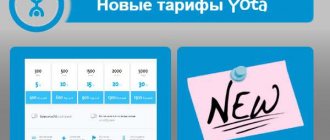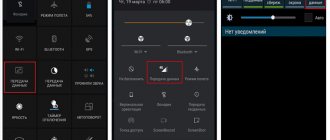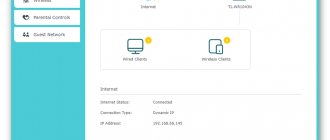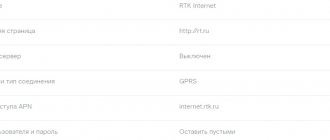The global network is very closely connected with the lives of almost all modern people. That is why setting up Internet access on a smartphone or tablet PC is quite an urgent task. Not everyone who uses the network can configure it correctly. Many people contact support centers or call their operator’s hotline. This is not always rational, as it takes a lot of time to visit in person or wait in line by telephone. This material will tell you how to set all the MTS Internet settings yourself, what auto-settings are, and whether it is possible to get into the network without the appropriate configurations.
Setting up mobile Internet from Vodafone and MTS Ukraine: optimal methods
Mobile Internet from Vodafone, configured in a high-tech phone, can change your life, making it more interesting and comfortable.
After all, thanks to the Internet, you can get the necessary information online, order goods and services, navigate the space, and spend your free time with benefit and pleasure. The subscriber is required to select a tariff plan that includes Internet traffic service and adjust Internet settings from Vodafone: automatically or manually.
Vodafone 3G: Internet tariffs in various packages
You can read here how beneficial it will be to use mobile Internet from Vodafone compared to offers from other operators.
In general, Vodafone offers mobile Internet at prices included in the following tariff plans:
Vodafone Ukraine: 3G tariffs
Please note that in Vodafone Red packages, unlimited use of social networks and instant messengers means sending only text messages when using mobile versions or official applications. Clicking on any link from them will be charged as the rest of the Internet within the package (or beyond it).
You can find out the rest of the package Internet, as well as other package services, using a USSD request:
For prepaid subscribers: *101*4#☎ or *101*04#☎
For contract employees: *110*20#☎
As you know, Vodafone has not yet provided 3G coverage everywhere, and therefore in those places where only 2G is available, users automatically switch to it.
Once again, we advise you to go to the official Vodafone website - the 3g coverage map is given there with all the details.
Internet setup
You don’t need any special knowledge of how to set up the Internet as a Vodafone client. When you become the owner of a smart gadget, such as a smartphone or electronic tablet, produced by leading mobile device manufacturers, you can be sure that most operations will be performed without user intervention. A Vodafone subscriber just needs to insert a SIM card, make sure the Internet is connected, and go online.
But you need to be prepared for force majeure situations in which you will have to activate the Internet yourself. First of all, it is worth considering that each operating system corresponds to a certain cellular communication standard:
- Android - WCDMA/GSM;
- iOS – LTE or 3G;
- Windows Phone - 2G/3G or 4G;
- BlackBerry – 4G, 3G, 2G.
After making sure that the correct operating mode is selected, you can make adjustments in any convenient way. Of course, it’s better to start by automatically setting Vodafone Internet parameters.
Getting automatic settings
Of course, it’s better to start with Vodafone’s automatic Internet settings. The official website www.vadafone.ua offers a special service in the Vodafone Ukraine Internet section, which is called “Internet Settings”. To access the Vodafone Internet automatically, you will need to fill out the online form:
- enter your mobile phone number in international format;
- pass the captcha by duplicating the number in the picture;
- Click the “Edit settings” button.
It may happen that the subscriber only has a phone in use, and there is no opportunity to go to the Vodafone website. Then it is recommended to use a simple way to obtain Internet settings: send an SMS to number 1020, the text of which will contain the number “0”.
All that remains for the user is:
- wait for the settings parameters to arrive via SMS on your phone;
- save it;
- make sure that 4g or 3g Internet from Vodafone is connected.
Considering that Vodafone does not provide coverage in the fourth and third generation of network mode throughout the entire territory of Ukraine, subscribers will be automatically connected to 2g.
Manual setup
If for some reason your phone does not support automatic regulation, you will have to spend a few minutes to connect the Internet without using automation. Manual reconciliation of the Vodafone Internet is also carried out through the official website resource:
- We go to the Internet Vodafone Ukraine section, located at.
Checking the Internet speed from MTS Ukraine showed that the Internet from Vodafone is really high-speed. But, in order to avoid disappointments, when connecting traffic, carefully study the terms of the tariff plan. Since each package, including the RED line (S, M, L, XS), has restrictions.
Is it possible to access the Internet via MTS without settings?
Access to the network with the settings down or completely absent is quite accessible. For this purpose, the operator has developed. It is added to all MTS users who have .
You can either enable or disable this option yourself. To manage it:
- Dial the request *111*2156# and click “Call”;
- Go to your MTS subscriber account (personal account) and in the “Services” section, find and connect it by clicking on the “Connect” button on the right;
- It is also possible to connect it in the “My MTS” application. The principle is the same.
If you turn off Mobile Internet, it will also become unavailable. It is directly related to access to the MTS mobile Internet network.
APN access point of Kyivstar, Vodafone, lifecell operators
APN access points of 3G/4G operators in Ukraine. To set up Mobile Internet on your device, you must enter an access point (APN).
The operators Vodafone UA, Lifecell, and Kyivstar have a very simple access point: Internet
Kyivstar previously had a little more difficulty :
- www.ab.kyivstar.net — prepaid subscriber
- www.kyivstar.net — subscriber contract
- Contract: internet
- Prepayment: internet
What is APN?
Access Point Name (or APN for short) is the name of the settings that allow your device (phone/modem/router) to establish a connection to the gateway between your operator's network and the public network.
Your operator reads these settings to allocate an IP address.
Depending on the network design of a particular operator, different settings may be required. In most cases, you only need to change a few settings, but you should still save the existing settings from your carrier. The majority of users will never need to manually change the APN, since each phone comes pre-loaded with several standard APN settings, so in most cases the device will be able to configure itself to make calls automatically. This is very convenient if you suddenly need help from your operator’s technical support, if some network settings in your device are not working correctly and you have to set the APN manually.
Dialing number for all operators: *99#
source
Setting up an MTS Internet connection
Setting some parameters directly affects whether a mobile phone, tablet, or even a personal computer can access the global network. Minimum support for WAP or GPRS technologies is required. All modern phones have these functions, but older models still need to be checked before buying a SIM card with an Internet traffic package.
Any settings come down to manually entering the necessary values for accessing the network or ordering them automatically from the operator. The first way is more difficult, but sometimes it becomes the only one, since automatic configurations do not arrive, or the phone does not support receiving them.
Internet settings Vodafone for 3G network
3G internet is the future, which is available now. Looking at the map of 3G coverage in Ukraine, you can see a very vast territory where this type of service already operates.
By visiting the Vodafone website, you will notice that the coverage map is also available for 2G networks. You can also open a list of cities where 3G is available, or find the desired location using the search bar.
So, first of all, before ordering 3G Vodafone settings, you need to make sure that they can be used at the subscriber’s place of residence.
As already mentioned, 3G is the Internet of a new generation. It is used from special devices – smartphones. And in principle, there should be no problems setting up Vodafone Internet in Ukraine, for Android or iOS, since these devices should automatically self-configure after installing a SIM card in the phone.
But if this does not happen, on the company’s website there is a service for sending automatic parameters. To receive auto parameters, you need to enter the subscriber's phone number, having previously selected the operator code, and the security code - captcha. Next, click the “Send” button and just wait, the phone will do everything itself.
Why home Internet from MTS does not work
The reason for terminating access may be problems with the computer or router.
To check for possible causes, you need to pay attention to the following:
- You need to check whether the SIM card is inserted well into the modem.
- Inspect the network cable connecting the router and computer for damage or breaks. Check that it is firmly inserted into the connectors on these devices.
- If you use wireless communication at home, then you need to check that the receiving device is in the area of reliable reception of the signal from the router.
- You need to make sure your router settings are correct. To do this, you can launch any browser and enter the IP address specified on the router. Then enter your username and password to log in. You may need to change the channel number used or the encryption method.
- If the Internet is wired, you need to check the cable leading to the apartment.
- In the operating system, you need to open the network settings and make sure they are correct. To do this, go to the control panel, then to the network settings section. By selecting “Change adapter settings” in the menu, you can see all established connections and adjust the settings. If MTS Internet on your computer previously disappeared, now it will be restored.
- You need to make sure the network card driver is working. To do this, go to the device manager in the control panel. Having opened it, they look at network devices. You need to make sure that there is no yellow icon with an exclamation mark in the line related to the network card. If the driver stops working, you need to install the latest version.
- The problem may be caused by a computer virus. To check this, you need to install an anti-virus program and run a scan. In some cases, this program can provide treatment today, but this is not always possible. Sometimes, in order to get rid of a virus, you have to reinstall the operating system.
Important! Sometimes problems can arise due to a breakdown of the home router or modem. To repair them, you need to contact the service department.
Parameters for 2G Internet (via GPRS)
Again, an effective way would be to send an SMS to number 1020. This will allow you to order Vodafone Internet settings for phones that only support 2G internet.
By going to the company’s website, you can configure mobile Internet from Vodafone yourself:
- depending on the phone model;
- or by parameter type.
For example, you can select MMS or mobile Internet settings.
According to the model, it’s even simpler. Indicate the phone brand, model, type of settings and language.
Also, regardless of the types of parameters that need to be ordered, you can do this by calling the Vodafone operator.
WAP settings on MTS
Typically, configuration of simple mobile Internet using WAP technology is carried out automatically. If for some reason this does not happen, then you should configure it manually. For this there is a clear algorithm that must be followed. So, for the Internet to work on the device, you need:
- Go to the gadget settings menu.
- Select “Mobile data” or “Mobile Internet”.
- Create a new access point called “MTS WAP” through the context menu.
- Enter the starting address (wap.mts.ru) in the appropriate text field.
- Set the access point type to GPRS.
- Specify the same value as the connection address as in the start address.
- Enter the following device IP address: 192.168.192.168.
- Go to the WAP port configuration and specify 92-1 for WAP 1.x. and for WAP 2.x – 8080.
- Type the standard – username and password – mts.
- Save the access point and exit settings.
- Reboot the device and check the Internet is working.
Additional Information
All of the above methods are suitable for both contract and prepayment. Whatever method you use, there should be only one result - an accessible Internet network, at any time of the day.
To effectively use the full potential of 3G or 2G networks, you need to choose the optimal tariff plan. After all, you won’t go far with unfavorable conditions. We recommend that you familiarize yourself with the terms of tariffs for the Vodafone RED S line. There, for the paid subscription fee, traffic packages suitable for use in 3G or 2G mode are credited monthly.
| Vodafone Unlim | Vodafone device |
A separate topic is setting up the modem mode on the device using the Vodafone mobile Internet. This action is performed in order to use the Internet from a computer via data transfer on a mobile phone. Communication is provided via a Wi-Fi connection or USB cable. To create a connection, you need to go to the menu, modem and access point section. Depending on the smartphone model, the procedure and name of the item may differ.
source
How to set up MTS mobile internet on different operating systems: details about Android and iOS
To manually set up the Internet, you can get ready-made instructions by going to the MTS website. If you have a Windows Phone8 operating system, or operating systems other than Android or iOS, please visit the operator’s website. In the “Mobile Internet” section, go to the “Manual Internet settings” tab, and then select the device that you need to configure.
Setting up for Android
Different operating systems have their own characteristics in the configuration tables. If you are the owner of a smartphone with the Android operating system installed, then in order to have access to the Internet you need to do the following:
- Press “Menu” and find the “Settings” icon, click on it;
- In the Connectivity section, you'll need the Wireless tab;
- A list will open in which check the box next to “Mobile Internet”;
Now return to the “Connection” section and select the “Mobile networks” section.
Further parameters are entered here. Click “MTS internet”, if it is not in the settings, click on “Create APN” to create a new connection point. The parameters will be like this:
- In the “Name” field you need to enter MTS internet;
- Opposite APN, indicate internet.mts.ru;
- The login and password are the same – mts;
Do not change all the remaining parameters and leave them as they are - by default.
In a number of modern smartphones (Fly, Lenovo, Huawei), the “Authentication type” line is set to “Not installed”. To ensure that the mobile Internet operates without interruptions, set it to “No”.
Setting up MTS mobile internet on iOS
iPhones and iPads have a different operating system and require a slightly different approach. The main difference is the menu layout and section names. To set up mobile Internet on iOS operating systems, follow the step-by-step instructions.
Go to “Settings” and, depending on the device model, select the “Cellular data network” section in the menu. How to find it on different modifications:
- iPhone (iOS 6). In the settings section, find the “Basic” tab, go to the “Network” section;
- for iPhone (iOS 7-9) you will need to find the “Cellular” item;
- on iPhone (iOS 10), you will get to the desired section through “Cellular Communications”, and then the “Data Options” tab;
- For iPad (iOS 6 and above), the final search destination will be "APN Settings", which is placed under the "Cellular Data" section.
Screenshots of step-by-step setup of mobile Internet on Apple phones running the iOS operating system.
Once you get to the “Cellular Data” section, set the following settings:
- Opposite the APN inscription, install mts in the English layout;
- Lines username and password repeat the same abbreviation – mts.
- In the “LTE Settings” sub-item, write the capital letters MTS in the APN field, and set mts opposite the username and password.
Setting all of these parameters on devices with different operating systems will make it possible to use Internet services.
To comment or reply, scroll down ⤓
Setting up an MTS modem
Each operator modem model has its own user manual and even software that allows the equipment to work with different devices without problems. Connecting the Internet via a modem is done either by a company specialist or independently by the user. On the operator’s website, in the “Software for MTS modems and routers” section, all the necessary information is presented in the form of a user manual.
It should be noted that if preparing the modem for operation was not successful after independent attempts, it is better to seek help from the company’s specialists.
Now MTS subscribers can set up mobile Internet manually or use the function provided by the operator. There is also access to the Internet without additional settings, which is provided by the user when connecting to the appropriate service. But if automatic settings do not arrive, and it is not possible to independently connect to the network from a mobile phone, the subscriber will have to turn to the operator for help by contacting him by phone or personally visiting a communication salon.
0 0 Votes
Article rating
Blocking
It also happens that the subscriber does not want to give up the mobile Internet forever - he only needs a temporary block, for example, if children have access to the mobile phone, or its owner goes abroad.
Here you need to know a few USSD requests:
- To block mobile Internet, online television, sending MMS and other functions, you need to send the command *109*81#. The action is canceled by request *109*82#;
- Disabling the Internet while roaming is carried out using the combination *109*102#, and you can cancel it by requesting *109*103#.
Each request will be processed within 24 hours. The Vodafone subscriber is notified via SMS that the action has been completed.
Using a modem or Wi-Fi
Advantages:
- savings when purchasing the tablet itself (you can choose one without 3G - similar models are much cheaper)
- The modem can be used to connect other equipment, for example, a laptop.
Flaws:
- additional device sticking out from your tablet
- incompatibility of manufacturers (for each tablet model you need to look for a compatible modem)
- you need to carry an OTG cable to connect the modem (flash drive) and the modem itself
Manual settings
Manually setting up a smartphone supporting 2-4G technologies should not scare you, just 2 points.
- It all starts with choosing the appropriate network mode depending on the operating system, phone model or manufacturer:
| Network mode | |
| For iOS | LTE/3G |
| For Windows Phone | 4G/2G/3G |
| For Android | 4G/3G/2G |
| For BlackBerry | 4G/3G/2G |
- The next step is to request a package of settings for Internet access from your operator. Almost all new MTS subscribers have encountered this procedure. You need to send a free SMS with the number “0” to service number 1020. In a couple of minutes you will receive a message with the settings; you should save them. Installation occurs automatically.
For those who like to do everything themselves, we offer an alternative in 2 steps. You should create another profile on your phone; of all the columns, you should only be interested in the APN access point. Set it to internet, other fields should remain unchanged.
When network registration is complete, one of the following icons will appear in the upper left corner of the screen:
The appearance of a particular icon depends on the OS on which the device operates and the firmware version.
Automatic configuration of MTS access point
Automatic settings for network access from a cellular operator is a standard package of options that is available to the user by default. To do everything you need you will need the following:
- Contact your provider to purchase a tariff plan that includes a service such as the Internet.
- Draw up an agreement, and also transfer funds to your phone balance (upon purchase, the bulk of the funds are already credited to your account).
- Activate the SIM card by inserting it into the slot of a mobile phone or other gadget to gain access to the network.
- Enter the appropriate combination in tone mode (this value is indicated on the envelope that comes with the card).
As a rule, after this you will receive several messages with settings that will be automatically installed on the device, after which the Internet and additional packages will be activated.
Important! If you did not receive the options, you can proceed with activation without installation by typing a USSD command such as “*111*2156#”.
Settings
The company’s specialists and engineers have worked to ensure that the average user does not have any connection difficulties, so you can set up the Internet on MTS yourself, without calling the contact center hotline for help.
There are two options: receiving automatic settings and manually entering parameters on the phone. Below we will provide two instructions that are suitable for all devices running Android, iOS and regular phones.
Automatic settings from MTS
The easiest way to connect to the Internet, suitable for all subscribers. Before you start, make sure that your phone balance is positive and has no restrictions.
Instructions:
- To order automatic settings for your mobile phone from your operator, create a blank SMS message and send it to the short number 1234. In a few minutes you will receive automatic settings that you will need to save. After this, turn off the device for 3-5 minutes and turn it on, this way the SIM card will be re-authenticated in the MTS network and the settings will take effect.
- Automatic connection to the Internet is possible using settings through your personal account and the official website, which is located on the network at the address: mts.ru. Open it and in the upper right corner click on the “Login” - “Mobile communications” button. Next, go to the section: “Support” - “Phone Settings” and follow the instructions of the online assistant.
- Call the operator at 0876.
Separate instructions for receiving settings by sending a message to 1234:
- An SMS without content will open the Internet and MMS.
- An SMS with the text WAP activates the WAP-GPRS settings on the phone.
- SMS with MMS text will enable media messages (not supported on Apple devices).
- An SMS with the text Internet will connect the mobile Internet.
- An SMS with the text CSD, accordingly, activates the WAP-CSD mode.
Access without settings
Now you will understand why it is a leader in innovation. Even if it is not possible to automatically or manually configure the phone, the operator has developed a function called “Access without settings”, which allows you to fully use the Internet from any tariff plan in Russia.
Service connection:
- Dial the USSD command *111*2156# and click on the Call button.
- Send an SMS with the text 2156 to the short number 111.
- Through your MTS personal account.
Important information : the option has been activated free of charge since 2010 and does not require a subscription fee.
Disable:
Receive 3g Internet settings automatically on your phone
To get MTS Ukraine Internet settings automatically, you can use any of the methods suggested below:
In the first case, you will have to indicate the desired phone number and enter a captcha for verification. After which you just have to wait.
The second method involves sending the specified message. In response, the subscriber will receive an SMS with the settings. To install them, just click the “save” button. The rest will happen without human intervention.
It is important to reiterate that the above steps will help activate Internet access if the user has previously set the correct network in the phone menu.
Additional Information
If difficulties arise, you can set up MTS Ukraine mobile Internet using an alternative method. For this you will need:
- Call the contact center (111);
- Wait for the consultant’s response and order settings from him;
- Listen to his advice and instructions on how to connect.
Usually, during calls, MTS consultants who answer the client independently install the necessary settings on the SIM card of the calling subscriber.
If you cannot reach the operator, you should contact the contact center employees via online chat on the company’s official website. In addition, in large cities, for example, in Kyiv, you can visit the company’s office and take advantage of the help of the employees working there.
Source