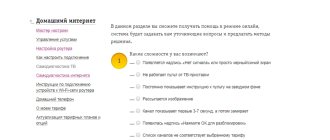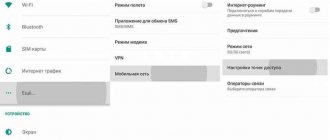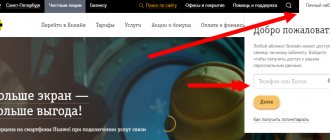Is your mts prefix not working? Such an unpleasant situation happens extremely rarely, but still some users have already encountered a similar problem. Many people ask the question: “The MTS set-top box does not work, where should I go?”, “Is it possible to repair it yourself?” We will try to answer these and other questions in this article.
- Conclusion;
No signal what to do
If satellite TV owners encounter the “no signal” message, you should:
- check the angle of rotation of the antenna (strong wind can turn the dish to the side);
- remove ice and water from the antenna surface;
- remove leaves and branches that might fall on the plate;
- check the reliability of the cable fastening and the integrity of the wire.
Sometimes bad weather causes the signal to disappear, since thunderstorms, strong winds, high clouds and heavy precipitation can affect the quality and stability of the signal from space. In such situations, you can only wait for good weather to set in.
No signal what to do
The lack of signal in home television is associated with:
- software problems;
- incorrect connection of the satellite device;
- incorrect configuration;
- bad weather conditions and other external factors.
The software problem can be corrected by resetting the system to factory level. This can be done using a standard remote control by accessing the “System” menu. After resetting, unplug the device for a few minutes and turn it back on. You will be asked to re-enter some data, after which the equipment will try to contact the satellite.
If the problem has not been resolved, the "no signal" errors may be due to a faulty connection. This question is more complicated, since here we have:
- Incorrect installation of the satellite dish. The user must strictly comply not only with the side, but also with geographical data and external factors. There should be no foreign objects in front of the device;
- The cable must be installed correctly and connected to the appropriate connectors.
Precise information on the above issues is provided in the official instructions.
Error code E33 4
This error corresponds to a message that the set-top box software is out of date. To solve the problem you need to update the software version. You should take the following steps yourself.
Press the “Menu” button on the set-top box control panel. Select the option “System Settings” - “Update Software”. This circuit is suitable for both the set-top box and the set-top box.
If these steps do not bring results and the error is still active, you should call support.
External causes of problems
Unremovable on your own, you'll have to wait.
Carrying out preventive maintenance by the operator.
Prevention is caused by the need to check equipment, software and eliminate detected problems. Operators carry out this regularly, turning off channels. Your favorite programs will return to the screen after the maintenance work is completed; no independent steps are required. You can find out about prevention by going to the operator’s website.
Click on your operator's logo and check
their maintenance
. If it's not about prevention, the following are important factors to consider:
Weather
. Heavy snowfalls, rains, and thunderstorms are accompanied by a dense accumulation of clouds that impede the passage of the signal. Hail, lightning strikes, and heavy snow introduce additional interference. The signal will return as the weather improves.
Solar interference
. The phenomenon lasts for a short time, channels will appear after it ends.
Obstacles appearing
on the signal path. Houses that have been built, trees that have grown, and tall special equipment that has arrived can block and greatly weaken electromagnetic waves - and it will be impossible to watch TV. The solution is to remove the obstacle (remove interfering branches, wait for the equipment to leave) or move the satellite dish. Obstacles are determined by looking at the sun at thirteen o'clock in the afternoon: the imaginary segment from the plate to the sun must be free:
Channels don't work
Another reason why MTS television does not work today may be the incompatibility of the TV with high broadcast quality. Therefore, before connecting new TV channel packages, customers need to make sure that their existing equipment supports broadcasting in HD and Ultra HD quality. In such situations, there is not a single effective and convenient way to deal with the problem that has arisen, since users can only be helped by replacing the existing technology with a new one that maintains high quality display. An alternative solution would be to abandon channels of this type.
The problem is in the module
Sometimes difficulties with watching home television are associated with incorrect use or incorrect settings of the cam module. The logical way out of such situations is to make changes to the operation of the program. In addition, it is important to note that each provider provides customers with their own equipment that allows them to maintain a stable connection and uninterrupted broadcasting. Therefore, a reasonable solution to the problem that has arisen would be to call the contact center. It is worth emphasizing that clients should not refuse to communicate with operators and try to deal with all the difficulties that arise on their own. Often, communication with consultants significantly speeds up the restoration of the broadcast and helps to quickly cope with existing problems.
How to connect
Connecting your home MTS TV is as easy as shelling pears: call the toll-free number 8-800-250-00-50, give your address and make sure that connection is possible in your home. Next, leave a request for connection, and within a few days a specialist will contact you to clarify the connection date. We advise you to use the information below to determine in advance the type of equipment you wish to use. You can rent equipment and pay a small monthly rent for it, or you can buy it back by paying a certain amount once.
Usually a specialist himself connects and configures the equipment, but if you have the fate of connecting yourself, then watch the following video. Various details and instructions are given below.
Smart card error code E06 4
This error is most likely caused by problems with the placement or functioning of the smart card. The causes of the error may be the following factors:
- Smart card malfunction.
To resolve the problem, you can take the following steps:
- reinstall the smart card, making sure that it is placed correctly;
- perform delicate cleaning of smart card contacts, without using harsh cleaning materials and detergents.
If these actions do not bring results and the error is still active, you should call the support service at 8-800-250-08-90.
Internal reasons
Caused by hardware and settings problems. The message “no signal” is sent to the screen by the TV or receiver itself. TV/AV
problems are solved by checking settings, cables, and connected equipment.
The TV shows a “no signal” sign if it “does not see” the connected receiver. You should start by checking the selected signal source on the TV. There are several types of sources:
TV.
TV channels are broadcast using a digital or terrestrial antenna.
AB.
TV channels are broadcast on the AV channel. Connects using so-called 3RCA tulips:
HDMI.
TV channels are broadcast via HDMI cable:
Composite
Connects using 3RCA tulip:
You must press the “input” or “source” button on the control panel. A list of available modes will open; you should select each one in turn. This action will determine the port used to communicate with the receiver. Make sure the receiver is turned on. Getting into the correct mode will cause a picture to appear. If the remote control buttons are not labeled, you need to look at the instructions for controlling the TV.
If trying the modes does not bring results, the problem may lie in a broken connection with the receiver. This is determined by pressing the menu button on the receiver's remote control. A corresponding picture should appear on the screen; its absence indicates incorrectly connected cables or damage. The solution is to reconnect the cable to the correct port or replace the damaged wire.
Read: How to take the promised payment on Iota
If all else fails
If nothing helps, and satellite MTS TV is still unavailable after all checks, it is recommended to call the provider’s technical support service. Specialists will require you to provide the user data specified in the contract, after which they will provide instructions for troubleshooting.
If the operator cannot find an acceptable solution, he will accept a request for a visit from a technician to test the equipment and check individual components of the system. MTS specialists arrive at a time convenient for the client, agreed upon in advance. If some of the technician’s work requires payment, the technical support operator notifies the subscriber about this.
1. First of all, check to see if the set-top box has gone into standby mode. Turn it on by pressing the POWER button on the remote control.
2. Next, check the connection diagram of the set-top box to the TV:
| HDMI | 3xRCA “Tulip” |
| Disconnect and reconnect the cable to the connector. | Check the connection of the “tulips” to the TV and set-top box by disconnecting the wire on both sides and connecting it back, ensuring that the colors match:
|
3. If the connection is OK, most likely the signal source on the TV is not selected or is selected incorrectly. Using the Source button on the TV remote control, select the signal source depending on the type of connection of the set-top box to the TV: for a tulip cable - AV, for an HDMI cable - HDMI.
Button for selecting the signal source depending on the brand of your TV
Your TV may select the signal source differently. In this case, read the instructions for the TV.
4. Check the connection of the TV set-top box to the PLC adapter or to the 4th LAN port of the ONT (or 2nd (3) if there are 2 (3) set-top boxes, respectively).
3. Reboot the equipment: TV set-top box, ONT and PLC adapter (if any), turning off the power from the electrical network and turning it back on.
If the problem persists, contact technical support by calling the MGTS Unified Contact Center: 8 (495) 636-0-636.
TV module
In order to use the CAM module, the TV must have a CI slot and a built-in DVB-C receiver.
These components are already available in all modern TVs.
The advantages of this method of connecting digital TV are as follows:
- no need to use an additional IPTV set-top box, which will take up extra space;
- all channels will be present on the TV itself, and an extra remote control will not interfere with you;
- the device itself is cheaper.
But there is also a drawback: you will not be able to use such useful IPTV functions as repeat, rewind and pause TV channels in real time, as well as “picture in picture”, video on demand, etc.
The procedure for connecting the CAM module of cable digital TV from MTS is as follows:
- Turn off the TV;
- Insert the CAM module into the CI connector.
- We insert the Smart card into the module so that the card chip is on the side of the sticker on the module.
- Turn on the TV
Setting up a CAM module consists of the following steps:
- We set the correct time and time zone in the TV settings, and also, if there is a “Countries” section, select Russia or one of the countries of Western Europe (England, France, Germany and others).
- In the mode of receiving a digital TV signal, we search for channels with the parameters indicated in the table below.
The MTS TV setup process is complete. When updating the channel package, you must search again.
Method 3: Checking IPv4 Properties
A USB modem uses exactly the same data transfer protocols as any other network equipment. The user receives an IP address and can also use DNS servers to index domain names. Almost always, MTS provides this data automatically or it is filled in at the stage of registration on the network. If the OS settings are set in such a way that they also provide a separate IP and DNS, conflicts may begin, so you should find out the status of this option.
- To do this, open Start and go to the Settings menu.
- Click the Network and Internet tile.
- In the first section, go down a little and click on “Configure adapter settings.”
- Right-click on the modem connection and select “Properties” from the context menu.
- Go to the “Network” tab where double-click on “IP version 4”.
- Make sure that the two parameters present are obtained automatically, and if they are not, change the location of the markers.
All that remains is to reconnect to the modem’s network and check whether the settings somehow affected access to the Internet.
HD set-top box
Connecting cable TV from MTS using a set-top box must be selected in 2 cases:
- If your TV does not have a CI slot or a DVB-C receiver.
- If you need IPTV functions pause, rewind, etc.
When choosing a set-top box, pay attention to the following: if your TV does not have an HDMI connector, then you need an SD set-top box connected to the TV using a tulip-type RCA cable. With such a decoder, you will only be able to use IPTV functions; watching programs and movies in HD quality will not be available. If your TV is equipped with such a port, then you will be able to enjoy watching HDTV high-definition programs
It is also worth noting that when choosing this type, control will be carried out by the remote control from the set-top box. To connect the decoder, first insert the TV cable from MTS into it.
Options for possible errors when connecting and during operation of TV set-top boxes for broadcasting MTS Digital Television.
Method 2: Checking the SIM card
The next reason for problems with network access when using a modem from MTS is a disabled tariff or a blocked SIM card. Check your incoming messages to see if you have been disconnected from the tariff, and also to make sure that you have funds and traffic through the official website or proprietary application. If necessary, top up your balance and activate the tariff, then try again to connect to the network through the driver or operating system.
Why does MTS cable TV not work today?
If the user does not have MTS cable television, he should:
reboot the receiver and make sure that it is not a simple failure; check the integrity of the cable, especially focusing on kinks and places where it is most vulnerable; make sure the cable connection to the set-top box is secure; check the balance status by replenishing it if there are no funds.
Sometimes it is enough for subscribers to simply familiarize themselves with the information indicated on the TV screen. A message about an error that has occurred will definitely appear on the monitor, and then all that remains is to figure out what it means and restore the broadcast.
Variants of errors when connecting MTS Digital Television via a TV module (CAM)
Error code E06 4
The reasons for this error may be the following:
- the smart card was inserted incorrectly;
- a smart card from a third party, not from MTS, is inserted;
- contamination of smart card contacts;
- Smart card malfunction.
To solve the problem, you can take the following actions: - reinstall the smart card, making sure that it is placed correctly; — perform delicate cleaning of smart card contacts, without using harsh cleaning materials and detergents.
Error code E16 4
This system message may indicate that there are not enough funds on the personal account balance. Another likely cause of the error is a lack of subscription to a specific channel. To solve the problem, it is recommended to check your personal account balance and top it up, if necessary. Check the operation of the channels that are included in the connected service package. If these steps do not bring results and the error is still active, you should call support.
Error codes E30 4, E120 4
A possible cause of the error is that the date and time are set incorrectly on the TV to which the TV module is connected. To solve the problem, you should set the exact time and date on the TV by reading the device instructions.
If this action does not resolve the errors, you should take the following steps:
If these steps do not bring results and the error is still active, you should call support.
Error code E19 4
The cause of the error may be a prolonged shutdown of the TV module when the device has not been used for MTS television broadcasts for a long time. To solve the problem, you need to check whether there is a smart card in the device, and also make sure that the signal source is connected to the equipment. Leave the TV module on for 30 minutes. If the error persists after this period of time, you should call support.
The main errors in the operation of MTS satellite TV and their elimination
- D101-0
The CAM module did not have time to receive information from the TV.
Remedy: You need to switch to an encrypted channel and wait a few minutes. Setting the correct time and date on your TV will also help.
- E006-4, 104-2, E106-9, E106-9, E04-4 or “Status undefined”
Reasons for the error: the card is inserted incorrectly, the card contacts are dirty, the smart card is faulty, a non-MTS card is used, it does not fit the kit, the set-top box is faulty.
How to fix – reinstalling the smart card, cleaning the contacts (gently WITHOUT detergents or abrasives)
- E101-4, E107-4
- Activation failed.
- The card is installed in a receiver, which is not Mobile TeleSystems equipment.
- How to fix: activate the equipment at 8 800 250 0890.
- E016-4, E16, E16-4
Problem - there are no funds in the account or the subscription to this channel is not activated.
You can solve it by replenishing your balance or switching to another channel.
- E106-9
The card does not belong to the operator, or there is a manufacturing defect on the equipment.
The solution is to replace the card with another one from MTS, which was included in the kit. If this is not the case, dial the hotline number.
- E030-4, E120-4
The time and date settings on the TV are incorrectly set.
How to fix? Set the correct parameters. If this does not help, disconnect and reconnect the module to the TV.
- E019-4
The TV with the self-module did not work for a long time. You need to check the availability of the card, the cable connection, and turn on the TV for a long time. If it doesn’t help, call support and ask to reactivate the equipment.
- E133-4:
Reboot the set-top box (turn it off and on again).
- E48-32. How to resolve the error:
- Update software.
- Reset settings.
- Remove and reinsert the smart card.
- E107-4:
Activation failed. A call to technical support will fix everything.
- E52-32:
No signal. Check the cable for connections and damage, make sure the converter is intact, and make sure the antenna settings are correct. Then reset the settings to factory defaults and start searching for channels using a new one.
- There is no error code or error D101-0. Inscription on the TV screen: CI+ ERROR: Host Certificate Invalid-Expiried, Please Tune to DTV service – 16.
The solution is to also reset the settings to factory settings and configure the channels again. If it doesn't help, then new software is required.
If the problem you are experiencing is not on the list above or cannot be resolved on your own, then a call center operator can help you by calling 8 800 250 0890. If his consultation also does not bring results, then you should call a specialist.
No signal from cable TV
If you have cable TV and there is no signal coming to the set-top box, it is worth checking to see if there is any technical or service work on the line. Cable television is no longer used so often and actively, since this type of connection is quite outdated. In cases where repair work is not carried out and the signal is not received, it is worth checking the cable for damage and kinks. Is the cable okay? Check its connection to the device. Is it connected correctly?
If you cannot solve the problem yourself, it is advisable to contact support.
MTS cable television tariffs
The MTS operator is ready to offer its subscribers two main tariff plans:
- “Basic” - includes 121 channels, 13 of which are broadcast in HD format. The cost of the tariff is 145 rubles/month. This should also include the monthly fee for the decoder - it is 99 rubles per month;
- “Nothing Extra” - carefully selected 65 channels for 300 rubles/month, 26 of which are broadcast in HD format. An excellent solution for those who love high-quality pictures and do not want to subscribe to unnecessary channels. TV decoder is provided free of charge.
Read: As personal as possible
Additional thematic packages can be connected to each set of channels
– “Kaleidoscope” for 100 rubles/month, “Adult” for 250 rubles/month, “Global” for 900 rubles/month, “PLUS CINEMA” for 380 rubles/month, “PLUS FOOTBALL” for 380 rubles. /month, “Discovery” for 20 rubles/month and many others. It is also possible to connect to 2 or 3 TVs - the cost of the service is 99 rubles/month.
In addition to home cable TV from MTS, subscribers can connect to high-speed mobile Internet using GPON technology (fiber optics will be laid into your apartment). Connection speed varies from 60 to 500 Mbit/s. By the way, to watch MTS cable television you will need a special set-top box and a router that supports the IPTV protocol. But if the router is provided for use free of charge, then for a TV decoder you will need to pay 99 rubles per month. If you use the “Nothing Extra” tariff, the decoder will be provided free of charge.
To manage your cable television service, use MTS’s “Personal Account”, located on the operator’s official website. But instead of the “Mobile Communications” section, use the “Home Internet and TV” section. For authorization in the service, the contract number and password are used.
Digital TV does not work, how to fix the problem?
The mts set-top box does not work, there is no signal, and digital channels are not shown, then the problem is a hardware failure. You can solve this problem yourself. To do this, you need to reboot the receiver or check for updates.
In order to carry out such manipulations, you should do:
- Open the console menu and go to settings;
- Among all the lists, find information about the installed software version;
- We compare all information with that which is on the official website;
- Completely update the software on the console;
If any problems or questions suddenly arise, you should contact the service center employees.
There is no signal from the antenna, how to fix it
The receiver may not receive a signal from the satellite dish for a variety of reasons. Let's look at them in more detail:
1. The receiver itself is not configured correctly to interact with the satellite dish. The solution is to check the receiver settings and make sure they are correct.
2. The down cable from the antenna to the satellite receiver is damaged. The solution is to find the damage and fix it. Or replace the entire damaged cable.
3. The satellite dish converter has failed. The solution is to replace the satellite converter.
4. The antenna is mechanically damaged and is unsuitable for receiving a signal. The solution is to replace the satellite dish
5. The antenna has lost its direction to the satellite. The solution is to adjust the antenna for good signal reception from the satellite
This is what a message about a signal looks like when there is no signal from a satellite dish
There is no signal from the satellite dish.
The message belongs to the receiver. There are other reasons for the lack of signal from the antenna
6. Solar interference. It doesn't last long. The solution is to wait until the interference ends
7. Prevention in the satellite-teleport system. The solution is to wait until the end of the prophylaxis. Call the call center of your satellite TV operator and find out whether prevention really takes place. Or go to the office. operator's website.
There is no signal from the receiver - how to fix it?
1. Make sure the correct video input is selected on the TV. If not, choose the correct TV remote control
2. Make sure that the required video output is enabled on the satellite receiver. For example, on the GS 8306 receiver, only one of two video outputs can work at one time
3. Try replacing the video cable. Often the short HDMI cable from the tricolor kit fails
4. Try connecting the receiver and TV using a cable with other connectors. For example. An HDMI cable was used for the connection; you can use a SCART-SCART or SCART-tulip cable instead. Or any other cable that fits the receiver output and TV input.
Connecting a receiver to a TV is not particularly difficult if you have at least a little understanding of how video equipment works.
Our service specialists perform the entire set of works necessary to ensure that the signal from the antenna appears on the receiver again and you can watch your favorite TV channels.
A service specialist can visit Krasnodar and its suburbs to set up the equipment.
If you do not have a signal from the receiver or from the antenna, then to fix this problem you can contact our service at tel.0. Eugene.
Description of service
offers subscribers high-quality cable television, the channels of which are broadcast via the Internet. Broadcasting of individual channels is carried out in HD quality, which will be appreciated by lovers of beautiful, detailed images. Other advantages and benefits of the service:
- Several tariff plans - you can choose one or another package of channels at your discretion;
- Possibility of personal selection of channels - you can create the content of the package yourself, excluding channels that you simply do not need;
- Possibility of re-watching programs - watch any program that aired yesterday or today;
- Pausing the broadcast - you can be distracted by doing important things, and then return to watching TV from the point of interruption
; - Multilingual broadcasting – choose the broadcast language yourself;
- Possibility of ordering video films on demand - arrange a real cinema at home;
- Possibility of connecting information services - you can display exchange rates, weather reports, and a map of traffic jams on your TV screen.
If you want to join high-quality modern cable television with a whole bunch of additional services, feel free to choose television from the MTS operator.
Receiver problems
The inability to receive a signal can be caused by freezing or breakdown of the receiver. If there is no signal on the receiver or tuner, you can reboot the device by turning it off and on. If the console is frozen, this will help. The absence of a signal after a reboot indicates a malfunction of the receiver. If the console is broken, you can purchase a new one from. Specialists will be able to select the right equipment and connect satellite television with all the settings.
MTS has a single contact center, by calling the number you can get answers to all questions related to mobile communications, the Internet, etc., including satellite TV. The hotline operates 24 hours a day. Here you can get the necessary information by listening to the autoinformer and pressing the corresponding button in the tone dialing, or wait for the operator’s response and discuss the problem with him. The main thing here is to clearly and accurately formulate the question you want to ask.
You can ask all questions by calling the number known to all MTS users 0877
or
8 800 250 0890
.
If you have any questions regarding Satellite TV, then you need to press the number “3” on the phone keypad. Next, you need to follow the robot’s commands and press the key that matches the topic of your problem.
- 2 - if you have already purchased the equipment and require activation;
- 3 — if you plan to purchase equipment and connect;
- 4 - to start the Satellite TV test mode;
- 5 — channel search;
- 6 – get information about payment, balance, personal account;
- 7 – contact technical support.
Read: How to disable an Additional number on Beeline in 2 clicks
You can also use the number 8 800 250 0050
: 2 – satellite TV, then follow the instructions from the autoinformer.
Number 0877 is only suitable for MTS subscribers, but the previous ones are for everyone else.
Driver Update
The problem may be due to old drivers that refuse to work on your machine.
- We go to the official page. Next, in the upper right corner we find the “Support” section and go there.
- Scroll down a little - in the “Mobile Internet” section, click on the link with software clipping.
- Find the model of your modem and download the driver in the “Software Update” column.
- Unpack the archive and run the installer.
If you cannot find your modem, or there is a dash in the list in the third column, then we go another way.
New TV features
The remote control for the MTS set-top box allows you to select digital TV settings and use all its capabilities:
- retune selected programs to the desired channels;
- allows the “repeat” function to watch a missed program, and the “TV pause” function to pause the show for an hour.
- Using the remote control, you can activate a reminder about the desired program or enter additional alerts, such as:
- "MTS Weather";
- "MTS Route";
- "MTS Exchange Rates";
- "Yandex traffic jams";
- "Video on demand".
- With one touch of the remote control button, you can remotely request a new show or movie of interest, select any movie from the Omlet ru catalog.
How to replace the original
Sometimes the set includes a universal MTS remote control, which makes it possible to control several devices:
- receiver;
- TV;
Setting the remote control to the desired device is done using the TV and DVD keys. If you need to return to working with the set-top box, you should press the “STV” button on the remote control. The LED blinking will indicate the transition to control of the set-top box.
It is not possible to buy the MTS remote control separately, since it is included with the set-top box in one set. But there are already absolute analogues on sale, which are fully adapted for the MTS decoder.
If you have problems with the settings
When suddenly the television settings are accidentally lost, it is necessary to carry out a number of operations:
- Select the “Menu” key on the remote control;
- Use the down arrow to select the “Custom Settings” section;
- Use the right arrow to find the “Factory settings” section;
- press the “OK” key.;
- the interface will show the PIN code request command. Enter 0000 using the remote control buttons;
- you will be asked to confirm the operation - again you need the “OK” key.
The result of such actions will be the automatic installation of TV channels by the set-top box.
The set-top box does not respond to the remote control
If suddenly the mts remote control does not work, first you should check whether the remote control is configured for the decoder. If not, then the “STV” button will solve the problem. If there are still no signals, you need to restart the decoder and check the batteries. As a last resort, you can contact the service center.
Age restrictions
Initially, the interface is configured to be shown “for everyone,” which means there will be age restrictions.
When the question arises about how to unlock the remote control in order to remove them, you should:
- Select the channel on which the restriction is set;
- Press the red button on the remote control;
- Use the down key to select the desired access level (it must be greater than or equal to the number of red dots on the screen);
- Dial the PIN code and the “OK” key.
Video: setting up television
Once upon a time, MTS provided exclusively cellular communication services. But today it is ready to offer its subscribers access to high-speed Internet and high-quality digital television. Moreover, cable television from MTS is distinguished by its interactivity
– users can use additional services, select broadcast languages, and even pause programs to continue watching later. Cable TV from MTS is controlled through the “Personal Account” or directly using the remote control.
No error code
Inscription on the TV screen: CI+ ERROR: Host Certificate Invalid-Expiried, Please Tune to DTV service – 16
A possible cause of the problem is the following: on the TV to which the TV module is connected, the date and time are set incorrectly. To solve the problem, you should set the exact time and date on the TV by reading the device instructions. If this action does not resolve the errors, you should take the following steps:
- turn on channel 16 on the TV;
- disconnect the TV module from the TV;
- reconnect the TV module to the TV.
If these steps do not bring results and the error is still active, you should call support.
The message on the screen appears as unreadable characters
This may be caused by a mismatch in the hardware language settings. To solve the problem, you need to make the appropriate settings on the TV to install the Russian-language menu. To do this, you need to follow the steps described in the instructions for the TV.
If you have other problems connecting and operating MTS equipment, you should contact the contact center for help by calling 8-800-250-08-90.
The MTS remote control is a small mechanism with buttons that allows you to install and then manage MTS digital television channels. Control occurs by transmitting commands through infrared radiation. They are sent to the decoder, where this signal is converted to digital for transmission to the TV. It is battery operated.
Setting up MTS satellite TV
Before you set up MTS satellite TV yourself, think about everything again. You must be aware that no one will compensate you for damaged equipment if you damage it during the self-installation process. If you are confident in your abilities and are aware of the possible risks, then you can begin installing the antenna and setting it up. Ideal if you have an assistant. It will be much more convenient if someone monitors the picture quality while adjusting the antenna. So, let's look at how the process of installing and configuring satellite television from MTS goes. By the way, if you prefer visual instructions, then at the end of the article there is a corresponding video.
Important
To install the antenna, follow these steps:
- Choose a suitable place to install the plate. It must be in the line of sight of the satellite, that is, there should be no high-rise buildings or tall trees around that could interfere with signal reception;
- Assemble the satellite dish following the instructions that came with the kit;
- Install the bracket in a predetermined location and attach the plate to it (do not tighten all the bolts, otherwise you will not be able to fine-tune the equipment);
- Attach the converter, connect the cable to it and stretch it into the apartment, then connect it to the set-top box.
The installation of the satellite dish is complete. Be sure to check that everything is securely fastened. After fine tuning, you need to tighten the remaining bolts so that the antenna does not change position in bad weather. Subscribers often complain that the signal disappears during windy conditions. As a rule, the reason is poor fixation of the satellite dish. So, after installing the antenna, you can begin setting up the equipment. As was said, for an accurate determination you can use special applications for a smartphone or the setup wizard on the MTS website. Our example uses the SatFinder program.
To set up MTS satellite TV, follow these steps:
- Download and launch the SatFinder application (the program is free);
- Enable geodata transmission on your smartphone to connect to GPS;
- Select satellite ABS 2 – 75 E;
- The program will show the direction of the antenna, and also calculate the elevation angles and azimuth;
- Point the plate in the desired direction;
- Turn on the set-top box, then open the menu item Settings – Antenna settings;
- A scale will appear that displays the signal strength. If the scale is filled to the maximum, you do not need to do anything. Otherwise, rotate the antenna until the bar is full.
After completing the above steps and achieving maximum signal, you can secure the antenna thoroughly and begin authorizing the equipment. The most convenient way to authorize is by calling the help center. we have already told you. That's all, we hope you were able to install and configure MTS satellite TV without any problems.
- Tweet
- Share
- +1
- VKontakte