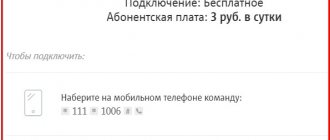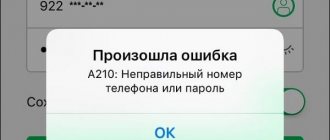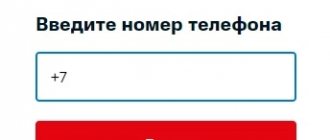Today, self-service services of the mobile operator MTS have become more popular, developed and understandable for subscribers. Thanks to them, the user can independently resolve many issues without resorting to the help of service office specialists and service center consultants. In order for a person to be able to manage mobile communication services himself, a special section was created that contains an authorization form. However, some subscribers complain that they cannot enter the Personal Account of the MTS operator. In this overview, you will learn why in some cases the management system login may not be available.
I can’t log into my personal account “My MTS”
One of the most common troubles is the inability to authenticate to the MTS system. This problem is popular for residents of Yanao, Khakassia, the Urals, Krasnodar Territory, and many other regions.
Paradoxical as it may seem, or maybe even trivial, if you cannot log in, you must double-check the entered phone number several times. Often it is an input error that is the source of the problem.
Also, pay attention to the input keyboard. Many people enter a number blindly without looking at the screen or keyboard. This is incorrect, since the NUM keys on a computer keyboard are in the reverse order of the phone buttons.
If this solution does not help you, read our article further, or call customer support.
Problems and solutions
Typically, when creating an account, the following difficulties arise:
- There is no data entry form on the site. If the site does not have login and password entry windows, then it is possible that you are on an outdated version of the site, or on the MTS directory.
- The message with the password does not arrive for a long time. If an SMS with a one-time code does not arrive within fifteen minutes, you should check whether the phone number was entered correctly, enter the required number if there is an error, and click the “Send code again” button.
- The site does not open or hangs. Slow loading of the site may be due to a poor internet connection.
- The system rejects the entered password. If the entered code is found to be incorrect, you need to check whether it was entered correctly and correct the error.
Can't access your personal account page
Another popular problem is the situation in which the MTS Internet assistant does not connect at all. What we mean is that the site does not load. Yes, subscribers from Vladikavkaz, Tyumen and the Tula region have probably encountered such a problem more than once.
Here the problem is clearly not with you, but with the operator. But when we talk about an operator, we mean the Internet operator that provides you with services to connect to the World Wide Web. Therefore, you need to contact your provider’s support directly and find out why you cannot log into MTS Assistant. Most likely, the problem will be resolved in the near future.
What to do?
You can either follow the instructions above or ask for help from a qualified operator support specialist. You can do this:
- by calling the technical department's toll-free number, which may vary depending on the region where you live. Exact contact details are in a copy of the official service agreement, or can be clarified on the official website;
- by contacting your nearest service office directly. The list of addresses is also published on the MTS website in the form of an intuitive search system. The client just needs to indicate the address of his residence, after which service centers will be marked on the visual map.
If this doesn't help either
If suddenly the problem is not on the provider’s side, you will need to check the functionality of several third-party sites. If they function correctly, then the problem is on your part. Here's what to try:
- Clear your browser cache and cookies;
- If possible, reinstall your browser;
- Try connecting in a different Internet browser;
- Try connecting to your personal account from another computer.
How to register your number and why it is necessary
Any subscriber can create a personal account for any number and tariff. But often this procedure is associated with various difficulties. In order to avoid them, you must carefully follow the steps described below.
Registration
To register, you need to go to the official website mts.ru and click the “MTS Personal Account” button. In the form that appears, enter your phone number without the number 7 at the beginning and select the option to receive a password via SMS. The fact is that company employees need confirmation that you are the owner of the SIM card. Next, you need to enter the captcha (retype the letters from the picture) and in the window that appears, enter the one-time code that came in the message. After this, the system will prompt you to set a permanent password, which will be used to log into your account in the future. However, this is not necessary - you can not create a permanent one, but use a temporary code each time, which is sent via SMS and is valid only once.
Ready! The account has been created.
Using the forum
It is possible that in this case you may not succeed. Don't be upset, because there is another great way out. The MTS company has its own forum on the Internet, where real experts, moderators and ordinary users sit, who can help you with your question.
In order to maximally organize your precious time and the time of other forum users, we recommend following these instructions for its use:
- Look through current topics and messages; perhaps a question about a similar problem has already been raised recently.
- Use the forum search and try to find similar topics and discussions.
- If you fail in the first two points, create your own topic and describe your problem as accurately as possible.
- Wait for responses from users and moderators to your question. Most likely, the problem will be resolved in the near future, and the MTS personal account will start working.
Looking for a replacement for your operator?
Look at Tinkoff Mobile: transparent tariff conditions without “hidden services” and surcharges, inexpensive call and traffic packages, no mobile subscriptions at all, the first week is free plus 500 ₽ to the account when porting a number and other bonuses. Tinkoff Mobile website
Access to your Personal Account
The self-service system has a powerful feature called “Personal Account”. Here you can manage services and options, set up call forwarding, and view monthly bills and information.
The system is completely free and allows you to do this without the help of qualified operators.
Lately, the “personal account” has been unavailable. But over time, our subscribers were provided with a very convenient and understandable service with many tasks.
Access to your personal account is your mobile phone number. Since the password is set by the network, you need to fill out a simple form to obtain it. Go to the operator’s website, select “My MTS – Mobile Communications” and click on the “Receive password via SMS” link. Then enter the security code. After a few seconds, a text message with a password will be sent to the specified number.
Overview of the capabilities of the My MTS application
In terms of the variety of functions and capabilities, this application is not inferior to the work of the Personal Account. After authorization and launching the application, the main page “My MTS” will open. At the top left there is a button in the form of three white horizontal lines. By clicking on it, the main menu with the main sections of the application will appear on the left. The menu consists of 15 sections and the “Exit” button. There is a search bar above the section names. Let's look at the purpose of each section.
- My MTS
. The main data on your account is displayed at the top: balance of money, packages of minutes, SMS messages, mobile traffic. Below are the buttons “Tariff”, “, by clicking on which you will see information corresponding to your tariff. Below are buttons for various promotions and offers from the operator. - Invoice and payment
. A unique financial instrument that allows you to replenish your balance in various ways, as well as connect services related to finances, expenses, and replenishments. Here you can order call details. At the very bottom it is suggested to download the MTS Money application and apply for a credit card. - Internet
. The section consists of three tabs. The first tab “My” contains proposals for extending Internet speed and the remaining available packages. It is possible to check the Internet speed. On the second tab “Share” it is suggested to use the Internet on different devices, it is possible to watch a video. On the “Add” tab, you are asked to select an Internet option from a list of offers. - Rates
. The section has two tabs: “My tariff” and “Available”. The first of them displays the name of the current tariff and its description. The second tab contains a list of available tariffs with the ability to switch to them. - Services
. The “Connected” tab displays all services available on the number. The second tab “All” contains services available for connection with a brief description. - On trips
. In this section, the subscriber is provided with information with various options, by connecting which you can save on mobile communications. These offers are located in two tabs “Around Russia” and “Around the World”. - MTS Bonus
. The section suggests using the operator’s services and receiving bonus points and discounts in online stores. There is a “Become a Member” button. Below is a catalog of rewards with a brief description. - Present
. The section offers to receive gifts by activating the “Smart Unlimited” tariff plan. Receiving gifts is available only on this tariff. By clicking on the “Learn about the tariff” button, you can familiarize yourself with its conditions. - Entertainment
. In the section, application users are offered magazines, entertainment services, and discounts on various products in online stores. - Online store
. By clicking on the button in this section, a browser page will open for you with an online store selling mobile devices of various brands with prices and descriptions. - MTS showrooms
. This section opens a map of the area of your locality, on which all existing salons and stores of the MTS operator are marked with addresses. - Connection quality
. On this page, the subscriber is given the opportunity to take a survey about the quality of communication, measure the speed of the Internet and report a problem with cellular communication, the Internet or sending SMS. - Support
. If you have problems or recommendations regarding the quality of mobile communications or the operation of the application, then use the feedback in this section, read the training on how to use the application, read frequently asked questions or contact the contact center. - MTS applications
. Here it is proposed to install various mobile applications developed by MTS with a transition to the Google Play online store. - "Exit" button
. By clicking on this button, log out of your My MTS application account. - Share the application
. This button is located at the very bottom of all sections. By clicking on it, several options open for sending a link to download the “My MTS” mobile application: by mail, via instant messengers, to Yandex Disk, via SMS, Bluetooth, and so on.
All sections on the
MTS operator:
News on the topic:
How to switch to another MTS tariff: 5 ways
MegaFon application: installation, configuration, review
Application "My Beeline"
Questions that users often ask
I can’t remember the password for my MTS personal account
You have already been to your personal account before, but now you can’t remember the password, you will receive it via SMS. How to get a password, see step 2 in the instructions. You can also come up with a password yourself, see how below.
SMS with password from MTS personal account does not arrive
You did not receive an SMS with your password, then repeat step 2 of the instructions again. Sometimes the system crashes and the SMS does not arrive. If after the second attempt the message does not arrive, then come up with one yourself. To do this, send a free SMS to number 111 with the following text: 25 (put a space) your unique password Try to make a complex password, avoid simple passwords. It must be composed in small and capital letters of the Latin alphabet, as well as numbers.
Example: 26GhbdtN238. Write it down for yourself on a piece of paper, because... The password will then need to be entered exactly as you wrote in the SMS. After the SMS has been sent, you will receive a response SMS indicating that the password has been accepted. Now you can enter it in the login window field. So, enter your phone number, your password and click the “Login” button.
I can’t log into my MTS personal account
If you are sure that you entered the phone number and password correctly, but when you click on the “Login” button you get an error, try to get a new password or change the old one, as described above. If the new password does not work, then you will have to wait, because... This is most likely a problem on the operator's part.
The SMS reception function is disabled, how to log into your MTS personal account
To log into your personal account you need a phone number and password. The password is sent via message. Set up the SMS reception function on your phone.
How to install the application
If the application was downloaded from a mobile phone, then immediately after that its installation begins automatically. This does not require any additional steps. If you decide to install the application via a personal computer, you must follow a certain procedure. Let's look at the example of installing an application for a device based on the Android system.
- Follow the link to the application on the MTS website at the bottom right. The Google Play online store page will open to you. It has a green “Install” button.
- Click on this button. You will be presented with a window asking you to sign in to your Google account.
- Please provide your email address or phone number.
- Click on the blue “Next” button.
- Enter password .
- Click "Next ".
- Click the "Done" button. You will be logged into the online store.
- Click the green "Install" button.
- A window will open with the inscription: The “My MTS” application will soon be installed on your device.
After some time the application will be installed. In this case, your smartphone must have access to the Internet.
I can’t log into the “My MTS” application. What to do – Online support
Short description:
Personal account of an MTS subscriber.
“My MTS” is an application for MTS Russia subscribers. Please note: the widget is available if the application is installed in the phone memory, and not on the SD card (limitation of Android OS).
Using “My MTS” you can easily check your balance, top up your account, connect additional options, and also gain access to a variety of entertainment services.
The application allows you to: ∙ control your main and bonus balances; ∙ choose the most suitable tariff; ∙ connect services and options; ∙ manage paid subscriptions; ∙ control balances for packages of minutes, SMS and Internet; ∙ find the nearest MTS stores ∙ find answers to the most frequently asked questions. —————— * When downloading, updating and using the “My MTS” application, Internet traffic is paid according to the terms of your tariff. Downloading and operating the application in national and international roaming are paid according to roaming tariffs for mobile Internet.
Version: 4.36.1
from 11/27/2019 (pokpok)
Version: 4.36
(4 variants) from Google Play Market (gorand39)
Version: 4.35
from 10/27/2019 (pokpok)
Version: 4.34.1
update from Google Play Market (gorand39)
Version: 4.34
(arm 64 ) My MTS, GP (Skrip54)
Version: 4.34
Update (GP) (MimiKatze)
Version: 4.33.1
(arm 64) My MTS, GP from September 19, 2021 (Skrip54)
Version: 4.33.1
update from Google Play Market ( gorand39)
Version: 4.33
update from Google Play Market (gorand39)
Version: 4.32
arm64 (pokpok)
Version: 4.32
(ARM7a) update from Google Play Market (gorand39)
Version: 4.31
(arm64) Update (GP) (MimiKatze)
Version: 4.30 .1
(arm64) My MTS, GP (Skrip54)
Version: 4.30.1
My MTS (Post VLADFIONOV #87737592)
Version: 4.30
My MTS (Post -Pinocchio- #87641368)
Version: 4.29.1
(arm7) My MTS, GP (Skrip54)
Version: 4.29
(arm7) My MTS from Google Play (Skrip54)
Version: 4.28.1
from Google Play, My MTS (Skrip54)
Version: 4.28
from Google Play (pokpok)
Version: 4.27
My MTS (Post -Pinocchio- #85466191)
Version: 4.26
from Google Play for arm7 (pokpok)
Version: 4.24.1
My MTS
Version: 4.23.1 (x86)
Message No. 1611, author alex12
Version: 4.23.1 (armeabi-v7a)
Armeabi-v7a
Version: 4.23 (arm)
Message No. 1593, author Skrip54
version: 4.16.2 mod
Message No. 1349, author roman313
version: 4.15.1 Light mod
My MTS (Post by Alex.Strannik #49241307)
version: 4.20.1 arm
My MTS (Post by pokpok #80370661)
version: 4.16.2 (arm)(x86)
Message No. 1347, author Connor_Dechart
version: 4.14.1 mod
My MTS (Post by roman313 #76222688)
version: 4.15 (arm)(x86)
Message No. 1238, author alex12
version : 4.14.1 (x86)
My MTS (Post pokpok #76225822)
version: 4.14.1 (arm)
My MTS (Post Skrip54 #76224880)
version: 4.12.3 (Without Google Play Services)
Message No. 1032, author roman313
Version: 4.12.2 (arm)
Message No. 1023, author pokpok
version: 4.10.3 (Without Google Play Services)
My MTS (Post roman313 #69662206)
Version: 4.11.2 (arm/x86)
Message No. 939, author alex12
Version: 4.11 .1 (arm)
My MTS (Post gar_alex #71137195)
Version: 4.11.1 (x86)
My MTS (Post alex12 #71153896)
Version: 4.11 (arm)
Message No. 912, author pokpok
Version: 4.11 (x86)
Message No. 914 , author alex12
Version: 4.10.3 (x86)
My MTS (Post alex12 #69661375)
Version: 4.10.3 (arm)
Message No. 831, author gar_alex
Version: 4.10.1
Message No. 818, author alex12
Version: 4.10
Message No. 815 , author alex12
version: 4.9 (arm)
My MTS (Post skripin #68715464)
version: 4.9 (x86)
My MTS (Post alex12 #68736554)
version: 4.8.3 (x86)
My MTS (Post alex12 #66916712)
version: 4.8 build 163/165 (arm/x86)
My MTS (Post by alex12 #66588191)
version: 4.8 (Without Google Play Services)
My MTS (Post by roman313 #66535249)
version: 4.8 (arm)
My MTS (Post by pokpok #66533195)
version: 4.8 (x86)
My MTS (Post by alex12 #66534502)
version: 4.6 build 123 (arm) / build 125 (x86)
My MTS (Post by pokpok #63768949)
version: 4.6 build 123 (Without Google Play Services)
My MTS (Post by roman313 #63773531)
version: 4.6 build 121 (Without Google Play Services)
My MTS (Post roman313 #63601187)
version: 4.6 build 119 (arm)
My MTS (Post pokpok #63596072)
version: 4.6 build 121 (x86)
My MTS (Post pokpok #63598850)
version: 4.6 (x86)
My MTS (Post by alex12 #62990196)
version: 4.6 (arm)
My MTS (Post by skripin #62974555)
version: 4.5 build 90 (Without Google Play Services)
My MTS (Post by roman313 #60581827 )
version: 4.5.1
My MTS (Post typhoon13 #60649827)
version: 4.5.1 (x86)
My MTS (Post alex12 #60660244)
version: 4.5 build 90
My MTS (Post skripin #60580340)
version: 4.5 build 92 (x86 )
My MTS (Post alex12 #60584074)
version: 4.5 (x86)
My MTS (Post alex12 #60415207)
version: 4.4 (Without Google Play Services)
My MTS (Post roman313 #58151742)
version: 4.5
My MTS (Post skripin #60405415 )
version: 4.4
My MTS (Post alex12 #58148947)
version: 4.2
My MTS (Post skripin #55948309)
version: 4.2 (x86)
My MTS (Post alex12 #55968608)
version: 4.0.0
My MTS (Post skripin #52404361)
version: 3.0.0
My MTS (Post Zakhar23 #49226218)
version: 3.0.0 Light
My MTS (Post Zakhar23 #49231216)
version: 2.0.1
My MTS (Post alex12 #48008827)
version: 2.0.1 Light
My MTS (Post Alex.Strannik #48027192)
version: 2.0.0
My MTS (Post pokpok #48003382)
version: 1.0
My MTS_1.0.0.apk (26.99 MB)
Post edited by iMiKED
— 10.05.20, 18:05