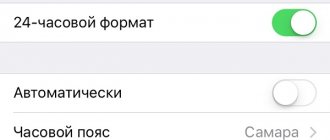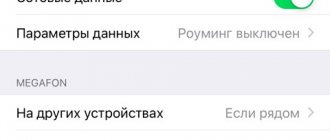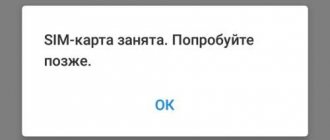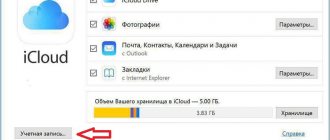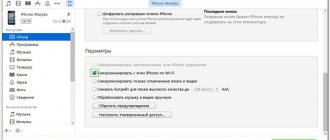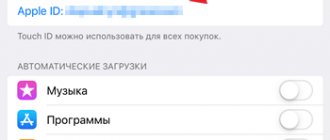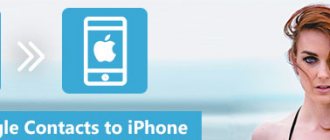If you enter the password incorrectly on your iPhone several times in a row, the device will be locked and the message “iPhone is disabled, connect to iTunes” will appear on the screen. How to unlock your smartphone in order to gain access to it and, if possible, return data - read on.
After several incorrect attempts to enter the password, the iPhone is locked and the files stored on it are completely encrypted. Thanks to this, no attacker can hack the device and gain access to the user’s photos, applications and documents.
Features of the procedure:
- Data can be restored only if a backup copy was made before (using iTunes, iCloud or third-party software).
- If the device has not previously synchronized with iTunes, then you can unlock it and reset the password only with complete loss of data.
- If partial synchronization with iCloud (contacts, calendar, notes) was enabled on your iPhone, you can return the data after logging in to your Apple ID account.
- If the backup was made through third-party software, then reset your password via iTunes before starting the recovery procedure.
To remove a notification from the screen of a disabled iPhone and unlock it, you need to perform a full reset. This can be done in different ways.
What does iPhone disabled mean?
This always means one thing - the iPhone is locked after entering the password incorrectly to protect itself from a possible hacking attempt.
There are 4 reasons to disconnect:
- You have entered your password incorrectly several times in a row.
- A child has blocked an iPhone - this is one of the most common cases. As soon as the phone gets into small hands, they immediately start poking their fingers at the screen, which leads to the smartphone turning off.
- The device may try to unlock itself while lying in your pocket. A light touch on the screen is enough to turn it on. The same random touches are used to enter the code.
- Someone purposefully selected a passcode while the smartphone was out of your area of attention.
Apple takes measures to protect users' personal data. One of them is to lock the device after several incorrect attempts to enter the password to prevent it from being bypassed by trying combinations of numbers.
This hacking method is called Brute force, which means “complete search”. To prevent this method of hacking an iPhone, iOS deliberately limits the number of input attempts.
In this case, the message “iPhone is disabled, try again when 1 minute has passed” appears on the screen.
The message can contain a different number of minutes: 1, 5, 16 or 60. How long the iPhone is locked depends on how many password attempts were made:
- 5 incorrect attempts to enter a password in a row - disconnection for 1 minute.
- 7 incorrect attempts in a row - try again in 5 minutes.
- 8 attempts in a row and you will see the message “iPhone is disabled, try again in 15 minutes.”
- 9 attempts in a row - blocking for 60 minutes.
- If you enter the wrong password 10 times, the phone is completely locked, displaying the message “iPhone is disabled: connect to iTunes” (how to unlock the device in this case is described below).
Don’t do it up to 10 times; it’s better to wait until the timer resets and try to enter the code again. This is easier than reviving a locked device.
If you can't remember the passcode, you'll have to erase all data from your phone, including settings. If you haven't backed up your data via iCloud or iTunes, it will be lost.
Reasons for the error
Everything is extremely simple. If you enter the password incorrectly several times when trying to unlock the screen, the device will first give you a temporary warning and then completely lock your iPhone. This was done, of course, for security purposes, so that an attacker could not turn on your device simply by guessing the password by trial and error. But sometimes you can make a mistake yourself by forgetting the password or by letting children near the phone who, without realizing their actions, will lead to such a blocking of your device.
Such blocking can occur due to negligence
There is a way to solve this problem, and even more than one.
Try again in 15 minutes
The first thing to do if your iPhone is locked when you enter the wrong code less than 10 times is to wait for the time indicated on the screen. The message on the screen “iPhone is disabled, try again in 15 minutes” counts down the time every minute, so you can see how many minutes you have left to wait.
Even though the iPhone is disabled, it allows you to make calls to emergency numbers. To do this, press the SOS button at the bottom of the screen.
The code cannot be entered until the time indicated on the screen has expired. Wait until the countdown ends: the phone updates the message on the screen every minute, then enter the correct password.
After the waiting period, the screen will change to the normal numeric keypad and you can try to enter again. Be careful: if you make a mistake again, you will go back to the waiting period.
In the future, try to enter the correct code on the first try to avoid blocking the device.
Unlocking iPhone using iCloud
If you have another device that is connected to the same Apple ID as the problematic smartphone, it is easier to use the “Find iPhone” option or the “Locator” utility to erase data. It is possible to use this locator only on devices that have a Mac OS or just iOS connected to the same Appel ID to which the smartphone under the block is connected. To unlock an iPhone without a code using iCloud, you need to go to icloud.com and go to your profile.
After this, you need to select the “Find iPhone” tab and the desired smartphone. Then, click on the “Erase iPhone” button.
The phone will then appear at Factory Reset and will be usable as soon as you enter your Apple ID.
Conclusion: If your iPhone says “iPhone is disconnected, connect to iTunes,” you should think about the best course of action and which method to choose. If you don’t want to face this problem again, you can remove the password from your smartphone. But, it may not be safe. Good luck!
Sincerely, Andrey Zimin 12/20/2020
How to reset the remaining minutes counter
If you have a trusted computer at hand that you previously linked with a disconnected iPhone, you can connect them via a wire and synchronize. Thereby resetting the minute counter in the “try again when X minutes have passed” message.
After pressing the button, the minute counter will be reset and you can enter the correct password code. In this case, it is not necessary to wait for the end of synchronization; you can interrupt it immediately after it starts.
Unfortunately, this will not revive a locked phone.
Use recovery mode
Recovery mode is a more drastic method of cleaning your device, and may be worth a try if the above strategy doesn't work. Here's how to put your iPhone into recovery mode:
- Connect the USB cable to your computer, but do not connect it to your iPhone.
- Launch iTunes.
- Press and hold the Home button and the Power/Power button for 10 seconds until your iPhone turns off.
- Hold the Home button but release the Power/Power button.
Connect the USB Dock/Lightning connector to connect your iPhone to your Mac (keep holding the Home button).
iTunes should provide a message stating that "iPhone was detected in recovery mode."
Unlocking via iTunes
If you enter the wrong code 10 times, the phone is locked, displaying the message “iPhone is disabled, connect to iTunes.”
iPhone is locked and asks to connect to iTunes
In this case, there is nothing left but to remove the password. In this case, you will lose all the data on your phone, which can then be restored from a backup. You did it, right?
If your iPod or iPhone is locked and you've forgotten the password, connect to iTunes and reset it by erasing the device. The instructions below will help you do this.
To do this, you will need iTunes - a free, multifunctional program that can work with Apple devices. On Mac computers it is installed by default. If you don't have it or are on Windows, download it from the link from the official Apple website.
If you have macOS Catalina installed, then iTunes is not needed. For Windows and earlier versions of the macOS operating system, it will be required.
If you don’t have a computer, you can ask friends for help or contact the nearest Apple service center where specialists will help.
You will also need a cable to connect your smartphone to your computer. You cannot erase an iPhone via Wi-Fi, only via a wire. Since the interfaces of different iPhones and laptops are different (USB, USB-C or lighting), an adapter may be required.
Below are simple instructions on how to unlock iPhone 4, 5, 6, 7, 8, X, Xs, Xr, 11 and all their S, Plus, Pro, Max versions.
Step 1 - Put your phone into DFU mode
We have already talked about the DFU mode, but we will repeat it. Make sure your device is NOT connected to the computer and do this:
- iPhone 8, X, Xs, Xr, 11 - press and hold the side button and any volume button until the “Power off” slider appears on the screen. Slide it to turn off the device. After turning off, press the side button, connect the device to the computer, hold down the side button until the recovery mode starts.
- iPhone 7, iPod touch 7th generation - Press and hold the side or top button until the Power Off slider appears. Turn off your iPhone, hold down the volume down button, and connect it to your computer. After that, hold down the volume down button until the recovery mode screen opens.
- iPhone 4s, 5, 5s, SE, 6, 6s, iPod touch 6th generation or earlier - Press and hold the Side or Top button until the Power Off slider appears. Turn off the device, hold down the Home button, and connect it to the computer via cable. After that, hold the Home button until the Recovery Mode screen appears.
Step 2
If you have macOS Catalina or higher installed, then open Finder and find your device in the left menu. For all other operating systems, launch iTunes and find your phone or tablet in the left menu.
In the dialog box that appears, select “Restore” (updating will not help).
The Finder or iTunes will begin downloading the iPhone software; the download will take up to 15 minutes. After this, the iPhone will be automatically updated to the latest version of iOS, which will erase all data from it, including the passcode.
In front of you will be an essentially new device, ready for configuration and data recovery from a backup copy.
There is a radical measure of protection against password brute force, which is disabled in iOS by default. It erases all data from the phone if you enter the unlock code 10 times in a row. To activate, go to Settings, select Touch ID & Password (or Face ID & Password), then enter the code. Scroll to the very bottom of the screen, where you will see a switch labeled “Erase Data.” Do not use this option if you occasionally forget the code.
Recovering data after a reset
Resetting a password involves the complete destruction of all user information that is currently stored in the device’s memory. You won't be able to return it without an access code. If the iPhone owner previously used synchronization and backup tools, then you can make a backup.
Available methods:
- Via iTunes. To do this, connect your device to your PC and go to the “Browse” tab. In the “Data Recovery” block, select one of the available copies and wait for it to download to your iPhone.
- Through third party software. This method is only suitable if you used other software for backup.
- Via iCloud. If you used synchronization of phone book contacts, calendar entries and notes, then after resetting to factory settings, start your smartphone. Wait for the “Programs and Data” block to appear. Find and select “Recover from iCloud Backup” from the list and sign in using your Apple ID account.
If the device has never synchronized with iTunes, iCloud or other software, then it will no longer be possible to return user files. Therefore, to avoid losing important information, use backup functions.
Unknown error connecting to iTunes
Some users are faced with the fact that the iPhone does not connect to iTunes and displays error 0xe8000015 when the phone is locked. There may be several reasons for its appearance:
- The problem is with the cable you connect your iPhone to your computer - try using a different port or cable.
- Old version of iTunes - update the program to the latest version, restart your smartphone.
- On Windows, open Device Manager -> USB Controllers, right-click Apple Mobile Devices USB Driver, update it, restart your computer.
- Please use another computer as this error is due to a software conflict.
Usually, updating iTunes or drivers helps complete iPhone recovery through iTunes. If this is not your case, restore your phone through Find My iPhone in iCloud.
Restoring from a backup
If the copying process was completed, you can connect to iTunes via your computer as usual, and then restore the data and access to the mobile phone itself (you need the same PC).
Connect the devices with a cable and turn on iTunes. The program will display a smartphone icon. If automatic synchronization was configured, wait until the application copies the data. You can also start the process manually by clicking on the desired item in the device menu and then clicking the “Synchronize” button.
Next you need to use a special button to restore. The program may warn you that the OS version is outdated - in this case, you need to update iOS to continue. Then you need to choose to restore from a copy.
Select the appropriate copy by date or size. If you used an encrypted save password, you will need to enter it to decrypt the previously saved copy.
On the device itself you will also need to specify restore from iTunes.
After this, wait until the process completes. The password will be erased and you can use the device again.
How to unlock via hard reset iPhone
If the iPhone is locked and does not connect to iTunes - for example, synchronization was not performed or was performed on another PC to which there is no access - the option of a full reset remains. The password will be destroyed along with other information.
Life hack: Try saving data using third-party software such as iFunBox.
First you need to connect your smartphone to your computer, as for the previous method. You can use any PC or laptop with iTunes.
After this, force restart the device. In new versions (8, X and subsequent) you need to quickly press volume up and release, then just as quickly press volume down once, then hold down and do not release the side button. Recovery mode should be enabled.
For 7 and its Plus version, you need to hold down the volume down and side key.
Finally, in earlier versions you would press the side/top key and home key.
After this, a selection of options should appear.
You need to click on “Restore” and wait for the procedure to complete. Then set up your iPhone as if it were a new device.
Keep in mind that all actions in this mode are limited to 15 minutes. If the program does not meet the allotted time, you will need to force restart the smartphone again.
Finally, there is another way to unlock an iPhone without iTunes - contact a service center. The procedure will be the same as in the options described above, the only difference is that you do not need your own computer, plus you will be assisted by a consultant.
Important! Sometimes third-party applications are recommended to remove the lock. However, in this case there is no guarantee that the device will work at all. Support says the only solution is to use iTunes one way or another.
How password guessing protection works on iPhone
How to find out Apple ID on a locked iPhone
The security mechanism is based on the number of password entries. If the gadget is entered incorrectly to resuscitate it, it will automatically “fall asleep” and monitor the safety of the information on the device. This option occurs in rare cases; the user has exactly six attempts to enter the code.
After they are exhausted, the cell phone will turn off for one minute. The developers considered that this period of time would be enough to concentrate and remember forgotten information. At the end of the allotted minute, a final attempt will be made to bring the smartphone back to life. If the new code is also incorrect, the device will be completely blocked.
iPhone passcode
The problem has exhausted its relevance and became less common after the appearance of a fingerprint scanner on the gadget. Now the need to remember keys and constantly enter them has disappeared. To identify an individual, just put your finger on the button, and the smartphone will automatically open access to the work. The only ones left to suffer from the need to regularly enter keys are the owners of old or technically outdated smartphones purchased second-hand.
Important! Unpleasant moments can arise in exceptional cases: when trying to perform an operation with gloves on or when a cell phone falls into the hands of children. If the device is inaccessible to children, and the owner remembers that it is impossible to take prints through the fabric, then problems with the gadget usually do not occur.
How to prevent recurrence
Every person is interested in ensuring that their mobile device running iOS works properly and does not cause any trouble. And if you suddenly discover that the iPhone is turned off, and the message “Repeat in 15 (30, 60) minutes” appears on the screen, do not panic. Everyone can cope with the problem. However, in the future it is important to prevent a repetition of the unpleasant situation. The following recommendations will help with this.
Vyacheslav
For several years he worked in mobile phone stores of two large operators. I understand tariffs well and see all the pitfalls. I love gadgets, especially Android ones.
Ask a Question
Question to the expert
What can I do to remember my iPhone password?
If a person's memory fails, passwords should be written down and stored in a secret place with limited access.
How to prevent your gadget from falling into the wrong hands (even if it is the hands of one of the spouses)?
First of all, you should not leave your devices unattended anywhere. Every person has the right to personal space, and a smartphone falls into this category. As for scammers, you should not store important information on your phone, as well as passwords for logging into various services.
4.7 / 5 ( 31 voice )
0
Resetting the attempt counter
In some cases, when the device tells you to connect to iTunes to unlock your iPhone, you just need to follow this advice. If simply connecting to a computer with iTunes is not enough, try starting the synchronization procedure. It is not necessary to complete this process; you can stop it with a cross or an arrow, if one appears. After this, try entering your device password again.
Important! Before connecting to iTunes, if the iPhone is locked, make sure that this is the same PC from which you have already connected. Otherwise, the program will ask for confirmation from the device.
How to access information
The function is often used when it is impossible to connect the device directly to the computer. The second reason is the lack of a full backup in iTunes and the impossibility of creating it due to blocking.
Recovery functions allow you to transfer information from the cloud and maintain the full functionality of the device. The list includes a group of contacts, a calendar, personal notes and other information important to the user.
To gain access through the repository, you must perform the following steps:
- Log in to the iCloud application using your personal Apple ID. You can connect it via a tablet, laptop or personal computer.
- After entering the program, completely delete all gadget information.
- Perform the initial setup of the device.
- Log in using your ID number.
- Get full access to information.
Important! A complete restoration of all information on the device is carried out using previously saved copies, which contain basic settings and media files. The storage is located on the PC, which the owner of a prestigious gadget should know and never forget about.