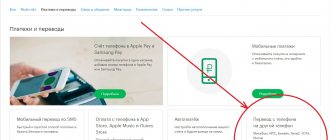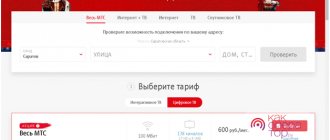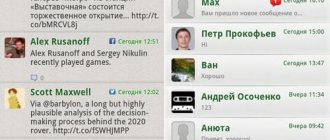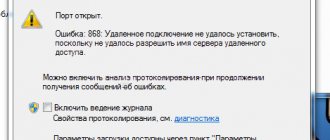Provider benefits
The company offers its users convenient tariff plans that are suitable for a large segment of the population. In total, there are more than 18,000 free Wi-Fi connection points in the presented regions, which allows you to use free Internet in the city by simply logging into the system using your login.
Another important advantage for fans of watching high-quality television is that Dom ru has the maximum high-definition channels among federal operators. Also, if you choose the simplest TV tariff, you will already have at least 30 HD channels.
The provider has an interesting “Designer” package, in which you select the services you need, which you can change at least every day. This tariff plan includes 35 channels (some of them in HD format), Internet speed of 60 Mb/s and mobile TV.
And finally, Dom ru is the fastest growing telecom operator in the country.
How to connect wired Internet Dom ru
It's no secret that many providers bring the Internet into the home using a special cable that can be suitable for both a computer, a router and other devices.
If you only have a desktop computer or laptop at home and you are not interested in connecting a Wi-Fi router, then you can run a cable into the house and leave a small reserve in case this wire moves with the laptop around the house.
Application Form
In order to get Internet access to your apartment, you should make sure that the house is serviced by the Dom ru company; to do this, call the phone number indicated on the provider’s website and check the information with the Call Center operator. If connection is possible, then you can select the desired tariff, and the manager will create a connection request. Usually the connection is completed within two days. The installers come on the specified date, connect to the Internet and set it up - from that moment you can fully use it. The second way to fill out an application is to leave your contact information in a special form on the website. Within a few minutes, an operator will call you back and find out all your wishes for connection and also create an application.
Home cinema center in one device
In addition to the standard options, the Dom ru console has implemented several completely unique capabilities. So, it is convenient to use it as a media center, using it to play videos, music and photos from a flash drive or computer.
There is a way to control the broadcast: you can pause the movie, record it, rewind it and watch the moment you liked again. To do this, you need to connect an SD card, and its capacity must be at least 8 GB.
Not long ago, a unique “Catch-Up” function appeared, more often referred to as “TV Guide”. It allows you to watch your favorite movies and TV shows at a convenient time, regardless of the time they air. The channels are stored in the Dom ru archive, and within three days after the broadcast you can open them at any time.
The “multiscreen” option has been specially developed for large families. Thanks to it, everyone will be able to watch their own channel on a tablet, smartphone or laptop, without depending on the choice of their relatives. You can connect up to 5 additional devices at the same time.
Do you need a Wi-Fi router?
For some people, a Wi-Fi router is something so complicated that they don’t even think about installing such an important device that makes life and access to the Internet much easier. If you use the Internet through a computer that does not have a device for receiving a Wi-Fi signal, then it would be fair to install a simple wired Internet.
If you have 2 or more devices that can receive a signal, then the best solution is to purchase a Wi-Fi router that will literally “untie” your hands. You can watch a movie on your laptop, read an article on your phone, and play an online game on your desktop computer, all using Wi-Fi. The router does not create additional Internet, it simply distributes the signal throughout the apartment, and devices that can receive the signal receive it and use it.
Which Wi-Fi router to choose
At the moment, the Dom ru company presents three models of routers, each of which has different characteristics:
- D1 – allows you to get speeds of up to 100 Mb/s, can cover up to 45 square meters and simultaneously distribute the Internet to 6 devices. This option is suitable for unassuming Internet users who do not use it 100%.
- D2 is a more complex model that allows you to receive up to 300 Mb/s, covers up to 60 square meters and can distribute the Internet to 10 different devices.
- D3 is the most powerful of its “brothers”, it provides Internet speeds of up to 600 Mb/s, allows you to cover up to 85 square meters and distributes Internet to 15 devices.
You should choose a router based on your wishes for Internet speed and the architecture of your living space; if you have a studio apartment of 70 square meters, then it is better to use the second or third option, since they can simply provide a high-quality signal over the entire area of the apartment.
If you choose the first option to save money, then the best choice is to purchase a signal amplifier that will be installed in areas with less signal coverage from the main source.
Main router models
D-Link DIR-615 K/R1A
A good router that provides reliable speeds of up to 300 Mbit/s. This ensures 100% efficiency of any provider's tariff plan. Like most other models, in addition to the wifi module, it has 4 ethernet ports for connecting devices that are not capable of connecting to a wireless network.
D-Link DIR-300 NRU
More than a D-Link router, production has already been discontinued. But its capabilities are enough to create a fairly fast - up to 150 Mbit/s - network within a small apartment. It is also equipped with ethernet ports and the data transfer speed through the cable will be higher.
ZTE ZXHN H118N
ZTE is a Chinese company that now also produces smartphones. Nothing special can be said about this router - a standard economy class router, perfect for home use.
ZTE ZXHN H218N
The only but important difference between the H218N model and the H118N is the presence of telephone fxs ports that allow you to set up telephony. The setup occurs automatically when the device is connected to the network. The model is available with one and two fxs ports, but dom.ru offers its subscribers only a version with two ports.
Netgear EVG1500-1EMRUS (N300 Ethernet IAD EVG1500 Combo)
Dom.ru offers this model if the subscriber needs to connect phones through a router more often than routers from the ZTE line. Particularly interesting is the fact that the latest firmware or technical support can only be obtained from the provider, since this model is not available on the manufacturer’s website.
Netgear JWNR2000-4EMRUS
The JWNR2000 model is perfect for subscribers who, in addition to the Internet, want to set up an IPTV connection by allocating one of the ports for a set-top box. Overall, this is a good, stable device that produces the same 300 Mbit/s with the best wifi network reception.
Netgear WNR612-2EMRUS
Probably the most common model of routers distributed by Dom.ru. Its capabilities are much weaker than the previous ones - only two ethernet ports, there is no ability to connect telephony and IPTV, the wireless network speed reaches 150 Mbit/s, but for most subscribers there is no need for more - and this functionality is more than enough.
Of course, subscribers are not limited in their choice of only these routers - there are others that the provider provides to its subscribers. Among them there are also dual-band options that allow you to organize a wireless network with high speed and free from interruptions, despite the large number of connections.
Internet and television
When connecting to the Internet, do not forget that you can simultaneously connect television at competitive prices; dozens of channels will be available to you, and you will also be able to use the Internet.
If you are in time for the promotion, you can get a very profitable option when the payment for a separate Internet connection will be almost the same as for an “Internet + TV” connection. Explore the provider’s website, look for great deals and view promotions and discounts. By the way, if you connect to a provider, gifts will be waiting for you every month.
From this article you learned how to connect to the Internet through the Dom ru provider, what benefits this will bring you and how you can save money. Connect to a provider, take part in promotions and you will always receive high-quality Internet at an affordable price.
The Domru provider provides high-speed broadband Internet throughout Russia. Setting up the Internet from this provider is almost no different from other Internet service providers. But users are still interested in the question: how to set up the Internet from domra. Before setting up the Internet from domra, you must understand what kind of connection you have: via cable or using a wi-fi router.
Firmware update
There are two ways to search for the latest firmware for your equipment:
- In the router interface, which is located at 192.168.1.1. As a rule, such information is located at the top of the menu or in the settings.
- Directly on the official website of the manufacturer. To quickly find suitable options, you should use the search by router number. Next to the proposed instructions there will definitely be an archive with innovations.
It’s also important to deal with the network card in advance using the Driver Booster , which, as the name suggests, can load the appropriate drivers and increase the chances of compatibility.
What kind of internet connection do you have?
Connection via cable is when the provider’s technicians installed a flexible network cable into your apartment or private house. And connect it to your existing equipment: a computer or laptop in a special “socket”.
With such a connection, usually all providers advise you to first disable the reception of the signal from the Wi-Fi network on your laptop computer.
Then download the provider’s program and run the downloaded file. And as a rule, carry out automatic settings through the installation wizard. You will first need to agree to the license agreement. Next, if you wish, install a shortcut with the provider’s logo on your desktop. Then, by clicking “Finish”, be sure to carry out all the required updates.
Connection
How to connect a router? The connection is quite simple. First of all, you need to find the so-called “WAN” port. It looks like a network port and always stands out from others - by color or designation (most often it is blue). You need to connect the cable provided by your provider to it.
The remaining local “LAN” ports have the same color, and you can connect any local devices there: computers, laptops, TVs, printers, CCTV cameras, etc. The connection is made using a regular network cable - a spare cord should be in the box that came with the router.
NOTE! If you use other Internet centers, then also try to find WAN and LAN ports. Typically a WAN may have a "planet" icon. LAN inputs are usually numbered.
If you configure from a phone or tablet, you can connect via Wi-Fi. To do this, you need to look under the device’s body and find the name and password for the wireless network. Usually the name duplicates the full name of the model. The password must be on a separate line. If there is no password, then find a line with an eight-digit PIN code - it can also be used for authorization.
Instructions for connecting and setting up the Internet Domru on Windows
Let's consider all the points on how to set up the Internet home ru windows 10. In principle, the setup procedure is approximately the same on all versions of the system.
Through the main “Start” button in the lower left corner of the screen of your personal computer, right-click the mouse to exit and click on the inscription: “Control Panel”.
In the computer settings settings, select and click on the inscription: “Network and Sharing Center”
Next, in the “Changing network parameters” section, we find and activate the inscription: “Creating and setting up a new connection or network.”
In the next section you will be asked to select a connection option. Select the inscription: “Connect to the Internet. Setting up a broadband or dial-up Internet connection."
Next, enter the login and password given to you by your Domra provider. Click "Connect"
Also create a shortcut with the provider's logo on your desktop and double-click to launch it.
If after this you were unable to start the connection and the question remains: how to set up Internet home ru on your computer. Then it is better to contact the domra provider on the website or by calling the operators.
As already noted, setting up the Internet in Windows 7 is carried out in approximately the same way.
You can read the algorithm on how to set up Internet Home Ru on Windows 7 here.
When choosing Internet for your home, we look for providers who have two main parameters in their commercial offer: good speed and unlimited connection. These communication qualities are provided by the ER-Telecom corporation represented by the Dom.ru provider. As part of the project to increase network capacity, the company is using GPON technology for the first time to build networks in the private sector. When laying such a network, an optical cable extends into the home of each subscriber.
Signal transmission from the operator's communication center is carried out using a passive (no power supply) network, which makes it independent of power surges or power outages and simplifies maintenance.
GPON technology allows you to connect a range of services:
The network can also be used to organize Wi-Fi and IP video surveillance in the house. When we are looking for an operator for communications, Internet, television, we want it to be simple and easy to connect, inexpensive, promotions, discounts and at least the freedom to choose several tariff plans and of course no problems.
Router for rent
Telecommunications operator Dom.ru offers network devices in installments, rental or for purchase. The listed options are in the “Equipment” section and depend on the region (you should immediately select the appropriate one in the upper left corner).
And, although prices in most cases here are noticeably higher than those of competitors, such as online stores, some of the advantages of this approach are:
- Maximum compatibility;
- Free setup;
- Increased warranty;
- Proven speed and coverage.
How difficult is it to connect to the Internet at home?
To connect to the Internet at home ru you need to either call the dispatcher, for new subscribers, by phone. 8 800 700 6790 and leave a request. After registering an application with the provider, the technical feasibility of connecting the Internet to your apartment or private house is immediately determined.
#The cost of_connection_house_ru depends on the city or village where you want to connect and the location of your home. If the house is private and there is only one connection, then it will probably be more expensive than in an apartment building. Find out the cost at https://t.co/7TDAszE2hz
Connecting the Internet to a private home can be complicated by the high cost of laying the cable personally to your home. In this case, you need to negotiate with everyone who wants to connect to the Dom.ru Internet on your street. Or use a connection via a Wi-Fi router. You will receive a response to your application by phone number specified during registration. If you don’t want to wait for beeps and tedious answering machines, you have the opportunity to go to any of the official websites, for example, domruru.ru, and leave an online application, having previously selected your city. Feel free to indicate your wishes in the application:
- Perhaps you still have cable from your previous providers. Describe it, better take a photograph, and attach it to the application.
- If there is any network equipment left behind, be sure to report it.
Buying a TV set-top box
Due to its low cost, a set-top box is available to almost every Dom ru subscriber. Its price is about 4,000 rubles, but, as a rule, the provider makes it possible to rent the device.
The final cost may depend on various factors. First of all, you need to take into account the number of additional functions: for example, a “multiscreen” for 2 devices will cost you 250 rubles. If you need to connect a third smartphone, you will need to pay an additional 50 rubles for it. Much depends on the chosen tariff; The more channels you need, the higher the subscription fee will be.
However, all of the above does not negate the simple fact: you will only have to spend money on purchasing a set-top box once, while the convenience of using it will quickly pay for all expenses.
Did you like the article? Share with friends:
How to connect Internet home ru directly via cable?
You can connect and configure home ru Internet on your computer via a LAN cable without a router. (Read here how to connect via a router.) We insert the Internet provider cable directly into the computer’s network card.
You can wait for a specialist who will set everything up for you correctly. But you can try and configure it yourself.
- If your provider provides dynamic access to the global network, then you will receive all the necessary parameters for accessing the Internet automatically. For the connection to take place, the IP address and DNS server address must be in the “get automatically” mode. By default, these parameters are set this way and you don’t need to change anything here.
- If there is static access, then manual setting of parameters is assumed and there may be several options for filling in the properties of the Ethernet connection. Therefore, it is better to seek help from your provider.
- In our case, when you need to enter a login and password, you need to create a PPPoE connection. If you are using Windows 10, find it through “Start” - “Control Panel” - “Network and Sharing Center” - “Creating and setting up a new connection or network.” Next, you need to select the item responsible for setting up a broadband or dial-up Internet connection and click “Next”. Now you need to select the connection type. In our case, we connect the Internet directly via a LAN cable, without any network devices, which means we select “High-speed (with PPPoE)”
Next, enter your “Username”, come up with your password, and whether or not you allow your family members to access the connection. Connect. If you did everything correctly, your home Internet connection to Dom.ru will be established.