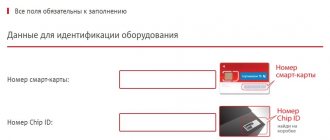Content:
- 1 Features of Tricolor television
- 2 General instructions for connecting equipment
- 3 How to connect the card directly to the TV
- 4 Typical errors when installing the Tricolor Smart Card
- 5 What to do if errors are displayed on the screen after connecting 5.1 Error accessing the general interface
- 5.2 Mistake #5
- 5.3 Error No. 17
Satellite television allows you to watch TV programs with good resolution, high quality images and sound. The Tricolor company supplies an antenna, a Smart card and a receiver in the kit. Users can order the connection from the company or make it themselves. Let's figure out how to install and configure the Tricolor card yourself.
TV with Internet: what is it?
Internet and television for a dacha in the Moscow region have a number of positive characteristics, which include the following:
- watching movies online;
- studying presentations;
- playback of files located on a laptop or personal computer;
- work on the global network;
- comfort of communication during video calls in instant messengers or social networks.
Each user needs to understand in advance the importance of this option, as well as its necessity. This will help determine whether you need to buy a Smart TV.
Features of Tricolor television
The essence of television is the transmission of a high-frequency satellite signal to the subscriber. The operator uses the DRE CRYPT encoding system. To connect you will need an antenna, convector, bracket, receiver, cable, connector. To gain access to the package, use a Tricolor card. It is installed in the console.
Without a Smart Card it is impossible to watch digital television from Tricolor. It contains the following information:
- About the services available to the subscriber;
- Data for exchange with the receiver;
- Information from the provider about the quality of services provided;
- Menu and channel list design determined by the operator.
Externally, the Smart card resembles a classic SIM card for a phone. But its size is slightly larger. Installation instructions are included in the kit. If you have lost it or found incomprehensible places, we will analyze in more detail how to insert a Smart card into the Tricolor.
General instructions for connecting equipment
Before installing the card, you must assemble and connect all the devices included in the kit. To do this you need:
- Install the antenna according to the instructions included with the equipment. Check that the fixation is secure. Turn towards the signal source at the desired angle. Route the cable into the house.
- Install and connect the receiver to the TV. Pay attention to connecting cables. The option with tulips will not provide image quality higher than 1080p.
- Connect the antenna cable to the receiver. Install the card.
The smart card is installed in a special slot located on the side of the receiver. Sequencing:
- Open the card slot;
- Insert the card with the chip facing up;
- Close the slot.
Start the equipment and configure the channels.
How to connect the card directly to the TV
If your TV has a separate slot for a smart card and has a built-in DVB-S2 receiver, you can do without a separate tuner. The sequence of installing the Tricolor Smart Card directly into the TV is as follows:
- Insert the card into the CAM module. The chip should be facing towards you.
- The module can only be installed in a special slot on Smart TV.
If there is no connector, look at the back of the TV. Find the Common Interface sticker. Take it off. Insert the module into the opened hole and secure it well. Turn on the TV and tune in to broadcast.
TV repairs are 30% cheaper
than in service centers near your home
Order repairs
Important! If you use the CAM module to read the Tricolor card directly on the TV, the antenna cable must still be connected. Only directly to the TV into the corresponding round input (connector).
What is and how does a smart card for a TV work?
A SMART card is a plastic card of the usual standard with a chip and ID to identify the subscriber to the provider. Using the subscriber ID, the provider can control access, activate or deactivate various options or broadcast channels. And if the money in your account runs out, the provider can simply turn off the provision of television services.
For a SMART card to work, it is paired with the CAM module and installed in the corresponding port on the TV. The CAM module acts as a decoder adapter and without it, interaction between the TV card and the TV is impossible.
Healthy:
- How to connect and set up digital TV
- How to set up digital television through a receiver
Each operator uses its own channel encryption system:
- Tricolor – DRE Crypt.
- NTV-Plus – VIAccess.
- MTS – IDRETO.
A CAM module from a specific operator is usually provided with the card and is already configured to decrypt channels from the provided packages.
Typical errors when installing the Tricolor Smart Card
Digital television with a full package of channels (up to 200 or higher) will only work with a paid connection. If you purchased equipment from intermediaries, and not from the Tricolor company itself, you only need to connect through an operator. You enter into a contract with him for the provision of services. To sign it, you will need a passport and Smart card number. Afterwards you will be given a personal account number according to which the selected tariff is paid.
Other errors, in addition to the lack of an agreement with the operator, include:
- Installing the card on the other side. Pay close attention to the location of the chip. When using the receiver, it should be on top. When installing the CAM module, look at you.
- Connecting the included equipment. When assembling the chain from the antenna to the TV, all elements must be disconnected from the power supply. Any voltage surge during the process will lead to burnout or failure of all or individual elements.
The Tricolor company has a technical support line. You can call specialists or write to them on the official website. They will help you configure the equipment and eliminate common connection errors. You can also hire specialists to assemble a chain of equipment and set up digital television broadcasting.
Beeline TV service
Beeline's approach to mobile television is different. Thus, authorization is available in service applications, available not only using a login and password to enter your personal account for cellular subscribers, but also for users of home services. This will allow you to use and manage subscriptions without additional codes or calls to the operator.
Connect “Beeline TV” packages directly from a smartphone or tablet through an application for Android and iOS, or simply through a browser on any computer.
The “basic” package of Beeline TV channels on your phone or tablet can be connected for free, but to watch it you will need to use a cellular Internet connection. But you can use paid packages not only through mobile data, but also via Wi-Fi.
When using paid subscriptions, you don’t have to worry about the traffic used. The extended package of “Start” channels, similar to the offers from MTS and MegaFon, costs 150 rubles per month on Beeline. Additionally, you can connect paid subscriptions from third-party video services. A free week is included with your subscription.
What to do if errors are displayed on the screen after connecting
Typical malfunctions that appear after connecting devices include:
- The “common interface” operation is not allowed when configuring channels;
- The information “no signal” appears on the screen;
- Error No. 5 is displayed;
- Error No. 17 appears.
You can fix them yourself or contact technical support.
Error accessing common interface
When all the equipment is assembled and connected, but the “no signal” error appears on the screen instead of settings, most likely you did not insert the card correctly into the Tricolor receiver. If the connection is correct, the “Common Interface” option in the television settings becomes active.
You can check it through the menu. Go into it, look for the “System” or “Broadcast” tab and open the “General Interface”. If there is an error, the card is inserted incorrectly.
The fix goes like this:
- Turn off the set-top box or TV;
- Remove the card and reinstall;
- Turn on and check the connection of the option.
If the error persists, you must contact technical support.
Mistake #5
Occurs if the receiver does not see the card. Most likely it was inserted incorrectly. Fixing the error is simple:
- turn off the equipment;
- take out the card;
- wipe it with a dry cloth;
- insert again and start the equipment.
If the error appears again, this indicates a problem with the receiver. It is necessary to diagnose it, take it to a service center and order repairs.
Mistake #17
If the Tricolor Smart Card is incorrectly connected to the receiver, error 17 often occurs. To fix it, try:
- check that the card is installed correctly in the tuner or CAM module;
- go to the menu and check the connection of the “Common Interface” option;
- restart the equipment and try going into the settings again.
If everything works, but there is still no signal, call your provider to clarify whether payment for the package has been received, whether it is turned on, and whether the equipment setup sequence has changed.
Operator service advantage
You can watch TV online from your phone or tablet completely free of charge, but don’t forget that a lot depends on where you watch TV channels. If there is a Wi-Fi network nearby, it is truly free. If you use cellular traffic for viewing, then you must use a tariff with sufficient included volume.
The advantage of the service from the operator is that when connecting to it, traffic is not charged and package volume is not used. This means that by paying for the service itself, you don’t have to worry about additional costs when using the Internet.
Also, everyone who has at least once tried to watch television online has come across advertisements that you have to watch before launching a particular channel. There may also be difficulties loading the channel, and the picture quality is not always stable, not to mention broadcasts in HD format.
General Smart Card connection diagram
Let's summarize how to properly connect and configure Tricolor TV using a Smart Card:
- Connect all equipment included in the kit according to the instructions.
- Install the card into the receiver or CAM module. Check that the chip is positioned correctly.
- Plug in your tuner and TV. Go to the settings and check that the “General Interface” option is active.
- Do automatic channel tuning.
In any unclear situation, call the official technical support number. And remember that without a paid package you will not have access to digital channels. But the basic 20 TV shows should be included. They are provided to all residents of Russia free of charge.
Found a mistake? Select it and press ctrl+enter
- 100
MTS TV service
The operator offers more than a hundred channels in more than twenty languages, as well as the ability to watch movies, cartoons, and TV series anywhere and on any device. When you connect a subscription, you can use the service not only on one phone or tablet, but also on additional devices, including smart TVs. The maximum number of devices is five, and you can simultaneously watch the broadcast on two different gadgets.
You can connect TV channels to MTS for free, and only pay for access to them according to the most convenient scheme. So, if you need television on a short trip, then choose a daily payment of fifteen rubles. And if you plan to use the service regularly, then it makes sense to choose a monthly payment of three hundred rubles.
You can also use the free version of the service. You can connect MTS TV for free on your tablet. To do this, just use the “For tablet” tariff and select the option as the first free one. Also, if the archived option “MTS Tablet” is connected to the number, then free use is available, but with limited functionality.
You can use the subscription on any device, and a special application is available for Android and iOS with a simple and intuitive interface. You won’t have to pay a penny extra to watch all available channels, and for an additional payment you can use the movie catalog or sign up for additional subscriptions to individual video services.
You can subscribe through the MTS TV website or application. You can also do this from your phone using short USSD commands.
| “MTS TV” service | ||
| Subscription option | Connection | Shutdown |
| Daily payment 15 rub. | *999# | 999*0*1# |
| Monthly payment 300 rub. | *997# | 997*0*1# |
To activate access on a computer or from another device via a browser, you will need to enter your username and password. They can be obtained on the website by indicating your phone number.