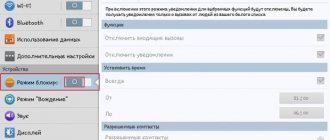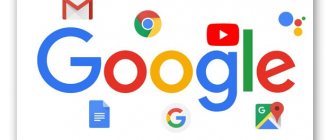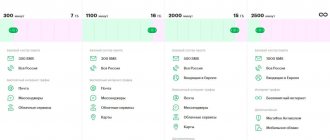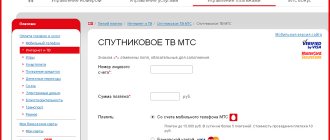Why do you need to reinstall Android?
Android updates come out for a reason. They include additional options that were not present in previous versions, have protection against new viruses, have improved energy saving algorithms, or simply have a modernized interface.
Each new version of the OS is an improvement, movement forward, additional features and increased optimization.
Flashing Android may be required due to the following reasons:
- To get the latest OS version.
- To get rid of “proprietary” shells that significantly slow down the system.
- To get rid of “junk” and remove pre-installed software.
- To get new features and system settings.
- In order to improve safety.
- To solve hardware problems (phone hangs, works slowly).
- Forgot your password and can't unlock your device.
Each new version of the OS is an improvement, movement forward, additional features and increased optimization. Even if there is no visible or functional difference, small changes in the code can save the device from infection by newly emerging viruses.
Tips and Cautions
Updating and flashing devices on Android OS is not difficult. However, you should be aware that the device can fail if done incorrectly.
Particular attention should be paid to the choice of firmware. After all, incorrectly selected software can completely damage the device, and even the service cannot restore it.
It is better to choose firmware on official websites. Although they do not shine with beauty and originality of design, and some - with capabilities, they give confidence in a successful result.
Custom firmware, on the contrary, can have not only an interesting design, but also additional functions. But no one here will give a guarantee of quality.
It is always worth remembering that before reinstalling the system on Android completely, you can try to solve many problems using simpler methods.
The operating system installed on a mobile device may become outdated or malfunction over time. Today we will tell you how to reinstall Android on your phone or tablet and what you may need for this.
How to find out the Android version on your smartphone
You can see what OS version you currently have in your phone settings. The path to the required data may differ slightly in different phone models. Let's consider a way to find out the Android version on a Samsung Galaxy smartphone:
- Go to settings and go to “About device”. In some gadgets, look for “Phone information.” Sometimes you don’t even need to go into the section, since the version is indicated immediately under its name (shown in the screenshot below).
- Look for the “Android Version” item.
In some devices (usually made in China), it is not so easy to obtain the necessary information. But there are special applications that will help you find out what version of Android your phone is running on. Such applications include:
- Geekbench. Initially, the utility was developed to evaluate the performance of the device, but it also shows accurate information about the version of Android on the smartphone.
- Aida64. This software is designed to display the characteristics of a gadget. The necessary information is located in the “Android” section of the main menu.
- CPU X. Also a popular application that provides data about the phone and its functionality. The OS version can be viewed in the “System” - “Operating system” section.
Reinstallation on a mobile device
For various reasons, not all users can perform this operation on their computer. For them, we will tell you how to reinstall the system directly on your smartphone. The described methods require the owner to have full administrative rights to manage Android. In other words, the device requires root access. Having received root rights, the user can replace the standard recovery menu with an alternative version.
ClockWordMod
ClockWordMode Recovery, also known by its abbreviated name CWM. A utility created by a third-party developer is designed to replace the standard Android recovery menu. Main features of CWM:
- Installation of custom kernels and firmware of the Android operating system;
- Full work with standard updates released by device manufacturers;
- Functions of full and partial backup of the installed OS;
- Restoring the system from a previously saved copy;
- Advanced functions for managing SD cards and built-in memory;
- Working with zip archives.
The utility is compatible with most manufactured Android devices. Installation is possible automatically using the ROM Manager application, freely distributed on Google Play.
TWRP Recovery
Another alternative to standard firmware. Its capabilities are similar to those provided by CMW. The differences are the presence of a graphical interface and a touch menu that allows you to perform all operations without using physical keys on the device.
Support for S-Pen styluses has been implemented for Samsung Galaxy Note phablets. Installed using the GooManager application, available on Google Play.
How to prepare to reinstall Android
Before proceeding with the firmware, it is necessary to perform some preparatory procedures, namely backup and downloading the necessary software.
Backup
Backup is the process of backing up data and returning it to its original form. The user must do this procedure independently before updating the firmware, otherwise all data will be lost.
What should be done:
- Go to the archive on the SD card. There are two files there that need to be unpacked. The final location for unpacking is the “script” directory. You will find it in the root partition.
- Reformat the memory card to FAT32 system. During the formatting process, the device will turn off. No need to touch it, wait a while.
- As soon as the boot files are transferred to the drive, a message indicating the end of the backup procedure will appear on the screen.
- Remove the memory card.
- Transfer the files “u-boot.bin”, “wload.bin” and “env.bin” and change the first two in the firmware. There is no need to change the name.
The information should be transferred to a computer or laptop. This data will help when updating the firmware.
If the procedure seems too complicated, you can simplify it using special software. There are free and paid applications. The most popular are:
- Super Backup is a simple and fast application. To use you need to have root access. Free version available. The functionality is the same as the paid one, but the latter does not show ads.
- Helium App Sync and Backup is good software, available for free and for a fee. The first one contains advertising. Rooting is not required.
- Ultimate Backup is a very convenient and versatile application. There is a paid and free version, which differ in the presence of a scheduler and the ability to use the cloud for data recovery.
It is recommended to charge your smartphone or connect it to a power bank before backing up and flashing.
Downloading and installing software
To flash the device via a computer, you need to download and install the appropriate software and drivers in advance. To avoid infecting your computer and phone with viruses, download all applications and software only from trusted sources, ideally from the official website of the smartphone manufacturer. Poor quality or unsuitable firmware may either not work correctly or “kill” the phone.
Check out all available firmware versions for your phone model. They all have their own advantages, disadvantages and features.
There are these types of firmware:
- Official. They are considered the most reliable and advanced. But they are often slow and rarely come out.
- Modified or custom. They are a modified version of the official firmware, on which third-party programmers have worked. They are faster, but not always reliable.
- Naked. These are firmware based on AOSP, CM and AOKP. They are the fastest, since all unnecessary components are removed. A bare android does not have those “tricks” that manufacturers add to their shells and boast about in all their marketing products.
Be sure to select the firmware and drivers specifically for your smartphone model. There are no exceptions.
Download "CWM-recovery" that matches your phone model. Send the downloaded archive to a memory card, do not store it in the internal memory of the device.
Launch the utility. When she herself detects “CWM-recovery”, she will ask you to confirm the updates. Just click "OK".
Reinstallation from PC
Not all Android devices can receive updates over the air, even when they are regularly released by the manufacturer. Reinstalling the OS, in this case, can be done via a computer using specialized software. Considering that in addition to manufacturer software, there are alternative versions created by enthusiasts, here is a list of the most common:
- Keis. A standard program that allows you to update a Samsung smartphone or tablet computer. Able to independently download the operating system suitable for your device from the official website;
- ODIN. An alternative program for Samsung devices. Allows you to install unofficial OS builds;
- Flash Tool. A program for working with Sony Xperia devices. Requires an unlocked bootloader;
- HTC Sync Manager. Official program for updating HTC products;
- HTC One Tool Kit. Alternative software for HTC. Allows you to unlock the bootloader on the device and use alternative versions of the OS;
- LG PC Suite. Designed for installing official OS versions from LG;
- KDZ Firmware Updater. Third party software for LG devices. Can unlock the bootloader and work with unofficial builds of Android.
For smartphones and tablets from other manufacturers, it is possible to reinstall the system using flashboot and adb drivers.
How to reinstall Android automatically
All modern mobile devices can receive updates automatically as they become available. The phone will update itself or offer to update the system as soon as a new version becomes available. If he has not done this, the user can check for current updates in this way:
- Go to settings.
- Open the “System” or “About phone” section (depending on the device model).
- Pay attention to the “System update” item.
- Click on the check button to see if the update is available for download.
It often happens that the latest version of software is delayed and is not available for updating. In this case, you can reinstall Android manually.
Tips and Cautions
You may notice that updating or installing other firmware on gadgets running Android is not a difficult task. However, you need to understand that by performing the described actions, smartphones may become unusable if there are certain errors. You need to be very careful when choosing the firmware itself, since incorrect software can make it so that the phone cannot be restored even by a service technician.
It is recommended to use options only from official sources. Of course, such firmware will not be distinguished by its original design and beauty, and the capabilities are often ordinary, without additions, but the result will be 100% successful.
Firmware from third-party developers is characterized by a beautiful design and the presence of additional features, but it is impossible to speak with confidence about the quality. You should always remember that before installing new firmware, it is recommended to use easier methods to solve problems.
Any operating system begins to work incorrectly over time. And it doesn’t matter how expensive and high-quality the device was purchased. The well-known Android OS is no exception. If such problems start, you can take the device to a workshop or reinstall Android on your phone or tablet yourself.
How to reinstall Android on a smartphone manually
Reinstalling the operating system manually consists of the following steps:
- Turn off your smartphone completely.
- Press the Power and Sound buttons at the same time. Wait for Recovery to open. In some models, you must additionally press Home.
- A menu will open in which you need to select apply update from external sdcard. Click the home button to access this section.
- In the folder that opens, look for the previously downloaded archive with the flashing software and click on it.
The Android update process will begin. After 10-15 minutes, the procedure will be completed and you can use the “clean” system.
How to reinstall Android on a smartphone via computer
Some firmware can be installed using the Fastboot utility. To do this, follow these steps:
- Install the program and download the required firmware version.
- Connect your smartphone via USB cable to your computer.
- Unpack the archive into the “Program-tools” folder. This is where the "adb" and "fastboot" documents are located.
- Switch the gadget to fastboot mode. To do this, enable USB debugging on your device and open a command prompt on your computer (Win+r). A black window will appear in which you need to enter the command “cmd”. One by one, enter what is indicated below, and after each entry, click Enter.
- cd/;
- cd (here enter the location of the “adb” document on the hard drive);
- adb reboot bootloader;
Wait until your Android device reboots.
Be sure to format all partitions before the flashing procedure.
How to downgrade Android version
The need to roll back the device to its original state appears due to the following reasons:
- When starting, the device freezes on the logo.
- The display is mirrored.
- The touch screen does not work.
- You need to delete all user data from the gadget.
To return to factory settings, follow the instructions:
- Download the zero (bare) firmware for your mobile device to your PC or laptop. You will find it on the official website of the developer or on various thematic forums. The first option is preferable.
- Install smartphone drivers on your computer or laptop.
- Charge your device 100%.
- Connect the gadget to your PC or laptop via a USB cable.
- Open the desktop utility for your phone, select the archive with the downloaded OS version and run the firmware.
How to create a backup copy of data is described a little higher. Backups help in case of problems to easily and quickly return the previous state of the OS.
System versions
To reinstall Android on a tablet or smartphone, it is recommended to download the image from official developer resources or from trusted sources. For example, on the Cyanogen website you can select the model and manufacturer of the device, and select the type:
- All - complete list or select by specific release.
- Stable release.
- Release candidate . This is an almost finished version of the release in a stable state, which is in the process of testing. There may be new features included as an experiment that are not included in the stable release.
- Experimental . This type contains new functions and drivers, as well as other parameters. May be unstable and cause crashes.
- File system snapshot . Mainly used for restoring very “dead” smartphones or restoring them from a “brick” state.
A Blind Legend: Put on your headphones, close your eyes and use your imagination
How to disable automatic system updates
If the user does not want all new software versions to be installed automatically, you can disable the automatic update option. This will save you from installing “unfinished” or “crude” firmware, which can lead to slowdown or deterioration of the phone’s performance, without the user’s knowledge.
To disable automatic Android updates, follow these steps:
- Go to your device settings, select “About phone” and then “System”.
- Go to the "Update Center" section.
- Find the line “Software Update” and opposite it, uncheck the box next to “Check and download updates automatically.”
After these simple manipulations, the user will be able to independently control the frequency of system updates. He may not update the phone at all, waiting for the newest “finished” version of Android without bugs.
Problems with firmware
Our expert reviewed a number of possible problems and their solutions.
Vyacheslav
For several years he worked in mobile phone stores of two large operators. I understand tariffs well and see all the pitfalls. I love gadgets, especially Android ones.
Ask a Question
Question to the expert
After flashing the phone does not turn on, black screen
If the device does not start or even the company logo does not appear, first check whether the battery is charged. If the firmware update took place while the battery was low, it is quite possible that the device simply does not have enough strength to boot. Put it on charge and after 5-10 minutes try to start it again. If this doesn't help, check if the phone starts in recovery mode. If yes, you need to restore the system using Recovery Mode. If the device does not enter Recovery mode, extreme measures are necessary - installing a new version of the operating system or custom Recovery using a computer and ADB commands.
The new version of the software does not work correctly on the phone
If your smartphone starts to freeze, works slowly, the camera takes worse pictures, GPS doesn’t find satellites well, or other hardware problems appear, the new firmware may not be able to properly support all the phone’s hardware. You must either install a new update or return to the old version.
After flashing the smartphone, the warranty is gone
This happens if unofficial “custom” firmware was used. The warranty will no longer be refundable.
The phone began to discharge faster
Battery problems arise if the custom ROM is not fully customized for a specific device. Installing official firmware may solve the problem
The gadget reboots again and again
If your phone keeps restarting spontaneously, you should check the condition of the battery. If it is not swollen, try resetting to factory settings using Recovery Mode or through the settings themselves
The device boots and as soon as the splash screen appears, it freezes
If the reflashed gadget starts to start, freezes on the logo, and then completely goes out, a bootloop problem has arisen. The reason for the error lies in the installation of firmware that is not suitable for the device or a “crooked” replacement of files in the system partitions of the OS. The smartphone tries to run something that constantly loads the system memory. A failure occurs. It is necessary to replace the firmware or roll back to the old version.
The touch screen has stopped responding to touch
If the touch display no longer works, immediately try going into Recovery Mode. If the smartphone was able to boot in this mode and the owner saved a backup copy (made a backup), roll back to the previous version of Android.
The computer no longer sees the phone
Check if the USB port is working and, if necessary, install drivers. If the problem is not resolved, go to settings and start debugging mode. In most smartphones it is located in the “features for developers” section. This did not help fix the situation, you can use the following instructions. Then go to “Connection” and click “USB Mode” and then “Media Transfer Mode”. This should fix the error.
There is no sound on the phone
Most likely, custom firmware was used, which is not suitable for a specific phone. Try flashing the gadget with a different firmware version. Download the firmware file to the memory card and replace the software using Recovery Mode. Resetting your smartphone to factory settings may also help.
After flashing the message “Invalid IMEI” appeared
This means that the IMEI was modified or erased during flashing. This happens due to a violation of the firmware procedure or the use of a custom version of low-quality software from an unreliable developer. Because of this, the installed version does not have the corresponding functionality for IMEI. Check whether the code is overwritten or not. To do this, dial the combination *#06# and the call button. A window with the IMEI code will open. It must be checked against the set of symbols indicated on the smartphone box. If the characters do not match, the IMEI has been erased. In this case, enter the code manually and restart the device.
The device does not detect the GSM network and does not connect to Wi-Fi
This problem may again occur due to an error in the IMEI code and the solution is described above. If the device does not receive an IP address and does not recognize the network, try deleting all networks to which the device was previously connected and re-entering the password. If your smartphone connects to the router, but the pages do not load, the problem is hidden in the proxy server settings. In the network settings, select “Change network” and click “Show additional options”. There should not be “Manual” in the “Proxy server settings” item.
The device slows down or glitches
In theory, flashing the phone should speed it up, but if the opposite happens, resetting the settings or Hard Reset will help. To do this, go to Settings and go to Backup & Reset. There, click the “Reset phone settings” command. Resetting the settings will delete all data, including photos, applications, etc. Back up all your data in advance or copy individual files to the cloud or to your computer. To restore files after a factory reset, click "AutoRecovery".
Lost internal memory
If, after flashing the smartphone, the internal memory is not detected and recognized, you need to reset the gadget to factory settings. This problem is due to the use of buggy firmware.
5 / 5 ( 1 voice )
0
Why update Android?
Software today is as important as the hardware inside a device. Therefore, the fresher and more current the software version on any device, the more stable and secure its operation will be. In addition, a newer OS always brings with it not only an interface update, but also other, less noticeable improvements in terms of security and design. For example, the split-screen function that appeared in Android 4.4, or FM radio, which first disappeared from the eighth version and then returned in the ninth.
The main reasons to install system updates, even the smallest patches that arrive monthly, are as follows:
- Improved security – new threats to gadgets are constantly appearing in the world in the form of viruses or vulnerabilities found in the program code of operating systems or applications. To respond quickly and close detected holes, monthly security updates are most often used.
- Interface Update – UI design is always evolving, and each version of any operating system brings modern features to its appearance. Decorations are usually not the only difference; new modes and functions always come with them.
- Improved application support - the newer the OS, the more likely it will be able to install all applications presented in the Play Store. And although today there are not too many such products that cannot be installed on older Android devices, an imminent forced transition to the 64-bit ARM architecture (which Apple has already done) could aggravate the situation quite quickly.
- Longer autonomy - often kernel developers optimize the behavior of background processes and the kernel scheduler. This allows you to quickly get rid of programs frozen for a long time in RAM and switch between productive and energy-efficient cores for different types of tasks. The result is a greatly increased operating time on a single battery charge.
As you can see, you need to install the latest version of Android on your device. But there are often situations when a developer stops releasing updates for certain models. This is called "end of device life" and applies to older models. What to do in this case, read on.