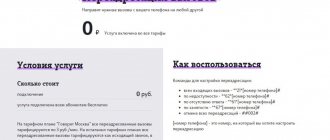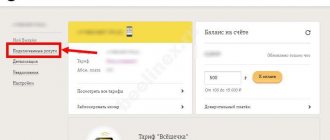When using third-party software
Some people use third-party applications to implement call forwarding. In this case, this function is disabled in these programs. You need to open the settings in the application and deactivate the forwarding. You can simply delete the program if you do not use it in the future.
Call forwarding is an excellent opportunity to stay in touch even when the main phone number is out of coverage or far from you, and since the advent of dual-SIM smartphones, it also redirects calls from one SIM card to another, signaling the owner of the mobile device about a new ( parallel) incoming call. How to enable forwarding on Samsung?
Instructions
Open the “Phone” application, click on the ellipsis in the upper right corner of the screen and select “Settings” from the context menu options.
The call settings menu will open, where we go to the “Advanced” section and click on the “Call Forwarding” subsection.
By clicking on the “Voice call” item, we wait until the system loads the mobile operator’s settings for forwarding data for each of the individual items.
Forwarding to Samsung is available in four different modes:
- always (forward all calls coming to the SIM card in any case);
- if busy (if there is a conversation on the phone);
- if there is no answer (when the call is on, but no one “picks up”);
- if unavailable (in the case when the phone is out of range or turned off).
Click on one of the options, enter the forwarding number and click on the “Enable” button (if a number has already been assigned to this forwarding option, after changing it, click on the “Update” button).
how to enable forwarding samsung duos
I can't find it! Tell me in detail where to poke. Added to
who used it.
People ! Well, no one knows?
Then I'll go hang myself.
- Idea?! Where I am.
- Group: Moderators
- Posts: 33,681
| QUOTE (Mr. Ant @ Mar 31 2008, 13:34) |
| I'll go hang myself. |
Better read the instructions.
And ask the operator for the number to forward to.
- man
- Group: Users
- Posts: 4,623
- ?
- Group: Moderators
- Posts: 5,443
| QUOTE |
| CALL FORWARDING OPERATION CODE DEACTIVATE all types of forwarding ##002#@ DEACTIVATE all conditional forwarding ##004#@ ACTIVATE all conditional forwarding **004*phone_number#@ |
FORWARD ALL CALLS OPERATION CODE DEACTIVATE and DISABLE automatic forwarding of all calls to another number ##21#@ DEACTIVATE automatic forwarding of all calls to another number #21#@ SET NUMBER AND ACTIVATE automatic forwarding of all calls to another number **21*phone_number#@ ACTIVATE automatic forwarding of all calls to another number *21#@ CHECK THE STATUS of automatic forwarding of all calls to another number *#21#@
FORWARDING IN CASE OF NO ANSWER TO A CALL OPERATION CODE ACTIVATE automatic forwarding of all calls to another number if the subscriber does not answer **61*phone_number#@ DEACTIVATE and DISABLE automatic forwarding of all calls if the subscriber does not answer ##61#@ DEACTIVATE automatic forwarding of calls if the subscriber does not answer does not answer #61#@ ACTIVATE automatic call forwarding if the subscriber does not answer *61#@ CHECK the STATUS of automatic call forwarding if the subscriber does not answer *#61#@
FORWARDING IF THE SUBSCRIBER IS OUT OF THE COVERAGE AREA OPERATION CODE ACTIVATE automatic forwarding of all calls to another number if the subscriber is outside the coverage area **62*DestinationNumber#@ ACTIVATE automatic forwarding of all calls if the subscriber is outside the coverage area *62#@ DEACTIVATE and TURN OFF automatic forwarding of all calls if the subscriber is outside the coverage area ##62#@ DEACTIVATE automatic forwarding of all calls if the subscriber is outside the coverage area #62#@ CHECK the STATUS of automatic forwarding if the subscriber is outside the coverage area *#62#@
Source
Connecting call forwarding to HUAWEI
To set up call forwarding on a Huawei phone with an Android operating system, you need to complete just 6 steps:
- Tap on the icon;
- In the upper right corner tap on 3 dots>;
- We go to;
- Then tap on ;
- Select the desired item, enter the phone number and click.
conclusions
I think you have understood the main point of setting up call forwarding. The main thing you need to know is that any Android phone has a call forwarding function; only the names of the menu items that you need to go through to fine-tune this function differ.
3 more useful articles:
How to turn on the flash for incoming calls and notifications on iPhone in three taps - instructions!…
Why do games or applications crash on Android phones? Fix this problem using...
The file system on your device plays an important role. Thanks to it, data is processed and stored...
Source
Steps to enable call forwarding on your Samsung device
There are several steps you should take before you start using redirects. The steps below are specific to the Galaxy Note10, but they should give you a general idea of how the procedure is performed on Samsung devices.
- Open the Phone app.
Find the Phone app on your Home screen or app drawer.
Open Advanced options.
Click the 3 dots in the top right corner.
Click Settings.
Click Additional Services.
Find Additional Services at the bottom.
Click Forward.
Click OK.
Depending on your network operator, a prompt may appear. Just click Ok . If you don't receive this invitation, simply continue to the next step.
Select Voice Call.
If you only plan to forward calls, click Voice Call. Otherwise, select Video Call . If you don't receive this prompt, simply ignore this step.
Choose how and when you want your calls to be forwarded.
Choose how and when you want your calls to be forwarded.
Enter your phone number.
Enter the number you want to use to forward your calls.
Click Enable.
Tap Enable to enable call forwarding on your current Samsung device.
Sometimes the call forwarding feature may be configured differently depending on your network operator's settings. If you receive an error after following the above steps, please contact your operator for assistance.
Source
Disable forwarding depending on the operator
Did you connect the option through an operator? Then disabling conditional forwarding occurs through it. To deactivate, the easiest way is to use the USSD request by entering the appropriate code.
Beeline
List of commands for Beeline:
- ##21# – deactivation of all redirects.
- ##67# – cancel redirection when the network responds “Busy”.
- ##61# – disable forwarding when there is no response from the subscriber.
- ##62# – cancel redirection when out of range.
MTS
Commands for MTS:
- ##67# – cancel call forwarding if the phone is busy.
- ##61# – when the subscriber did not accept the call.
- ##62# – when the phone is not connected to the operator’s network.
- ##21# – deactivation of all call forwarding modes.
How to distribute Wi-Fi on Samsung
Megaphone
List of commands for Megafon:
- ##002# – deactivation of unconditional forwarding.
- ##004# – disable conditional call forwarding.
Forwarding options
There are several redirection options. Therefore, if necessary, you can make sure that incoming calls are redirected only in certain cases. Let's look at all the available options:
- always - calls are redirected to a new number constantly, regardless of line availability.
- if the subscriber is busy, calls are forwarded only if the current line is busy.
- if there is no answer, incoming calls are redirected only in cases where the subscriber does not answer the call.
- if the number is unavailable, calls are forwarded only in cases where the current number is out of reach.
If necessary, you can enable forwarding on Android in such a way as to redirect calls to different phone numbers, depending on the situation.
- How to forward a call to another number?
Advantages and Disadvantages of Forwarding
Like any option, call forwarding has its pros and cons, so before activating this service, please read them carefully:
Advantages:
- Hide your main number;
- Always stay in touch if they couldn’t reach you on the main number;
- You can listen to voice messages (this is a separate option);
- A convenient feature for corporate networks where calls are constantly coming in.
Flaws:
- The technology does not always work correctly, so in some cases they will not reach you;
- Price. If you receive a lot of calls, then you will have to pay a considerable amount of money on a regular user tariff, especially if you have a high tariff cost;
- Not the fastest connection setup. For example, novice users cannot enable this option on their own, although the entire procedure is very simple.