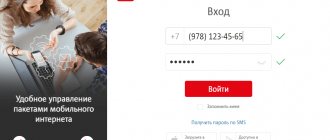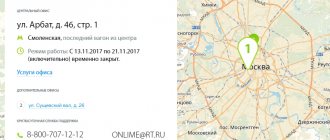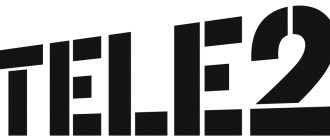Not every company offers such a privilege as a personal account where you can independently manage your mobile number. This is a great way to avoid dealing with support staff and will require much less time.
To do this, Tele2 has the opportunity to independently create an office that will allow you to solve many problems in a matter of minutes.
This personal account is available to absolutely all clients of the Tele2 operator, without restrictions on tariff plan or region. You can access your profile from any device with Internet access. In addition, there is no charge for using the account - it is free for all Tele2 users.
mobile version
“Personal Account” is available not only on the official website my.tele2.ru. There is also a mobile version - an application available on Android and IOs. Authorization in the Tele2 mobile “Personal Account” is slightly different, so let’s talk about this topic in more detail.
- Let's start with the fact that you need to download and install the mobile version. It is available in the game and application store for the above operating systems
- If the SIM card is in the phone, simply connect mobile data, and authorization in the system will take place automatically. Do not forget to turn off Wi-Fi, no matter who the Internet provider is, Dom.ru, Rostelecom or other providers, the system will not recognize the SIM card.
- If you need to view information on a SIM card that is not inserted into the phone, log in using your username and password, or get a temporary secret code by clicking the “I don’t remember my password” link. As you can see, logging into the mobile version of Tele2’s “My Personal Account” is also possible only by phone number.
- After you have logged in, the system will prompt you to come up with a four-digit access code, which you can use to log into the system later. An alternative to the access code is your fingerprint, but this is only if the device is equipped with a fingerprint scanner
We figured out how to log into Tele2’s “Personal Account”, and now let’s talk about why this is needed.
What do you need
To register in Tele2’s “Personal Account” you will, of course, need a valid phone number of this cellular operator. This is a very important aspect. Today we will look at several ways to register in Tele2’s “Personal Account”: through a computer, smartphone, etc., but you will need a work SIM card in almost all cases.
Also, in order to create a Tele2 “Personal Account”, you need a device with Internet access - for all the methods that will be described below.
Well, there is one more important fact that I would like to draw the attention of users to - registration in the Tele2 “Personal Account” is absolutely free. If you go to a certain site where they offer to send a paid SMS or write off a certain amount of money from a card in order to create a Tele2 “Personal Account”, leave this resource as quickly as possible and never return there again. You can only register in your Tele2 “Personal Account” for free, and nothing else.
Well, now let's get back to the main topic.
Profile and settings
- Perhaps the first thing you will see on the main page is the last name, first name and patronymic of the owner of the number. They cannot be changed (this action is only available with a passport at the company office), but there are other settings that can be managed here
- Click “Profile and settings” and see three buttons: “Personal data”, “Security and authorization” and “My phone numbers”
- In the “Personal Data” tab, it is possible to edit the physical address and email address to which correspondence will be sent, the same “default” authorization
- In the “Security and Authorization” column, you can block the SIM card, change the current password, and also set up two-step identification - each time you log into your account, the system will ask you for a one-time access code sent to your phone
- In the “My Phone Numbers” tab, you can add additional phone numbers and be able to control their costs and
Checking your account balance and replenishing your account
Tele2 subscribers often use the function of monitoring the status of their personal account. It allows you to track your money expenditure and replenish your balance in a timely manner. In your personal account, you need to select the “Balance” section located in the second menu line.
The functionality of this block allows you not only to find out the balance of money in your account, but also to top it up from a bank card. To do this, you need to click on the black “Top up balance” button and at the next stage fill in the debit card details and the transfer amount.
The following services are also available here:
- “Linking a card.” Allows you to save bank card details to make periodic payments. Thanks to this function, there is no need to provide card details every time.
- “Autopayment”. Setting up automatic replenishment of your personal account when the balance reaches zero.
- “Informing about balance.” Connecting and disconnecting the SMS notification service from Tele2 about the status of the subscriber’s personal account.
At the bottom of the page there is the “Promised payment” service. It can be used once a month. If you don’t have money at the moment, but need to be in touch, use this service. This is a kind of short-term loan from the telecom operator, so a fee is charged depending on the payment amount.
Tariff and balances
Let's start with the fact that if you decide to change your tariff plan, stay on the main page. Under the name of your tariff there is a link to all tariff plans available for connection. Next to each there is a “Connect” button.
By opening the “Tariff and balances” tab, you will see the name of your tariff plan, as well as the remaining minutes, SMS and Internet, according to the packages specified in the tariff. And although information about it is also on the start page, here it is more convenient to manage:
- Click on the name of the tariff plan - full information about it opens
- Just below the name is information on the remaining packages. If you see that minutes, SMS or Internet is running out, click “Connect package” - and the required resource will be added immediately
Tele2 personal account functionality
- Management of services available for your tariff.
- Check your tariff plan.
- Change your tariff plan.
- Make changes to your personal data
- Top up the subscriber's account.
- Get details of calls made.
- 24/7 access with no waiting required.
By logging into your personal section, you have the opportunity to familiarize yourself with information about your personal account: Full name. owner of the number, date of conclusion of the contract, your tariff plan, basic and additional active services and options. Virtual card - the main advantage of such a card is the secure execution of payments via the Internet when making payments.
Balance
After the “Balance” button is pressed, you will see a page with current information on the account, as well as ways to top it up.
- "Autopayment". Here you can set up automatic replenishment of your phone balance from your bank card (See how to activate automatic payment from Sberbank here.). There are two options - when the money in the account becomes less than a certain threshold, or simply a certain periodicity of dates
- "Promised payment". Perhaps everyone knows about this service. Here you can connect it in one click, and you will also see information about the commission for use and the time for which the service is provided
- Here you can top up your balance without commission, using the same bank card. Replenishing your account is also as simplified as possible, and, by the way, it is fashionable to deposit money here into the account of any Tele2 subscriber
Login by number and secret code
You will need to enter the previously received code into the form. This way you can log in without a phone at all. If you don’t have your mobile phone at hand, you can restore it or get a new one. To do this, on the login page, click on the “Recover or get a new password” link. The system will send an SMS message with numbers that should be entered into the form no later than 10 minutes from the moment of sending. After entering, I am immediately redirected to my page.
You can restore the ability to log in via email or using the PUK code indicated on the SIM card. Additional information on recovery is available by calling 611 - helpline.
Services
This tab allows you to manage all services provided by the Tele2 mobile operator. You will see two buttons: “My . When you click on the first one, you will open a list of all services active on the number, and there will be two lists: services with and without a subscription fee. To disable an unnecessary service, simply click on it - a window will open in which you will see the “Disable” button.
By clicking on “All services”, you will open a list of all services available for connection - and there are many of them in Tele2. To make searching easier, services are divided into groups:
- Internet
- Safety
- Calls and messages
- Call management
- Other
To activate the desired service, simply click the “Connect” button, which is located directly opposite each one.
Shutdown
The remote service provided by cellular communications, according to established rules, is free of charge and usually does not require disconnection. But there are times when corporate clients registered with Tele2 have to disable their personal account.
This can happen if there is a change in the responsible employee. In this case, organizations should contact the Tele2 salon with a request to block open access for legal entities to the corporate personal account. Access is immediately blocked and the old administrator can no longer freely log into the account.
When appointing a new administrator, contact the company, contact the mobile phone store, write an application requesting the provision of services with the registration of a new employee.
Expenses
Do you want to control your costs for communication services? Please! When you open this tab, you will be presented with how much money you spent on communications this month. Moreover, you will see both the total amount and expenses divided into categories:
- Subscription fee
- Calls
- SMS/MMS
- Internet
- Content
- Other paid services
It is really very difficult to get confused. But if you want specifics, for example, to find out how much a particular call cost you, order details.
The button for ordering details is located at the very bottom of this page. After you click on the desired button, an order window will open in which you need to specify the billing period, as well as the email address where, in fact, the report will be sent.
In addition to expense statistics, there is also information on replenishments. You will see information about when and how your balance was replenished for the current month.
Functions and capabilities of the Tele2 online account
To create comfortable and efficient interaction with their subscribers, many companies offer the use of a personal account. The functionality of the account allows you to largely eliminate personal visits to the company’s office, as well as receive services at any time convenient for you.
The account interface is quite clear and consists of two menu lines. The main one is located above and consists of the following sections:
- "Mobile connection". Information on tariffs, the possibility of changing them, transferring with your number to Tele2, roaming rules, etc.
- "Services". Terms of discounts, current promotions, online payments and activation of additional services.
- "Support". Contacting customer assistance.
The additional menu relates to the subscriber’s personal account and provides information on his accounts and connected tariffs:
- “Overview” is the main account page.
- “Tariff and balances.” Displays the name of the connected service package, its terms and balances in real time.
- "Balance". Information about the status of the personal account. Here you can link a bank card and set up automatic payments.
- "Services". Connected free and paid services. Opportunity to get acquainted with the services available in Tele2. Here you can disable and connect services.
- "Expenses". The ability to track current expenses for the month, as well as order details.
- "Profile". Contains current subscriber information. You can set a password to enter your personal account or block your SIM card.
- “Alerts”. Here are messages from Tele2.
Setting up your device to use as a modem
Any mobile device can be used as an additional modem. By following simple steps, you can distribute the Internet to other devices. Setting up an access point with Tele2 mobile Internet is done in the same way as with other operators.
You need to find the “Access Point” sub-item in the “Settings” section. Next you will need to enter the AP settings. The device will prompt you to create a password that will protect it from unauthorized connection. It is advisable to come up with a complex combination, since simple options are easy to guess.
After setting the password, you need to activate the access point. Otherwise, the phone will not distribute the network. For the device to work as a modem, you must also remember to click on “Data transfer”. After this, the phone will distribute the Internet.
Peculiarities
Currently Tele2 supports 2 versions of the personal account. The capabilities of the new version are much greater. In it, subscribers themselves can change business tariffs and connect/disconnect services. In the old version of the personal account, only basic features are available (for example, obtaining balance information).
In the future, it is planned to stop supporting the old account and completely switch to the new version. If the subscriber is already using the old account, then to access the new one it is enough for him to receive a password.
A personal account for corporate clients is a full-fledged system for remote customer service that takes into account all the special needs of organizations and entrepreneurs. But at the same time, it is quite easy to learn, and if the user has questions, he can ask them at any time by calling 636.
How to set up a network for iPhone
You can set up the Internet network from Tele2 for Apple devices using the “Internet Configuration Profile”. The latter was created specifically for tablets and phones with iOS. Using this profile allows you to get auto settings.
Sometimes the operator cannot send the parameters required by the device to the number, or automatic Internet setup is not available for some reason. In such a situation, you can do everything manually.
Typically this requires:
- enter the “Settings” section;
- click on “Cellular” and activate the latter;
- after turning on “Cellular Communications”, click on the “Cellular Data Network” subsection;
- then enter the “Cellular Data” sub-item;
- In the “APN” field, enter the address “internet.tele2.ru”.
All other positions can be skipped. Next you will need to reboot the device. After this, the settings will become active.
Setting algorithm for devices on Windows
Some devices use Windows OS (operating system). In this case, you will need to enter the menu of your device and activate data transfer on it.
To achieve this, you will need:
- find the corresponding sub-item;
- move the slider to the “On” position;
- set the “IP Type” line to “IPv4”;
- enter “internet.tele2.ru” in the “APN” column.
In some versions the parameters are slightly different. If something doesn't work out, you can use the support service. The latter will help you get set up and answer all your questions.