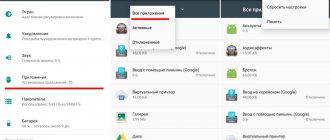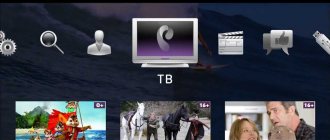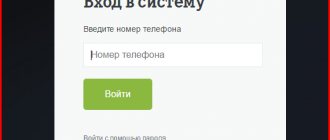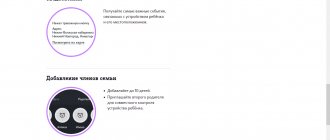MTS has released a very convenient application for its customers - “My MTS”. The program runs on Android, Windows and iPhones and allows you to control your expenses and the remaining minutes, SMS, and Internet traffic.
If necessary, you can order invoice details by email. In a few clicks, connect or disable a service (for example, roaming services when traveling). Getting to know your tariff, choosing a more profitable one and switching to another is no longer a problem. All this is done in the “My MTS” application completely free of charge.
The most important thing is that the application is very fast and convenient. You launch it on your phone and immediately see basic information about your account.
This is what the application looks like when launched. (if you wish, you can set a login password, the application also supports fingerprint login)
All necessary account information is available in one click. When you launch the application, you see your balance, remaining minutes, Internet traffic, SMS, accumulated bonuses. There is also a button for quickly replenishing your account, access to services, tariffs and support in the form of a red button.
Don't know why the money was written off? Order details by email in a few clicks.
Manage almost all available MTS services. Look at the available menu and evaluate the ease of use of the My MTS application.
Personal account features
Every user can use the multifunctional office, regardless of location; the primary condition for access is an Internet connection and a telephone. It’s easy to log in to your account from any device: personal computer, tablet or smartphone.
After authorization in the account, a working page opens, which provides accurate information about the company, personal information of the user profile (full name), account balance, current tariff package, promotional and bonus offers.
Next are four sections, systematized by the functions and services provided: number management, services, payments and bonus. All of the listed sections contain advanced settings within the categories presented. Let's look at each one separately.
A short tour of the program tabs
The most important information about the connected tariff and account status is reflected in the My MTS section.
This is the main page of the service.
- Check. This section informs you about the balance of funds on your phone. Here you can top up your personal account (several methods are available to choose from), and use the “details” option.
- Rates. In this section of the service, the subscriber can clarify the terms of the current tariff, as well as switch to another service plan.
- Internet. The tab allows you to control the balance of unused GB of Internet. If necessary, here you can connect to an additional traffic package.
- Services. Here you can disable unnecessary paid options and subscriptions, as well as find and connect useful services.
- MTS bonuses. The section reflects the amount of bonus points accumulated for using the operator’s services. Within this tab, you can exchange points for gifts presented in the catalog.
- Roaming This section is useful for subscribers who often travel. To save on costs in the roaming zone during long trips, it is recommended to enable/disable the current option that suits the conditions.
- Entertainment. This section will be useful for subscribers interested in MTS entertainment services. It provides access to a wide range of different gaming and news resources.
- Support. Through this tab, the application user can contact the hotline with a question via chat, or by ordering a call back.
For many MTS subscribers, the My MTS application has become an excellent help in using a smartphone, allowing you to always be in touch and not experience discomfort.
My MTS
– With this software from the MTS service, users of this provider will always be aware of new improvements and adjustments to the service, and will also be able to find out their account balance and manage all settings directly from the display of their smartphone. The service allows you to quickly check your personal account balance and replenish it in a timely manner. Be aware of bonus balances, megabyte tariffs, free minutes to other networks, activate and deactivate packages with the necessary functions in just a few clicks. Through the application, you can carry out convenient operations using a simple and intuitive interface. In addition to all of the above, in My MTS users will be able to find answers to their questions. You can also find out the most accurate information on the tariffs provided, and immediately connect to the ones you like. There is also a practical widget on the desktop for quickly tracking your personal account. However, such an operation will be available to owners when loading the program into the smartphone’s memory. When installing the service on a built-in flash card, this widget will be disabled due to system limitations of the mobile device. You should know that if the program does not work correctly upon startup, it needs to be erased and reinstalled.
The main principle that you need to understand is that the program needs to be installed only on the internal storage of your smartphone, since otherwise the package will not provide additional functions. According to the developers, the program should be convenient and practical to use. In the service, in addition to all the above functions, the following options will be added: search and switch to another tariff, managing the subscriber’s personal account, etc. After downloading the service, the product will update itself when a new add-on is released. After turning it on, the main menu will show the rest of your traffic, SMS, and provided minutes. Basically, the project interface is very easy to use. With the program it will be much more convenient for you to manage the mts system. An incredibly practical option is to link a credit card and then top up your account from it. All you have to do is enter your data and the function will be ready to use. All the necessary numbers can be dialed in the “Multi-Account” section and, moving between these numbers, you can always remain aware of the state of your current balance.
Main features of the My MTS application:
- Simple control of the remaining megabyte tariff, free minutes, and SMS;
- The ability to connect an additional package of services to existing ones;
- Ability to track and manage account balance;
- Setting up paid functions;
- Quick transition to a more convenient tariff plan;
- Searching for information of interest to the most asked questions;
- Quick search function for the nearest MTS store.
Number management
- Balance. Current account status, expense information, trust payment display. The method of mutual settlement is indicated. Affordable tariffs for connection.
- Detailing. Details of incoming and outgoing calls, SMS messages and spent Internet traffic. Order a detailed report for a period of up to 6 months inclusive. It is possible to check a detailed list of expenses not only in your account, but also to send information by e-mail as a document.
- Monthly report. Ordering an automatic monthly report is easy. Step-by-step instructions are provided on how to select a reporting period and set up the automatic delivery feature.
- Change tariff. Information about the current tariff and a detailed list of tariff packages to which you can switch are provided.
- Block the number. Step-by-step instructions on how to block a SIM card yourself.
- Forwarding. Enable additional numbers for forwarding incoming calls, voice messages and SMS.
Download "My MTS"
With this application you can:
- Monitor the account status and replenish it using all available methods;
- Find out the remaining limits of package services;
- Change tariff plans and enable/disable additional options;
- Receive information about the conditions of the connected tariff and subscriptions;
- Learn about services.
To have access to the “My MTS” application, you can download it for free in special online stores AppStore, Google Play and others. After downloading, you must go through the registration procedure. If you open the application with an MTS SIM card installed in your phone, you will enter this application automatically. If the subscriber has already downloaded “My MTS” to Android , but later there is a need to enter the application from a mobile phone that uses a SIM card from another provider, then in this case you will need to enter the phone number and password from the SMS.
It is also worth noting that after downloading mtsruapp “My MTS” you do not need to configure anything. All settings are already made by default. Therefore, after the subscriber logs into the application, you can immediately perform the necessary actions.
If you download the “My MTS” application and log into it, the balance of funds in your account, information about the tariff plan and the remaining limits of package services will be displayed at the top of the page. At the top left there is a menu key, after clicking on it, all sections will open.
Options and services management
- Enabling and disabling options. Details about current services, duration of activity, cost. A list of new connection options at the current tariff is presented.
- Internet traffic. Detailed report on available megabytes of traffic and its usage. A list of short commands for selecting the optimal package with available gigabytes and connecting to the mobile Internet. Access to the cloud service allows you to backup contacts and save them securely.
- Calls. The section contains information about the conditions for connecting and disabling the voice mail function. Checking and reporting incoming calls by time period. Following the step-by-step instructions, it is easy to create and activate the “black list” function and enter the numbers of unwanted contacts.
- SMS messages. List of available packages with different numbers of SMS, MMS, their cost, connection in one click.
- Good'ok. Put your favorite melody instead of annoying beeps. A wide selection of popular ringtones, their cost, connection or disconnection.
- Popular. The tab includes the latest news of various content, there is a “Locator” and “Parental Control” function. Instructions for connecting numbers to the locator, price, and terms of use are provided.
Functionality of the mobile client program “My MTS”
In terms of the set of options, the My MTS application is not inferior to the functionality of your personal account. The self-service menu consists of 11 functional sections and an exit button. After the first activation of the application, the user is automatically taken to the main section “My MTS”, where a description of the tariff plan, balances for packages of minutes, SMS and Internet, and current information about the funds in the account are available. To satisfy all the needs of subscribers, separate sections are provided:
- “account”: a financial instrument for replenishing an account in a convenient way, including transactions from bank cards. Information about all real expenses is also available here, including a detail report and the ability to order the promised payment service if the balance is zero;
- “tariffs”: a menu item that provides comprehensive data about the package used and background information on all available MTS tariff plans. If necessary, it is possible to instantly switch from one tariff to another;
- “Internet”: most modern tariff plans contain traffic offers. Here you can see the terms of provision and the available balance of network services and activate the unified Internet option, which allows you to share common traffic between different gadgets;
- “services”: the operator offers many potentially useful options. This menu item displays their list and detailed description. Each subscriber, based on his subjective preferences, can disable unnecessary ones and enable necessary ones with a couple of clicks: a special operator bonus program that allows you to accumulate points and exchange them for Internet traffic, call minutes, SMS and other rewards. This section allows you to connect to the program, view the gift catalog and current information about bonus savings;
- “roaming”: the issue of paying for services outside the home network is always important from any point of view. Here you can find out about current tariffs and activate international and national roaming on MTS;
- “entertainment”: a section in which the full potential of the MTS entertainment portal is realized. Users can study the description of each entertainment and immediately add to their collection;
- “applications”: MTS subscribers have access to a variety of software to improve the quality of communications and services. Detailed descriptions and instructions will help you select and install the required program correctly;
- “support”: a standard section of the user menu that allows you to connect to an operator and receive answers on mobile communications issues;
- “MTS stores”: this menu item will help the subscriber create a route map to the nearest operator stores.
This laconic description of the mobile self-service service for MTS subscribers is enough to have an idea of the capabilities of the application and know which menu item to select for certain actions. Practical use of the program will allow you to master all its functionality in a short period of time thanks to detailed descriptions of the contents and an intuitive interface.
Payment management
- My payments. In this section, you can make easy payments, activate autopayment, and view the history of payments made for the selected period.
- Refill. Select an effective option for replenishing your balance, click on the provided link and receive detailed instructions on the operation.
- Home Internet and TV. Pay comfortably for all used home Internet traffic and television services.
- Rent. The section will provide a list of utility companies that accept payments directly from the telephone balance.
- Money transfers. Make an instant transfer of funds from your telephone account to the provided services.
- Transfer funds to a bank card. By filling out the required fields with information with accurate bank details, make instant transfers of the required amount from your phone account directly to your card.
- Transfer funds to another phone number. Topping up the balance of another number has become even easier. Users are presented with a list of available operators to choose from.
Description of application pages (screens)
Main screen
Information available on the main screen:
- account balance;
- remaining MB in modem mode;
- remaining free minutes;
- current tariff plan;
- link to view connected services;
- number of MTS Bonus points;
- menu icon;
- link to replenish your account.
The menu contains the available sections of the program.
Rates
In tariffs you can see your current tariff plan, as well as other tariffs for change. In the menu they are conveniently grouped by purpose:
- for smartphone;
- for calls;
- for the Internet;
- for special occasions;
- corporate.
Stock
In promotions, MTS provides favorable conditions for the use of services or the purchase of equipment. You can also get discounts on products using promotional codes.
Internet
View information about your consumption and the cost of traffic, connect to an additional Internet service, activate a low-limit or activate the Turbo button.
View connected services, the ability to disable and connect additional ones.
MTS Bonus
The ability to use accumulative points to top up your account in the form of additional minutes, Internet traffic, and personal account balance.
In the gift catalog you can choose:
- packages of minutes on MTS;
- packages of minutes to other networks;
- SMS packages;
- Internet packages;
- communication services, etc.;
A list of MTS company news in which you will learn about discounts, sales, price reductions, promotions, etc.
Connection, cost of tariffs by country, SMS roaming, Internet and calls in roaming.
The application allows you to view it on a map, as well as search by city, address or metro.
MTS Bonus
This section presents a great bonus program with reward points from the operator. Detailed instructions on what actions should be performed to get the desired points and what they can be spent on in the future. The first acquaintance with the bonus program begins with simply filling out a form with personal information; bonuses are immediately awarded as an incentive.
How to register via PC
MTS registration is not a complicated process, it is provided 24 hours a day, 7 days a week, from any corner of the country, with one condition of free access to the Internet. Follow the steps to register:
- Open a browser, enter “MTS official website” in the search.
- The official page will open, find the icon with a man in the upper corner, click on it.
- In the drop-down menu, select the desired account for registration, in our case, it is “Mobile communications”.
- Click on the button to receive the password on your phone, a new page will open, enter the phone number for which the account is registered in the empty field. Pass the captcha.
- Receive the secret code on your phone and enter it in the appropriate field. If everything was done correctly, the user immediately gets to the user account.
Five simple steps provide subscribers with 24/7 access and ease of self-management, without the slightest intervention from the company's call center.
Application features
- Instantly check your mobile account balance.
- Control the permissible balances of packages and parameters of the established contract.
- Perform quick account replenishment by any means via bank transfer.
- Activate or cancel additional options and information subscriptions with the click of a button.
- Always be aware of the latest news and changes in conditions from your cellular provider.
- Manage your loyalty program, save and spend points.
- Communicate directly and ask questions to the operator.
After successful installation, you will find yourself in the main menu of the program. Let's look at the main tabs and sections:
On the main page you will see the current status of your personal account balance, the amount of package data - messages, minutes and gigabytes, as well as a bonus counter.
Among the advantages are:
- Easy to use, clear and colorful interface. All controls are within sight.
- Open and free access for downloading.
- Quick installation and registration in the system.
- Huge range of functionality.
- No advertising or pop-ups.
- Compatible with all modern devices and operating systems.
- Does not load the processor and does not affect the speed and performance of the smartphone.
There is only one drawback - to use the application you need constant access to the Internet.
How to register on your phone
Authorization of a new user on a cell phone or tablet with Internet access is completely identical to the registration procedure on a personal computer. Use a convenient search engine that the subscriber is used to using. Go to the official website of the operator, open the main page, enter your phone number, get a password and enter it in the appropriate field.
After creating a personal account, if the subscriber plans to periodically use effective services via the Internet, it is recommended to change the sent password to a memorable one of your own. This can be done in a special section with settings.
All subsequent logins to your personal account will take place using your phone number (login), using your unique password. In order not to enter it every time, it is recommended to save it, after which the login to your personal account will open automatically upon the first request.
Where to download for free on iPhone (iOS)
The distribution is designed for use on the entire range of gadgets from Cupertino - iPhone smartphones, iPad tablets and Apple Watch smart watches. Depending on the type of device, the functionality is slightly different.
If the download is made from the operator’s official website:
- Visit www.mts.ru (the system will automatically show your region or offer you to select your location option);
- Scroll to the bottom of the page, where you will see the link of the same name;
- After clicking, you will be redirected to the App Store page;
- Click "Get" then "Install".
- After the download is complete, you will be prompted to open it by clicking on the appropriate button.
Download on MYMTS page:
- Visit the application page - www.mymts.ru;
- Immediately on the first screen there is a form where you will need to enter your phone number, or just below click the “Show QR code” link (point your phone camera at it and the download will start automatically);
- Click “Receive” and wait for a message with the text “Thank you! An SMS with a download link has been sent”, where the active link will be indicated.
Attention: if you are connected, the message with a link to download the application will not be delivered. In the App Store:
In the App Store:
- Find the App Store icon on your smartphone or tablet, click;
- In the search for applications (Search), enter “my mts” and click “Find”, or select it from the suggested options.
- The system will find and open the application page, where you must first click on the “Get” button, then confirm the action by clicking “Install”.
- After installation is complete, a corresponding icon will appear on the device desktop.
My MTS application
An MTS account is not only a unique self-service service account, but also a convenient mobile application, specially designed for practical use on mobile devices. By installing it once, subscribers get instant access to all functionality, saving themselves from further problems with searching for the operator’s official website through a browser.
With equal success, the application can be downloaded from the Google Play store, on a smartphone, tablet and personal computer. Regardless of which device the initial registration was performed on, the login and password will be valid for logging in from all available devices.
For example, if a user account is created on the phone in the application, then the unique password is valid for logging into the official website from a computer or tablet.
Interface of the “My MTS” program
The new design of the application has caused people to get lost. They don’t know where to click to get to the desired service, and they don’t know how to navigate the program. Let's look at what functions this or that section performs:
- My MTS. You can consider it the main one, because it contains basic information about your mobile account. In addition, after registration, this section will open first;
- Rates. Makes it possible to obtain complete information about tariffs and read about the conditions;
- Check. In this section you can top up your account in any convenient way;
- Internet. Any information about the connected Internet is available in this section;
- MTS bonus. You can connect, find out the number of points accumulated and about rewards here;
- Services. This section is similar to the main one, but its feature is the ability to manage services, connect and disconnect them;
- Roaming This section allows you to activate roaming and learn more about it;
- Entertainment. You can familiarize yourself with all the entertainment offered and take advantage of them;
- Support. The support service is ready to answer any question and solve the problem as soon as possible, maintaining your comfort and data protection;
- MTS showrooms. In this section you can find out about each of the MTS points and get directions to them;
- Applications. Additional applications from MTS are here.
To summarize, we note that installing the “My MTS” application on a phone is within the capabilities of every user. To download the program, use the standard Google Play or App Store.
How to manage personal account
In the user account it is easy to fully manage your number, connect the options you like, view preferential tariff plans, bonuses and control expenses. If a subscriber has several active numbers, there is nothing easier to connect them to one account for convenient management.
How to add a second number
The operator offers several options to choose from:
- *111*828*1# — USSD request for adding from a cell phone;
- the “Service Management” section will provide the function of adding additional numbers;
- contact the official representative office of the provider with an application to connect additional numbers to your personal account. Have your passport with you.
Each subscriber can assign as many numbers to his personal account as he has registered in his name. You can log in to your account from any added number.
Changing your password
After connecting several subscriber numbers to your personal account, it is recommended to change the password to a new one. The current password can be reset in the “Settings” section.
If you forget your password or enter it incorrectly three times, it is automatically blocked. In order to get into your account, you need to enter your login and request a code on your phone. In the account that opens, further change passwords.
Possibilities
When starting to work with the system, you will have to go through a two-way identification system every time. To do this, you will need to enter not only your account login and password, but also each time indicate the security code sent as an SMS message to your phone. Such a system minimizes the risk of hacking by intruders.
The main development capabilities include:
- control of personal account balance with the ability to receive a detailed statement. For corporate tariffs, this option is implemented for each room;
- control of traffic and message consumption. For the Internet, you can configure the automatic connection of additional traffic packages that will help avoid debt;
- access to the section with tariff plans and services. The client can change the TP at any time if such a possibility is provided for in the terms of service;
- in just a few clicks the user can receive detailed information on the offered options and activate them for the number;
- The section with technical information for customers is relevant for users who want to quickly find a solution to their problem. Here you can also contact technical support and leave a text request.
FAQ
If there are minor failures in the system, there are situations when the password does not arrive, what should I do? In this situation, it is recommended to check your Internet connection, update the official website page, or call a consultant on the home network short number 0809. When using other operators or a landline phone - 0 800 250 0809.
The operator offers customers a choice of several official websites designed specifically for different regions and countries. Often clients who are abroad ask the support service a question: what should I do if I can’t log into my MTS account? It is recommended to use a separate international standard number +7 495 766 0166. The connection is fast, a qualified consultant will ask about the problem and check what’s going on.
Deleting a personal account is as easy as creating it. This is an informed decision by the owner of the phone number. To do this, you need to log into your account, open the settings section, select the “Delete personal account” tab. Confirm deletion of your mts account.
By registering their first personal account with MTS, subscribers receive a unique remote control service, thanks to which they can freely track the history and dynamics of their own expenses. Easily manage, control and plan your “mobile budget”.
Description of “My MTS”
The application greatly facilitates the use of cellular communication services and allows the client to maintain control from anywhere. It is available only to MTS subscribers and is provided completely free of charge. This is a unique interface that is created on the basis of the user’s personal account on the provider’s official resource. It performs the same functions and allows you to track your balance in real time.
A wide range of program functionality provides users with a special set of tools that allows you to manage all basic processes and change the terms of the tariff plan, without you needing to seek help from company representatives. In the review, we will look at the capabilities of the application and how to install the utility on your phone.