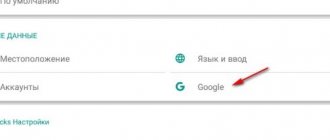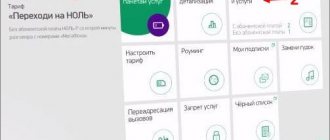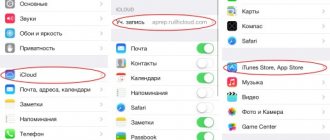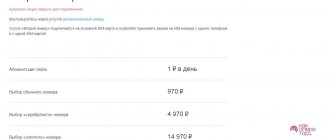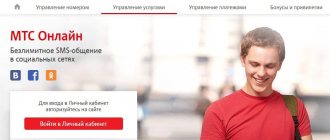The ability to communicate with colleagues, clients, and partners in real time has become more accessible to our clients. No additional purchase of equipment or installation of special software. “Online conferences” is a service that allows you to hold a meeting, presentation, meeting using only your computer. How it works You can conduct a presentation or webinar using a computer or laptop with a continuous Internet connection. You will also need a microphone and webcam. No additional software installation is required.
Videoconference.Light
Description of service
This option allows you to bring together up to fifty participants for high-quality meetings and presentations, while simultaneously displaying up to nine presenters. The main feature is that you do not need to install any additional software or hardware to connect. It is enough for the device to have Internet access.
Operating principle
The moderator (creator) organizes the conference and invites participants. The invitation is usually carried out via a link. The entire creation process occurs in several stages:
- the organizer creates an event, indicating the date, time and other necessary parameters;
- then all participants receive a description of the conference and a link to join by email;
- the event lasts a specified time, during which each user can watch the video material and view all downloaded files, participate in discussions, etc.
Login can be done either through a PC and browser, or through a smartphone or tablet device.
Basic functions
- Display your desktop, various presentations and other files;
- Shared access to the file system, file exchange, collaborative graphic editor that allows you to make the necessary notes online;
- High-quality video recording of conferences;
- Conducting various online events and organizing them through a mobile application for any operating system;
- Ability to connect to the broadcast via call;
- Guest access without mandatory registration;
- Connect to the broadcast via smartphones and tablets running Android or iOS.
equipment requirements
The technical requirements when working from a browser on a PC are as follows:
- dual-core processor from 2.2 Hz;
- RAM from 2 GB;
- full duplex audio card;
- audio equipment - speakers, headset (microphone, headphones);
- a camera that supports video with a resolution of 640x480 and a frame rate of 25/s;
- OS from Windows XP or Mac OS X 10.5 and higher;
- Adobe Flash Player version 10.3;
- Java from 1.6 (supports the ability to broadcast the desktop).
Smartphones and tablet devices can also be used for video conferencing if they run Android and iOS operating systems from 4.0 and 7.0.
For this option to work, you must use only the latest versions of browsers, otherwise the conference may not be displayed correctly, some functions may malfunction, etc. It is recommended to use Google Chrome, Firefox or Yandex.
Service Online conference version Video meeting Light
If you decide to activate the online conference service, Video Meeting Light version, then to do this, you must use the following link:
- https://conf.megafon.ru/conflite - On this page you can activate the version - “Video Meeting Light”;
If you decide to use the “Video Meeting Light” version, you should learn about its features. This version gives you the opportunity to organize a conference for up to 10 people inclusive. Payment for this version is 25 rubles per day of use. It contains the following components:
- chat correspondence;
- number of conference participants – up to 10 people inclusive;
- Your screen will receive images from 9 screens;
- quality of online broadcasts – HD;
- the ability to demonstrate your desktop, including presentations and various documentation;
If you want to connect this version, then use the following code - *558#.
Tariff plans
| Functions | Test | Light | 10 | 25 | 50 | 100 |
| Number of participants | 10 | 10 | 10 | 25 | 50 | 100 |
| Payment RUB/day | 0 | 25 | 50 | 100 | 250 | 500 |
| Connection via call | — | + | + | + | + | + |
| The address book | + | — | + | + | + | + |
| Event Planner | + | — | + | + | + | + |
| Archive volume (GB) | 1 | 3 | 5 | 5 | 10 | 10 |
The trial period is 3 days and allows the user to evaluate the capabilities of the service.
Basic functions
The service in question includes several important and useful functions, which can be presented in the following order:
- A meeting can be held with up to 100 people, and up to 9 people can be displayed on the screen.
- Quick and easy access without the need for registration, installation of auxiliary equipment and programs.
- Document display, whiteboard, desktop view, chat for communication.
- You can connect to the conference by calling your phone and participate in the conference as an audio participant.
- Video files are saved in HD quality for later viewing.
Connection and disconnection methods
The service is activated via:
- USSD command - *588*9# (Test), *588*1# (Lite), *588*2# (10), *588*3# (25) and *588*4# (50);
- official website of the service;
- support service at 8-800-550-05-00 or any sales office of the company.
To connect through the site, it is enough:
- log in using your phone number;
- purchase one of the packages or use the test option.
Disabling is done in the same ways, but the easiest way is to contact the support service directly, which will save time if you are not able to log into your personal account yourself and configure the activated options. To deactivate the service via your personal account, you must:
- log in to the operator’s website;
- On the main page of the Personal Account, find the “Services and Options” section, disable the required one by selecting from the list.
Service Online conference Webinar Light version
If you decide to activate the online conference service, Webinar Light version, then for this you must use the following link:
- https://conf.megafon.ru/webinarlite - On this page you can activate the version - “Webinar Light”.
This version includes the ability to gather up to 50 participants in an online conference. The subscription fee for this version is 50 rubles per day of use. However, in this version, no more than 2 screens can be broadcast.
You can connect this version using a special code - *589#.
You should know that if you want to increase the number of possible participants in the “Online Conference” version, or in the “Video Meeting Light” version, you can do this by connecting the extended version. To connect it, you should contact an employee of the Megafon salon.
Instructions for conducting video conferences and webinars
- After creating a conference and joining all users who want to be listeners and speakers, the moderator configures the broadcast, indicating its type - video meeting or webinar.
- During the conference, you can show your desktop and any open documents. The functionality of the service allows you to connect shared access to files of a wide variety of formats.
- Using the Drawing Board graphic editor allows you to interactively present material, explain it, and draw graphs and figures on top of open documents, which often simplifies the presentation of information.
- You can easily transfer various files while broadcasting.
- The chat allows the exchange of messages both publicly (everyone can read) and privately (only the sender and recipient can read).
- The moderator can pre-organize surveys and voting using the service’s functionality. They can be installed both before and after the broadcast, and collect and store statistical data.
The service allows you to use quite a wide range of functionality, which makes it possible to hold a full-fledged conference. This is extremely convenient if it is not possible to gather all participants at the same time.
How to connect and disconnect “Conference calling” Megafon
The service does not require any operations to connect it. It is activated by default on all subscriber tariff plans and is one of the basic options of the Megafon operator. Disabling the service also makes no sense, since it is provided without a daily or monthly payment.
If you encounter problems with the service, contact your Megafon operator for help. To do this, call the toll-free number 0500 , or the federal channel +7-800-5500500 . A specialist will provide you with advisory assistance in the operation of the service at any time and will help you understand unclear points.
Before connecting with a specialist, you will have to wait until all the instructions and prompts from the autoinformer are heard. Then you need to wait for your connection to arrive. In addition, you can go to any operator’s communication salon and ask to show how “ Conference Call ” works on Megafon. Before visiting the salon, do not forget to take your passport to verify the owner of the SIM card.
Broadcast quality
The quality of video communication directly depends on the network speed and Internet stability. For some users, the level of the video signal and the resulting picture may suffer greatly. In extreme cases, it depends on the technical characteristics of the device that receives the signal. Since any modern gadget can easily support a video conference, the problem most often lies in the quality of the network.
The moderator can set a limit on the quality of the video stream. The following options are available for the conference:
- very low - 320x180;
- low - 640x360;
- average - 640x360;
- high - 960x540;
- very high - 1280x720.
equipment requirements
To take part in online conferences you do not need any special equipment. It is enough to have a laptop or computer with a simple webcam at your disposal. You will also need speakers with a microphone or a headset. The list of necessary Internet channels completes the list. Speed – from 512 kbit/sec, but for more comfortable conferences, higher speed access is required (for example, for broadcasting video in HD mode).
No software is required - it is hosted on MegaFon's side. Users will need computers with modern browsers - Opera, Firefox, Safari and Chrome. It is also possible to use Internet Explorer no lower than version 9, but with the WebRTC plugin installed (IE always needs some add-ons). Now everything is ready to hold the conference online with the support of MegaFon.
Roles of MegaFon video conference participants
- Moderator is the organizer of an event who can give other users certain rights, controls the conference, disconnects and connects listeners, can transfer moderator rights to other users and record a live broadcast.
- Presenter - a person demonstrating any materials from his device.
- Listener is a conference participant who has access to all downloaded materials. He can watch videos, take surveys, and chat.
“Videoconference” is a universal online service that allows you to conduct video meetings and webinars with a different number of listeners and speakers. The operator offers fairly reasonable tariffs, providing a convenient interface and wide functionality.
0 0 Votes
Article rating
Cost of the “Conference calling” option Megafon
The main advantage of the service was the absence of a subscription fee, as well as a connection fee. You will have to pay for the connection depending on the direction of the calls. For example, some calls may be made using paid minutes that operate within the network. Other calls are regarded as calls to another region. Called users while on the home network do not pay for the call.
When traveling in Russia and abroad, incoming calls are paid according to the terms of the connected tariff. Placing a call on hold is charged according to the terms of the “ Call Hold ” option.
Video conferencing help for business
This service helps you run your business effectively. Its help lies in the following factors:
- Saving your company's finances . Quick resolution of issues; there is no need to gather conversation participants in one room. If urgent questions arise, you can start a meeting in a few minutes by connecting all the necessary discussion participants at once.
- Customization to suit your needs . Conducting business negotiations on business with contractors and partners, without spending time and money on gatherings in a given place. To do this, just send the event number to the participant. Using this ID you can connect to a video conference.
- Interest of partners and employees . At the same time, interaction increases. Business issues are discussed collectively - this is the best option for accurately conveying the correct data to all participants. Compared to free alternative calls over the World Wide Web, it brings together up to 100 participants in one meeting.
- Saving working time for the boss and subordinates in the company . Long distances are covered. Remote geographic location is no longer a hindrance. Meetings can be organized with business colleagues located in the next room, another city or abroad. Participants will only need Internet access.
User reviews
Subscribers of the Megafon network often respond positively to this service. The service allows you to communicate conveniently at a conference and does not require visiting a specific place. Moreover, it is free for participants; only the moderator who activates the service pays for it. Of the negative reviews, you can only find those that talk about increased requirements for a computer to ensure high-quality video communication during a conference. Not all participants have such computers, which is a limitation for participation.
The address book
This feature is not available on the “Lite” tariff plan. It allows you to create, store and edit corporate and personal address books. The personal book contains data on subscriber contacts. The corporate book contains information for all employees of a corporate client; it is available for correction only by the moderator.
In such a book you can find the status of users. For authorized clients the status is “online”, and for disabled clients “offline”. The user has the opportunity to find registered workers and add them to their book. In this case, you need to obtain permission from this user. The moderator has the right to add telephone numbers and contacts that are not related to registered participants to such a book.
You can save contacts from other services to your address book. To do this, you need to contact the help desk of this service.